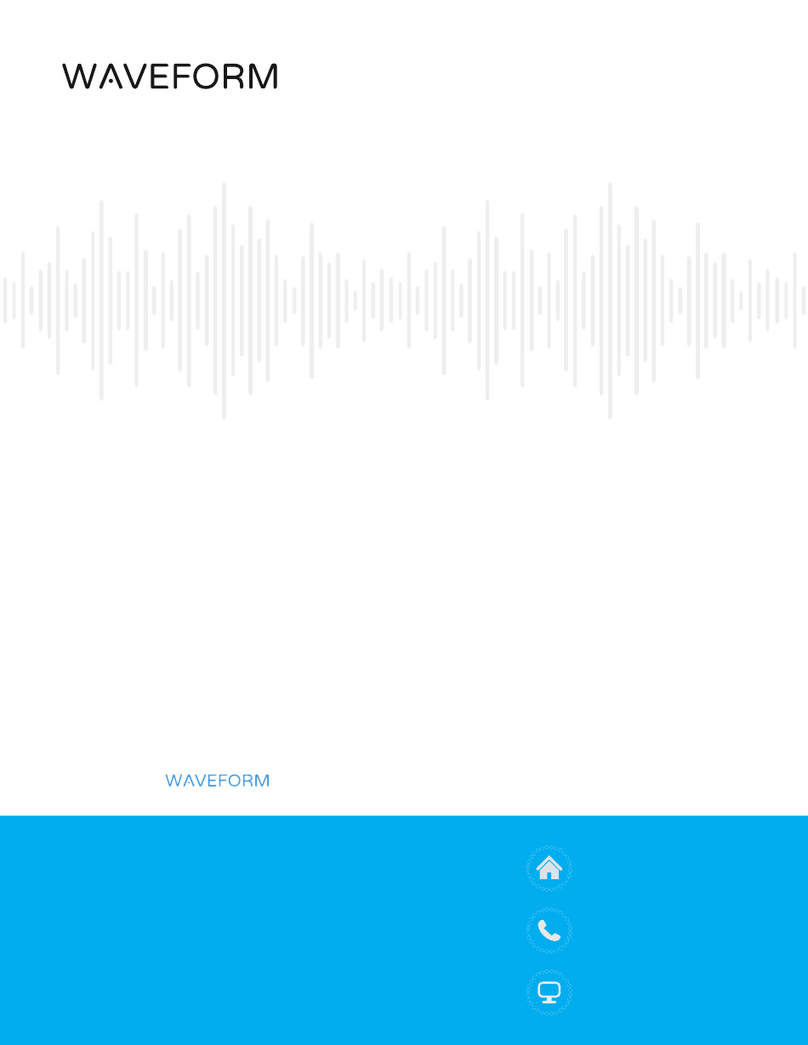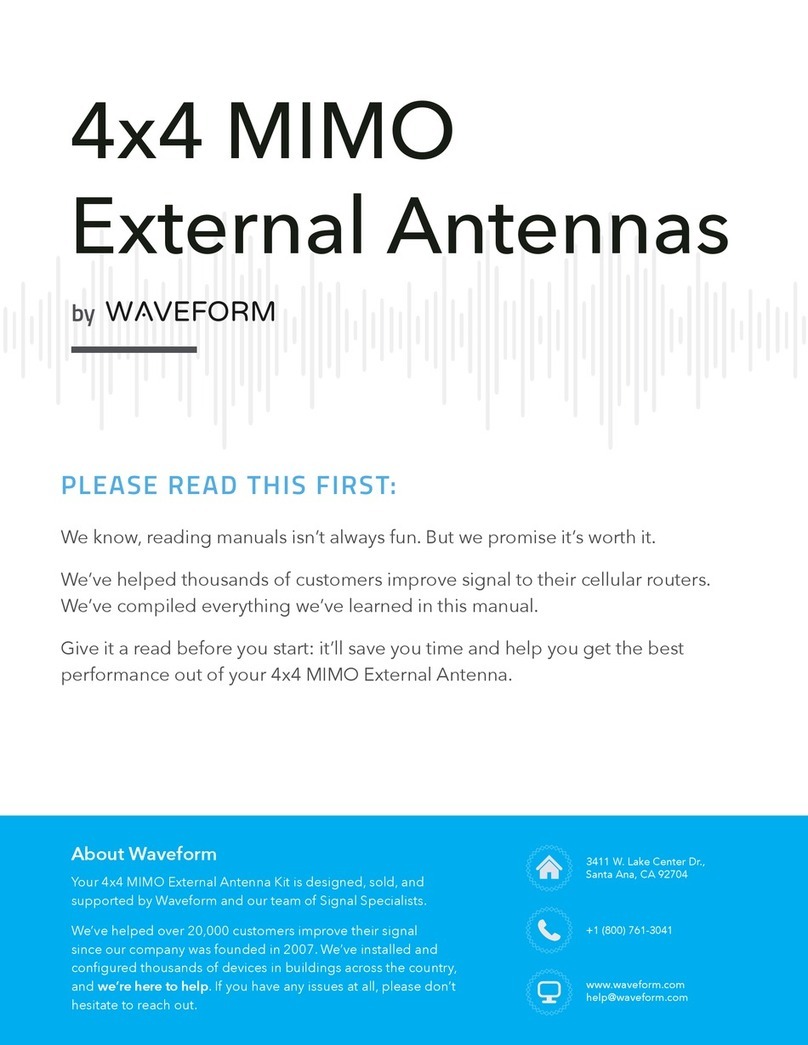It’s important that there’s at least some 4G LTE or 5G signal outside or on the roof of the
building where you’re installing your 2x2 MIMO antennas, and ideally it should be “usable.” If
you don’t have usable signal outside, proceed with caution, and consider giving us a call.
What Do We Mean by “Usable”?
When you take your cellular router or hotspot outdoors, you should have a reliable data
connection even without connecting your new 2x2 MIMO external antenna(s). When running a
speed test, you should have at least 0.1 Mbps download and upload speed.
MIMO antennas will help condition the outdoor signal and get you better data rates. But if the
signal outside your building isn’t usable to begin with, MIMO antennas might not help.
You can certainly still give the MIMO antenna a shot, but you may still be unable to connect.
Compatibility
First, a quick reminder: Our 2x2 MIMO Panel and Log Periodic Antennas support almost every
3G, 4G LTE, and low/mid-band 5G service in use in the US and across the world. Here are the
bands that each antenna covers*:
*Your router’s supported bands may vary from this list.
Our 2x2 MIMO Panel Antenna supports all
4G LTE and 5G bands between 600 MHz
and 2.7 GHz, including:
B2/n2, B4, B5/n5, B12, B17,
B29, B30, B66/n66
B2/n2, B4, B5/n5, B13, n40,
B66/n66
B2, B4, B5, B12, B25, B26,
B41/n41, B66, B71/n71
Our Log Periodic Antennas support all 4G
LTE and 5G bands between 600 MHz and
6 GHz, including:
B2/n2, B4, B5/n5, B12, B17,
B29, B30, B46, B66/n66, n77
B2/n2, B4, B5/n5, B13, n40,
B46, B48/n48, B66/n66, n77
B2, B4, B5, B12, B25, B26,
B41/n41, B46, B66, B71/n71
CBRS, B48/n48
Before You Start
00
4