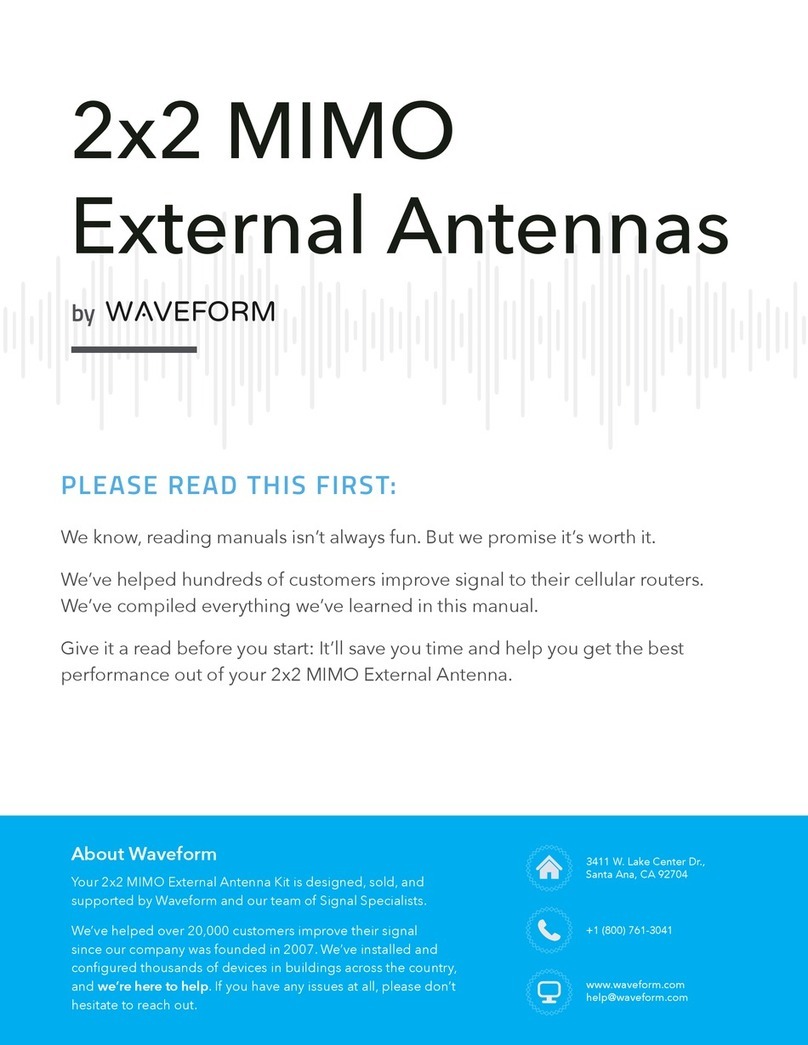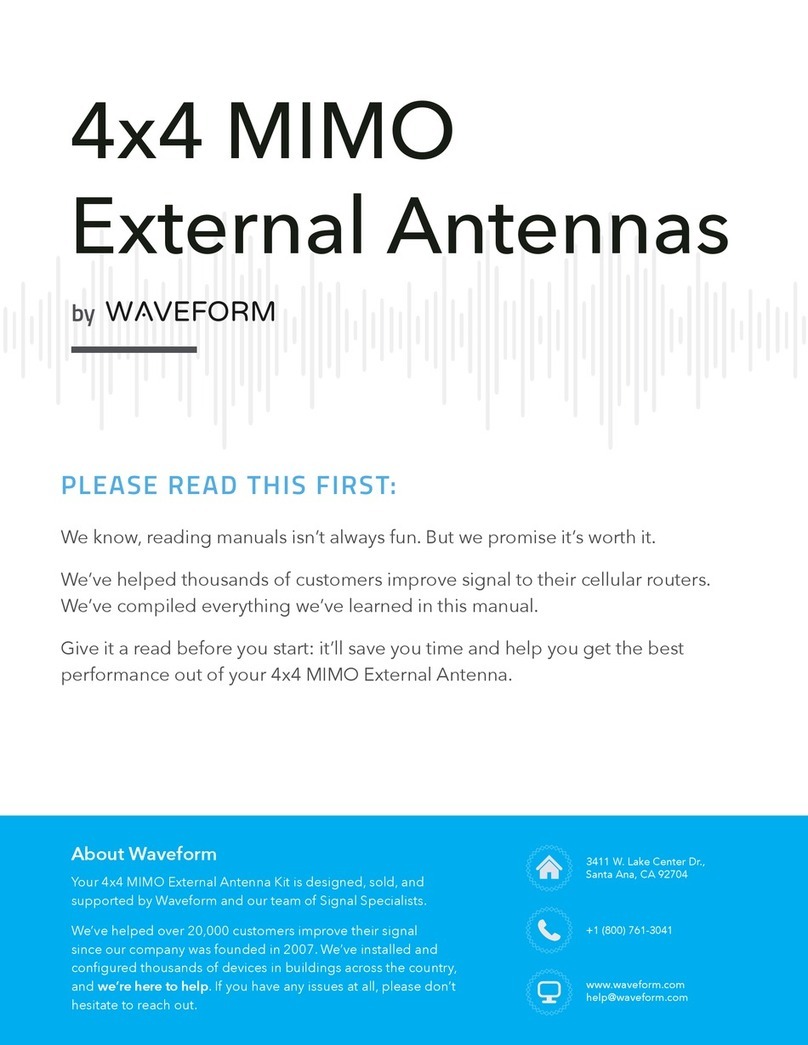Before You Start
00
Whether it be inside, outside, or on the roof, it’s important that there’s at least some 4G LTE or
5G signal where you’re installing your QuadPro. Ideally, the cell signal should be “usable.”
What Do We Mean by “Usable”?
When using your cellular router or hotspot, you should be able to complete a data speed
test before connecting your QuadPro. Connect to the Wi-Fi of your cellular device and visit
speedtest.net to run a quick data speed test.
MIMO antennas, like the QuadPro, will help condition your outdoor signal and get you better
data rates. But if the signal outside your building isn’t usable to begin with, an antenna might
not help. You can certainly still give the QuadPro a shot, you may not get the results you’re
expecting.
Compatibility
Your QuadPro supports almost every 4G LTE and low/mid-band 5G service in use in the US,
Canada, and across the world. Here are the bands that it covers*:
All supported 4G (LTE) Bands: B1, B2, B3, B4, B5, B7, B8, B11, B12,
B13, B14, B17, B18, B19, B20, B21, B22, B25, B26, B28, B29, B30,
B32, B34, B37, B38, B39, B40, B41, B42, B43, B46, B47, B48, B50,
B51, B53, B65, B66, B67, B69, B70, B71, B74, B75, B76, B85, B103,
B106
All supported 5G (NR) Bands: n1, n2, n3, n5, n7, n8, n12, n13, n14,
n18, n20, n25, n26, n28, n29, n30, n34, n38, n39, n40, n41, n46, n47,
n48, n50, n51, n53, n65, n66, n67, n70, n71, n74, n75, n76, n77, n78,
n79, n80, n81, n82, n83, n84, n85, n86, n89, n90, n91, n92, n93, n94,
n95, n96, n97, n98, n99, n100, n101, n102, n105
*The bands your router actually uses may vary from this list.
USA
B2/n2, B4, B5/n5, B12, B17, B29, B30, B46, B66/n66, n77
B2/n2, B4, B5/n5, B13, B46, B48/n48, B66/n66, n77
B2, B4, B5, B12, B25, B26, B41/n41, B46, B66, B71/n71, n77
CANADA
B2, B4, B5, B7, B12, B13, B17, B29, B46, B66/n66, B71, n78
B2, B4, B5, B7, B12, B17, B25, n41, B66/n66, n71, n78
B2, B4, B5, B7, B12, B13, B17, B25, B26, B29, B46, B66/n66, B71/n71, n78
4