Waveshare Accessory Shield User manual
Other Waveshare Computer Hardware manuals
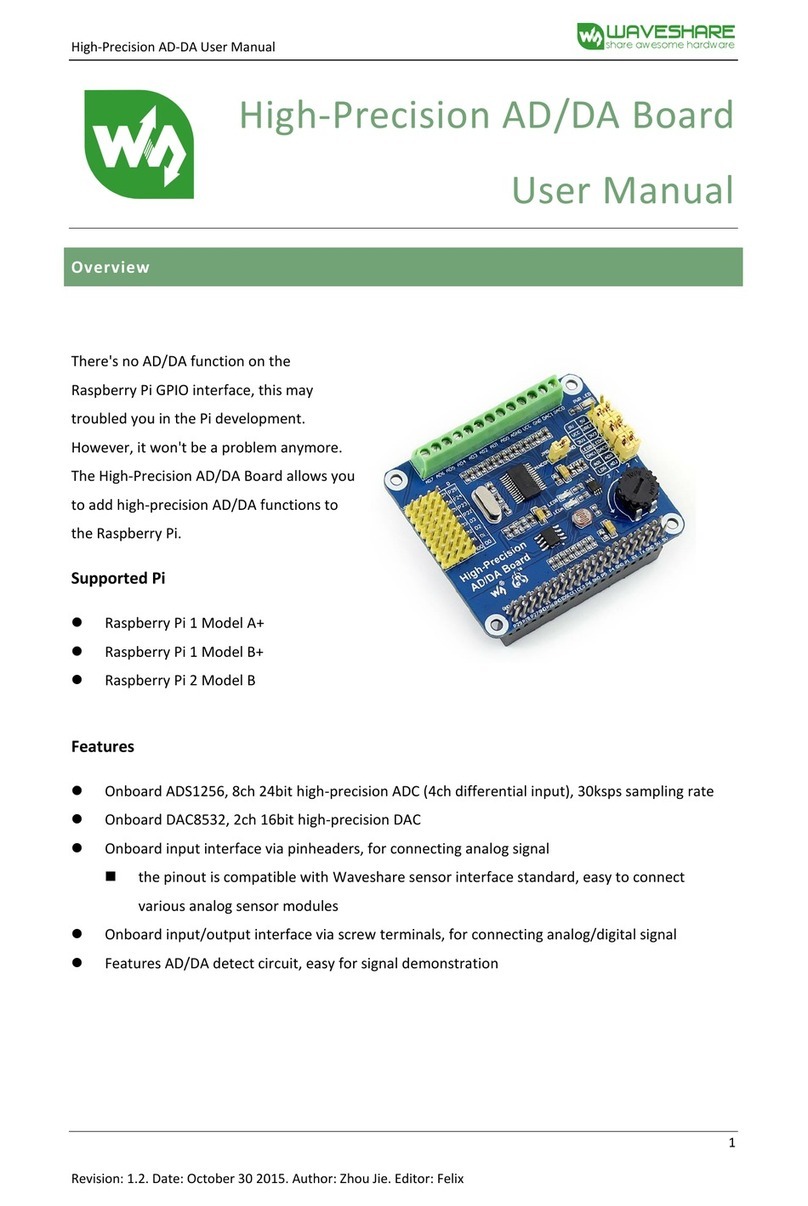
Waveshare
Waveshare High-Precision AD/DA Board User manual

Waveshare
Waveshare XNUCLEO-F030R8 User manual
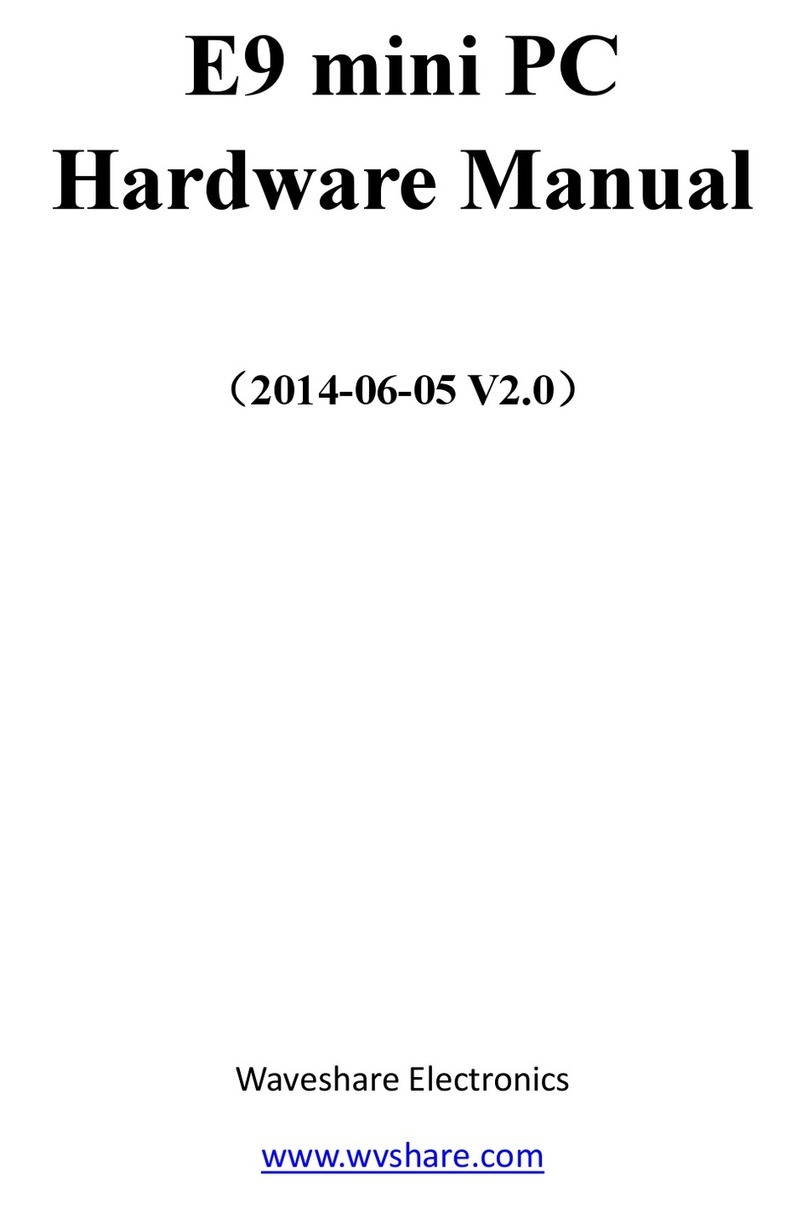
Waveshare
Waveshare E9 User manual
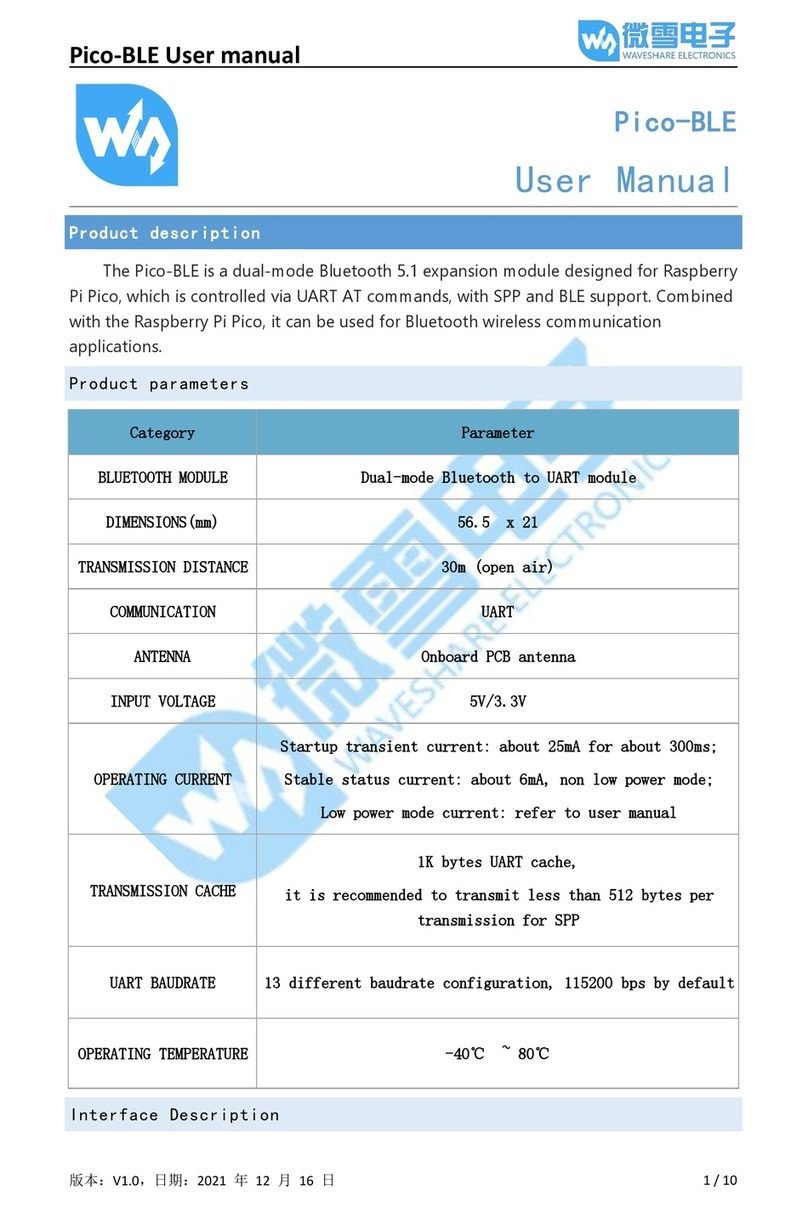
Waveshare
Waveshare Pico-BLE User manual
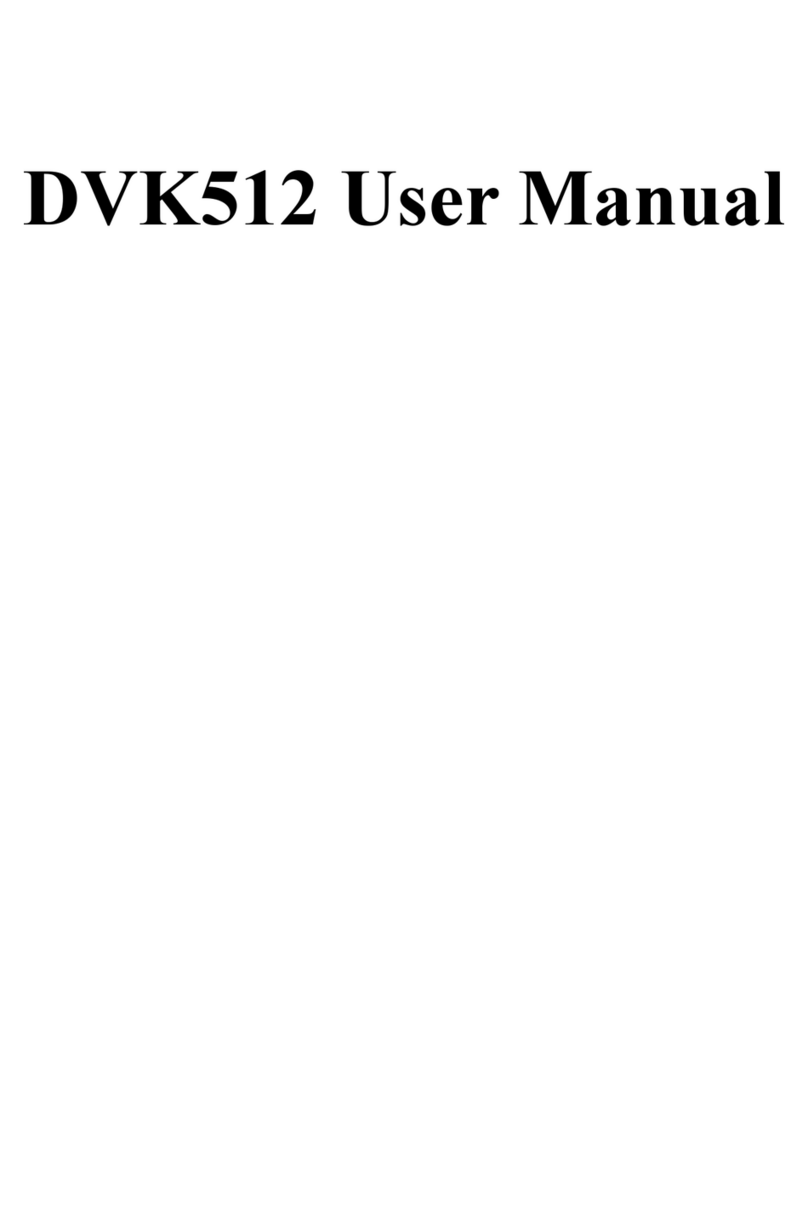
Waveshare
Waveshare DVK512 User manual

Waveshare
Waveshare DVK512 User manual
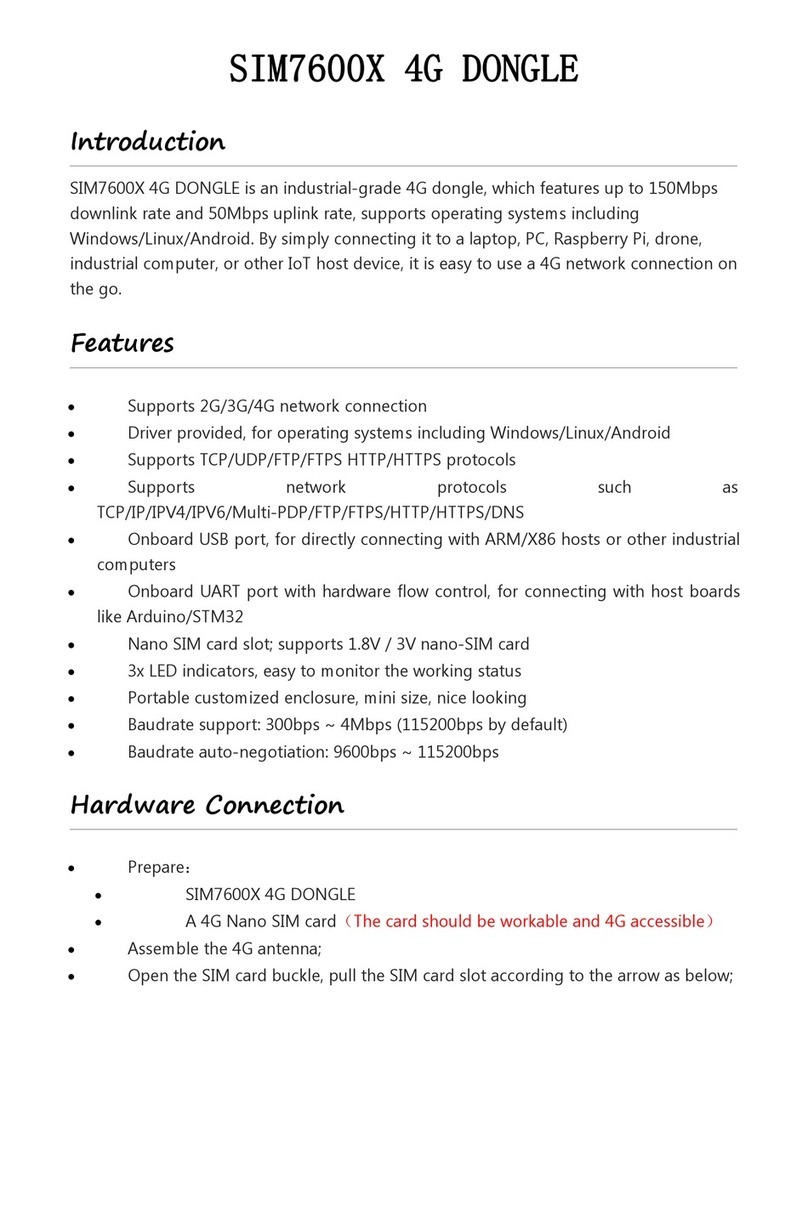
Waveshare
Waveshare SIM7600 Series User manual

Waveshare
Waveshare WM8960 User manual

Waveshare
Waveshare Music Shield User manual

Waveshare
Waveshare XNUCLEO-F030R8 User manual
Popular Computer Hardware manuals by other brands

Toshiba
Toshiba TOSVERT VF-MB1/S15 IPE002Z Function manual

Shenzhen
Shenzhen MEITRACK MVT380 user guide

TRENDnet
TRENDnet TEW-601PC - SUPER G MIMO WRLS PC CARD user guide

StarTech.com
StarTech.com CF2IDE18 instruction manual

Texas Instruments
Texas Instruments LMH0318 Programmer's guide

Gateway
Gateway 8510946 user guide

Sierra Wireless
Sierra Wireless Sierra Wireless AirCard 890 quick start guide

Leadtek
Leadtek Killer Xeno Pro Quick installation guide

Star Cooperation
Star Cooperation FlexTiny 3 Series Instructions for use

Hotone
Hotone Ampero user manual

Connect Tech
Connect Tech Xtreme/104-Express user manual

Yealink
Yealink WF50 user guide















