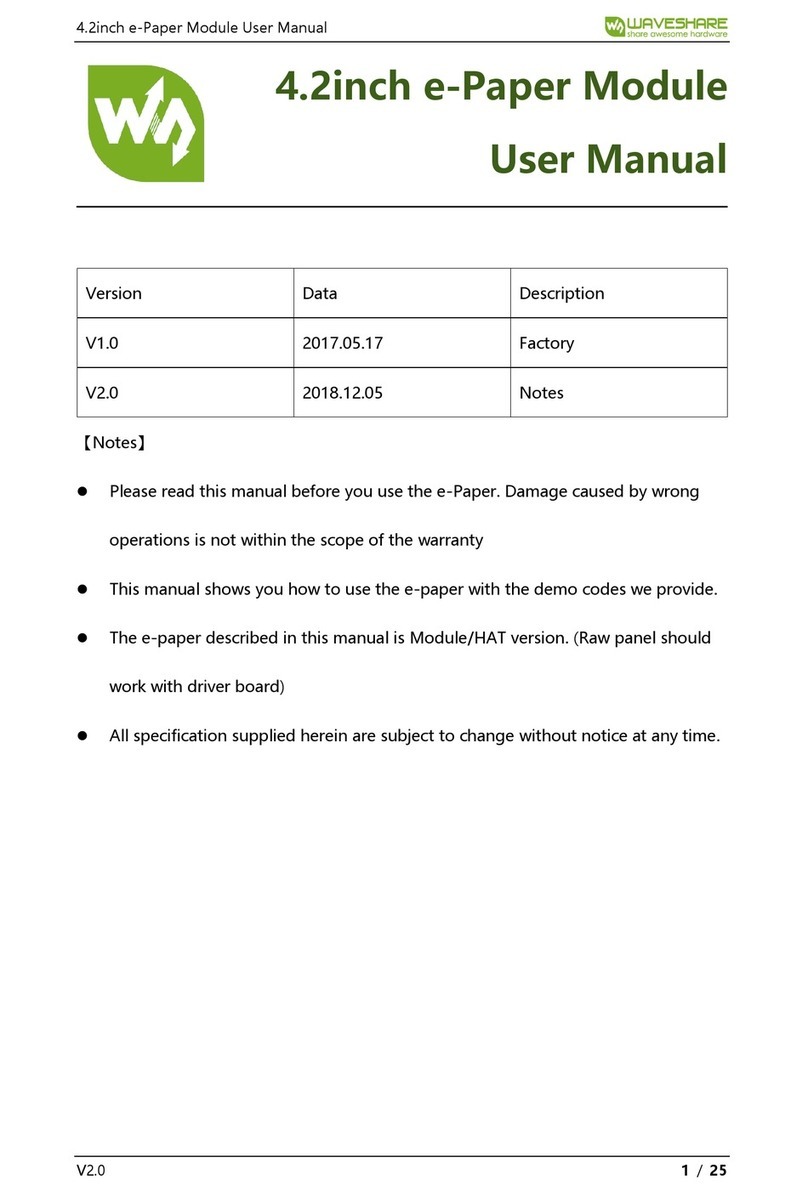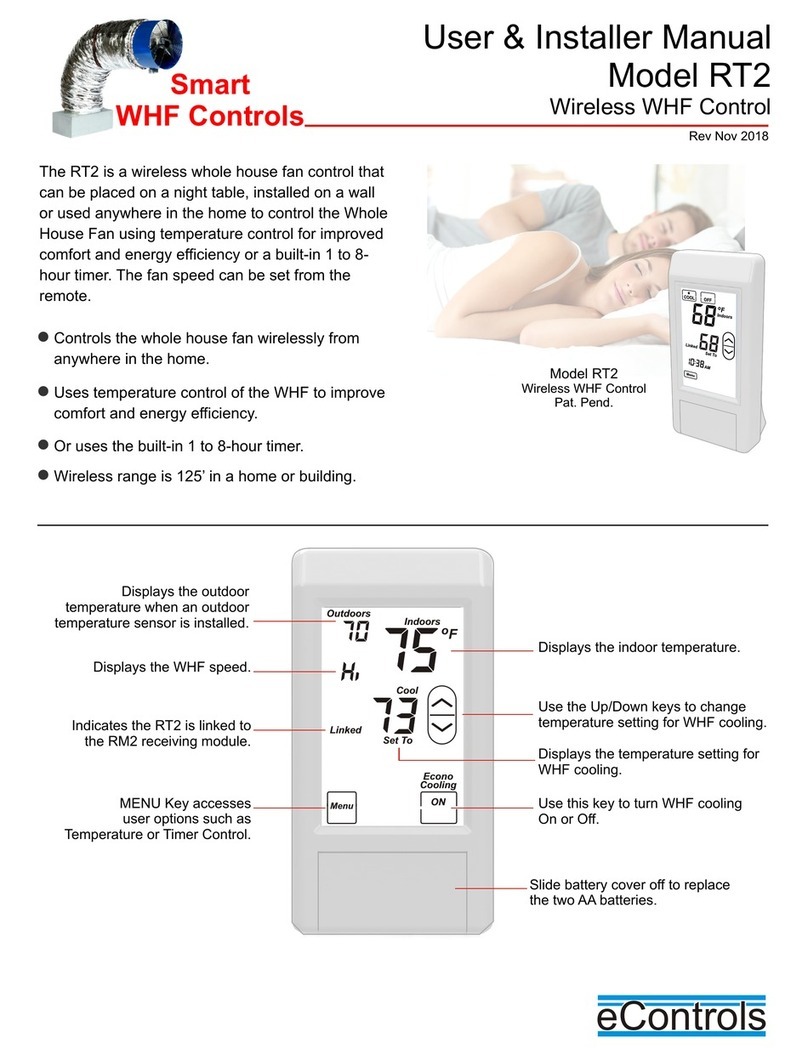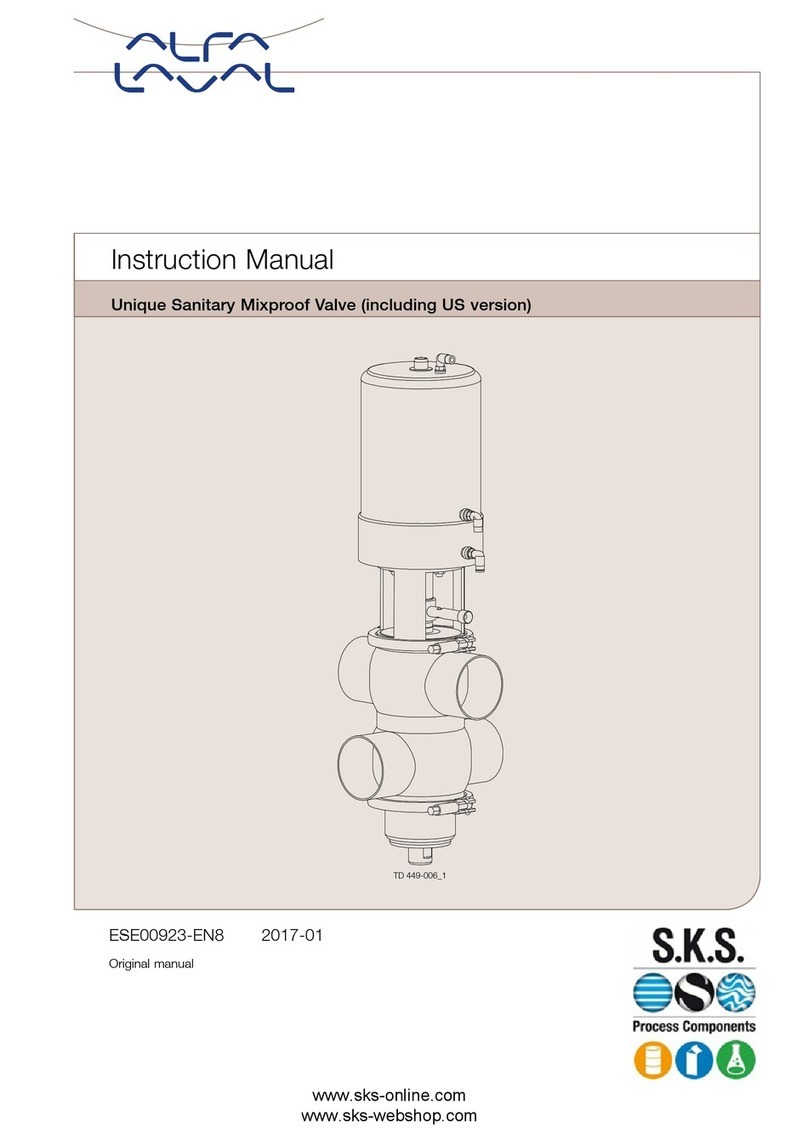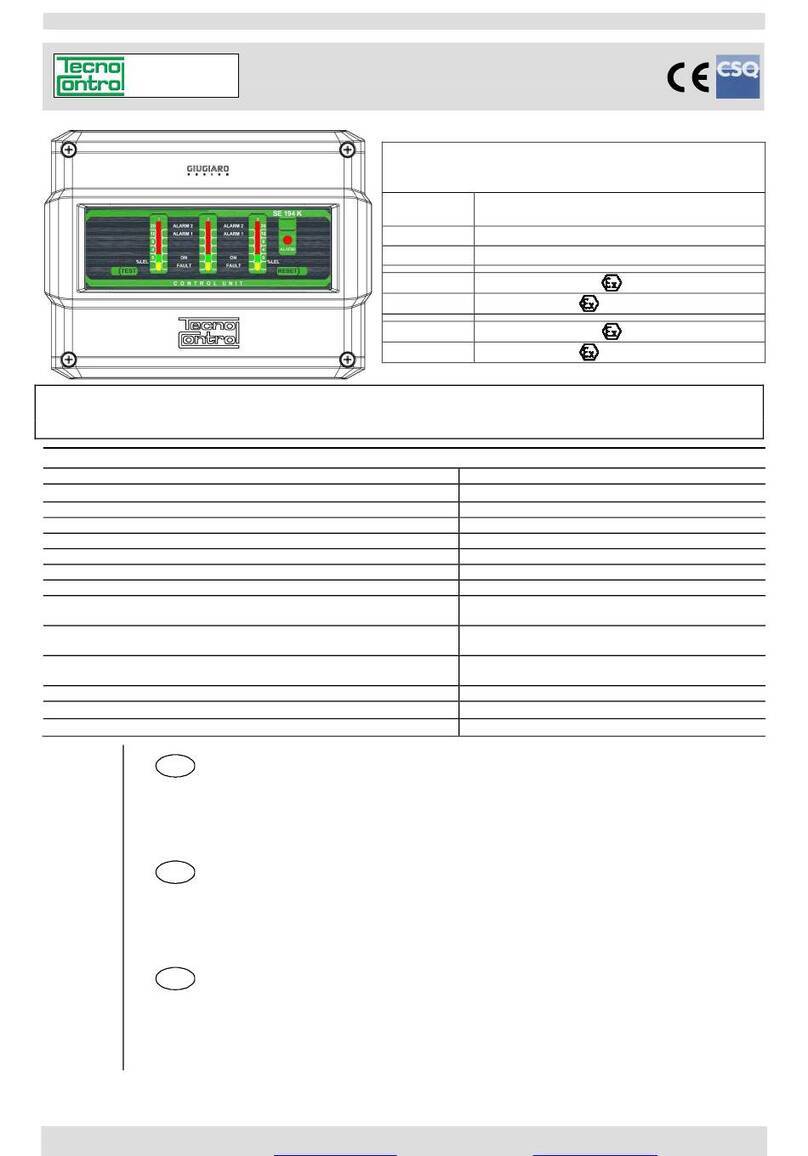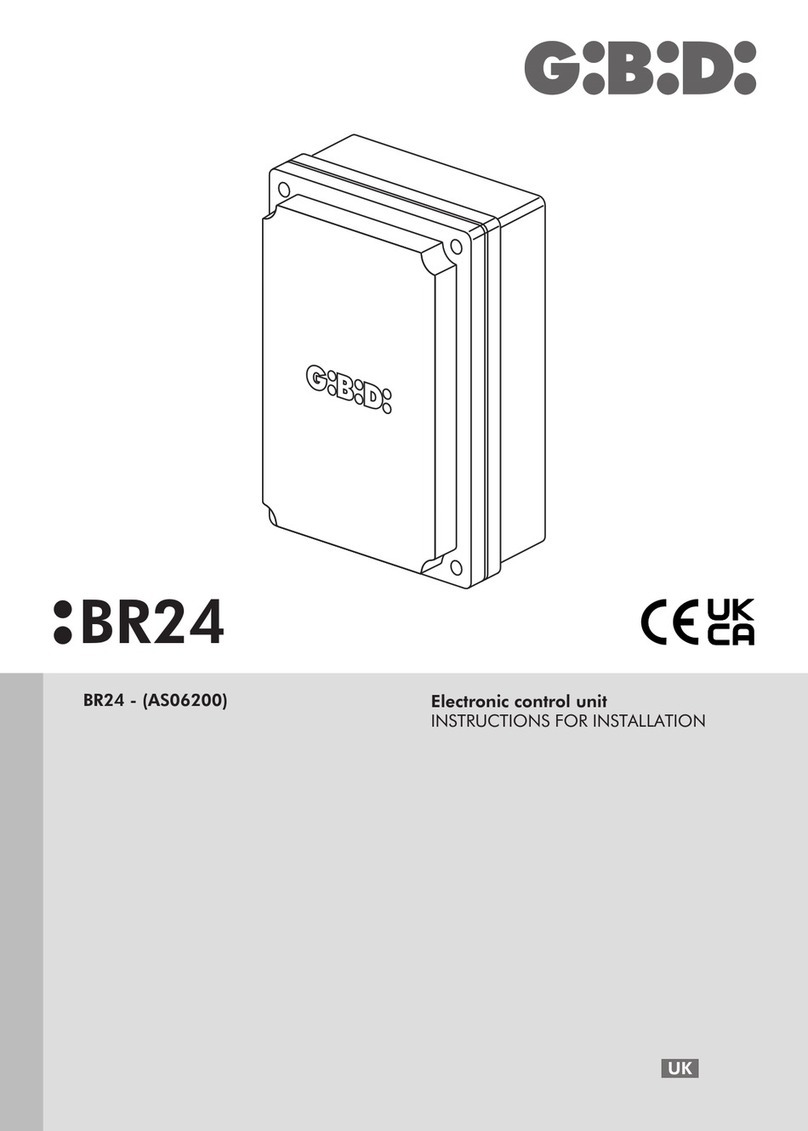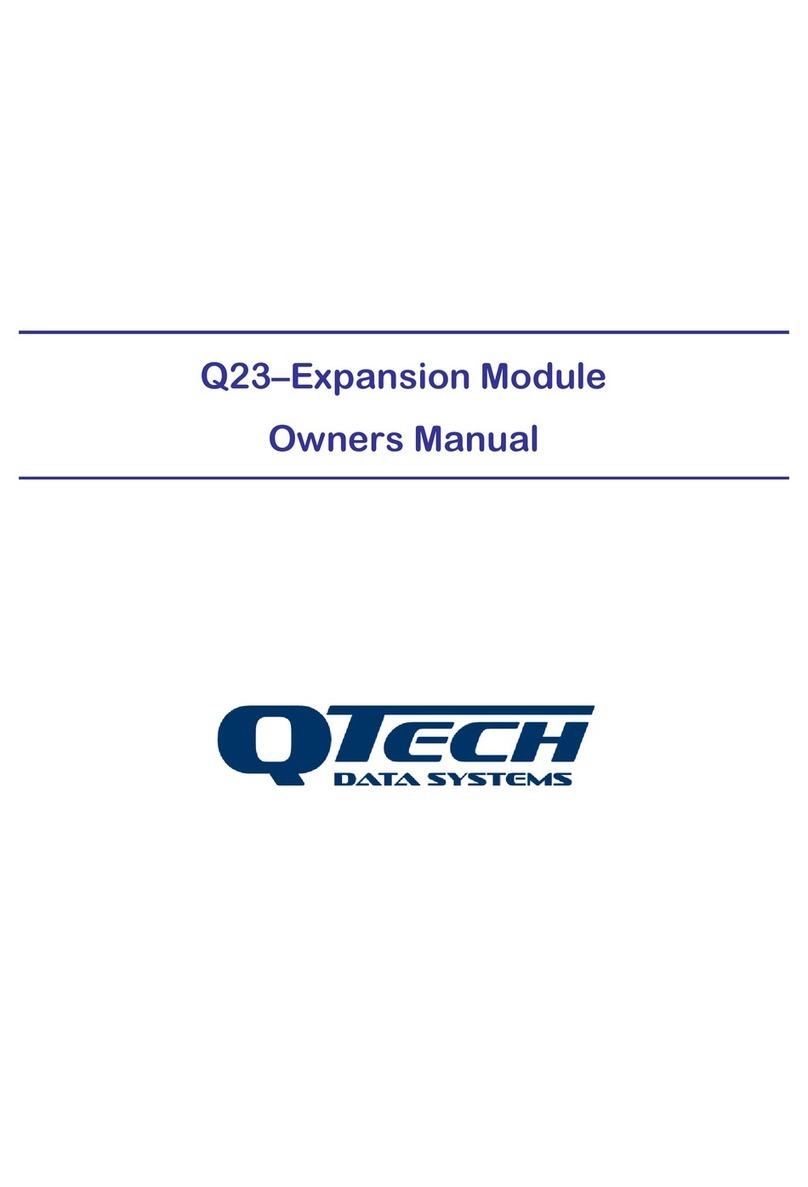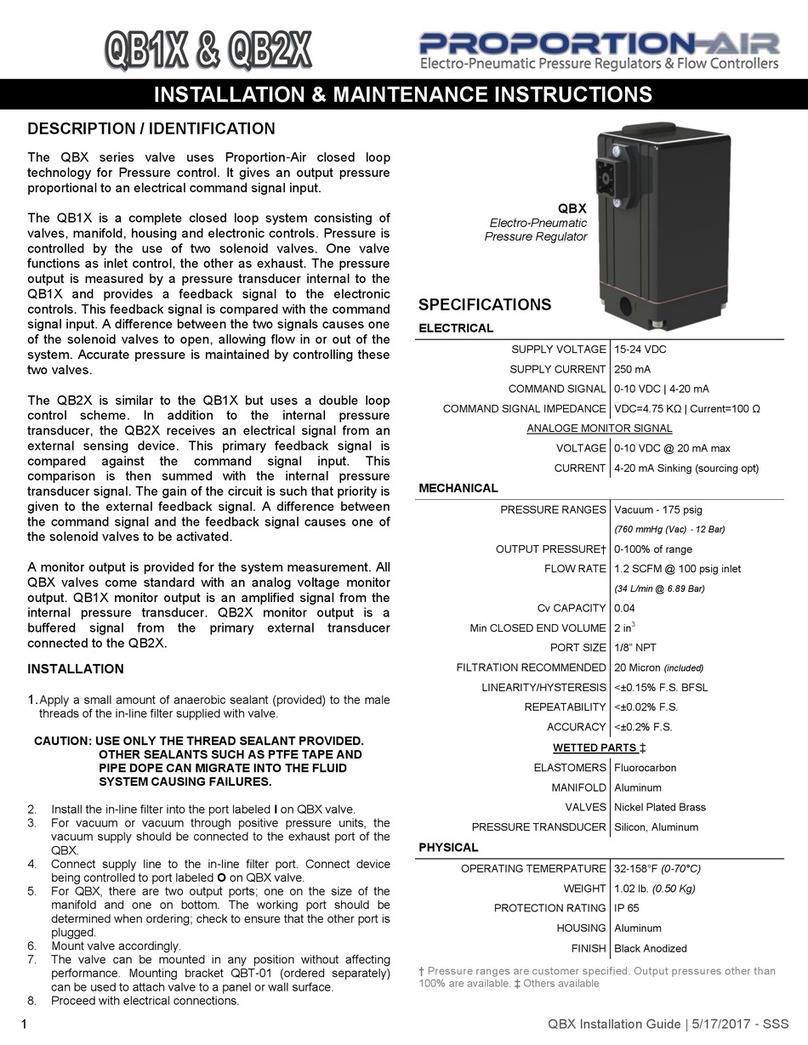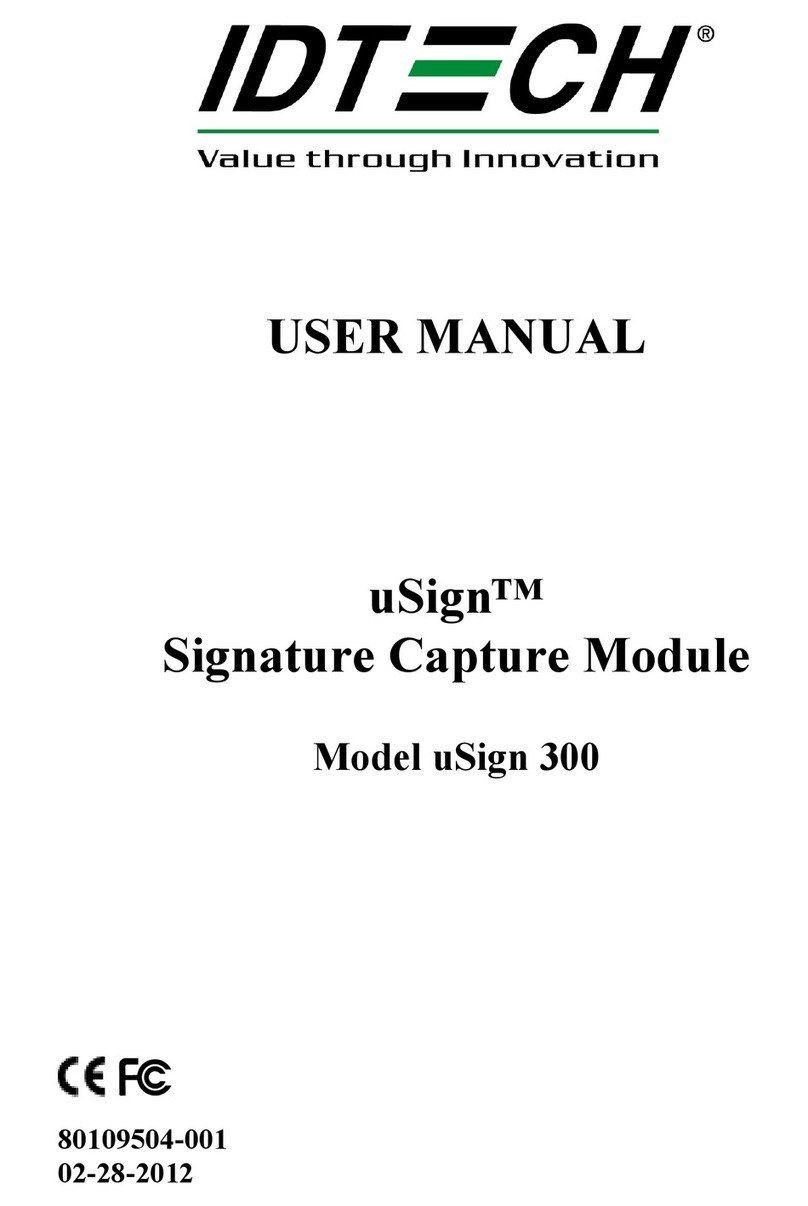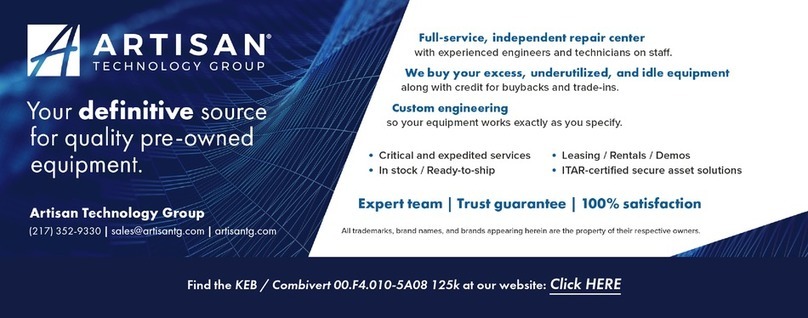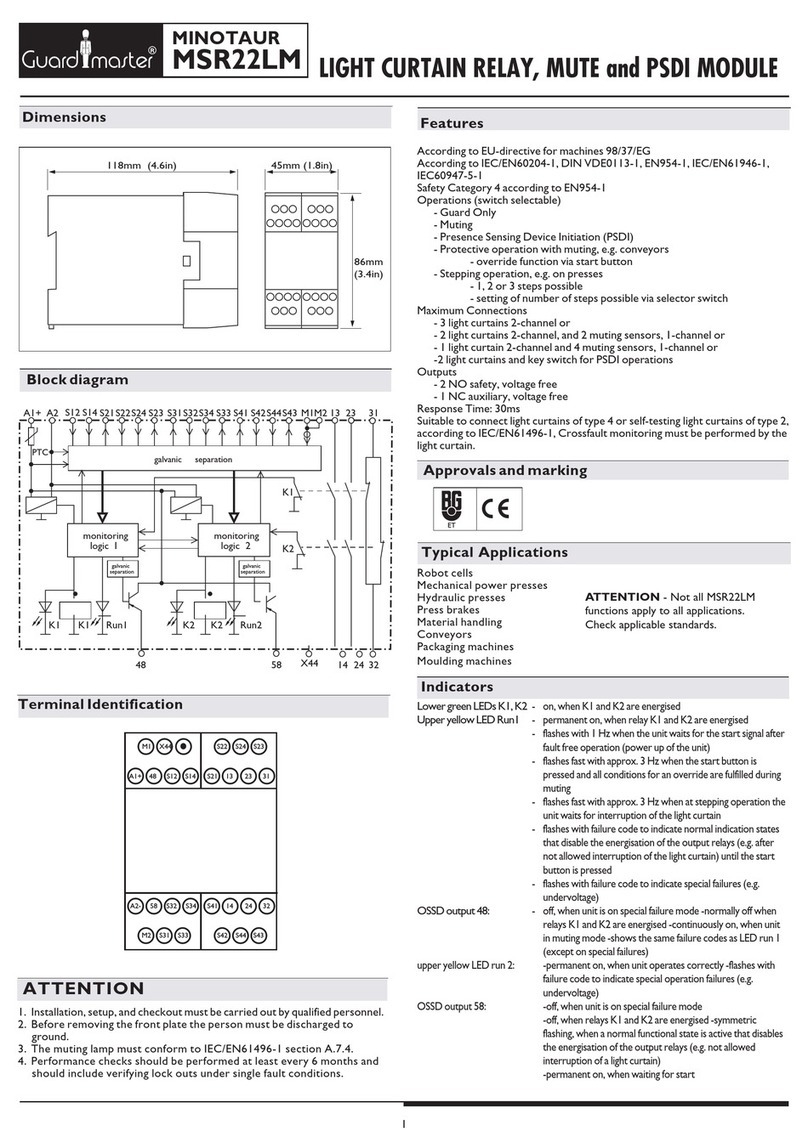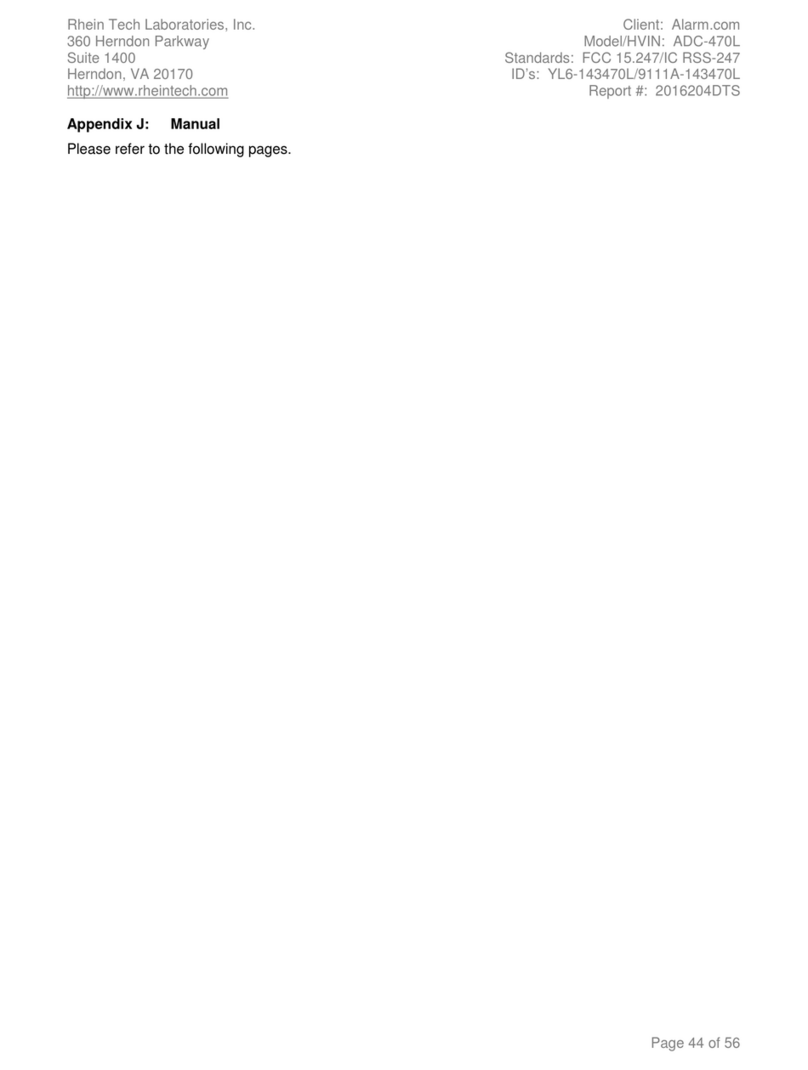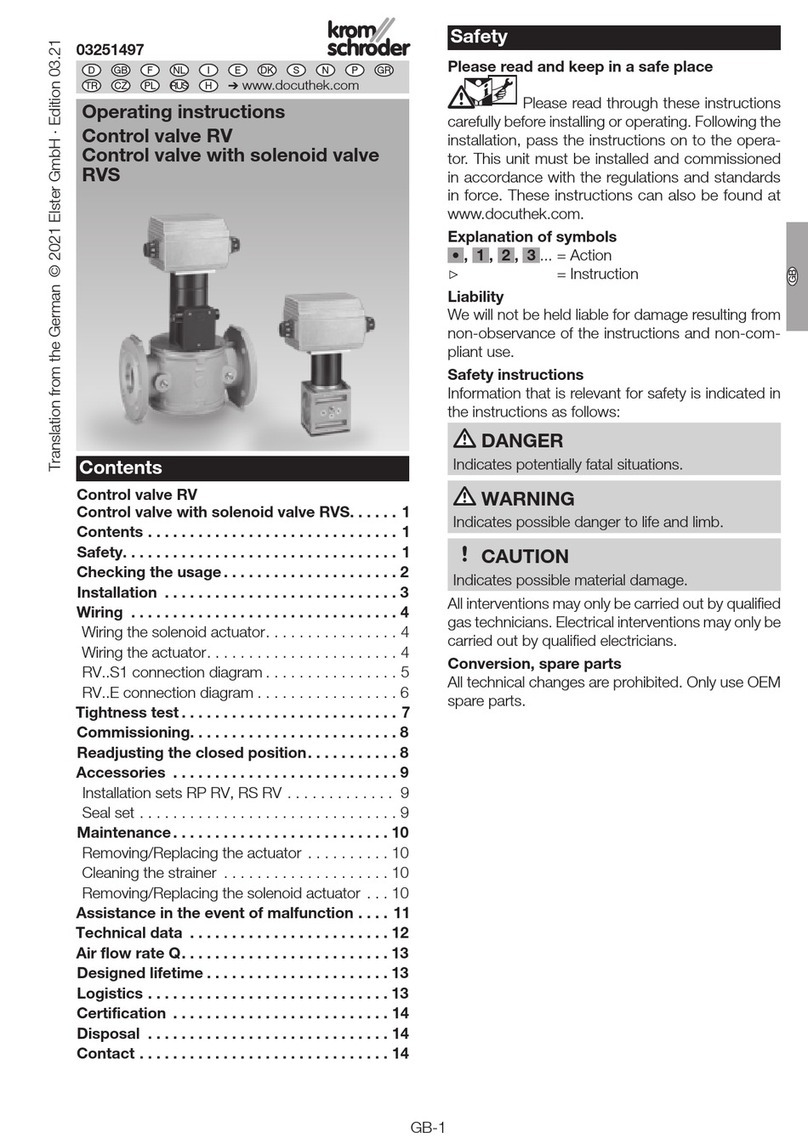Barcode Scanner Module User Manual
3/ 57 Rev1.0 Date:180621
CONTENT
Overview....................................................................................................................................................... 1
Features................................................................................................................................................ 1
Specifications ..................................................................................................................................... 2
Support barcodes ..................................................................................................................................... 5
Scanning Instructions .............................................................................................................................. 6
Scanning Area.................................................................................................................................... 6
Scanning Way .................................................................................................................................... 7
Setting Instruction .................................................................................................................................... 9
Hardware connection...................................................................................................................... 9
Setting Codes..................................................................................................................................... 9
Setting code ............................................................................................................................... 9
Restore Factory Setting........................................................................................................10
Users Default Setting.....................................................................................................................11
UART Communication ..........................................................................................................11
USB Communication .............................................................................................................12
Scanning Mode .......................................................................................................................13