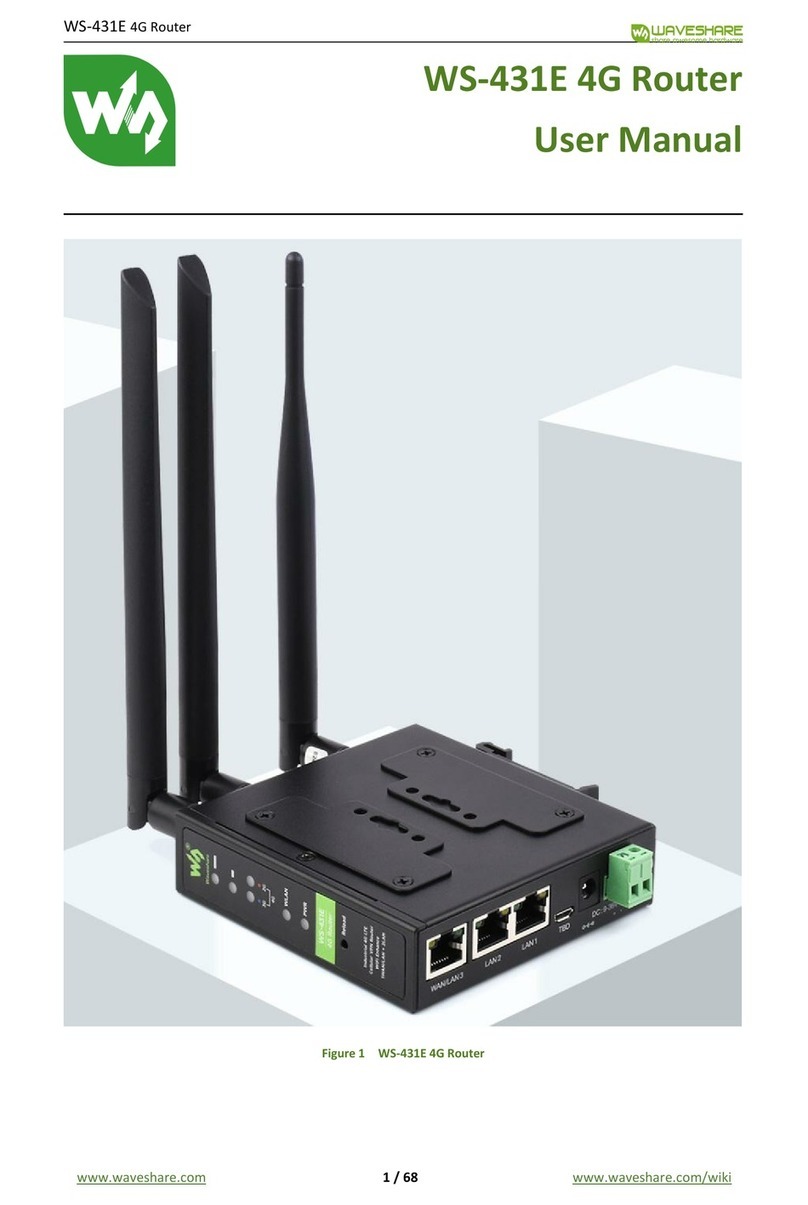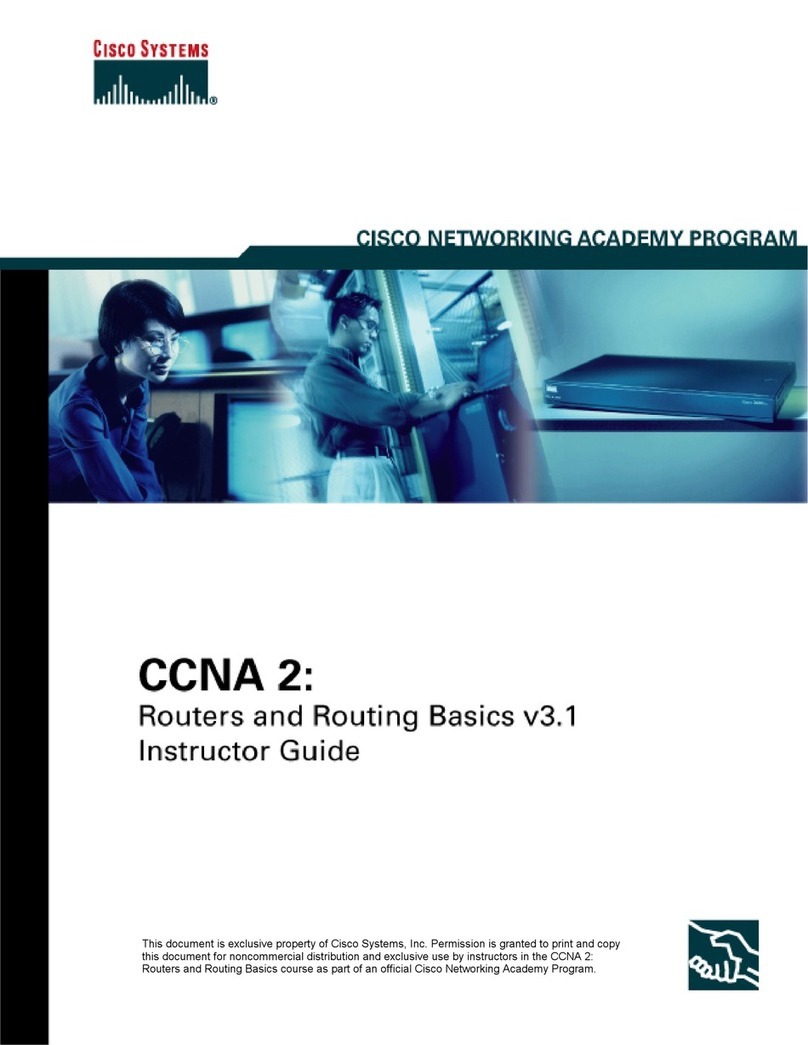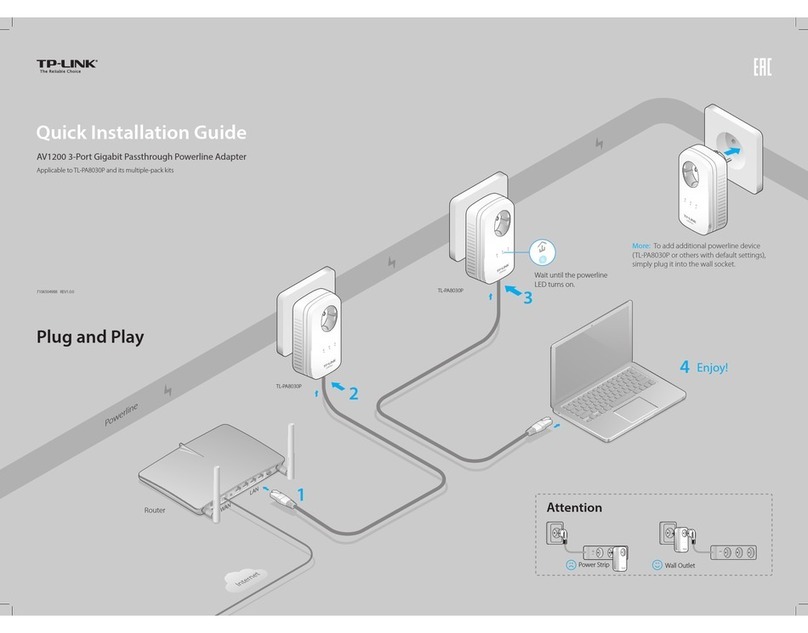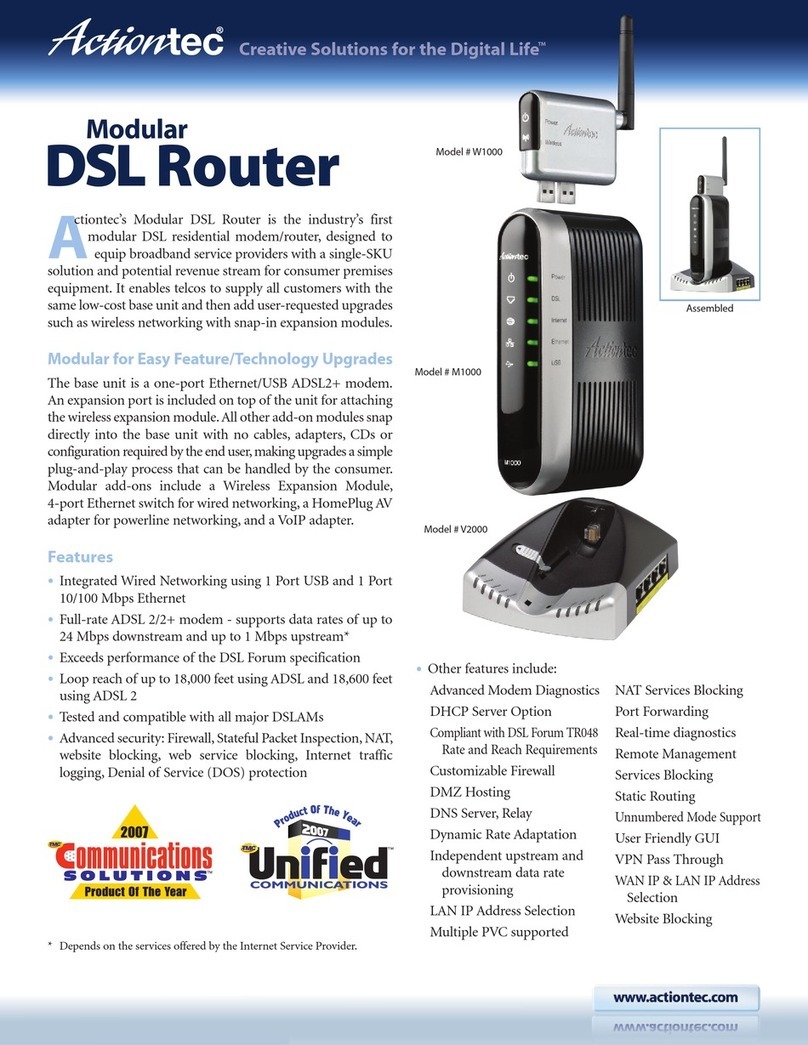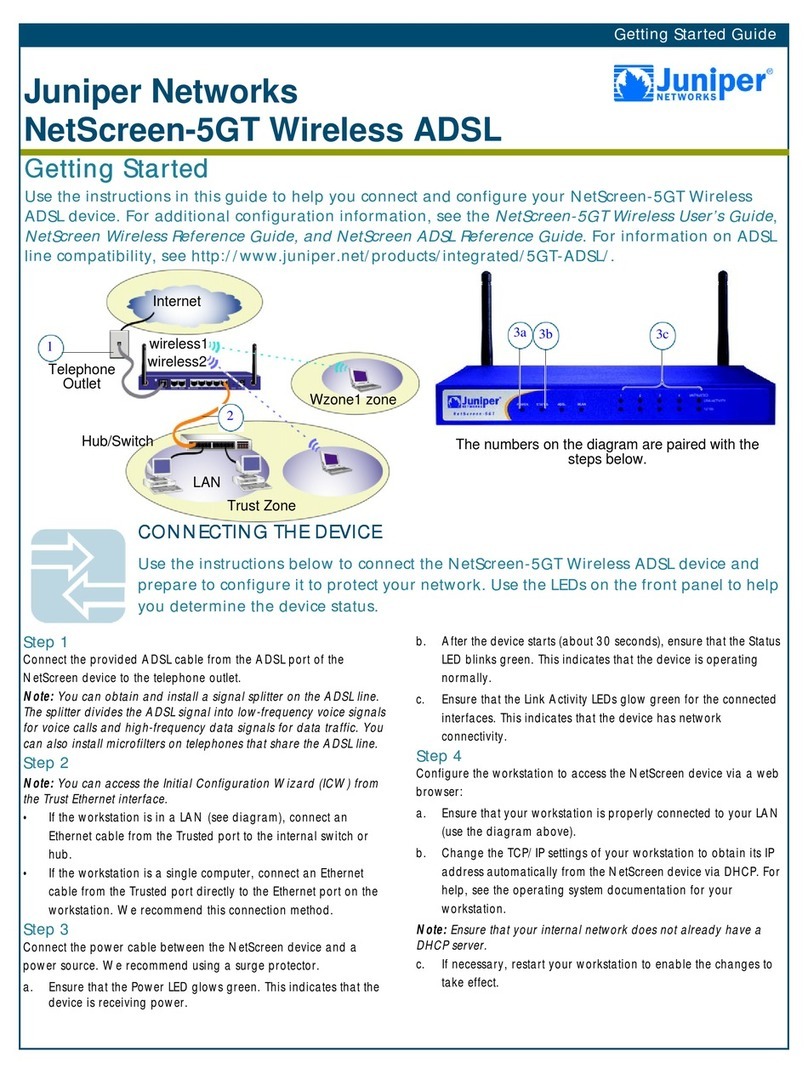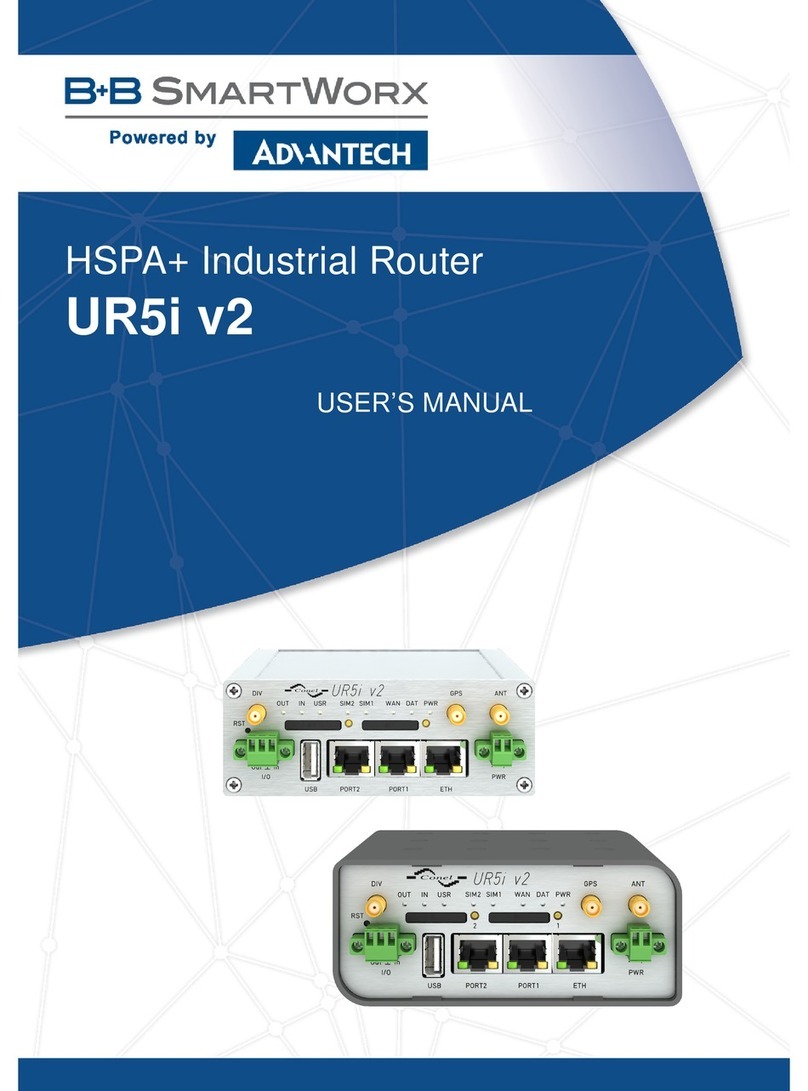Waveshare 5G CPE BOX User manual

5G CPE BOX_User Manual
1/26
5G CPE BOX
User Manual
Controlled Version Number: V1.0
Release Date: 2021/03/03

5G CPE BOX_User Manual
1/26
Revision History
Version Number
Date
Reason for Revision
V1.0
2021-03-03
First Edition

5G CPE BOX_User Manual
2/26
Contents
Revision History.......................................................................................................................................................1
Contents..................................................................................................................................................................... 2
1Product Description..............................................................................................................................................3
1.1 Product Overview........................................................................................................................................ 3
1.2Key Technical Features.............................................................................................................................. 3
2 Appearance................................................................................................................................................ 5
2.1Product Interfaces........................................................................................................................................ 5
2.2 LED........................................................................................................................................ 6
3Installation diagram.............................................................................................................................................. 7
4 Product Features................................................................................................................................................ 8
4.1 First boot........................................................................................................................................ 8
4.2 Log in to WebUI........................................................................................................................................ 8
4.3 Home........................................................................................................................................ 9
4.4 SMS...................................................................................................................................... 11
4.5 Settings...................................................................................................................................... 12
4.5.1 Internet.......................................................................................................................12
4.5.1.1Mobile Connection.............................................................................................................. 12
4.5.1.2 RF Parameters............................................................................................................... 14
4.5.2 Wireless.......................................................................................................................15
4.5.2.1 WLAN Settings............................................................................................................... 15
4.5.2.2 WLAN MAC Filter............................................................................................................... 16
4.5.3 Network.......................................................................................................................16
4.5.3.1 DHCP............................................................................................................... 16
4.5.4 Features.......................................................................................................................17
4.5.4.1 Firewall............................................................................................................... 17
4.5.4.2 IP Filter............................................................................................................... 17
4.5.4.3 Mac Filter............................................................................................................... 18
4.5.4.4 Port Forwarding............................................................................................................... 18
4.5.4.5 DMZ Settings............................................................................................................... 19
4.5.5 Management.......................................................................................................................19
4.5.5.1 SNTP............................................................................................................... 19
4.5.5.2 PIN Management............................................................................................................... 20
4.5.5.3Device Information.............................................................................................................. 20
4.5.5.4 Statistics............................................................................................................... 21
4.5.5.5 System Admin............................................................................................................... 22
4.5.5.6 Upgrade............................................................................................................... 23
4.5.5.7 Reboot & Reset............................................................................................................... 23
4.8 Logout...................................................................................................................................... 24
5 Troubleshooting..............................................................................................................................................25

5G CPE BOX_User Manual
3/26
1 Product Description
1.1 Product Overview
5G CPE BOX is a 5G BOX product designed for in-vehicle applications. It can convert 5G wireless
signals into Gigabit Ethernet, USB 3.1 and Wi-Fi 6 signals, providing stable and high-speed 5G access
for in-vehicle devices and passengers.
The product integrates the latest generation Qualcomm Snapdragon SDX55 baseband chip, complies
with 3GPP Release 15 standard, and can support independent networking (SA) and non-independent
networking (NSA) network deployments. Covering the 5G commercial network frequency bands of
major global regions and operators, it is compatible with the 3G/4G multiple networks to meet Mobile
scenario requirements. The product also integrates the latest generation Qualcomm Wi-Fi 6 chip
QCA6391, adopts 2x2 MIMO, and supports 2.4G and 5G working simultaneously. The maximum Wi-Fi
download rate can reach 1.8Gbps, effectively improve the multi-user access experience.
The product supports hardware and software watchdogs, which can adapt to input voltage fluctuations
of 8V~16V. 5G CPE BOX uses a dedicated in-vehicle Ethernet port, which is more reliable and stable in
a vibration environment and can be installed by screwing, fixing with adhesive, or sticking on the glass.
5G CPE BOX adopts a built-in radiator design, it can work normally at -30℃~ 70℃and can work
stably for a long time in the complex environment of the vehicle.
1.2 Key Technical Features
5G Wireless Network; Super high-speed; Super Low latency; Reliable Performance
Support Latest 5G Network
Built-in Qualcomm Snapdragon SDX55 baseband chip, and complies with 3GPP Release 15
standard;
Support two network deployments independent networking (SA) and non-independent networking
(NSA);
5G NR has a maximum downlink rate of 2.1Gbps and a maximum uplink rate of 900Mbps;*
LTE can support up to Cat20, the maximum downlink rate is up to 2Gbps, and the maximum uplink
rate is up to 200Mbps;*
Support RF MIMO and receive diversity technology to improve communication quality and optimize
data transmission speed;
*Note:
The above rate refers to the theoretical maximum rate in the instrument environment, and the actual
rate is related to the network environment.
Full Networks connection which also supports with 3G/4G
5G CPE BOX can support two network deployments independent networking (SA) and non-
independent networking (NSA). Covering the 5G commercial network frequency bands of major

5G CPE BOX_User Manual
4/26
global regions and operators, it is compatible with the 3G/4G network and supports 3/4/5G
automatic switching to meet Mobile scenario requirements.
Power on automatically, automatic dialing, and zero configuration
The latest generation of Wi-Fi 6, higher speed, and lower latency
QCA6391 is Qualcomm's latest generation Wi-Fi 6 AP chip. It adopts 2x2 MIMO and can support uplink
and downlink MU-MIMO, OFDMA technology, TWT (target wake-up time), BSS Coloring, and other
new technologies. The maximum download rate can reach 1.8Gbps and it supports Wi-Fi 2.4G and 5G
working simultaneously, supporting 32 users to access at the same time, and effectively improving the
multi-user access experience.
In-vehicle Gigabit Ethernet port, USB 3.1 Type-C interface, rich interfaces, and higher reliability
Dedicated in-vehicle Gigabit Ethernet interface
5G CPE BOX uses a dedicated in-vehicle Gigabit Ethernet interface, using a 10 PIN connection
method, all around the Ethernet port is shielded by metal, which can better prevent electromagnetic
interference. At the same time, a metal elastic buckle is added to the Ethernet port connector,
which can be effectively fixed to ensure the reliable and stable operation of the Ethernet interface
in a vibration environment such as a vehicle.
USB3.1 Type-C interface
Supports USB3.1 Type-C interface, the highest rate of the physical layer can reach 10Gbps,
meeting the highest rate requirements of 5G products.
Reserve 4 PIN BMW head interface
Reserve 4 PIN BMW head interface, which can realize power supply and USB2.0 data
communication at the same time.
Support software and hardware watchdogs, multiple guarantees, and high availability
Support hardware and software watchdogs, which can realize fault self-recovery, and double guarantee
the high availability of device.
Friendly WEB UI Page
5G CPE BOX provides WEB UI page for network parameter display and network/security settings,
which is convenient and simple.
Multiple Fixture Methods
5G CPE BOX provides installation accessories, which can support fixing with screws or adhesive on
both sides, and can also support fixing methods such as pasting glass on the front.

5G CPE BOX_User Manual
5/26
2 Appearance
2.1 Product Interfaces
Interface
Description
①
SIM card cover
②
Status indicator: Indicate the status of power on, network, etc.
③
Interface indicator: Indicate the status of Wi-Fi, network port, etc.
④
BMW head interface (reserved interface, not exposed by default)
⑤
USB Interface
⑥
Install fixed accessories
⑦
Gigabit vehicle network port connector

5G CPE BOX_User Manual
6/26
2.2 LED
Indicator
Status
Status Indicator
After the device is powered on, the red is always on, and it will be displayed
according to the following status after booting:
1) Register 5G network, strong signal, steady blue;
2) Register 5G network, weak signal, blue blinking;
3) Register 4G network, strong signal, steady green;
4) Register 4G network, weak signal, green blinking;
5) Register 3G network, strong signal, steady yellow;
6) Register 3G network, weak signal, yellow blinking;
7) Unregistered network, no network connection, SIM card error or locked,
red blinking;
8) When the software is upgraded, the purple blinking;
Interface indicator
1) The network port is connected, steady blue;
2) Wi-Fi is connected, steady green;
3) The Ethernet cable and Wi-Fi are connected at the same time, steady
yellow;
4) The Ethernet cable and Wi-Fi are unconnected, and the LED is off.

5G CPE BOX_User Manual
7/26
3 Installation diagram
5G CPE BOX provides installation accessories, which can be installed by screwing or fixing with
adhesive.
1) Install the accessories on both sides of the device
2) Fixed with screws on both sides
3) Fixed with adhesive on both sides
4) Fixed with adhesive on the front

5G CPE BOX_User Manual
8/26
4 Product Features
4.1 First boot
1. Open the SIM card cover, after installing the SIM card, close the SIM card cover;
2. Connect the power adapter, the device will power on automatically;
3. Check the status of the device through the LED;
4. The terminal connects to the device by Ethernet cable or Wi-Fi;
5. The terminal can access the Internet, also can log in to the web UI to check and setup the device;
Note:
Please do not insert or remove SIM card when the device is running, as this will damage the SIM card
and the device.
4.2 Log in to WebUI
Launch the computer/mobile browser, and enter the gateway address in the address bar. Enter the
username and password of the device, and log in to the Web UI.
The default gateway address is: http://192.168.1.1; the default username/password is: admin/admin.
It’s suggested to change the default login username and password of the WebUI in time to prevent
others from tampering with the device settings at will.
After logging in to the WebUI, the home page is displayed by default. In addition, there are SMS and
settings pages
The following will introduce each menu and function one by one.

5G CPE BOX_User Manual
9/26
4.3 Home
Click the icon on the homepage to view the basic information of the device.
Internet Information:After clicking the icon, you can view the internet mode, network status,
connection uptime, MAC address, IP address and other information.

5G CPE BOX_User Manual
10/26
Wi-Fi Status: Click the icon to view the SSID and password information of Wi-Fi 2.4G and Wi-Fi
5G.
Clients: Click the icon to view the host name, MAC address and IP address of the currently
connected terminal.

5G CPE BOX_User Manual
11/26
4.4 SMS
InBox: Click the icon to view the messages received by the device.
OutBox: Click the icon to view the messages sent by the device.

5G CPE BOX_User Manual
12/26
DraftBox: Click the icon to view draft messages saved in the device.
4.5 Settings
4.5.1 Internet
4.5.1.1 Mobile Connection
Through the mobile connection menu, you can configure the device's mobile network, data roaming,
network mode, network search mode, and APN parameters, etc.
Mobile network: Enable/Disable 5G/4G/3G data services;
Data roaming: Enable/disable data roaming function;
The network mode and network search method are recommended to be set to automatic;
The device supports automatically matching the appropriate APN according to the SIM card for data
services. If the device fails to automatically match the APN, you can click "New Profile" to manually
create the APN for data services.
Please contact your network service provider for correct APN information.

5G CPE BOX_User Manual
13/26

5G CPE BOX_User Manual
14/26
4.5.1.2 RF Parameters
Through the RF parameters menu, you can view the basic parameters of the current network of the
device.

5G CPE BOX_User Manual
15/26
4.5.2 Wireless
4.5.2.1 WLAN Settings
Through the WLAN settings menu, you can set the relevant parameters of Wi-Fi 2.4G and Wi-Fi 5G.
The “Auto” setting of Wi-Fi channel and channel width is recommended.

5G CPE BOX_User Manual
16/26
4.5.2.2 WLAN MAC Filter
Through the WLAN Mac Filter menu, you can configure the rules of WLAN MAC filter to enable or
disable certain Wi-Fi terminals from accessing the device.
4.5.3 Network
4.5.3.1 DHCP
Through the DHCP menu, you can configure the routing parameters of the device.

5G CPE BOX_User Manual
17/26
4.5.4 Features
4.5.4.1 Firewall
Through the Firewall menu, you can enable or disable the device's firewall, IP filter, MAC filter, and
WAN ping.
4.5.4.2 IP Filter
Through the IP Filter menu, you can configure the IP Filter rules of the device, including LAN IP
address, LAN port, WAN IP address, WANP port, protocol, etc.
Disable: disable the IP address filter function;
Whitelist: only allow users to access the websites in the whitelist;
Blacklist: do not allow users to access the websites in the blacklist;

5G CPE BOX_User Manual
18/26
4.5.4.3 Mac Filter
Through the Mac Filter menu, you can configure Mac filter rules to enable or disable certain LAN-side
terminals from accessing the device.
Disable: disable the Mac address filter function;
Whitelist: only allow terminals in the whitelist to access the Internet;
Blacklist: do allow the terminals in the blacklist to connect to the device;
4.5.4.4 Port Forwarding
Through the Port Forwarding menu, you can enable external terminals to access FTP or other
services provided on the LAN side.

5G CPE BOX_User Manual
19/26
4.5.4.5 DMZ Settings
Through the DMZ Settings menu, the external network can be allowed to connect and communicate
with the internal LAN terminal through the designated DMZ host IP address.
4.5.5 Management
4.5.5.1 SNTP
Through the SNTP menu, you can set the network synchronization time, time synchronization server,
time zone and daylight saving time.
Table of contents
Other Waveshare Network Router manuals
Popular Network Router manuals by other brands
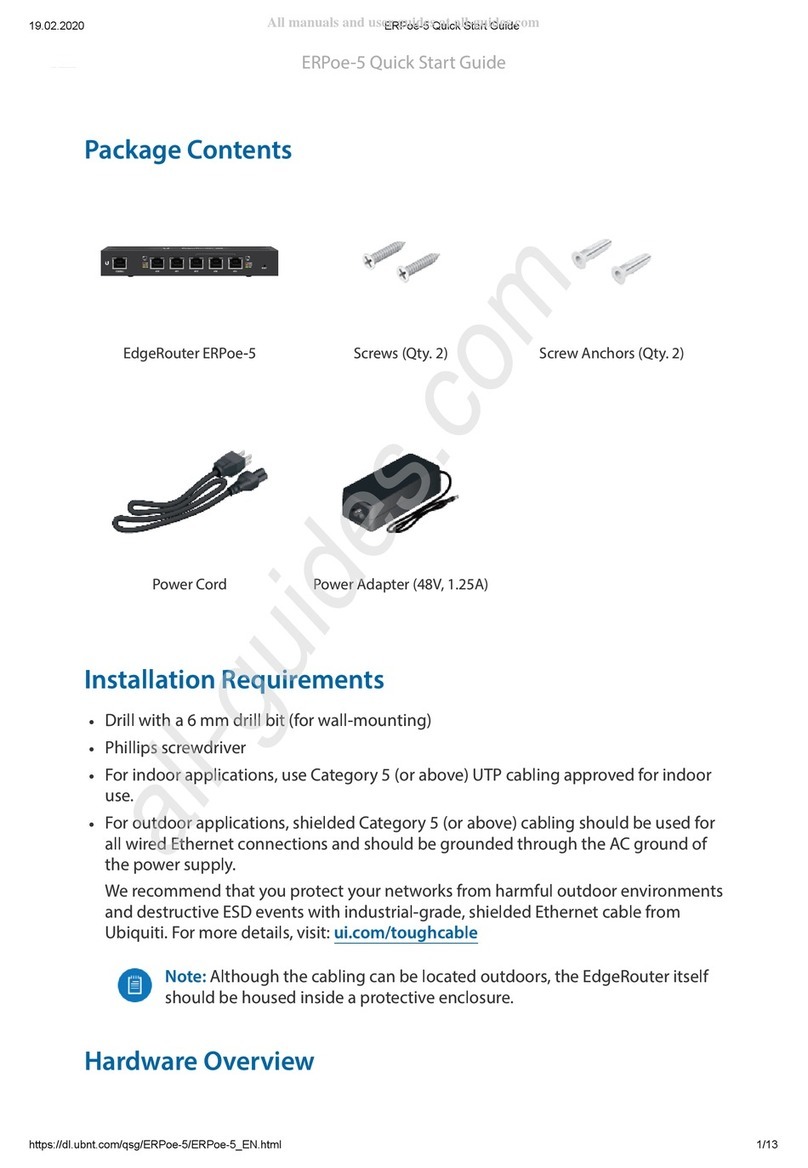
Ubiquiti
Ubiquiti EdgeRouter PoE ERPoe-5 quick start guide

D-Link
D-Link DSL-G804V manual

Atlantis Land
Atlantis Land WebShare A02-WS1 Specifications

Ursalink
Ursalink UR32 quick start guide
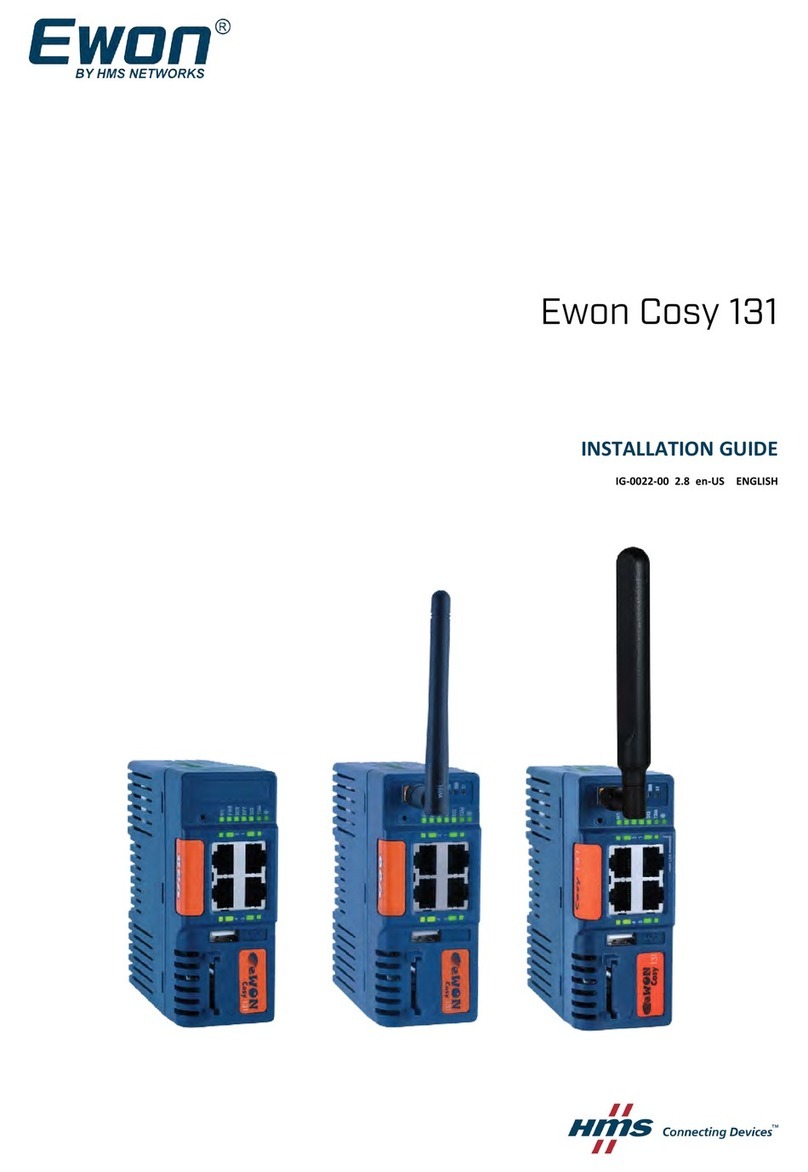
HMS Networks
HMS Networks Ewon Cosy 131 installation guide
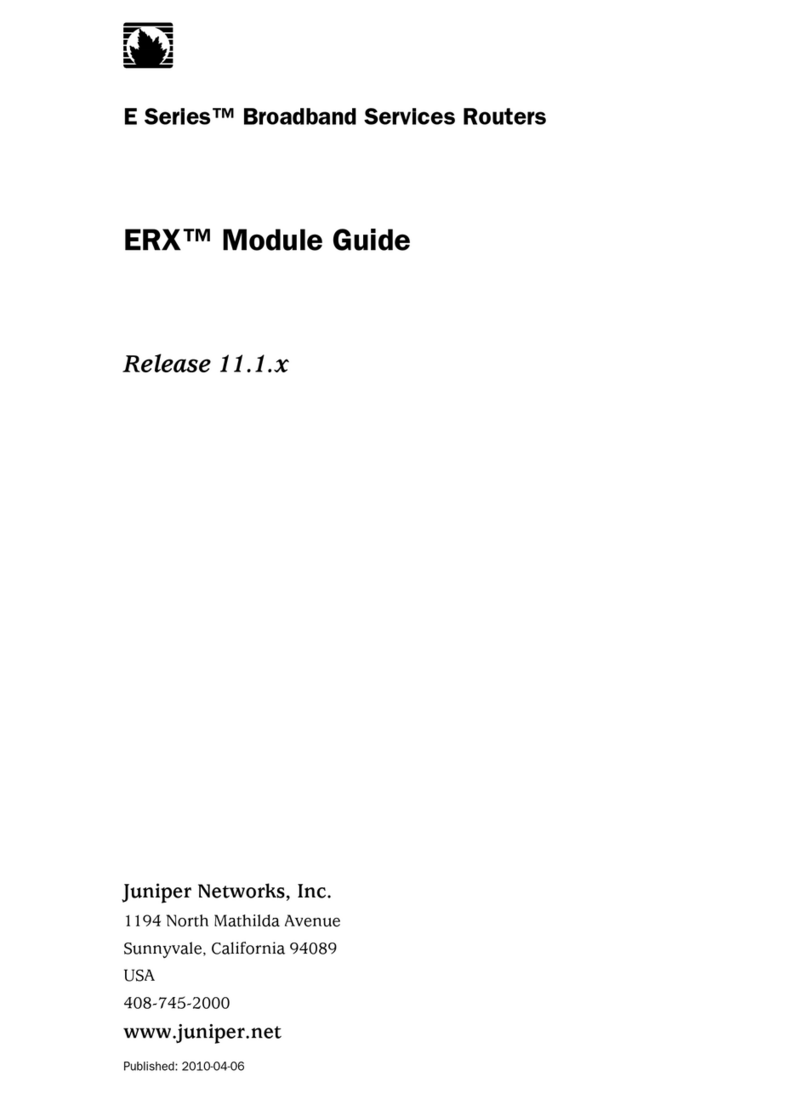
Juniper
Juniper ERX - RELEASE 11.1.X MODULE GUIDE 4-6-2010 manual