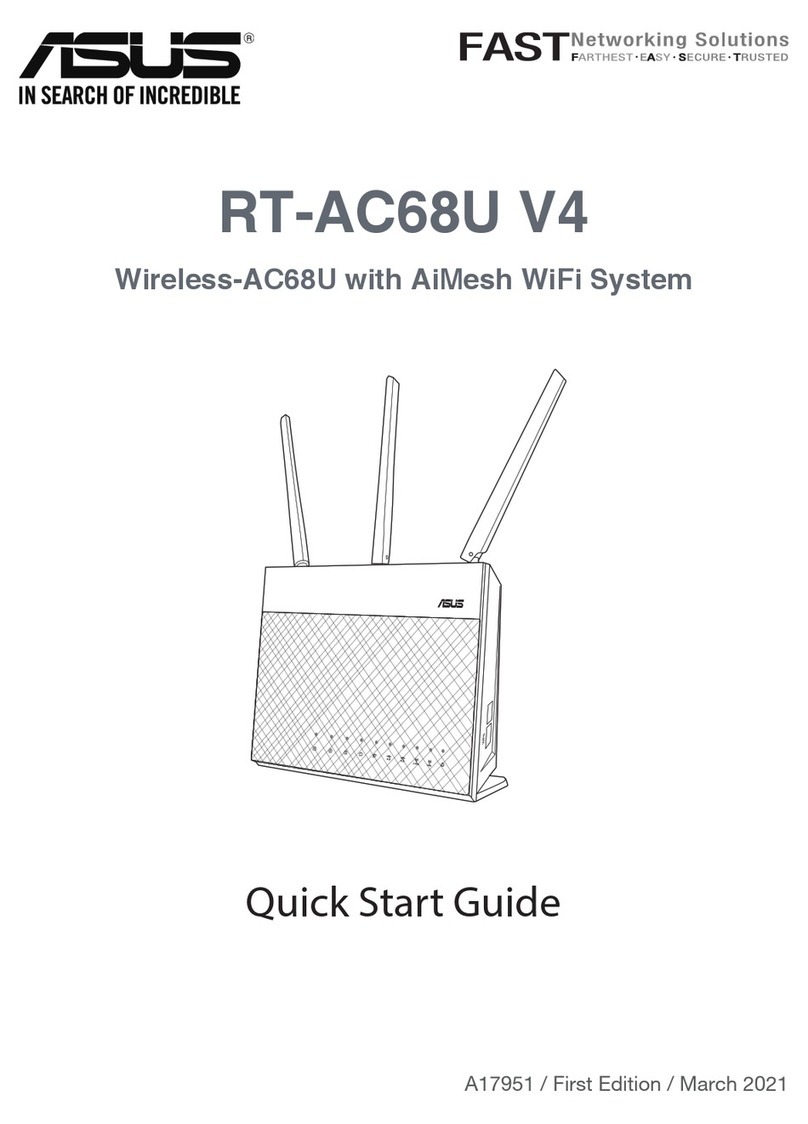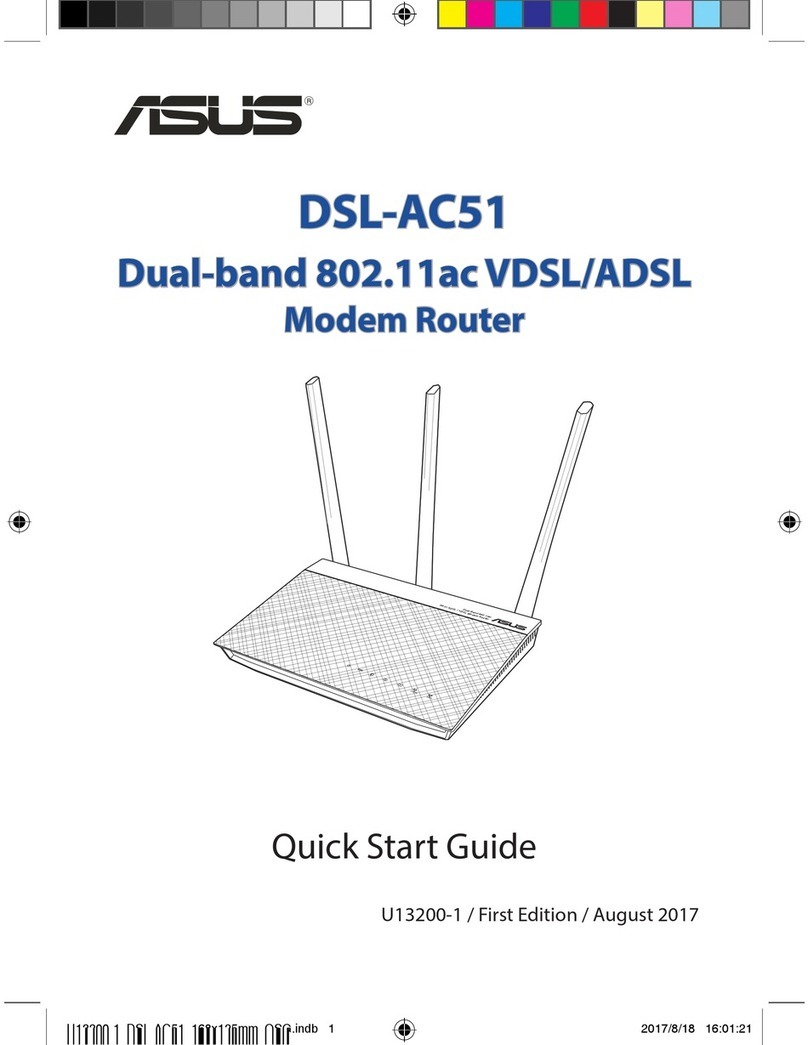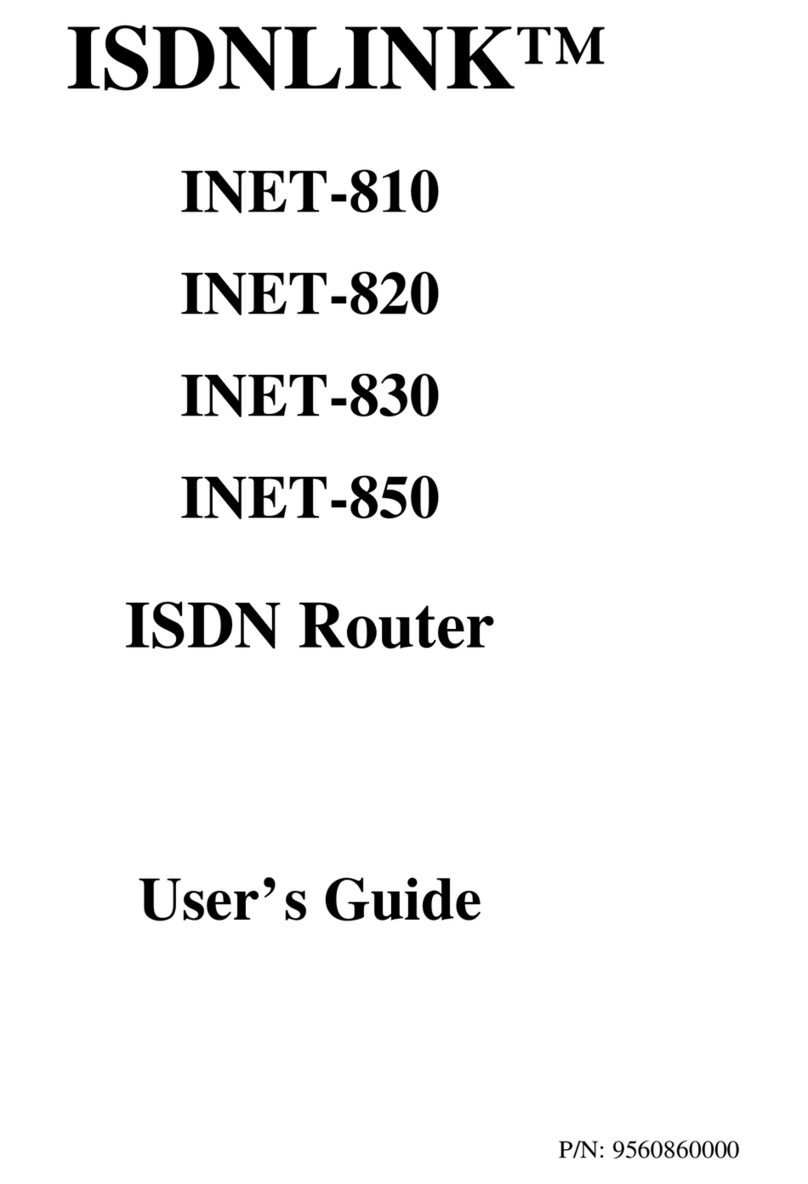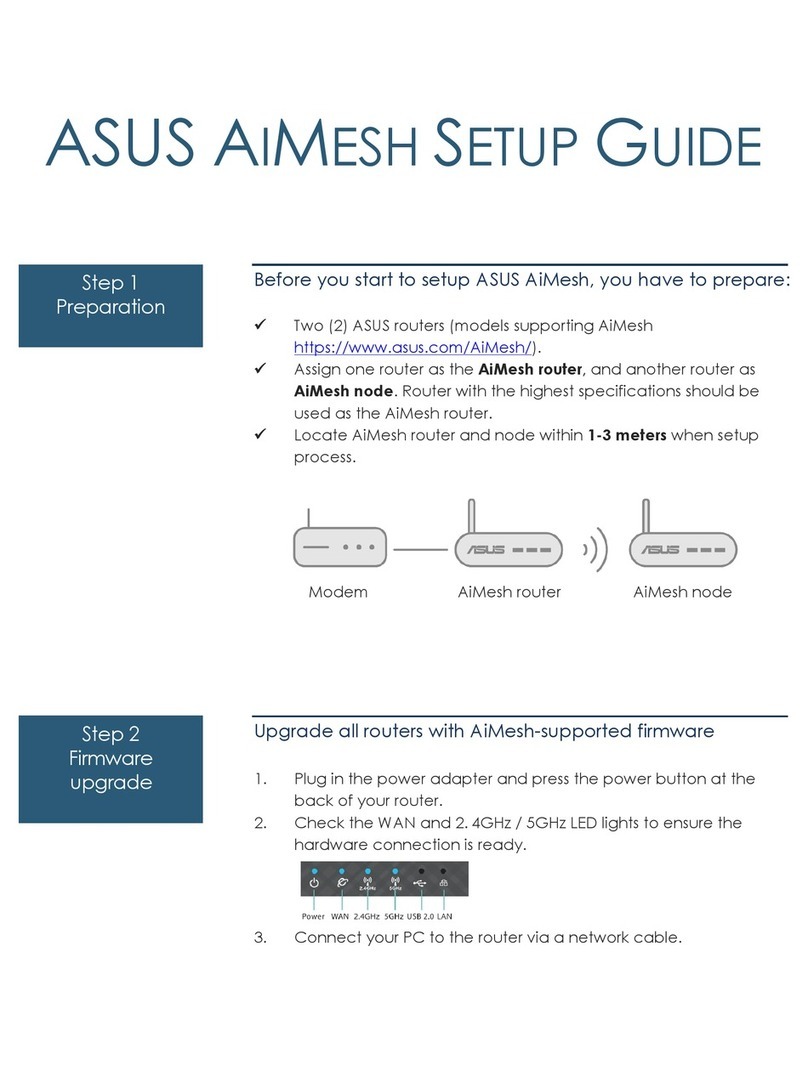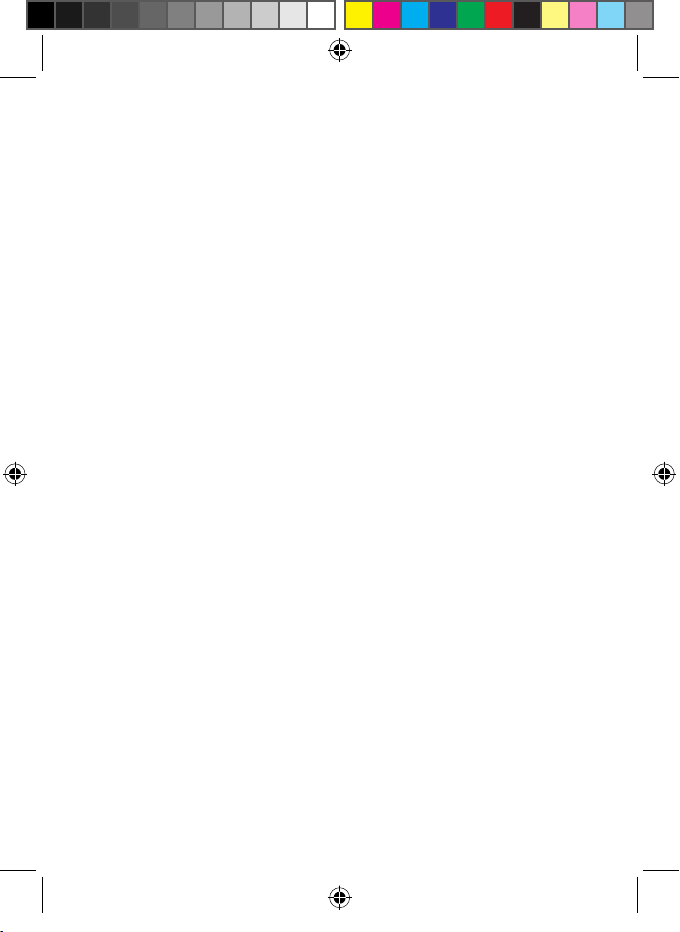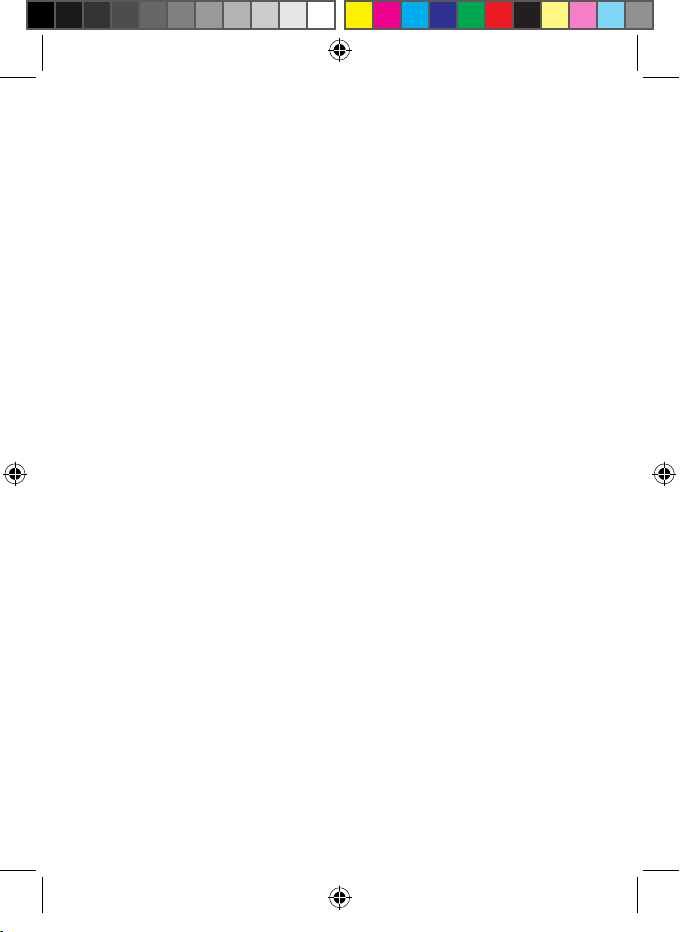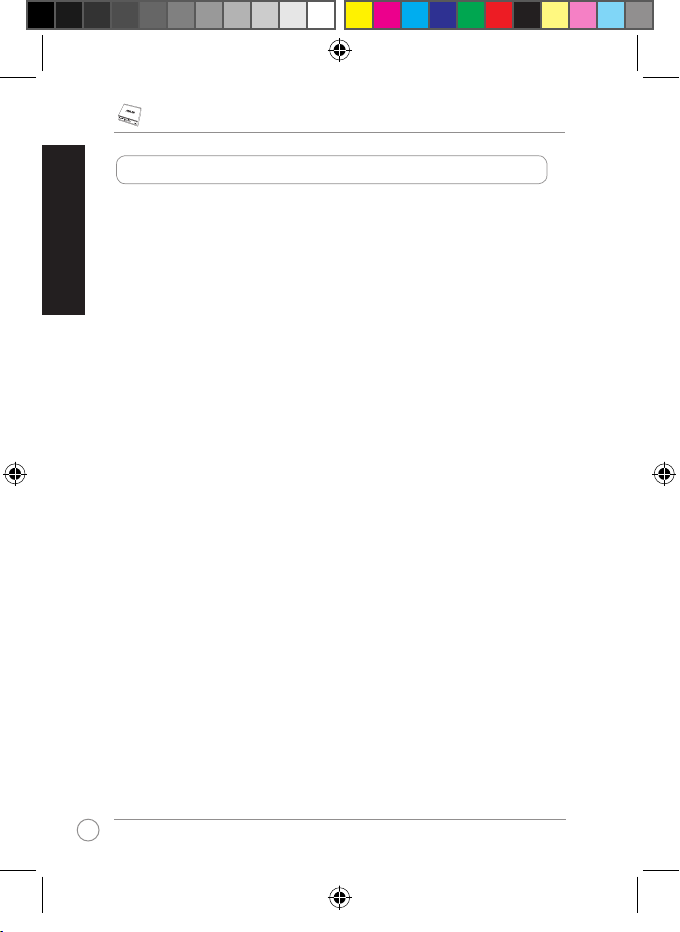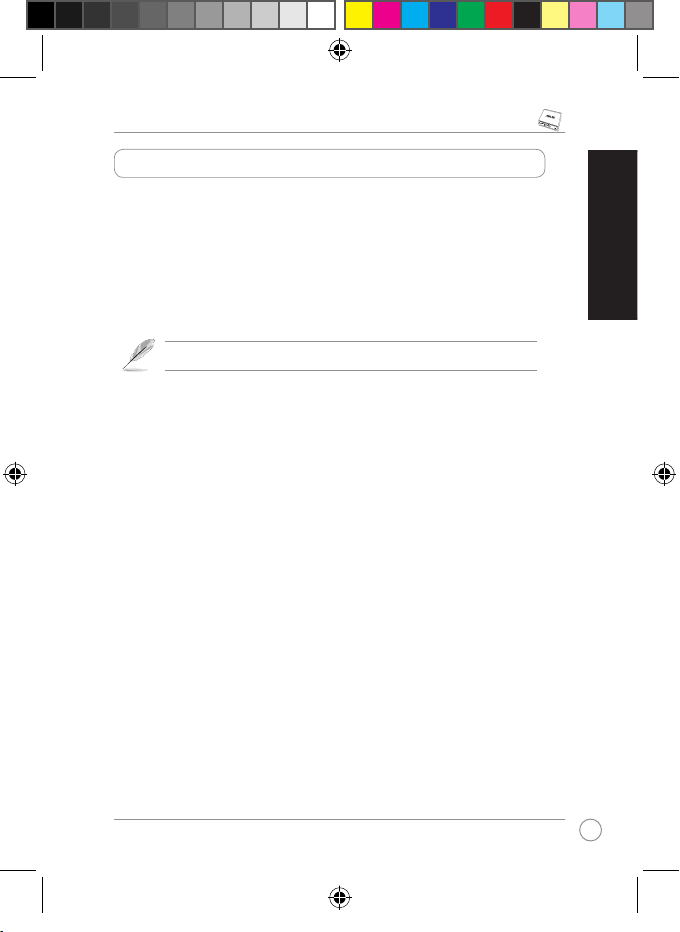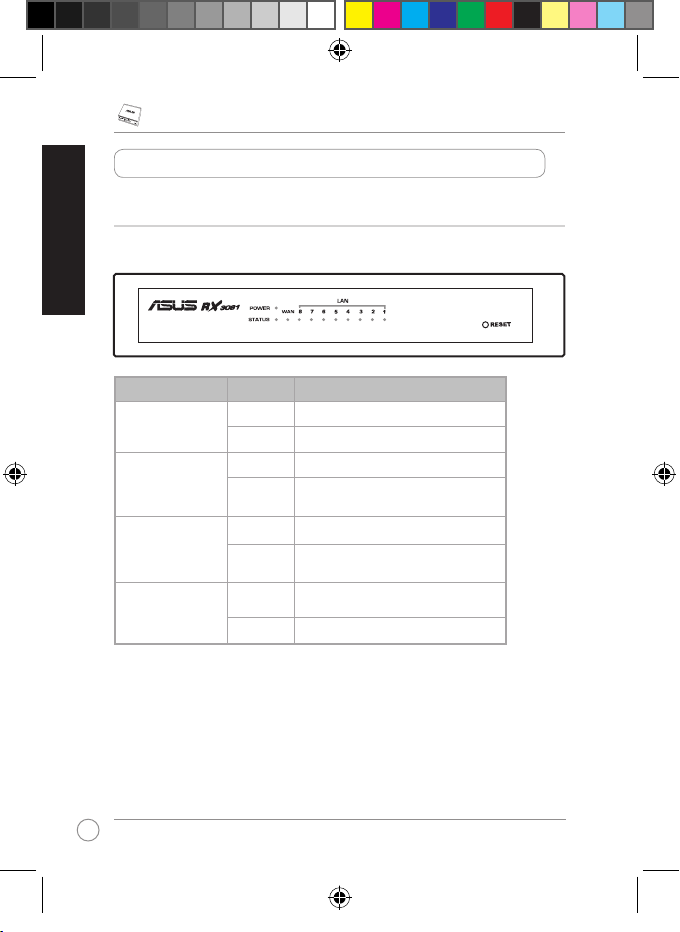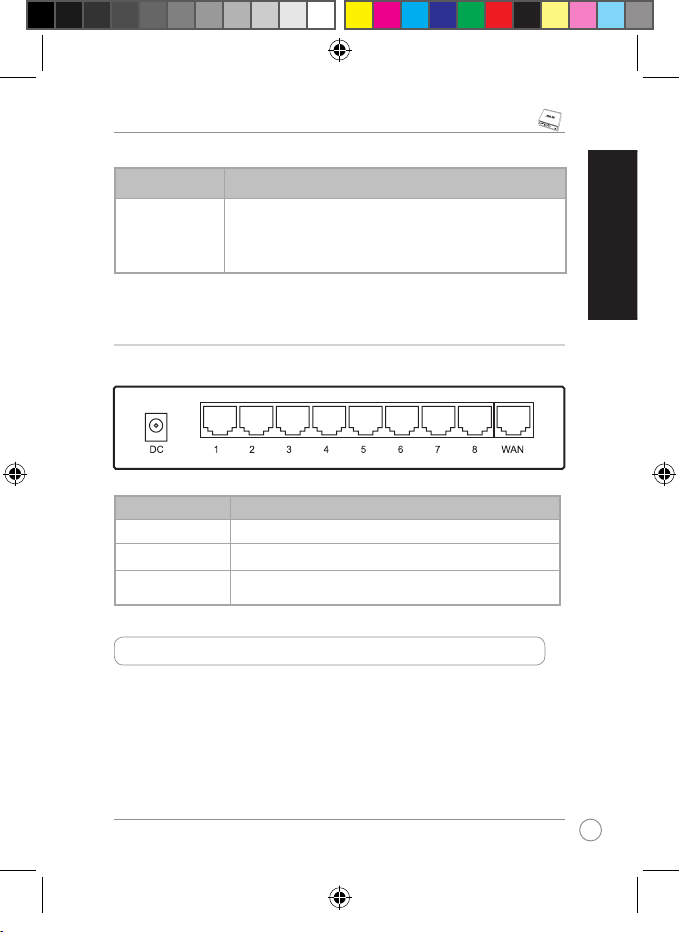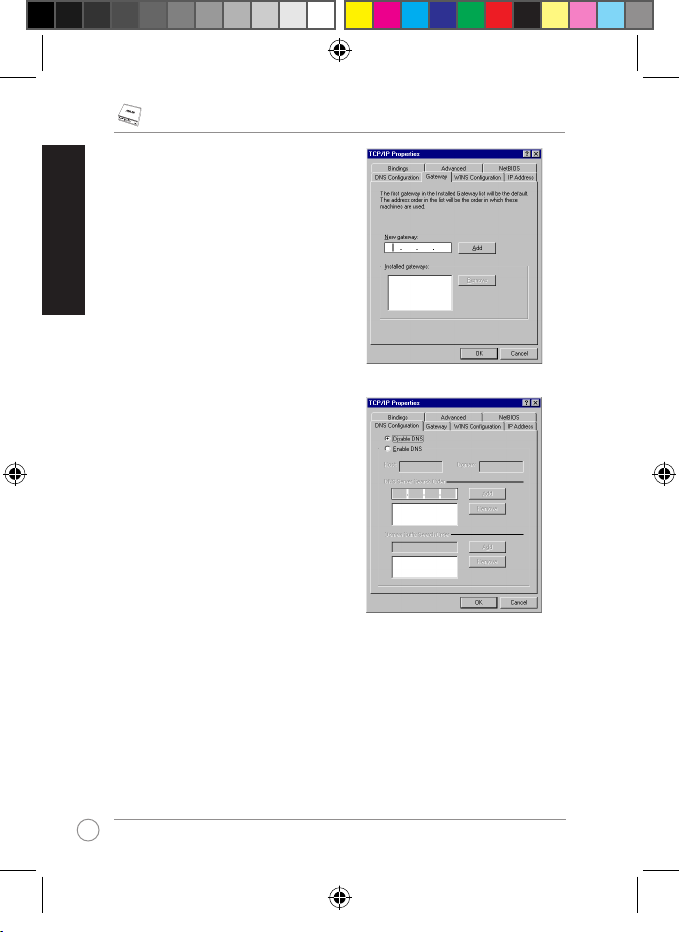English.........................................................................................1
български....................................................................................17
Čeština.........................................................................................32
Nederlands..................................................................................47
Eesti.............................................................................................62
Suomi...........................................................................................77
Français.......................................................................................92
Deutsch .......................................................................................107
Ελληνικά......................................................................................122
Magyar.........................................................................................137
Italiano.........................................................................................152
Latviski ........................................................................................167
Lietuviškai...................................................................................182
Polski...........................................................................................197
Português....................................................................................212
Română .......................................................................................227
Русский........................................................................................242
Slovensky....................................................................................257
Español........................................................................................272
Українська...................................................................................287
Table of Contents