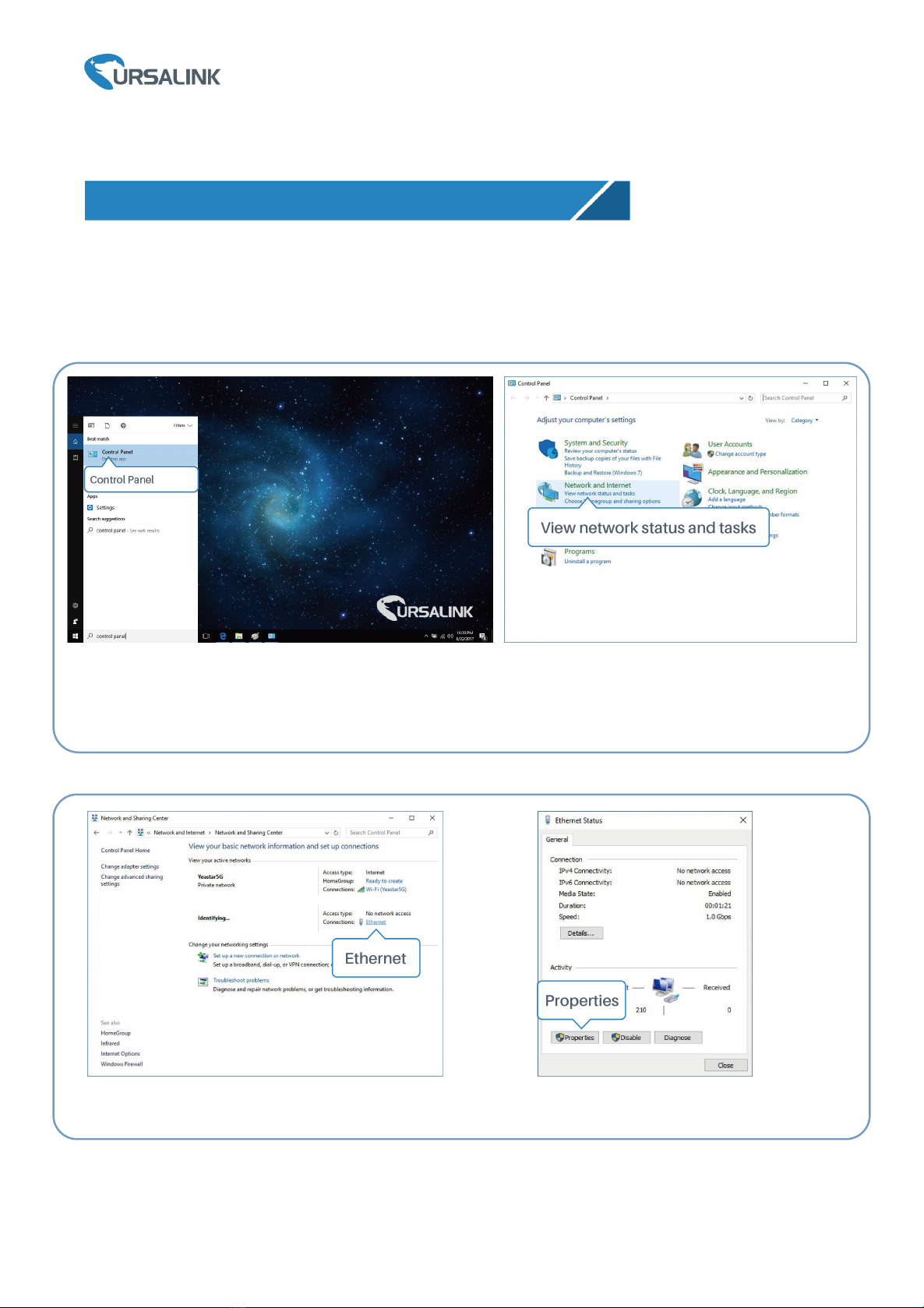Ursalink UR32 User manual
Other Ursalink Network Router manuals

Ursalink
Ursalink UR32 User manual
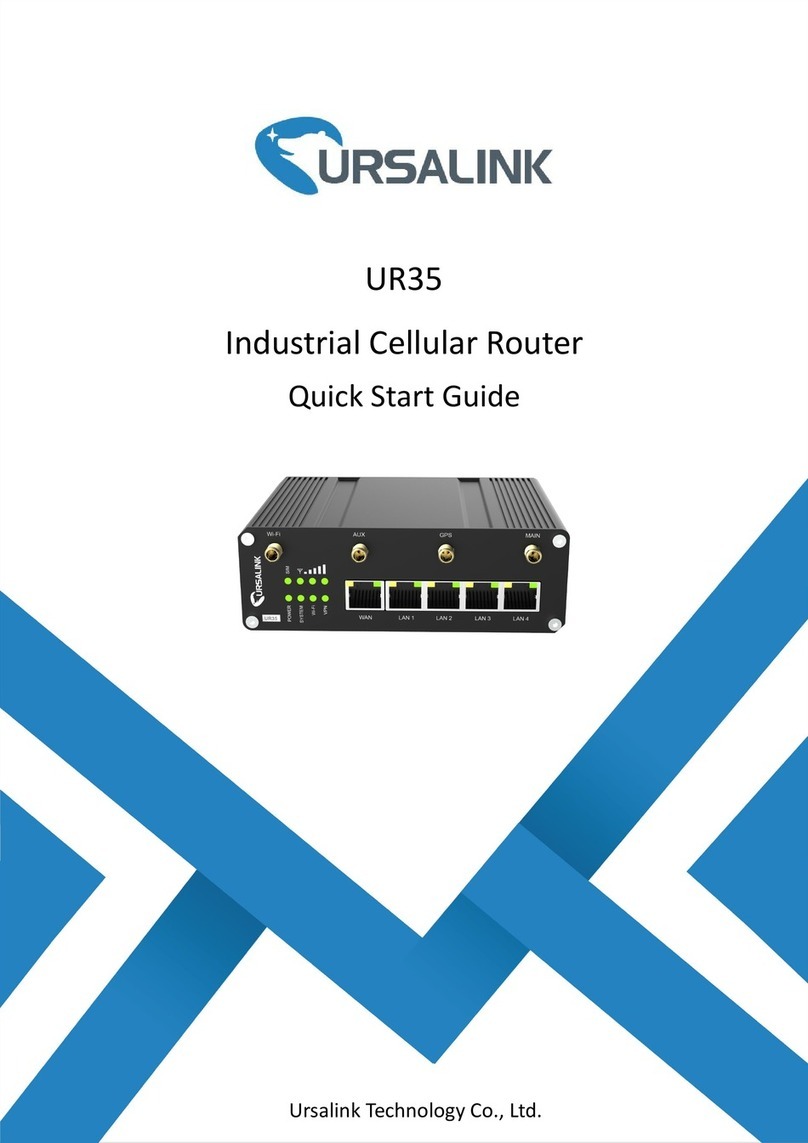
Ursalink
Ursalink UR35 User manual
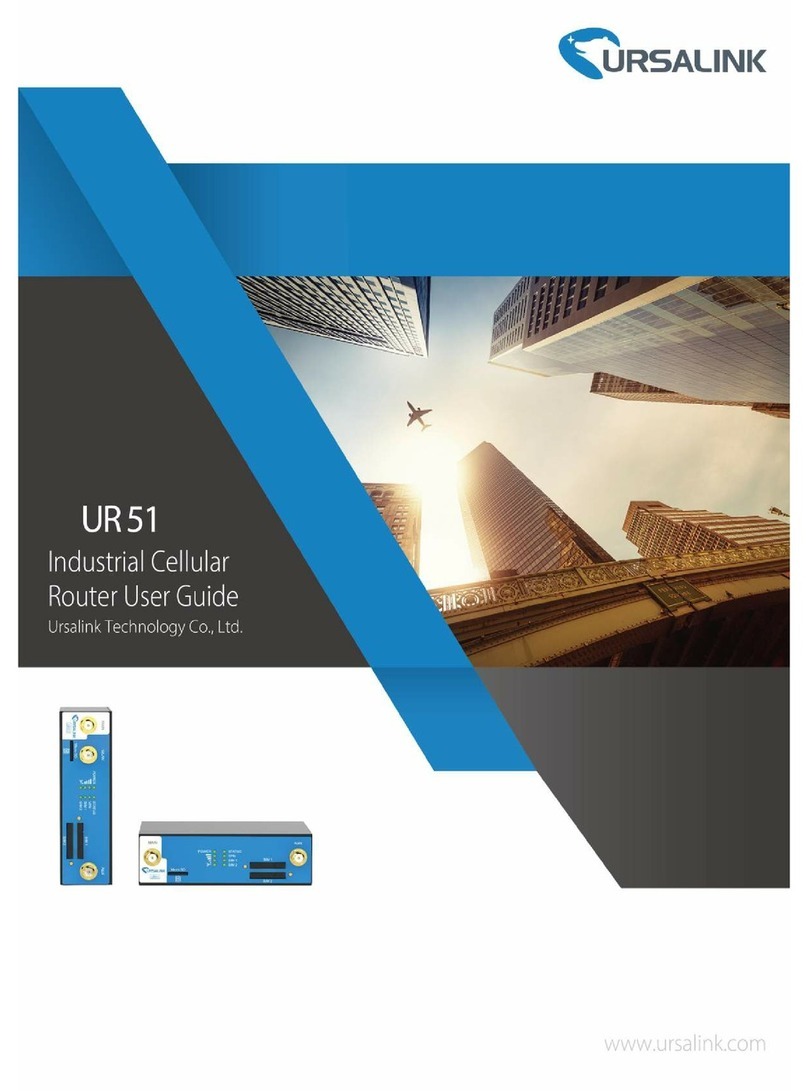
Ursalink
Ursalink UR 51 User manual
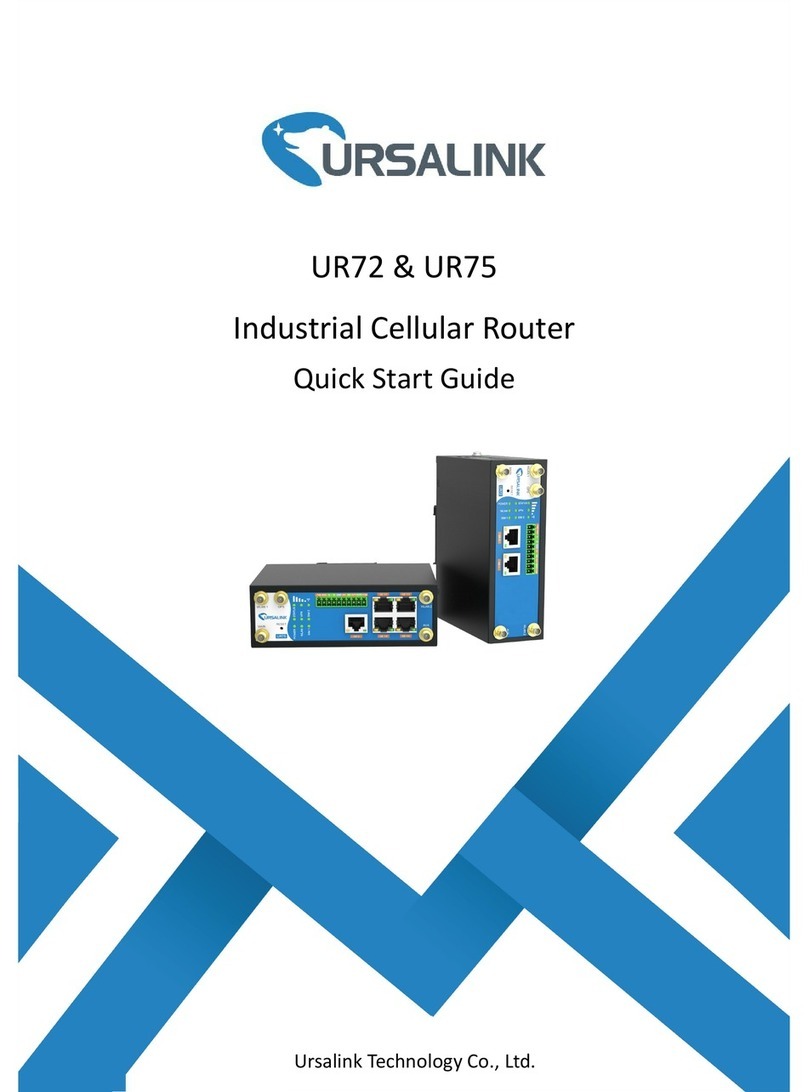
Ursalink
Ursalink UR75 Edge User manual
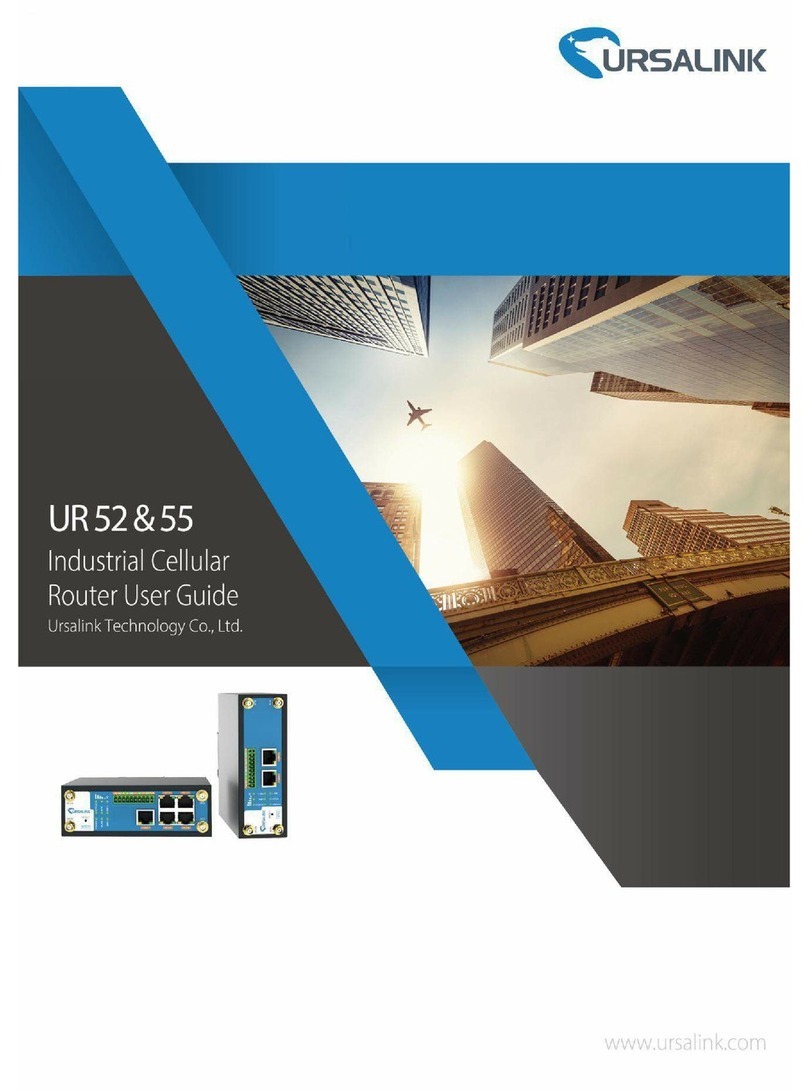
Ursalink
Ursalink UR55 User manual

Ursalink
Ursalink UR52 User manual
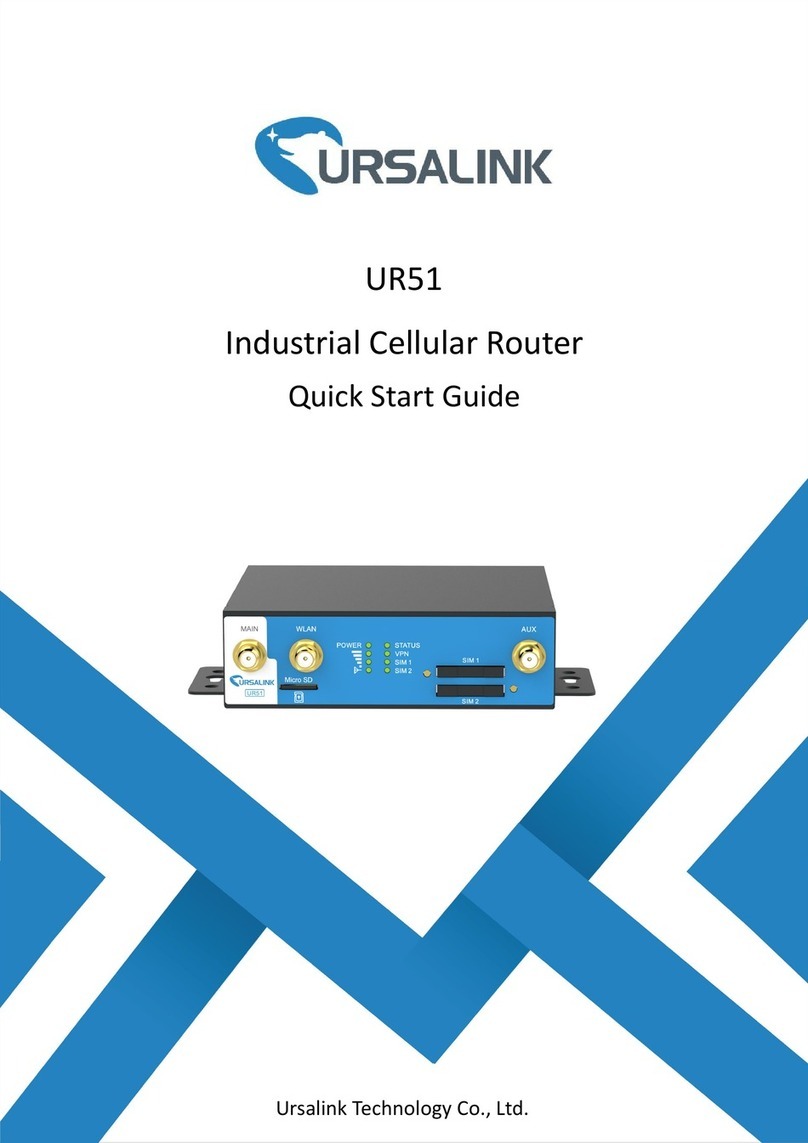
Ursalink
Ursalink UR 51 User manual
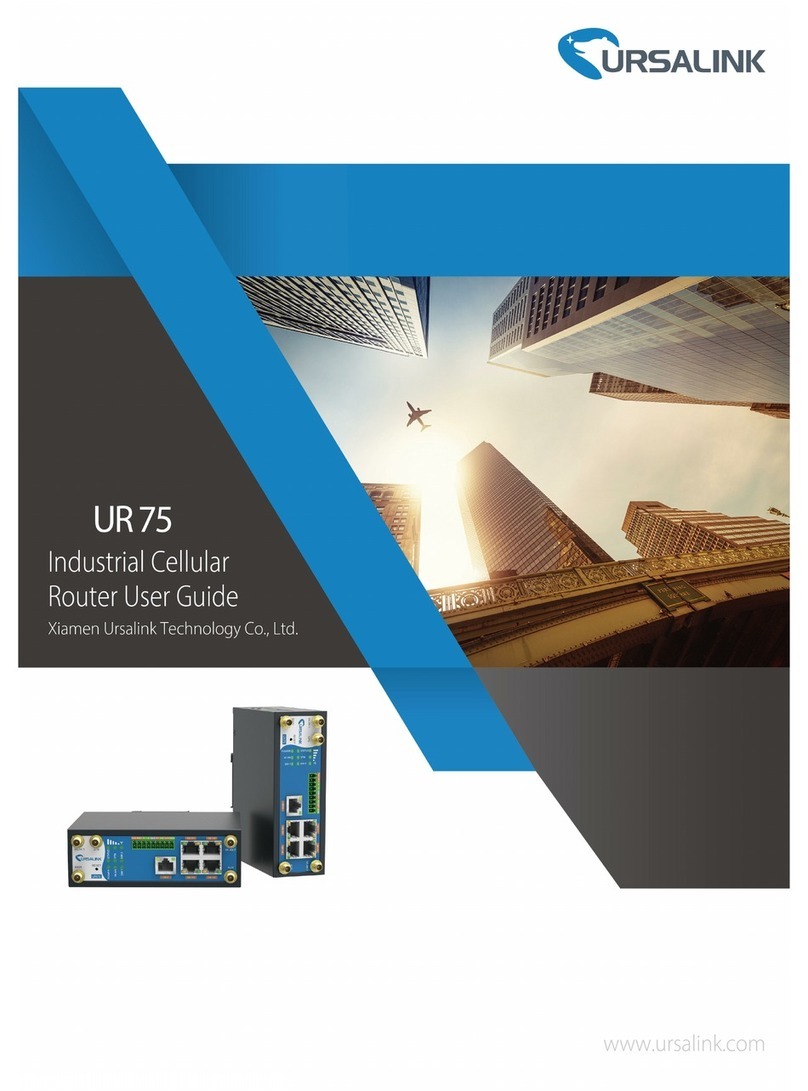
Ursalink
Ursalink UR75 Edge User manual

Ursalink
Ursalink UR75 Edge User manual
Popular Network Router manuals by other brands

TRENDnet
TRENDnet TEW-435BRM - 54MBPS 802.11G Adsl Firewall M Quick installation guide

Siemens
Siemens SIMOTICS CONNECT 400 manual

Alfa Network
Alfa Network ADS-R02 Specifications

Barracuda Networks
Barracuda Networks Link Balancer quick start guide

ZyXEL Communications
ZyXEL Communications ES-2024PWR Support notes

HPE
HPE FlexNetwork 5510 HI Series Openflow configuration guide