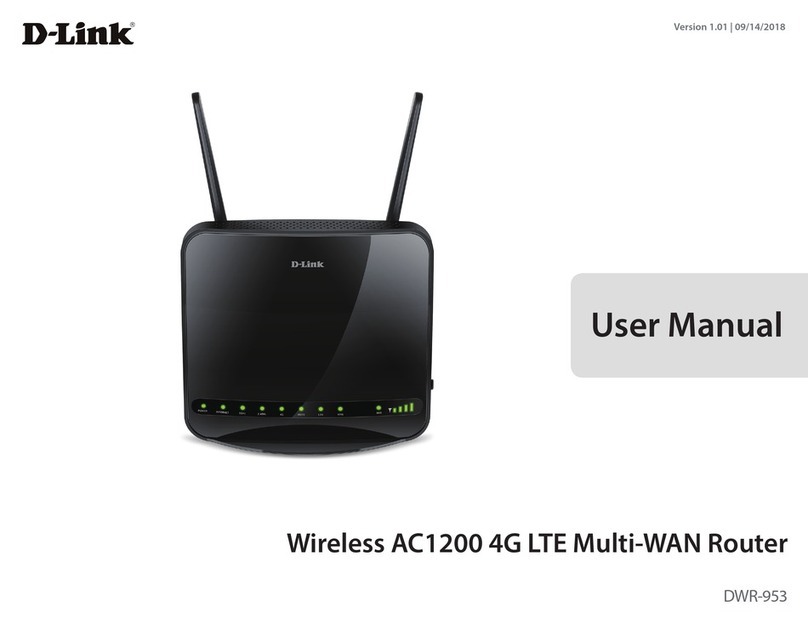D-Link DSL-G804V User manual
Other D-Link Network Router manuals
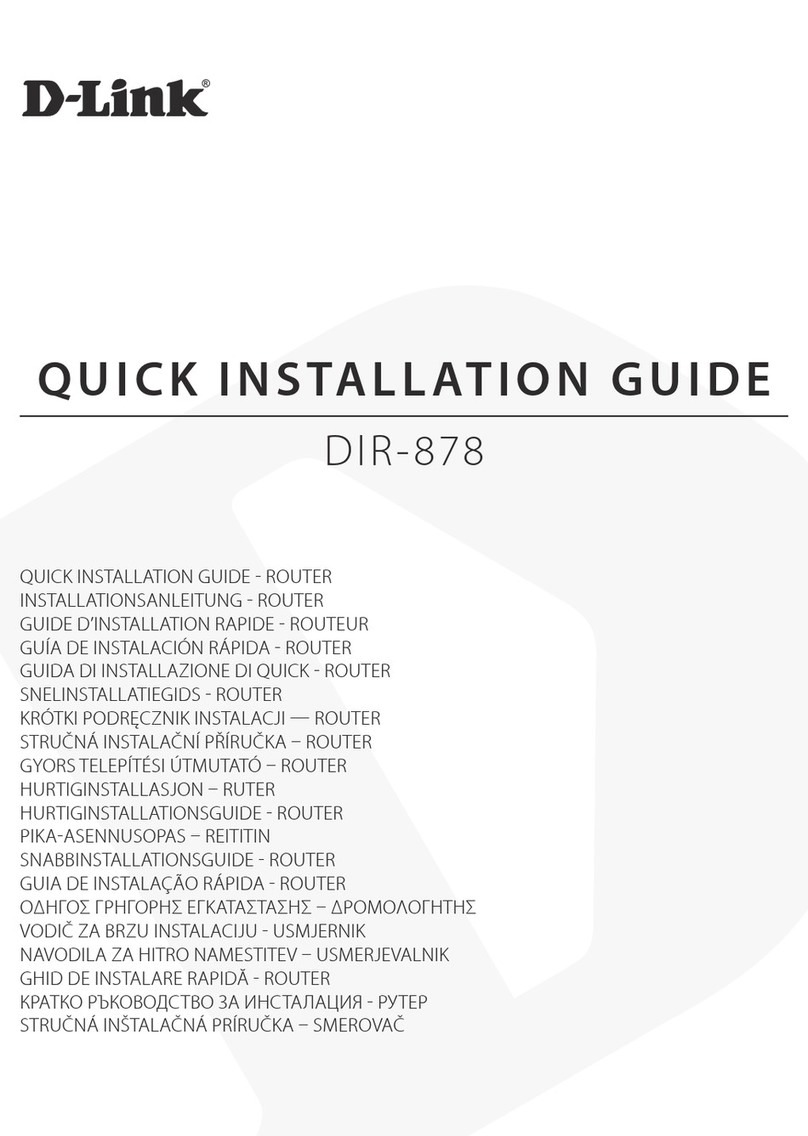
D-Link
D-Link DIR- 878 User manual

D-Link
D-Link DIR-457U User manual

D-Link
D-Link DES-3010F User manual
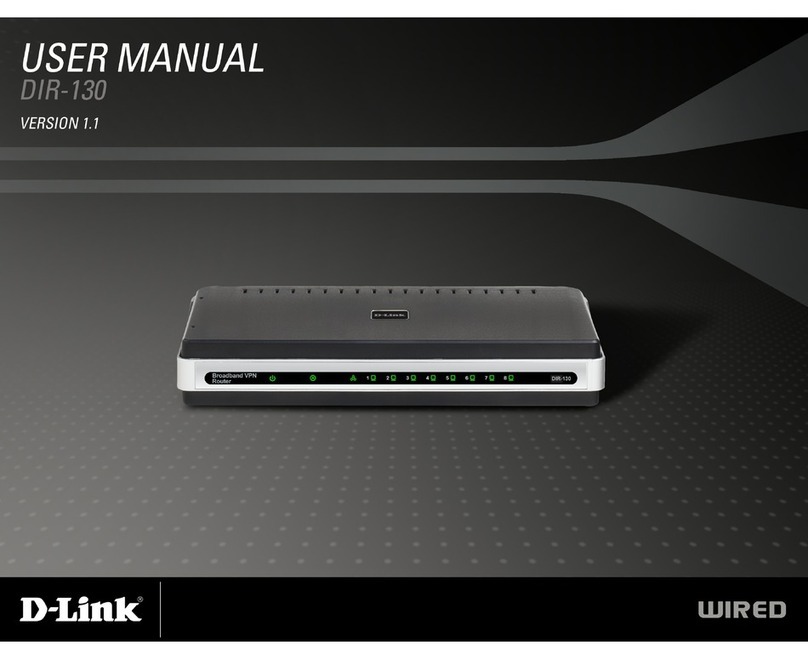
D-Link
D-Link DIR-130 - Broadband VPN Router User manual

D-Link
D-Link XTREME N DIR-655 User manual

D-Link
D-Link DES-1008D User manual

D-Link
D-Link DIR-806A User manual
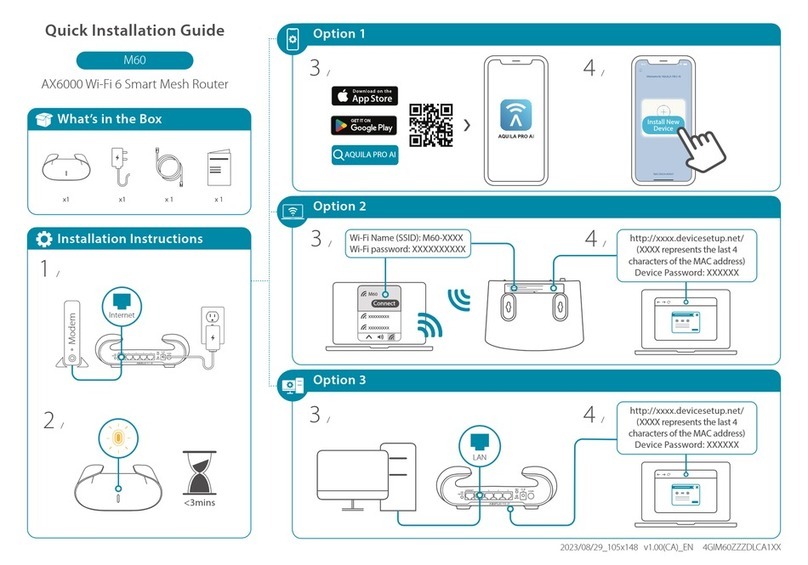
D-Link
D-Link M60 User manual
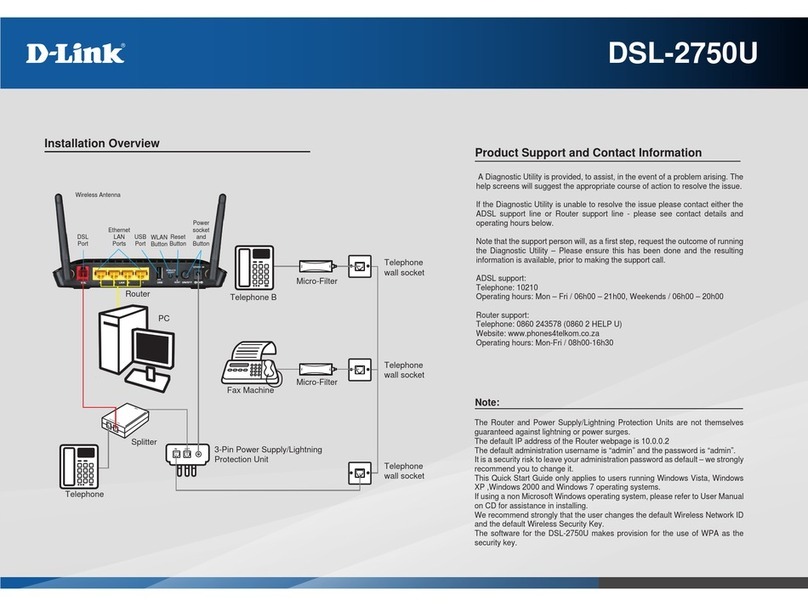
D-Link
D-Link DSL-2750U User manual
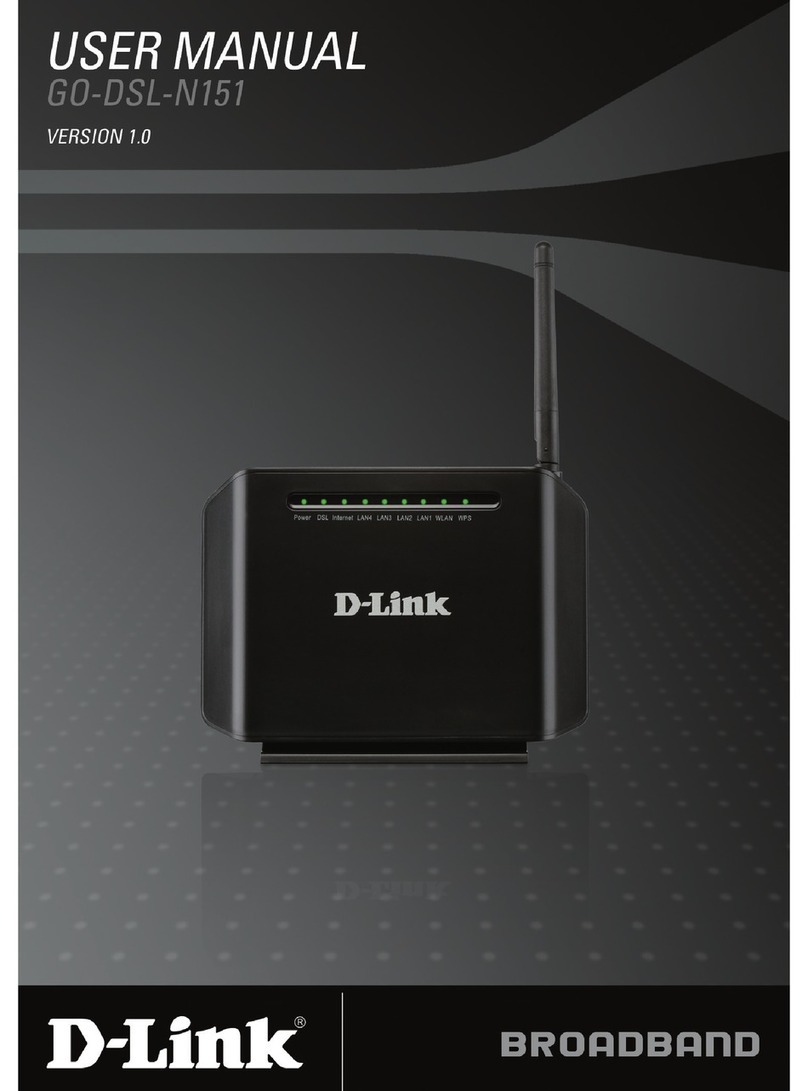
D-Link
D-Link GO-DSL-N151 User manual

D-Link
D-Link DGS-3324SR User manual

D-Link
D-Link DWR-953 User manual

D-Link
D-Link DIR-120 User manual
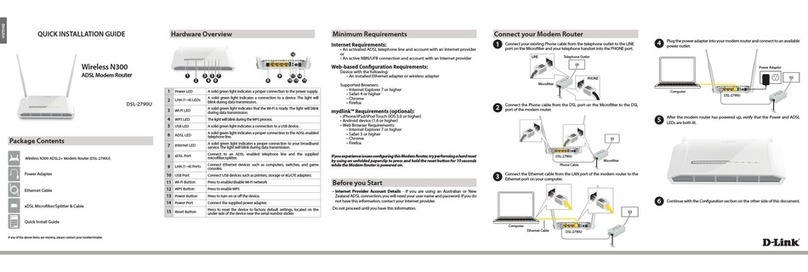
D-Link
D-Link DSL-2790U User manual

D-Link
D-Link Eagle Pro Al R12 User manual

D-Link
D-Link DWR-710 Manual
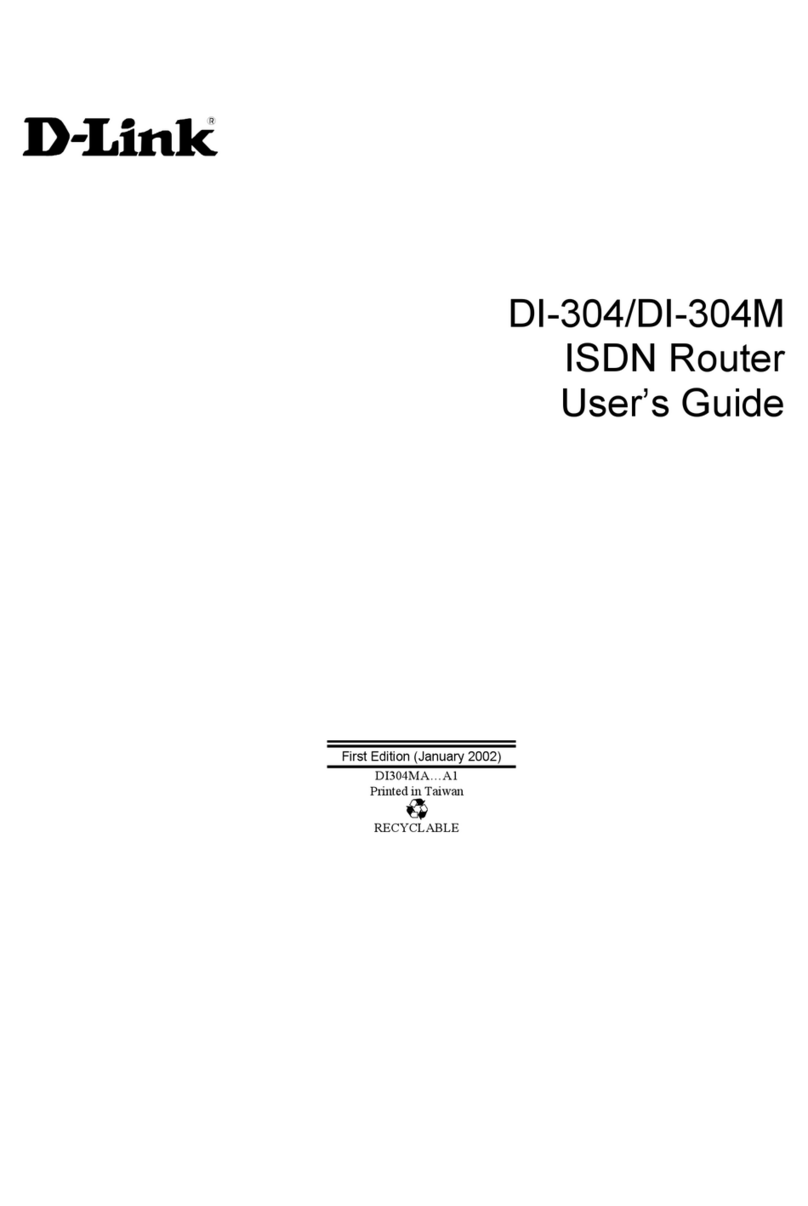
D-Link
D-Link DI-304 User manual

D-Link
D-Link DHP-600AV User manual
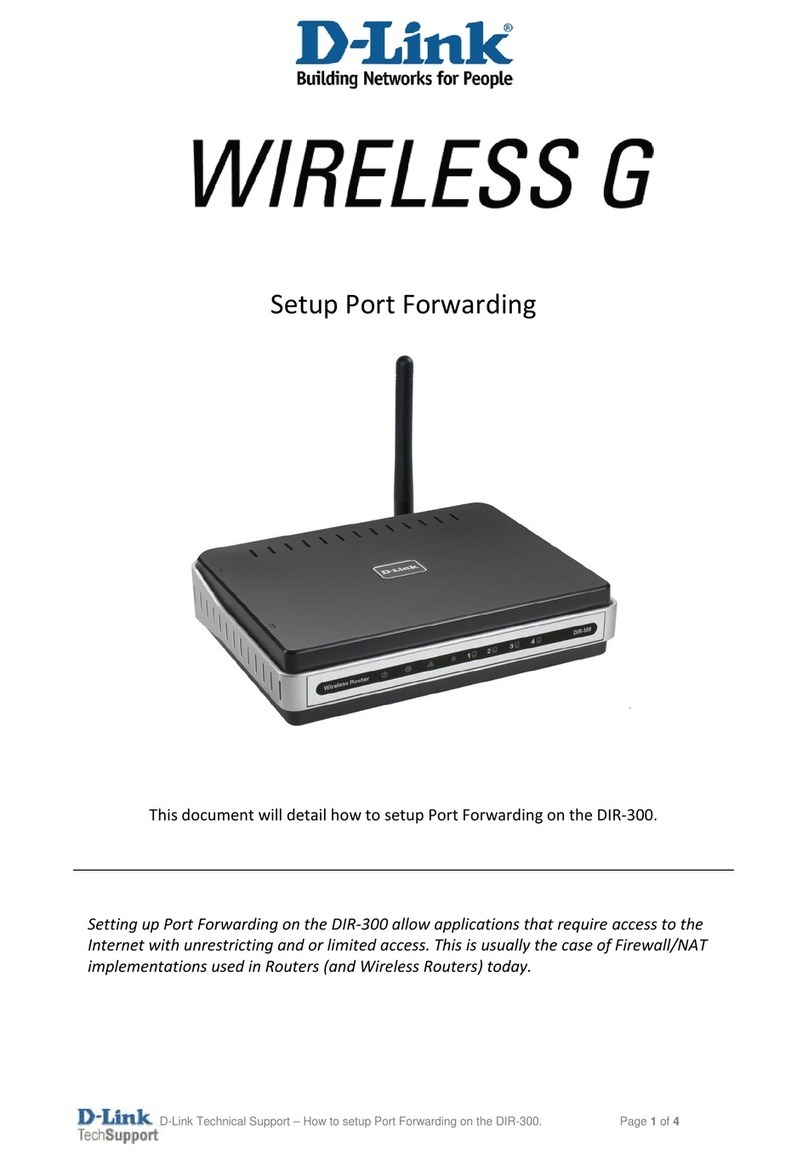
D-Link
D-Link DIR-300 - Wireless G Router User manual

D-Link
D-Link DIR-842 User manual