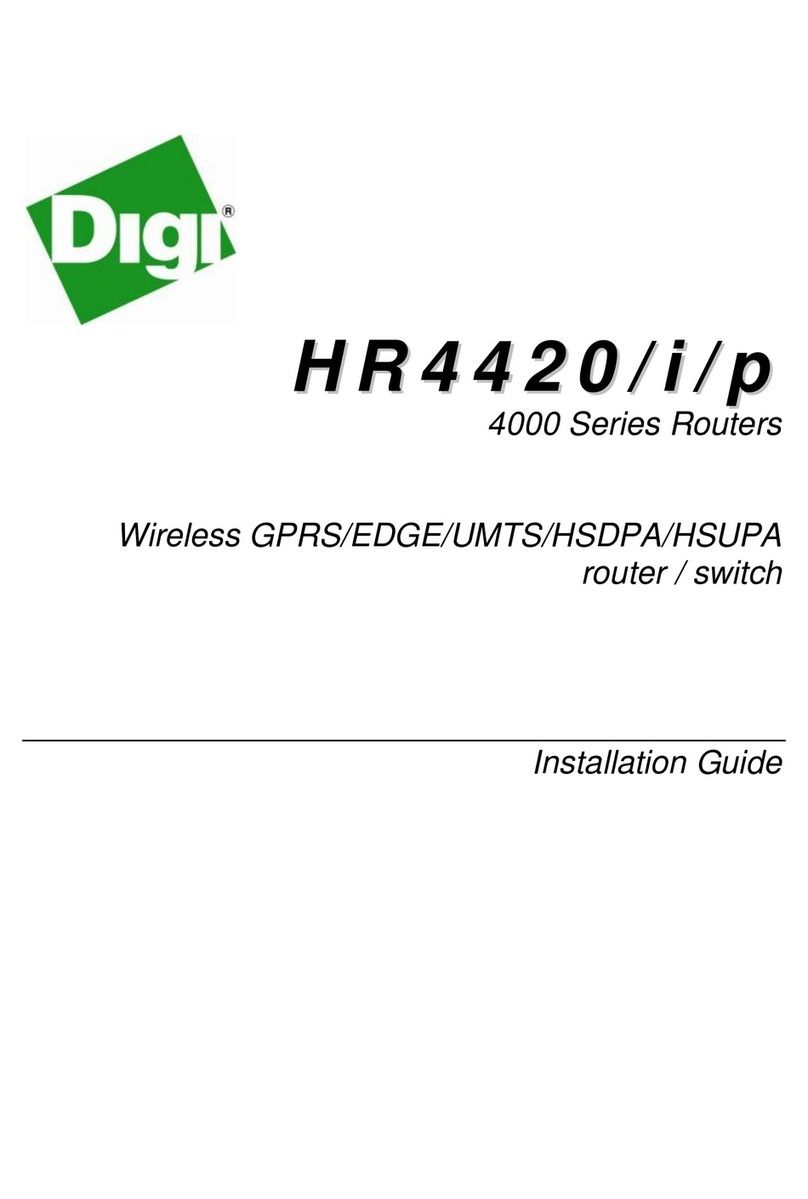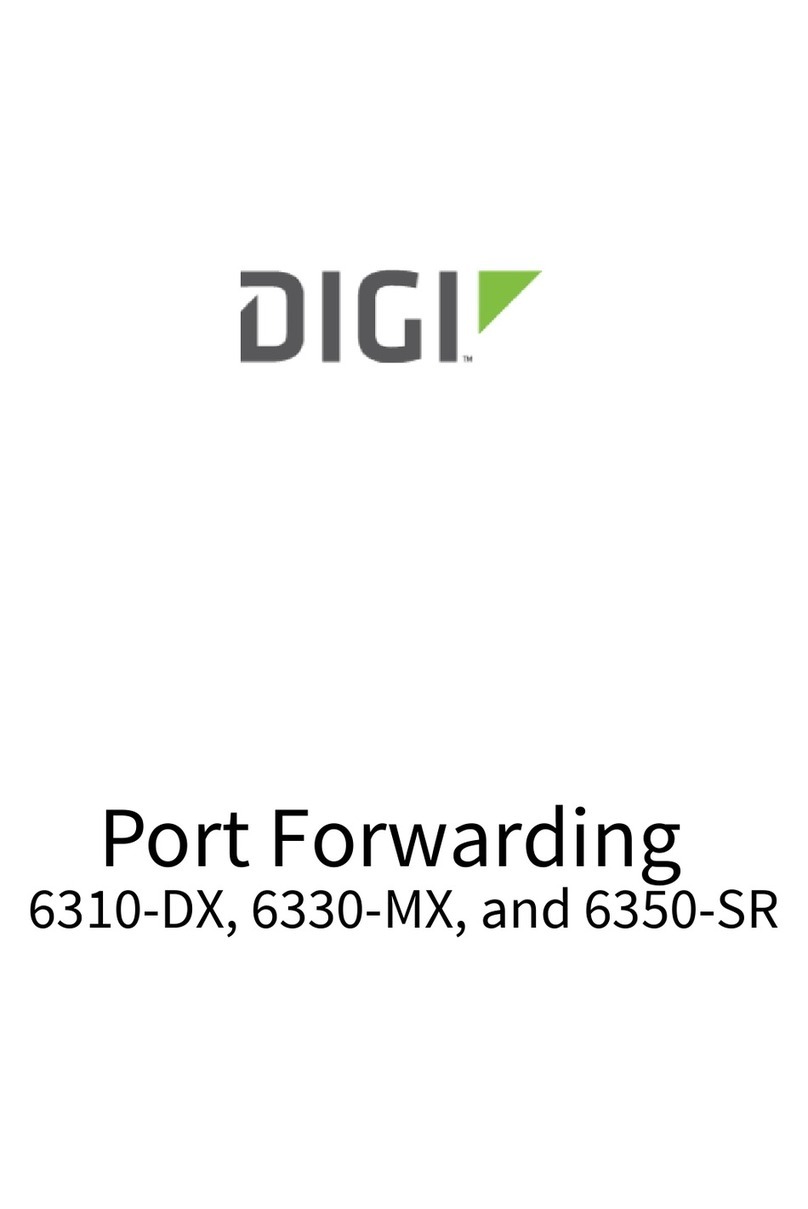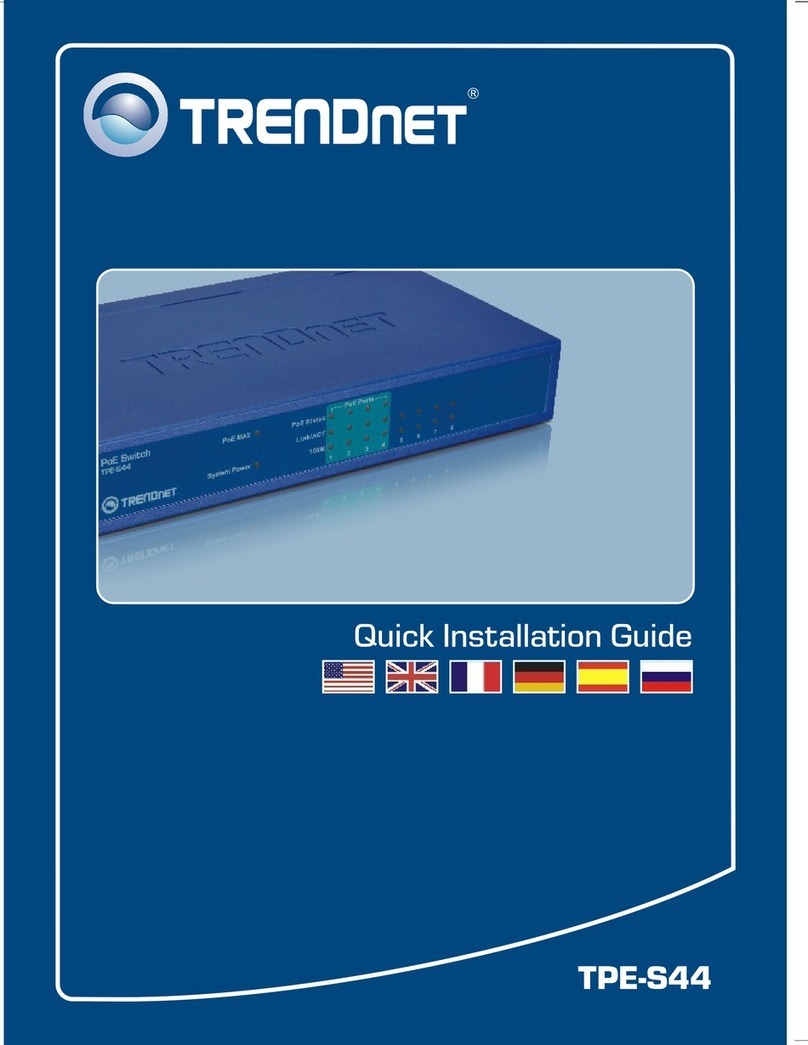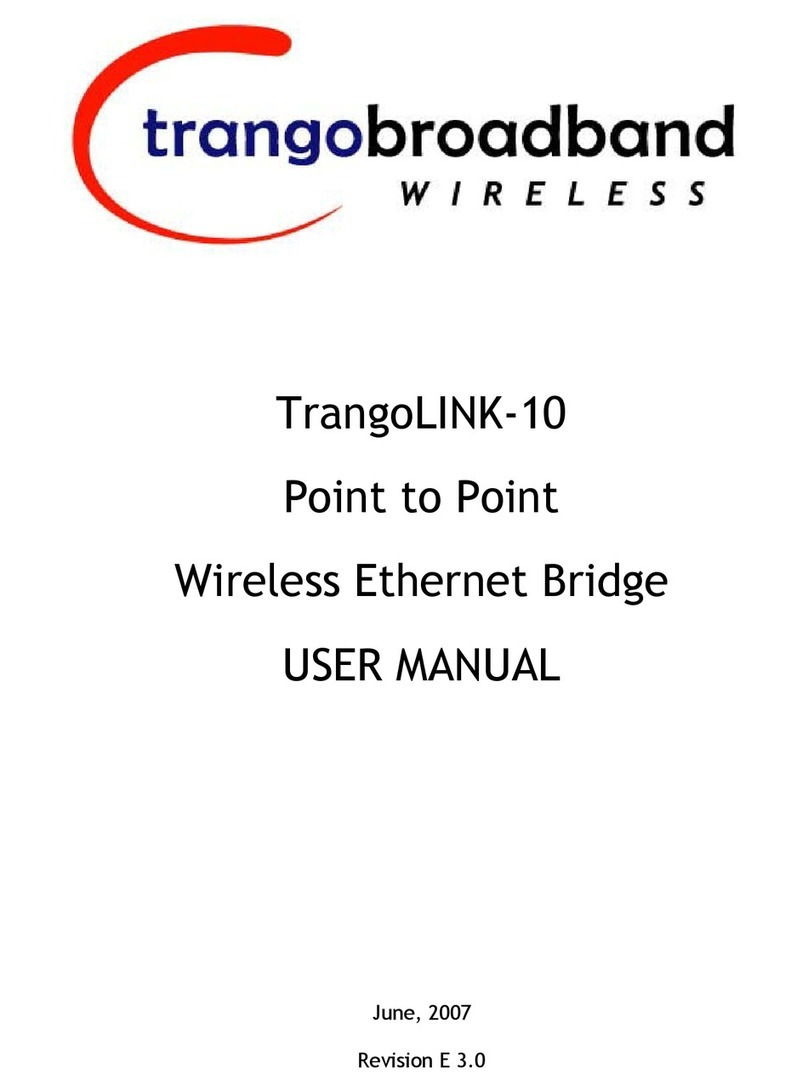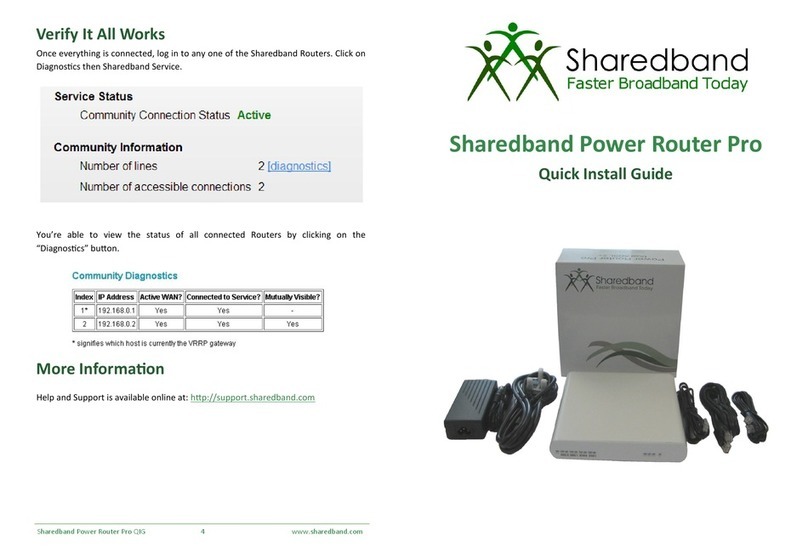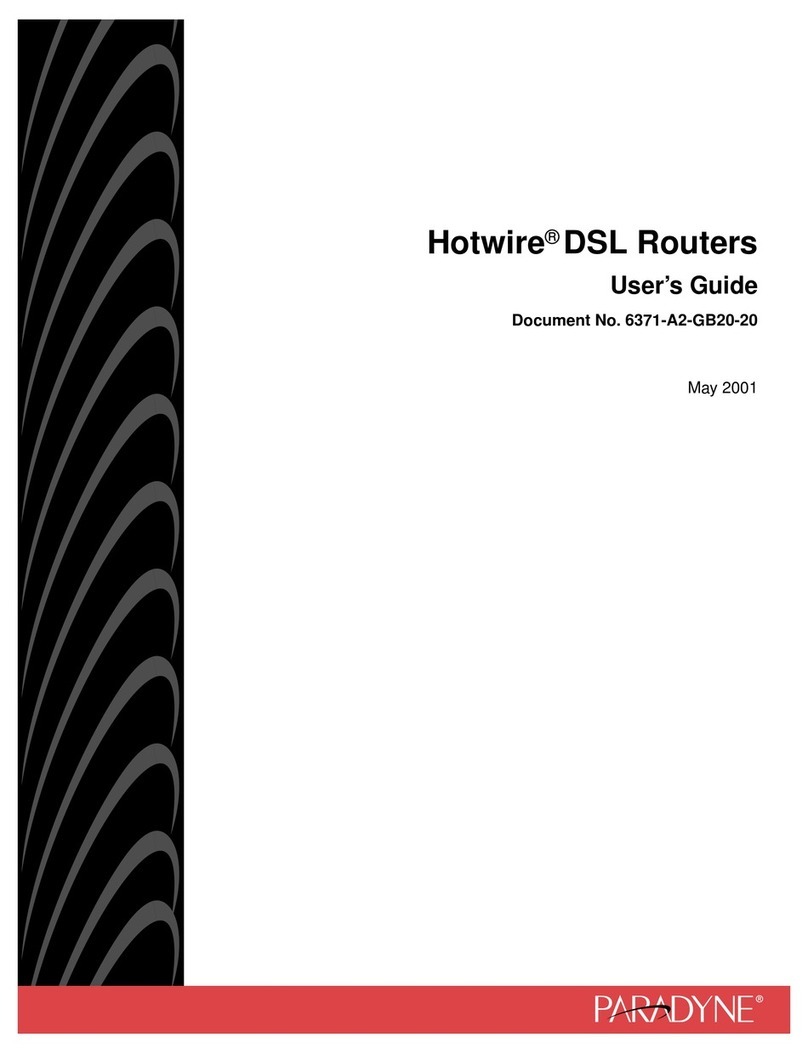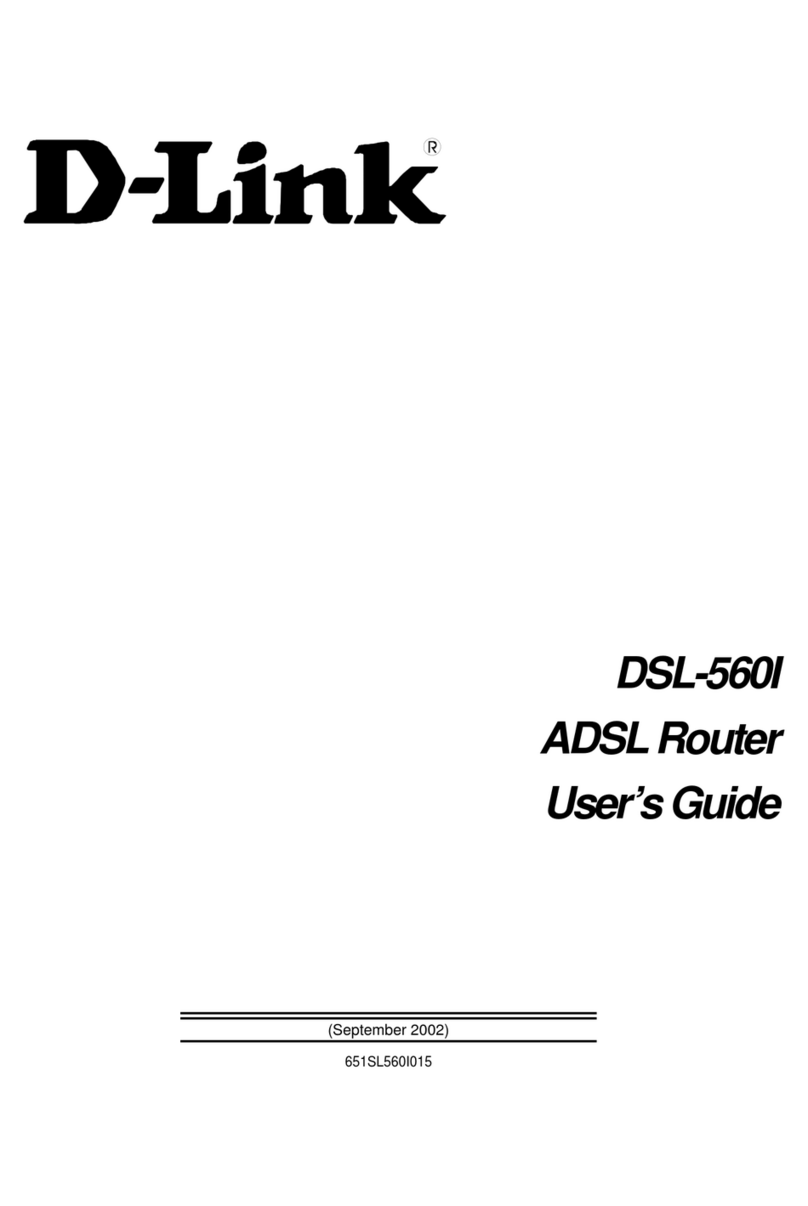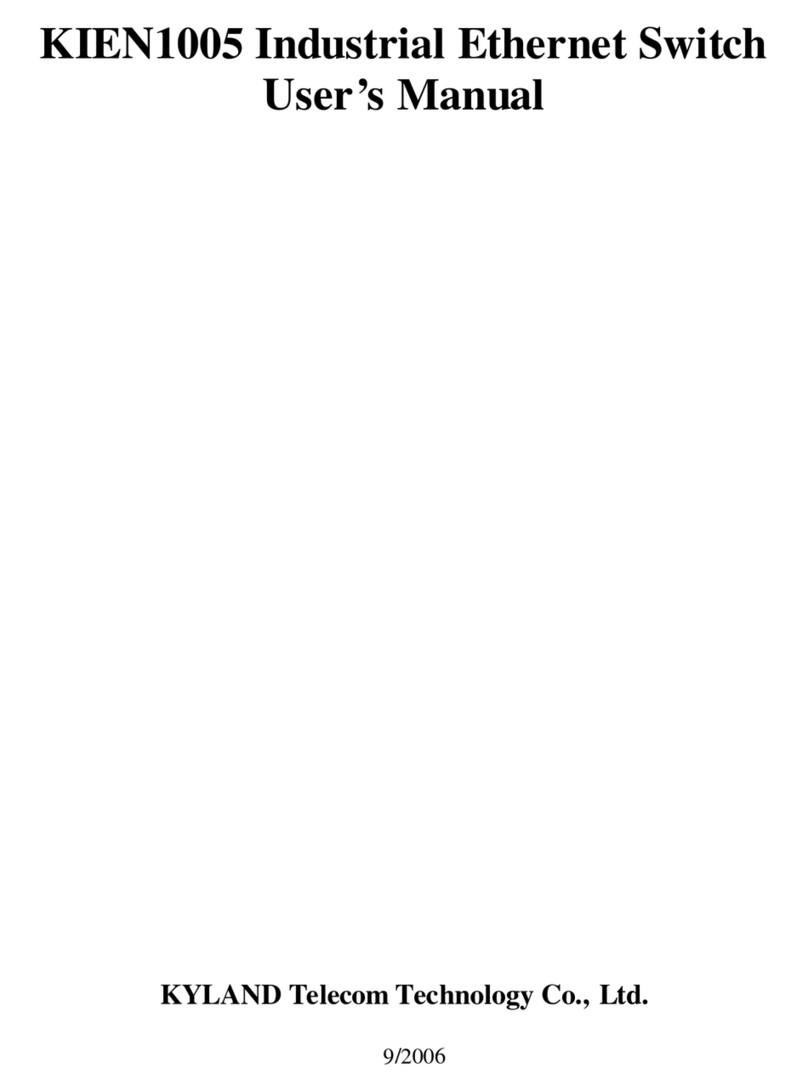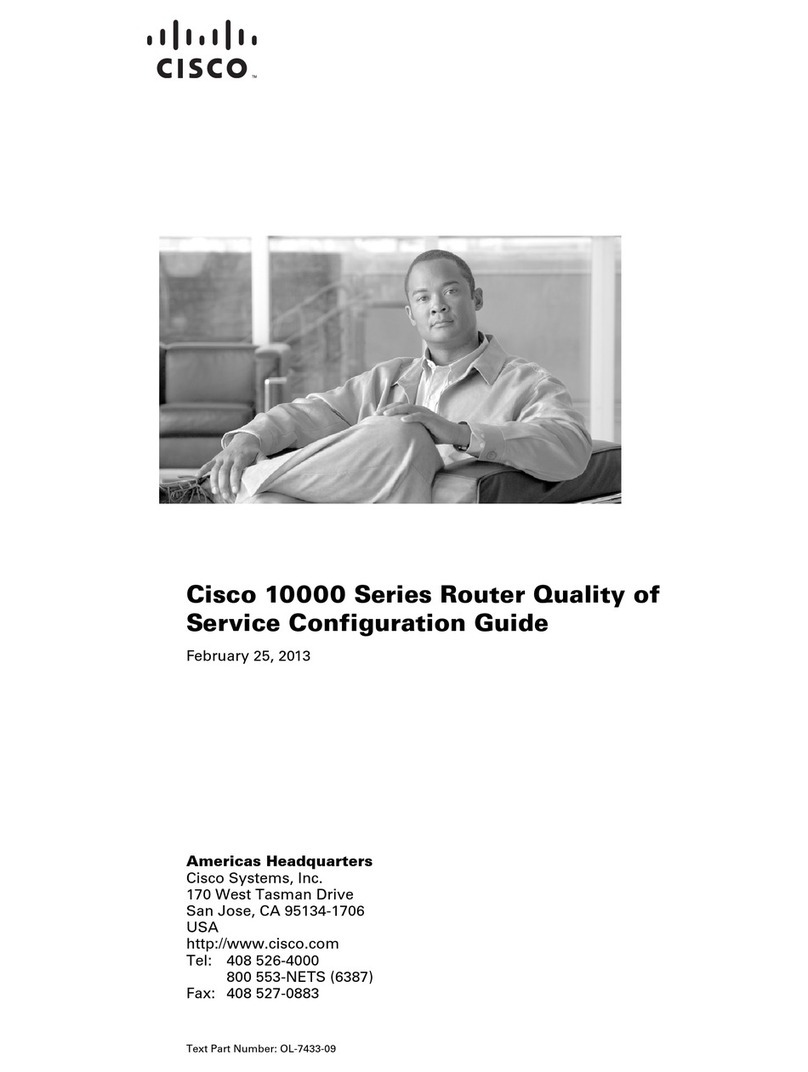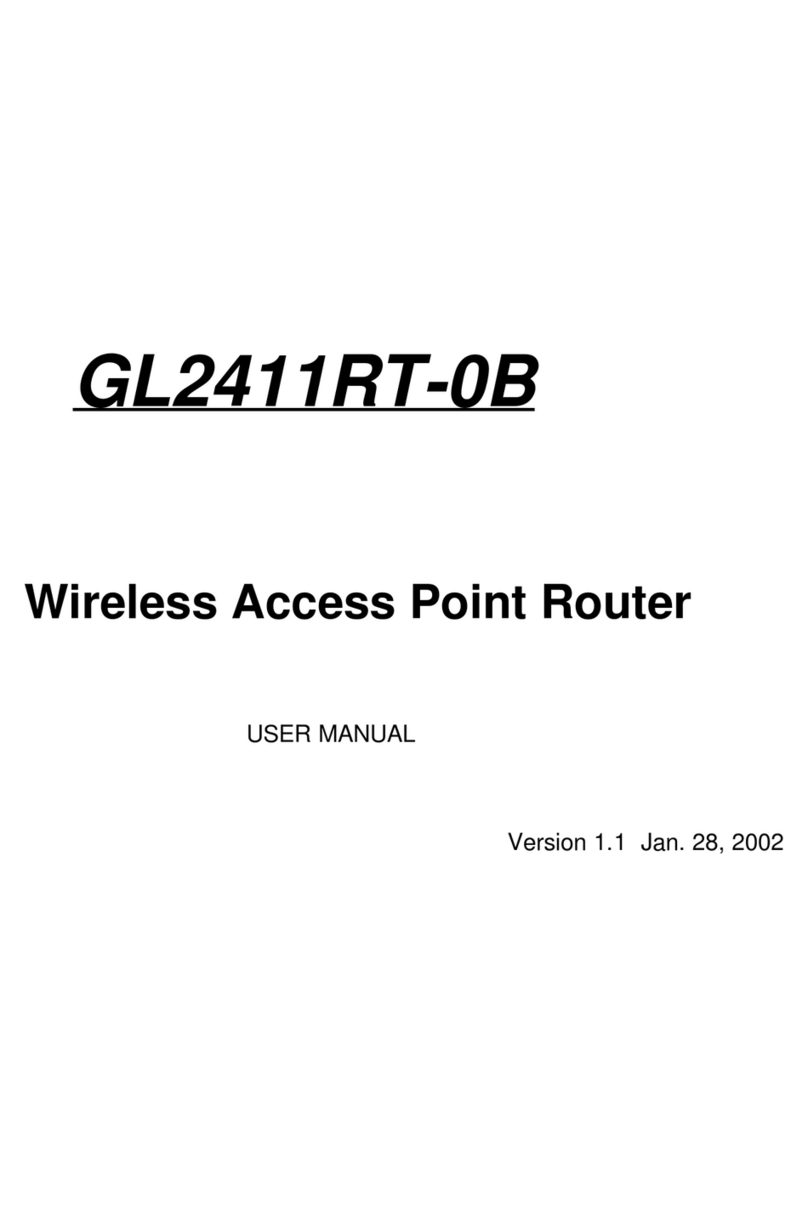Digi TransPort WR54 Application guide

Digi WR54
Hardware Reference

Revision history—90002298
Revision Date Description
A December 2018 Initial release.
B January 2019 Miscellaneous corrections.
C June 2019 Added ANATEL (Brazil) certification.
Updated temperature warning.
D July 2019 Added Battery power management section.
Trademarks and copyright
Digi, Digi International, and the Digi logo are trademarks or registered trademarks in the United
States and other countries worldwide. All other trademarks mentioned in this document are the
property of their respective owners.
© 2019 Digi International Inc. All rights reserved.
Disclaimers
Information in this document is subject to change without notice and does not represent a
commitment on the part of Digi International. Digi provides this document “as is,” without warranty of
any kind, expressed or implied, including, but not limited to, the implied warranties of fitness or
merchantability for a particular purpose. Digi may make improvements and/or changes in this manual
or in the product(s) and/or the program(s) described in this manual at any time.
Warranty
To view product warranty information, go to the following website:
www.digi.com/howtobuy/terms
Customer support
Gather support information: Before contacting Digi technical support for help, gather the following
information:
Product name and model
Product serial number (s)
Firmware version
Operating system/browser (if applicable)
Logs (from time of reported issue)
Trace (if possible)
Digi WR54 Hardware Reference 2

Description of issue
Steps to reproduce
Contact Digi technical support: Digi offers multiple technical support plans and service packages.
Contact us at +1 952.912.3444 or visit us at www.digi.com/support.
Feedback
To provide feedback on this document, email your comments to
techcomm@digi.com
Include the document title and part number (Digi WR54 Hardware Reference, 90002298 C) in the
subject line of your email.
Digi WR54 Hardware Reference 3

Contents
Welcome
Digi WR54 features and specifications 7
Digi WR54 accessories 7
Digi WR54 front view 8
Digi WR54 LEDs 9
Single cellular models 9
Dual cellular models 9
Dual Wi-Fi models 9
Power 9
GNSS Service 9
Wi-Fi Service 10
WWAN Signal 10
WWAN Service 10
Ethernet 1-4 Link and Activity (on rear panel) 10
Power sensor and button behavior 11
Digi WR54 back view 11
Digi WR54 serial connector pinout 12
Reset the device to factory defaults 13
Tips for improving cellular signal strength 14
Quick start
Step 1: What's in the box 15
Step 2: Gather accessories 15
Step 3: Connect hardware and power up 16
Step 4: Access the WR54 local web interface 16
Next steps 16
Quick start using the Digi Remote Manager mobile app 17
Hardware setup
Install SIM cards 19
Connect data cables 19
Connect antennas 19
Connect power 20
Mount and ground chassis 20
WR54 electrical rating 21
WR54 power connector 21
Battery power management 22
Digi WR54 Hardware Reference 4

Digi WR54 Hardware Reference 5
Digi Remote Manager
Log into Digi Remote Manager 24
Configure remote management 24
View and manage a WR54 24
Configure multiple devices 24
Learn more 25
Digi WR54 regulatory and safety statements
RF exposure statement 26
Federal Communication (FCC) Part 15 Class B 26
Radio Frequency Interference (RFI) (FCC 15.105) 26
European Community - CE Mark Declaration of Conformity (DoC) 26
CE mark (Europe) 27
ANATEL (Brazil) 28
Maximum transmit power for radio frequencies 29
Innovation, Science, and Economic Development Canada (IC) certifications 29
RoHS compliance statement 30
Safety statements 30
Special safety notes for wireless routers 31
Product disposal instructions 32
Certifications
International EMC (Electromagnetic Compatibility) and safety standards 33

Welcome
Digi WR54 features and specifications 7
Digi WR54 accessories 7
Digi WR54 front view 8
Digi WR54 LEDs 9
Power sensor and button behavior 11
Digi WR54 back view 11
Digi WR54 serial connector pinout 12
Reset the device to factory defaults 13
Tips for improving cellular signal strength 14
Digi WR54 Hardware Reference 6

Welcome Digi WR54 features and specifications
Digi WR54 Hardware Reference 7
Digi WR54 features and specifications
The Digi WR54 key features include:
nLTE-CAT 11 cellular with dual SIM for carrier failover/flexibility
n802.11ac Wi-Fi with support for hotspots and content filtering
n4 gigabit Ethernet ports for high-speed connectivy
For a detailed list of WR54 hardware specifications, see Digi WR54 specifications.
Digi WR54 accessories
Digi offers the following WR54 accessories and accessory kits:
Digi part number Description
24000140 Power supply: Standard temp AC/DC power for installations up
to +40° C
76002079 Power supply: Extended temp AC/DC power supply for
installations up to +70° C
76002081 Accessory kit:
Extended temp AC/DC power supply for
installations up to +70° C
Ethernet cable
Cellular antennas (2)
Note For installations up to +74° C, use TRACO Power TPP-30-112J, TPP-30-115J, TPP-30-124J, and
TEX120-112.

Welcome Digi WR54 front view
Digi WR54 Hardware Reference 8
Digi WR54 front view
The following figure shows the front view of the WR54 dual cellular model. Other models will look
slightly different.
Item Decription
SIM gasket See Install SIM cards
LEDs See Digi WR54 LEDs
Power button See Power sensor and button behavior

Welcome Digi WR54 LEDs
Digi WR54 Hardware Reference 9
Digi WR54 LEDs
The WR54 LEDs are located on the top front panel. The number of LEDs varies by model. During
bootup, the front-panel LEDs light up in sequence to indicate boot progress.
Single cellular models
Dual cellular models
Dual Wi-Fi models
Power
nOff: No power.
nBlinking Blue: Unit is powering on.
nBlue: Unit has power.
GNSS Service
nSolid Green: GNSS is enabled and has a valid fix.
nBlinking Green: GNSS is enabled but does not have a valid fix.
nOff: GNSS is not enabled.

Welcome Digi WR54 LEDs
Digi WR54 Hardware Reference 10
Wi-Fi Service
nSolid Green: Wi-Fi interface is enabled.
nOff: Wi-Fi interface is disabled.
WWAN Signal
Indicates strength of cellular signal.
nOff: No service.
nYellow: Poor / Fair signal.
nGreen: Good / Excellent signal.
WWAN Service
Indicates the presence and level of cellular service running on the device.
nOff: No service.
nBlinking Green: 2G/3G/4G connection is coming up.
nSolid Yellow: 2G or 3G connection is up.
nSolid Green: 4G connection is up.
Ethernet 1-4 Link and Activity (on rear panel)
The LEDs on the WAN/ETH1,ETH2,ETH3, and ETH4 ports indicate that the Ethernet network interface
is up and there is activity on the network interface.
Left LED (on top of port connector)
nOff: No Ethernet link detected.
nBlinking amber: Indicates Ethernet traffic.
Right LED (on top of port connector)
nOff: No Ethernet link detected.
nSolid green: 10/100 Mbps link detected.
nSolid amber: 1000 Mbps link detected.

Welcome Power sensor and button behavior
Digi WR54 Hardware Reference 11
Power sensor and button behavior
The WR54 has an ignition sensor that can automatically power on the device when the ignition line is
on.
You can also power on the WR54 using the Power button.
Digi WR54 back view
The following figure shows the back view of the WR54 dual cellular model. Other models will look
slightly different.
nAntenna connectors
nWAN/ETH1
nETH2/ETH3/ETH4
nUSB 3.0
nSerial
nPower

Welcome Digi WR54 serial connector pinout
Digi WR54 Hardware Reference 12
Digi WR54 serial connector pinout
The WR54 is a DTE device. The pinout for the DB9 serial connector is as follows:
Signal name RS232 signal
DTE signal
direction DB9 pin number
Transmit Data TxD In 3
Receive Data RxD Out 2
Ready To Send RTS In 7
Clear to Send CTS Out 8
Data Set Ready DSR Out 6
Ground GND N/A 5
Data Carrier Detect DCD Out 1
Data Terminal Ready DTR In 4
Ring Indicate RI Out 9

Welcome Reset the device to factory defaults
Digi WR54 Hardware Reference 13
Reset the device to factory defaults
Resetting the device to factory defaults performs the following actions:
nClears all configuration settings. When the device boots up again, it uses the configuration in
file config.fac. If the config.fac file has been deleted, the device will regenerate it with the
default Digi configuration.
nDeletes all user files including Python scripts.
nRegenerates SSH keys.
nClears event and system log files.
nCreates a new event in the event log indicating a factory reset.
To reset the device to factory defaults:
1. Locate the reset button on your device. For the WR54, the Reset button is located on top of the
SIM card slots on the front panel. Remove the SIM cover to access the Reset button.
2. Press and hold the Reset button for 15 seconds. The device reboots automatically.
The device resets to factory defaults. Follow the instructions in Quick start to reconfigure the
device.

Welcome Tips for improving cellular signal strength
Digi WR54 Hardware Reference 14
Tips for improving cellular signal strength
If the signal strength LEDs or the signal quality for your device indicate Poor or No service, try the
following things to improve signal strength:
nMove the device to another location.
nTry connecting a different set of antennas, if available.
nPurchase a Digi Antenna Extender Kit:
lAntenna Extender Kit, 1m
lAntenna Extender Kit, 3m

Quick start
Congratulations on your Digi WR54 purchase. The following steps guide you through the setup.
Step 1: What's in the box
When you open the WR54 package, look for the following:
nWelcome Card
nThe WR54 device
nThe WR54 label
Step 2: Gather accessories
Note Digi offers several WR54 accessory kits so you to purchase exactly what you need to support
your WR54. See WR54 support.
Here's the list of accessories used in this Quick start:
Antennas
Use antennas provided by a Digi accessory kit or use alternate antennas that
complies with the WR54 antenna requirements.
Ethernet cable
Use an Ethernet cable to connect the WR54 ETH2, ETH3, or ETH4 port to a laptop
or PC to access the local web interface via a browser or connect to a WAN.
Phillips-head screwdriver
Use a # 1 Phillips-head screwdriver to remove and replace the SIM gasket cover
when installing SIM cards.
Power supply
Use a power supply provided by a Digi accessory kit or use an alternate power
supply that complies with the power supply requirements.
Digi WR54 Hardware Reference 15

Quick start Step 3: Connect hardware and power up
Digi WR54 Hardware Reference 16
Smart phone or tablet
Use a smart phone or table to to automatically register your WR54 in your Digi
Remote Manager account and connect to your cellular network.
Laptop or personal computer
If you intend to access the WR54 local web interface via a browser, use an
Ethernet cable to connect your WR54 to a laptop or PC.
SIM card(s)
Acquire SIM cards as needed. Note the carrier, network APN (Access Point
Name), and SIM pin (if any) for each card.
Step 3: Connect hardware and power up
a. Install SIM card(s). See Install SIM cards.
b. Attach antenna(s).
c. Connect DC power. See WR54 power connector for details.
d. Power on the WR54 by pressing the Power button on the front panel.
e. Indicator LEDs blink to show status during startup.
f. Wait for the power LED to stop blinking. The device is ready.
Step 4: Access the WR54 local web interface
a. Use an Ethernet cable to connect the WR54 ETH2, ETH3, or ETH4 port to your PC.
b. Open a browser and go to 192.168.1.1.
c. Log into the WR54:
User name: Use the default user name: admin
Password: Use the unique password printed on the bottom label of the device (or the
printed label included in the package)
The WR54 Getting Started Wizard appears.
Next steps
Congratulations! You have completed the Quick start.
To manage and configure your WR54 remotely
using Digi Remote Manager, see Digi Remote
Manager User Guide.

Quick start Quick start using the Digi Remote Manager mobile app
Digi WR54 Hardware Reference 17
To manage and configure your WR54 locally using
the local web interface, see Digi WR Routers User
Guide.
Quick start using the Digi Remote Manager mobile app
After connecting your hardware and powering up, you can use the Digi Remote Manager mobile app to
quickly register your WR54 into your Digi Remote Manager account.
Here's how:
If you already have a Digi Remote Manager account:
a. Download the Digi Remote Manager mobile app from the App Store (iPhone) or Google Play
(Android).
b. Click Log in or Sign Up and log in to your account.
c. From the menu, select Install a device with a QR or bar code and scan the installation QR
code on the label.
d. Follow the prompts to complete your WR54 registration.
If you need to sign up for a Digi Remote Manager account:
a. Click here to create a new account. You'll receive an email with login instructions.
b. On your smartphone or tablet, download the Digi Remote Manager mobile app from the App
Store (iPhone) or Google Play (Android).
c. Open the Digi Remote Manager mobile app, click Log in and log into your new account.
d. From the menu, select Install a device with a QR or bar code and scan the installation QR
code on the label.
e. Follow the prompts to complete your WR54 registration.

Hardware setup Install SIM cards
Digi WR54 Hardware Reference 19
Install SIM cards
To install SIM cards:
1. On the WR54 front panel, use a Philips screwdriver to remove the SIM slot cover.
2. For high-vibration environments, apply a thin layer of dielectric grease to the SIM contacts.
Note If the WR54 device is used in an environment with high vibration levels, SIM card contact
fretting may cause unexpected SIM card failures. To protect the SIM cards, Digi strongly
recommends that you apply a thin layer of dielectric grease to the SIM contacts prior to
installing the SIM cards.
3. Insert the SIM card(s) into the SIM sockets in the positions shown on the SIM gasket:
nSingle cellular models:
nDual cellular models:
4. After all SIM cards are in place, replace the SIM slot cover.
Connect data cables
The WR54 provides three types of data ports:
nEthernet (RJ-45): Use a Cat 5e or Cat 6 Ethernet cable.
nUSB: Use a Micro-AB cable.
nSerial (9-pin RS-232): Use a serial cable with a 9-pin RS-232 connector.
Connect antennas
Connect antennas to the appropriate antenna connector:
nGNSS
nWi-Fi
lSingle Wi-Fi models: Wi-Fi-1/Wi-Fi-2
lDual Wi-Fi models: Wi-Fi1-1/Wi-Fi1-2 and Wi-Fi2-1/Wi-Fi2-2

Hardware setup Connect power
Digi WR54 Hardware Reference 20
nWWAN:
lSingle cellular models: WWAN-1/WWAN-2
lDual cellular models: WWAN1-1/WWAN1-2 and WWAN2-1/WWAN2-2
Connect power
Connect the WR54 power cable to a power source.
Vehicle installation
The WR54 shall be powered from a 5 A fused circuit or shall be installed with an in-line Slow Blow fuse
rated at 5 A.
Maximum ambient operating temperature is limited to 74°C.
Note Always follow the vehicle manufacturer recommendations for electrical accessories connections.
All components used in the electrical connection to the vehicle should be UL listed. See also Mount and
ground chassis.
Alternate installations
The WR54 shall be powered by a Certified ITE LPS power supply or a Direct Plugin Class 2 output
transformer rated at either 12 VDC/2.5 A or 24 VDC/1.25 A minimum. Supplies shall be suitable for the
ambient for which they are installed.
Maximum ambient operating temperature is limited to the lower of the maximum ambient operating
temperature of the power supply or 74° C.
Digi recommends the power supplies in the following accessory kits:
nInstallations up to +40° C: Digi part number 24000140
nInstallations up to +70° C: Digi part number 76002079 or 76002081
nInstallations up to +74° C: TRACO Power TPP-30-112J, TPP-30-115J, TPP-30-124J, and TEX120-
112
Mount and ground chassis
If you intend to install the WR54 in a vehicle, follow these directions for mounting and grounding the
device.
Note Always follow the vehicle manufacturer recommendations for electrical accessories connections.
Mount the device following these general guidelines:
nDevice position allows easy access to all ports located on the back of the device.
nDevice position allows you to easily view the LEDs located on the front of the device.
nDevice location is away from direct exposure to the elements, such as sun, rain, dust, and so
on.
nDevice and cables should not be near high amperage or exposed to extreme temperatures.
nDevice and cables should be installed in an area with adequate airflow.
The WR54 has two mounting brackets located on the left and right sides of the device.
Table of contents
Other Digi Network Router manuals

Digi
Digi Connect EZ 4 User manual

Digi
Digi TransPort LR54 User manual
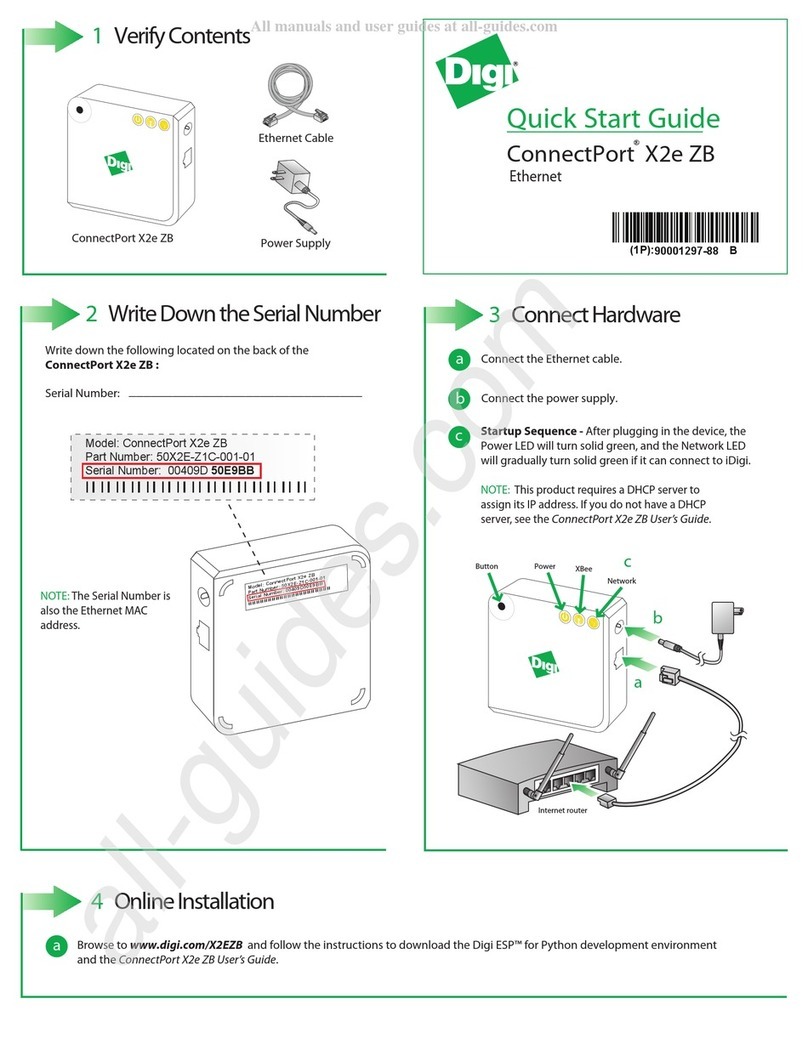
Digi
Digi ConnectPort X2e ZB User manual

Digi
Digi TransPort WR31 User manual

Digi
Digi TransPort WR11 User manual

Digi
Digi TX54 User manual

Digi
Digi IR4420 User manual
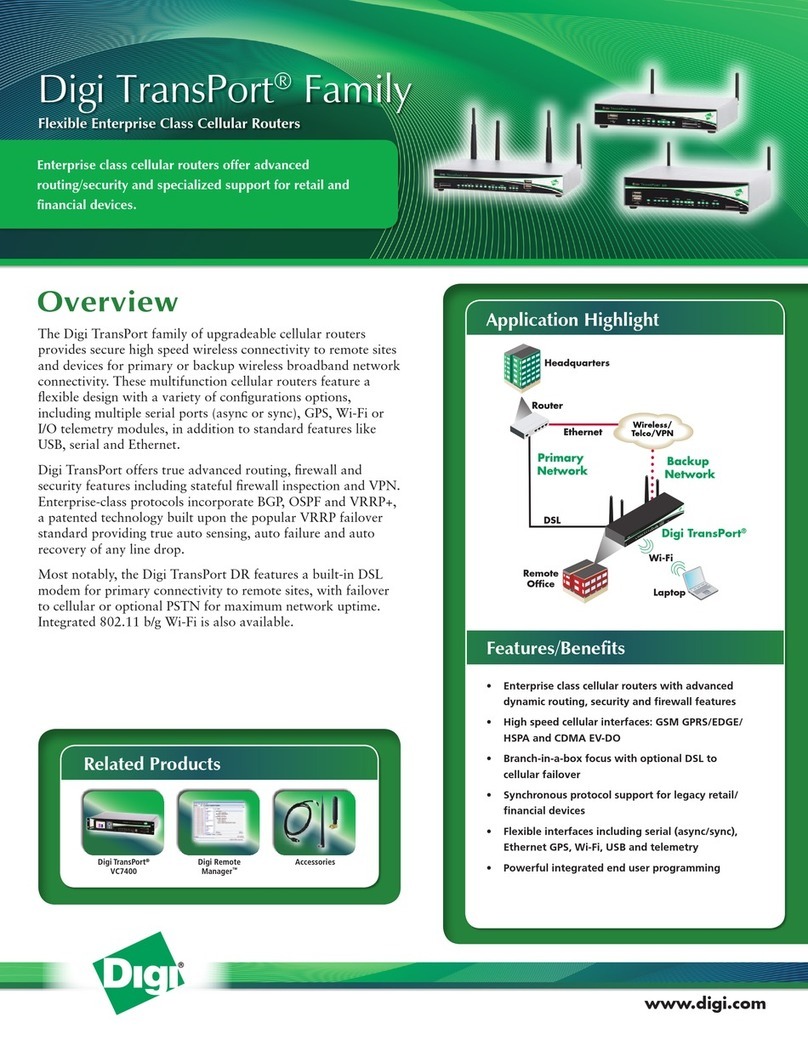
Digi
Digi Digi TransPort WR User manual

Digi
Digi TransPort WR31 Installation instructions

Digi
Digi Digi Connect WAN User guide

Digi
Digi DR6410 User manual

Digi
Digi TransPort WR41 User manual

Digi
Digi ConnectPort WAN GPS User manual

Digi
Digi 6350-SR User manual
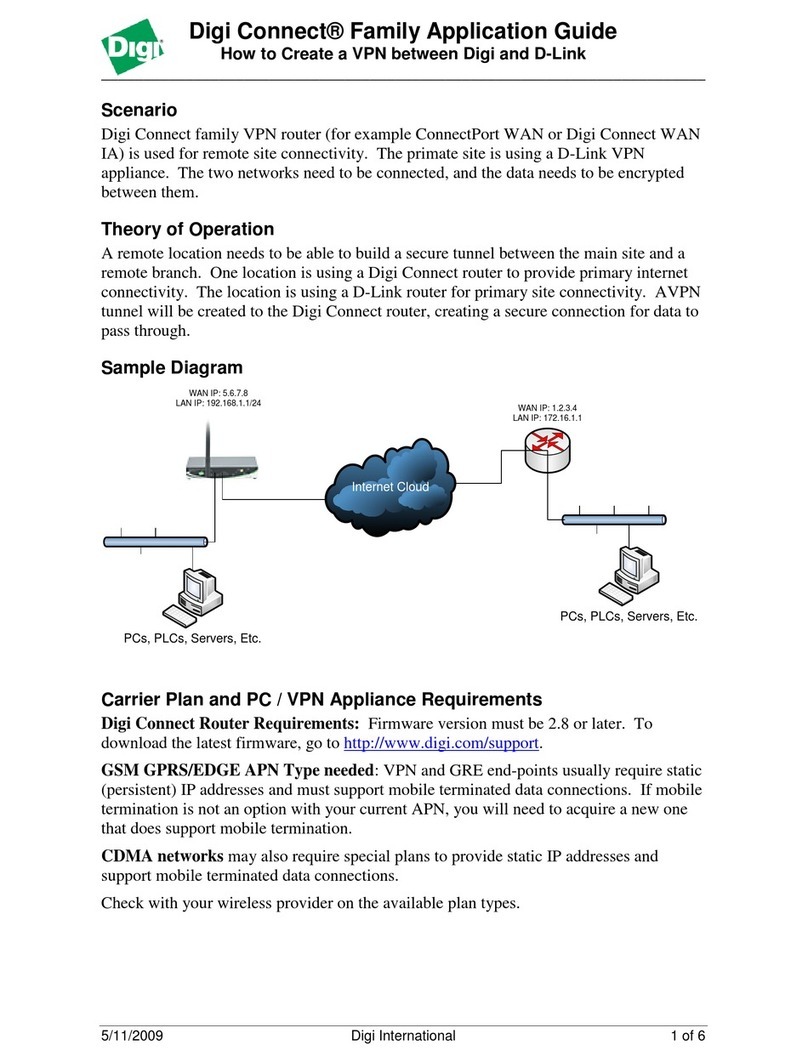
Digi
Digi Connect Series User guide

Digi
Digi IX30 User manual

Digi
Digi TX54 User manual
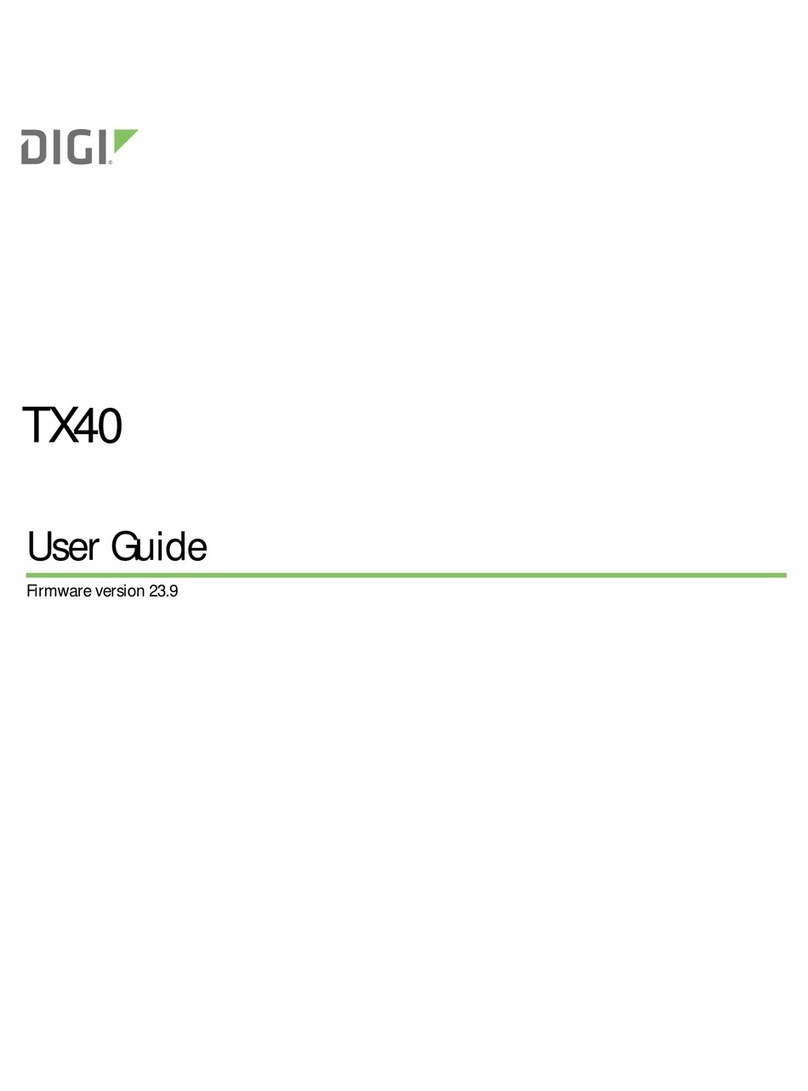
Digi
Digi TX40 User manual
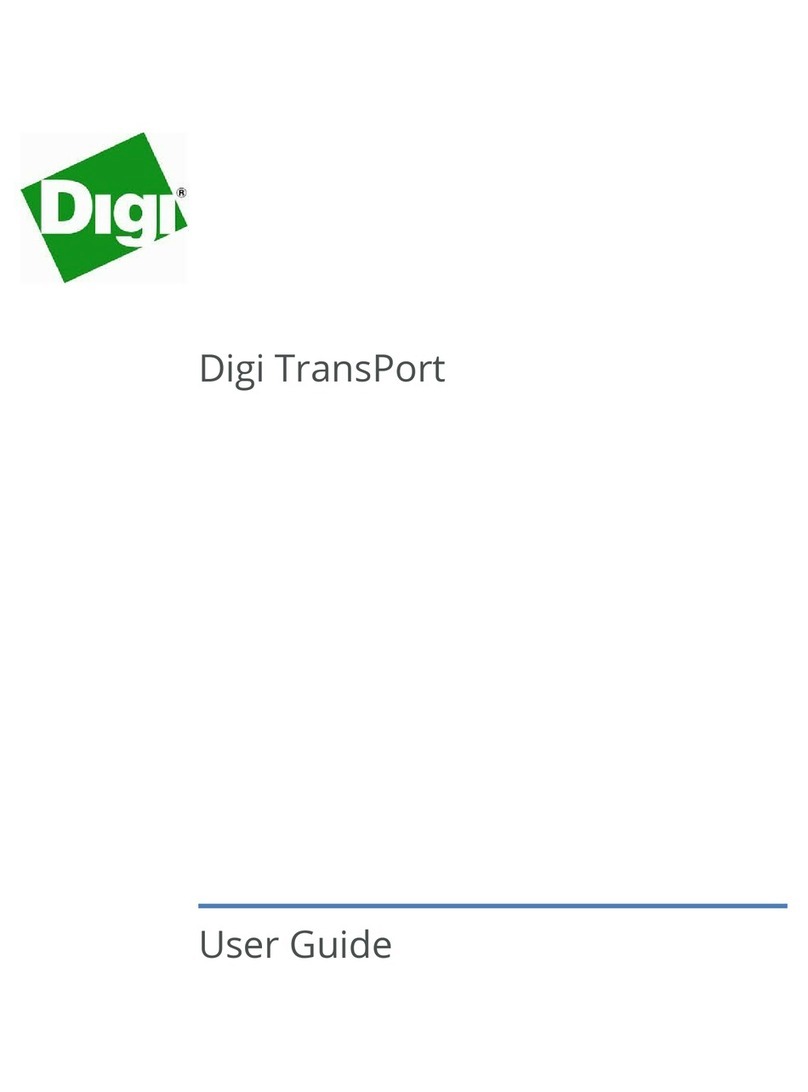
Digi
Digi TransPort User manual

Digi
Digi TransPort WR21 User manual