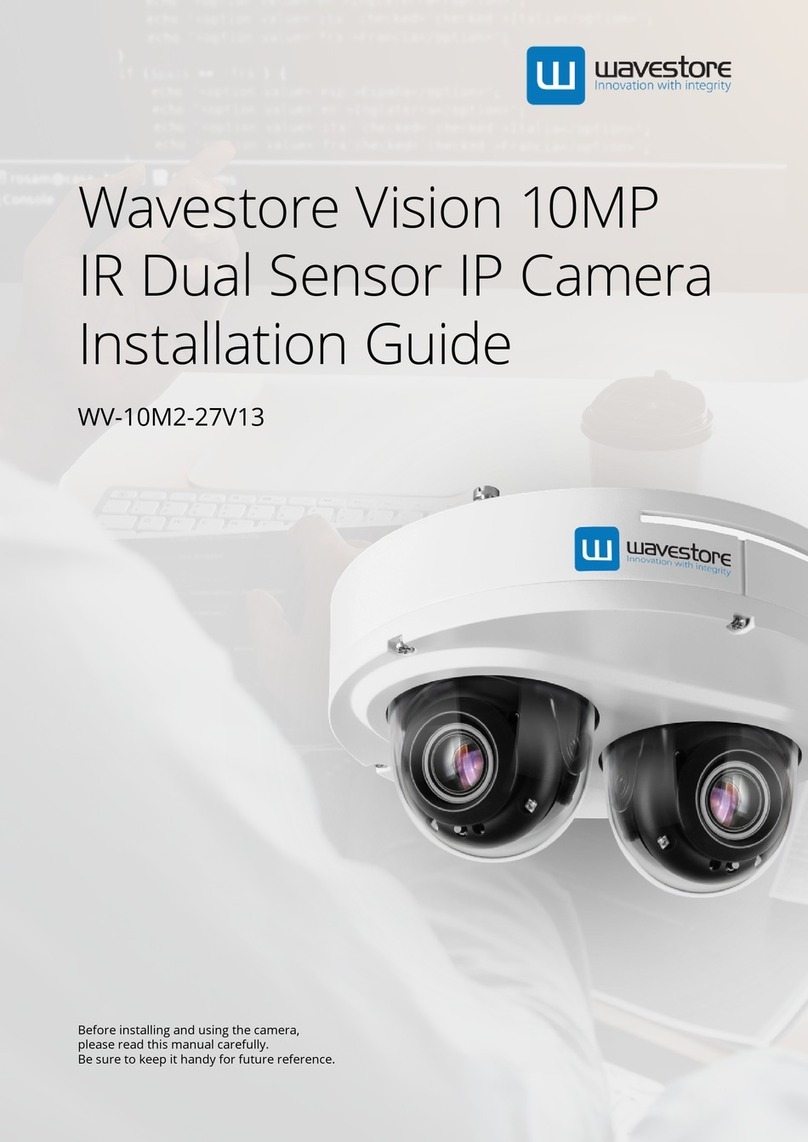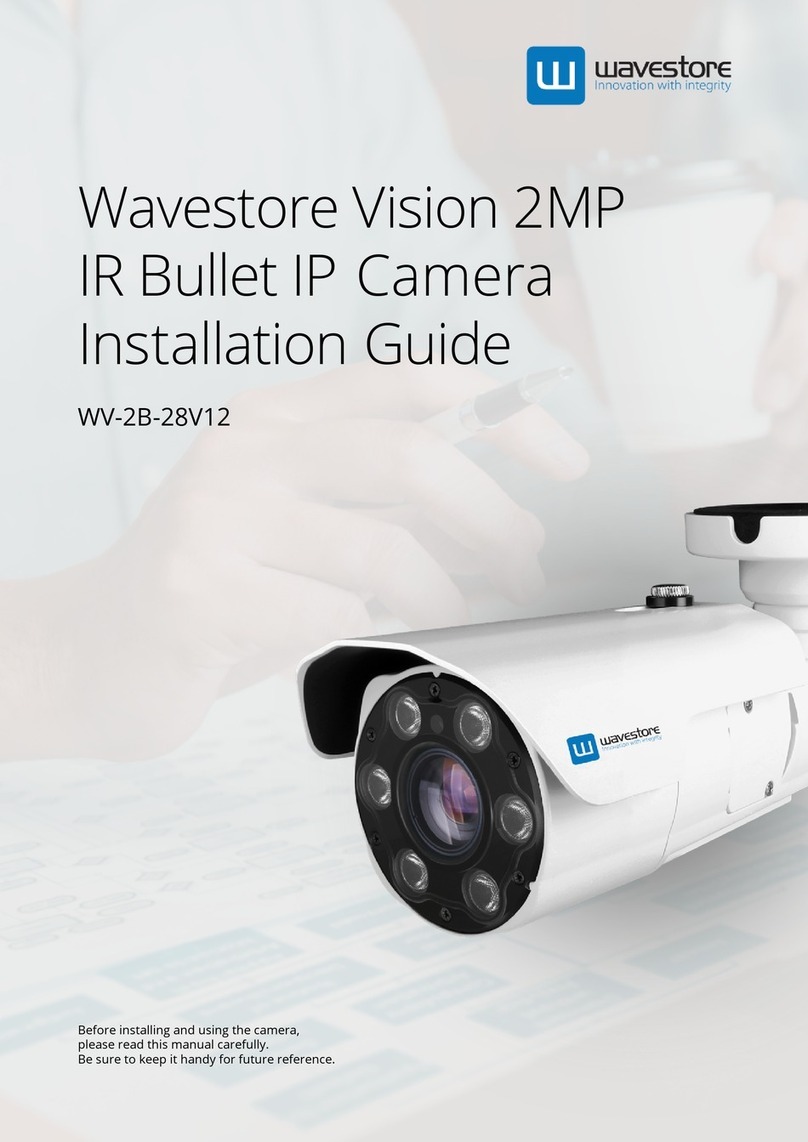WV-5D-28F
Wavestore Vision 5MP
Compact IR Dome IP
Camera Quick Guide
1. Product & Accessories 2. Part Name 3. Disassemble the Camera 4. Installation
To disconnect power from the mains, pull out the mains cord plug. When install the product, ensure that
the plug is easily accessible.
Template Sheet
This equipment has been tested and found to comply with the limits for a Class A digital device, pursuant to part 15
of the FCC Rules. These limits are designed to provide reasonable protection against harmful interference when the
equipment is operated in a commercial environment. This equipment generates, uses, and can radiate radio frequency
energy and, if not installed and used in accordance with the instruction manual, may cause harmful interference to
radio communications. Operation of this equipment in a residential area is likely to cause harmful interference in
which case the userwill be required to correct the interferenece at his own expense.
Before installing your camera, you have to read the following cautions.
1. You have to check whether the location can bear five times of the weight of your camera.
2. Don’t let the cable to be caught in improper place or the electric line cover to be damaged.
Otherwise it may cause a breakdown or fire.
3. When installing your camera, don’t allow any person to approach the installation site.
If you have any valuable things under the place, move them away.
1Detach the dome cover by torx wrench
provided from bottom case before
installation the camera.
Assemble of the screw hole direction
when you close the dome cover.
Reset to the Factory Default
Press the reset button for 5 seconds to
return the setup to the factory default.
Warning :
If you press the ‘Reset’ button, you will
lose all setting data. If needed, please,
make a note for further installation.
2The camera has a manual IR switch,
located under the camera’s lens.
You can use this switch to manually
turn the IR LED board on or off
according to the installation needs.
Dome Cover
IR Switch
Gimbal
Reset Button
Bottom Case
RJ-45 Connector
Waterproof cap
SD Card Slot
MIC
DC Power Jack
Panning
Stopper
Lens
IR Led
Reset Button
LED On/Off
2
2
Installation and Use Precautions
1. The battery (battery pack or equipped battery) must not be exposed to excessive
heat such as sunlight, fire, etc.
2. Do not disassemble the camera at your discretion.
3. If you forcefully install the product with excessive force, malfunction can damage
the camera.
4. Do not punch or shake the camera and be careful not to damage the camera with
careless storage or malfunction.
5. Be careful not to install the camera in a rainy or humid place, and do not leave it in a
wet place.
6. Installing or using the product in water can cause serious product failure.
7. Do not install the product if there is chemical or vapor in the place where the
product is installed, or if it can be generated.
8. Be careful not to get chemicals on the surface of the product when installing the
product. Chemical solvents such as cleaning agents and adhesive components can
cause fatal damage to the surface of the product.
9. Do not install it near the kitchen or cooking table as edible oil such as soybean oil
can also cause product damage and deformation. It can cause product damage.
10. Be careful not to get foreign substances on the Micro SD card terminal. If there is
any foreign substance, wipe it with a soft cloth.
11. Data will not be saved at the end of the life of the Micro SD card. In this case,
purchase a new Micro SD card.
12. Moisture may occur in the glass of the camera when the new product box is opened
(or when the product is initially running). The generated moisture is removed by a
Gore vent attached to the camera within hours of the power connection.
13. For products enclosed with a desiccant or card-type absorbent, please install it
according to the manual.
14. Use only with cart, stand, tripod, bracket, or table specified by the
manufacturer, or sold with the apparatus.
15. Unplug this apparatus when a cart is used. Use caution when
moving the cart/apparatus combination to avoid injury from
tip-over.
Safety Information
POWER
1. Use the power line after fixing it firmly to the power connection terminal.
Incomplete connection can cause a fire.
2. Do not extend the adapter output cable. If you need to install the power cable
extension, please contact the service center.
3. Use insulated power for PoE connected external power.
INSTALLATION
1. It is recommended not to touch the lens when installing the product as the factory
ships with a focus adjustment completed during the manufacturing completion
inspection phase.
2. Avoid installing cameras facing bright lights like sunlight. Causes damage to the
image sensor.
3. Make sure it safe and securely when installing camera on the wall or ceilling. This
can cause injury by the fall.
4. Do not connect multiple cameras to one adapter. Excess capacity causes abnormal
heat and fire.
5. Wear protective gloves when installing/uninstalling the camera. This causes burns
caused by high temperature on the surface of the product.
6. Don't drop or shock the product. Please stay away from places where vibration is
severe or magnet types are present.
7. Install it in a well-ventilated place. This can cause fire and failure.
CLEANING
1. Wipe the contaminated surface with a clean, soft, dry cloth or wet the soft, dry cloth
to prevent water from flowing, then wipe the contaminated area.
POWER
1. Use only standardized adapters written in the manual. Incorrect connection of the
power source can cause fire, electric shock, or failure.
2. If there is smoke or a strange smell from the power source, disconnect the power
immediately and contact the service center or purchasing office. If you continue to
use it as it is, it can cause fire and electric shock.
3. Disconnect the power plug from the outlet before connecting to the power terminal
block.
INSTALLATION
1. Install it according to the temperature and humidity environment suitable for the
product specifications. Otherwise, it can cause fire and electric shock.
2. Thunder and lightning can cause problems with the camera. When installing, be
careful to minimize damage caused by lightning such as grounding.
3. Do not place conductive materials (drivers, coins, metal sticks, etc.) and water-filled
containers on the camera. It causes injuries caused by fire, electric shock, and falling.
4. If you want to move the installed product, turn off the power and move it or reinstall it.
Otherwise, it can cause fire and electric shock.
5. Do not install it in places where there is a lot of moisture, dust, soot, etc. It causes
fire and electric shock.
6. Avoid places where direct sunlight comes in or where heat comes out, such as
heating appliances. It causes fire and electric shock.
CLEANING
1. Do not spray water directly on each part of the product when cleaning. It causes fire
and electric shock.
These instructions are intended to ensure that the user can use the product correctly
to avoid danger or property loss.
If the product is not functioning properly or damaged, contact the service center or
purchasing office.
WARNINGS : Serious injury or death may be caused
if any of these warnings are neglected.
CAUTIONS : Injury or equipment damage may be caused if
any of these cautions are neglected.
Camera
Mount Bolt & Nut
Template Sheet
for installating by Bolt & Nut
Torx Wrench
Screw &
Plastic Anchor - 2pcs
Cables
Quick Manual
Waterproof cap & Gasket
& Rubber 2ea
(Black : ø4 / White : ø5)
Note : Cable thickness 4.5ø to 5.5ø uses a black rubber, and over 5.5ø uses a white
rubber.
1Disassemble the camera. See the
section ‘Disassemble the camera’ for
details.
2Using the template sheet, make the
cabling holes on the wall/ceiling.
3Connect the network cable and power
cable respectively. See the section
'Cabling' for details.
Insert the Lan cable into the rubber first
as (a) below. Put the Lan cable into (b),
then (c) will be assembled to (b) tightly.
As a final step, (d) need to be assembled
to (c) without making any space.
4Fix the bottom case on the ceiling.
5To achieve desired view direction and
orientation, rotate 3-axis gimbal. To fix
the setting, tighten the tilt stopper
screw.
6Attach the dome cover to the bottom
case.
7Detach the protection film from the
dome cover.
b
ac
d
www.wavestore.com