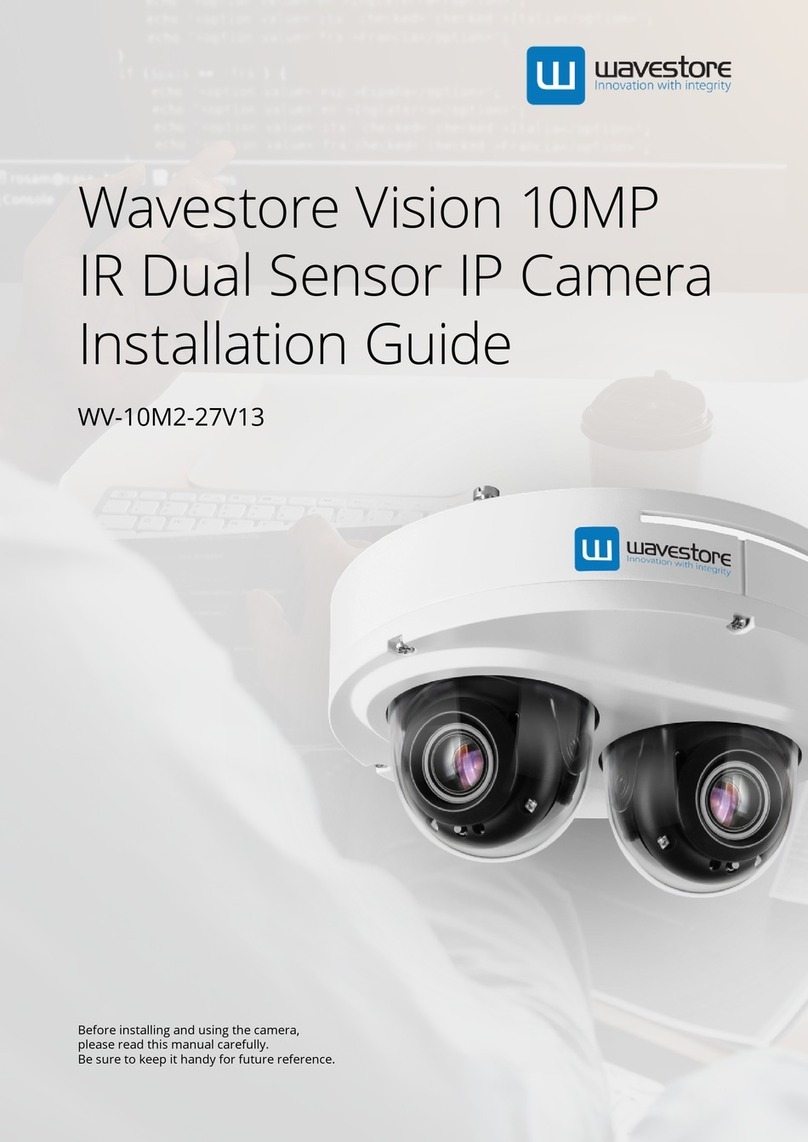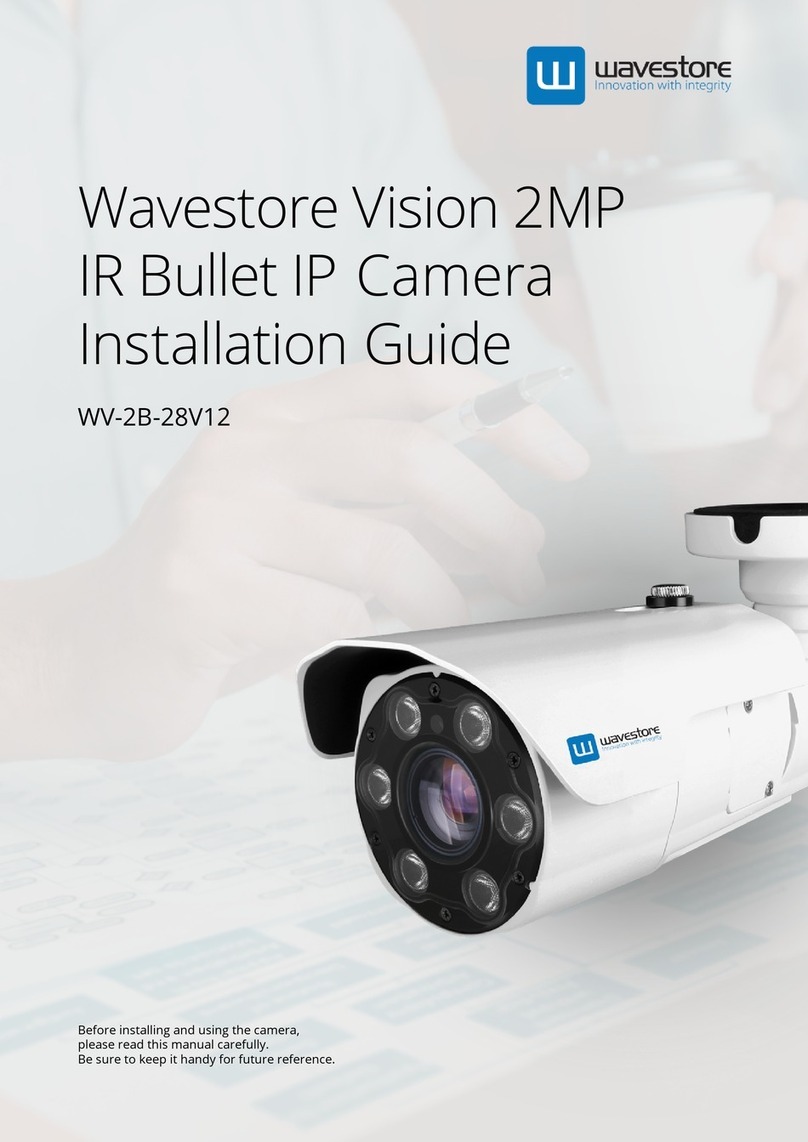3
POWER
1. Use only standardized adapters written in the manual.
Incorrect connection of the power source can cause fire,
electric shock, or failure.
2. If there is smoke or a strange smell from the power
source, disconnect the power immediately and contact
the service center or purchasing office. If you continue to
use it as it is, it can cause fire and electric shock.
3. Disconnect the power plug from the outlet before
connecting to the power terminal block.
INSTALLATION
1. Install it according to the temperature and humidity environment
suitable for the product specifications. Otherwise, it can cause
fire and electric shock.
2. Thunder and lightning can cause problems with the camera.
When installing, be careful to minimize damage caused by
lightning such as grounding.
3. Do not place conductive materials (drivers, coins, metal
sticks, etc.) and water-filled containers on the camera. It
causes injuries caused by fire, electric shock, and falling.
4. If you want to move the installed product, turn off the
power and move it or reinstall it. Otherwise, it can cause
fire and electric shock.
5. Do not install it in places where there is a lot of moisture,
dust, soot, etc. It causes fire and electric shock
.
6. Avoid places where direct sunlight comes in or where heat
comes out, such as heating appliances. It causes fire and electric
shock.
CLEANING
1. Do not spray water directly on each part of the product
when cleaning. It causes fire and electric shock.
POWER
1. Use the power line after fixing it firmly to the power connection
terminal. Incomplete connection can cause a fire.
2. Do not extend the adapter output cable. If you need to
install the power cable extension, please contact the
service center.
3. Use insulated power for PoE connected external power.
INSTALLATION
1. It is recommended not to touch the lens when installing
the product as the factory ships with a focus adjustment
completed during the manufacturing completion
inspection phase.
2. Avoid installing cameras facing bright lights like sunlight.
Causes damage to the image sensor.
3. Make sure it safe and securely when installing camera on
the wall or ceilling. This can cause injury by the fall.
4. Do not connect multiple cameras to one adapter. Excess
capacity causes abnormal heat and fire.
5. Wear protective gloves when installing/uninstalling the
camera. This causes burns caused by high temperature
on the surface of the product.
6. Don't drop or shock the product. Please stay away from
places where vibration is severe or magnet types are
present.
7. Install it in a well-ventilated place. This can cause fire and
failure.
CLEANING
1. Wipe the contaminated surface with a clean, soft, dry
cloth or wet the soft, dry cloth to prevent water from
flowing, then wipe the contaminated area.
Safety Instruction
These instructions are intended to ensure that the user can use the product correctly to avoid danger or property loss.
If the product is not functioning properly or damaged, contact the service center or purchasing office.
Warnings
Serious injury or death may be caused
if any of these warnings are neglected.
Cautions
Injury or equipment damage may be caused if any
of these cautions are neglected.