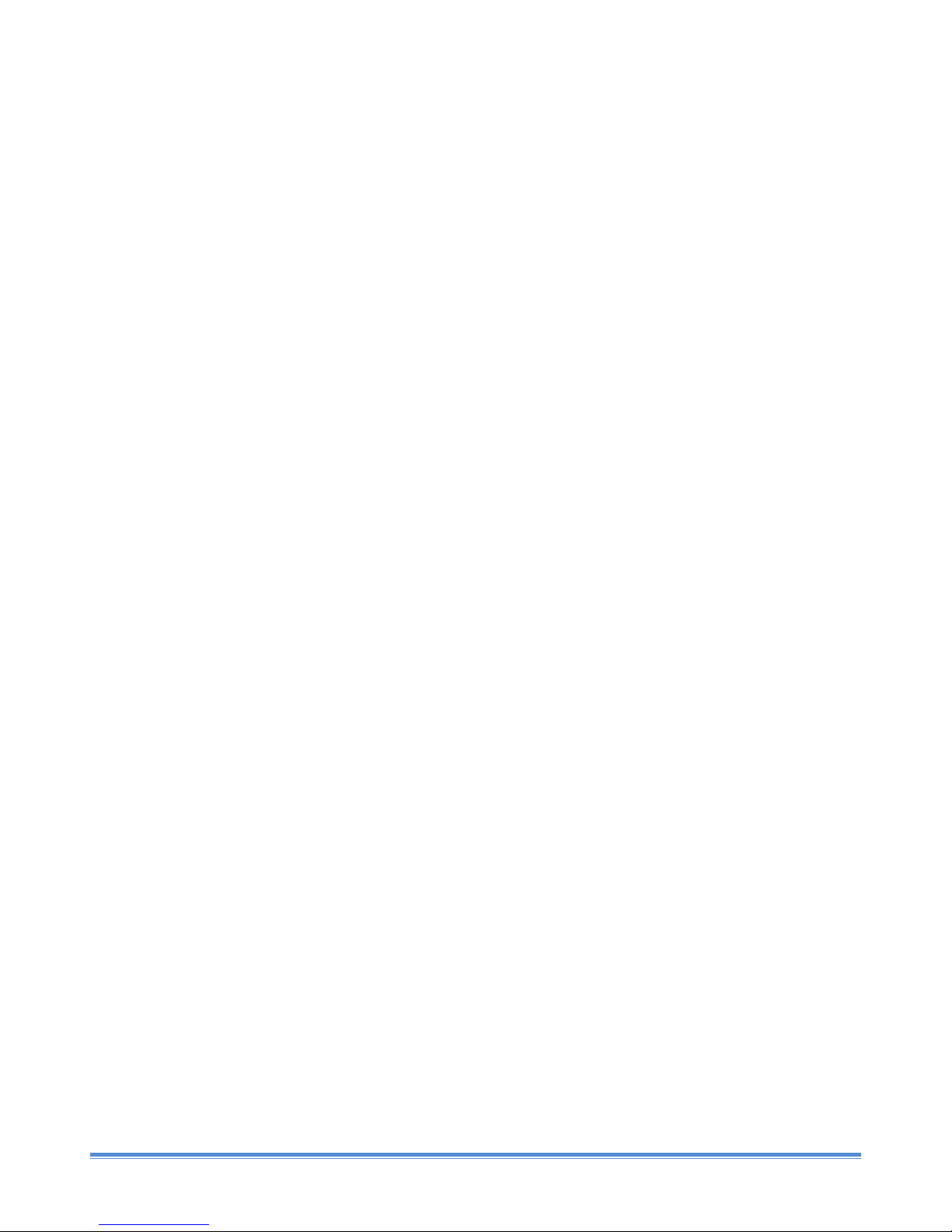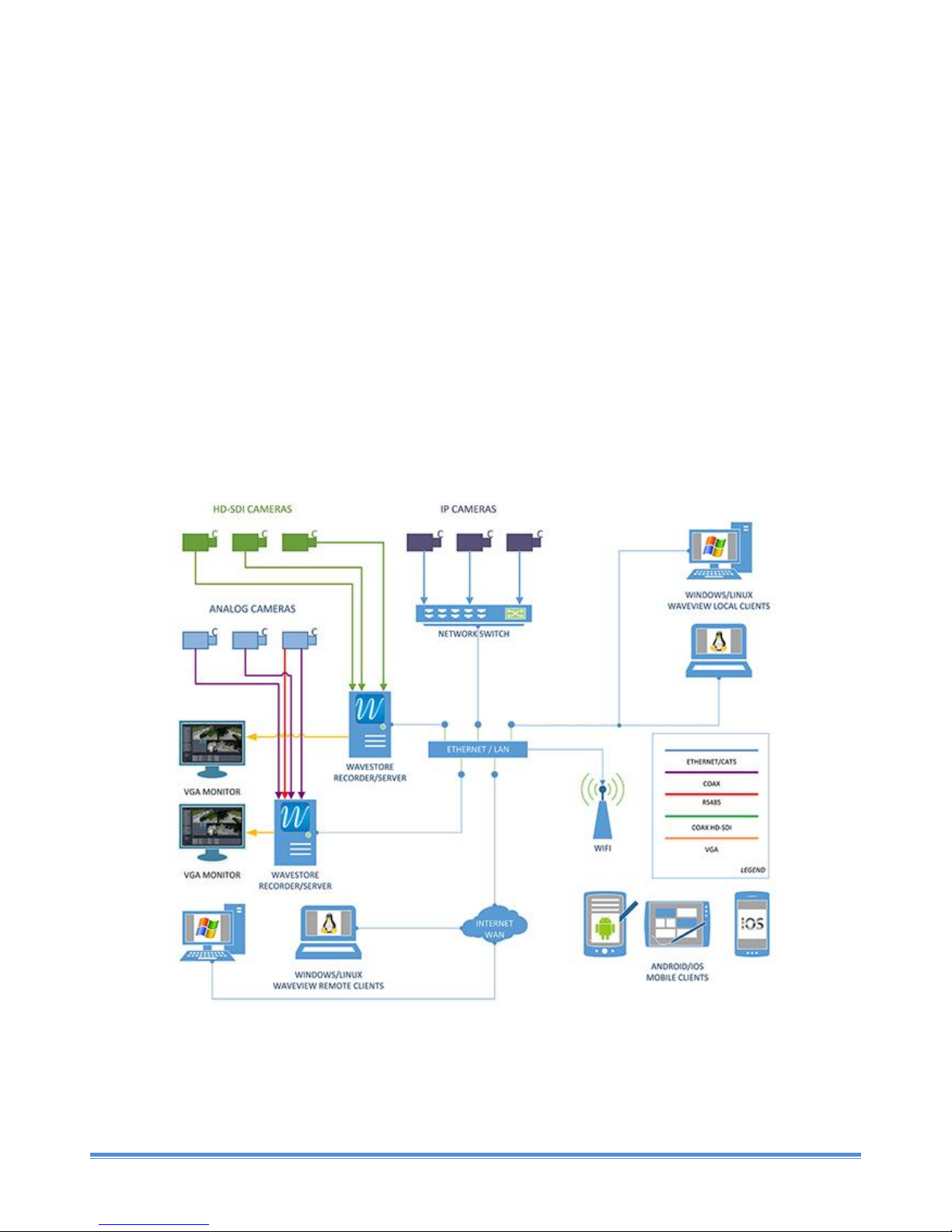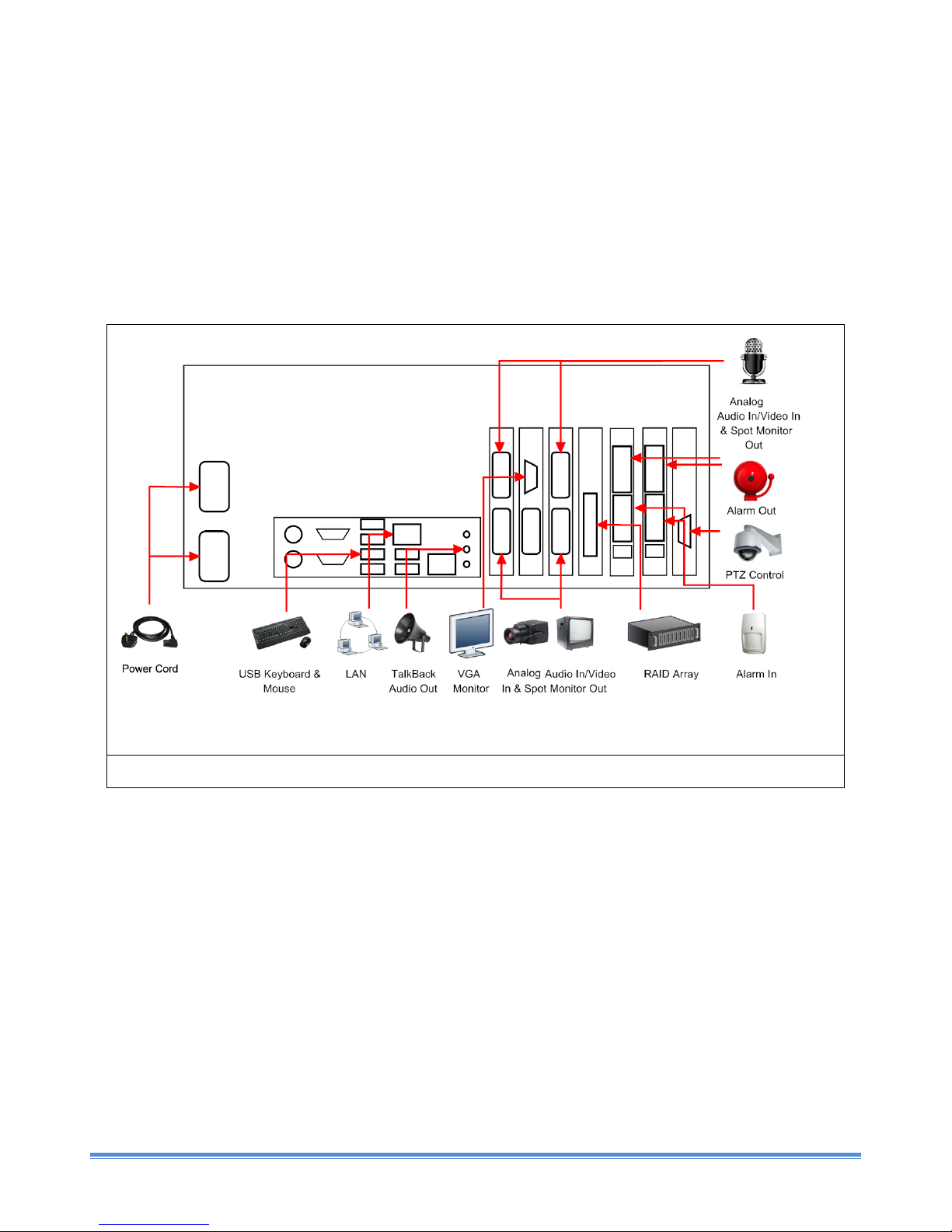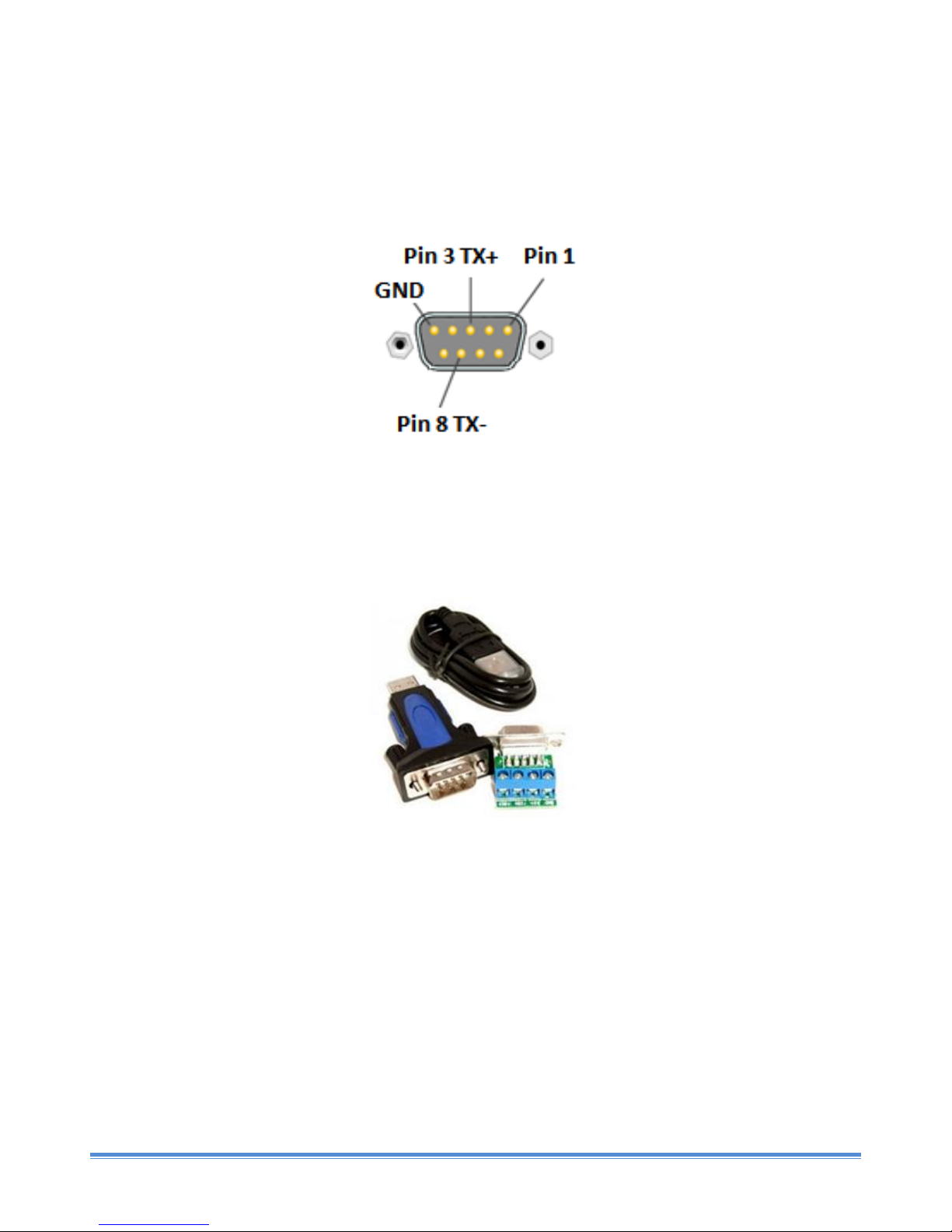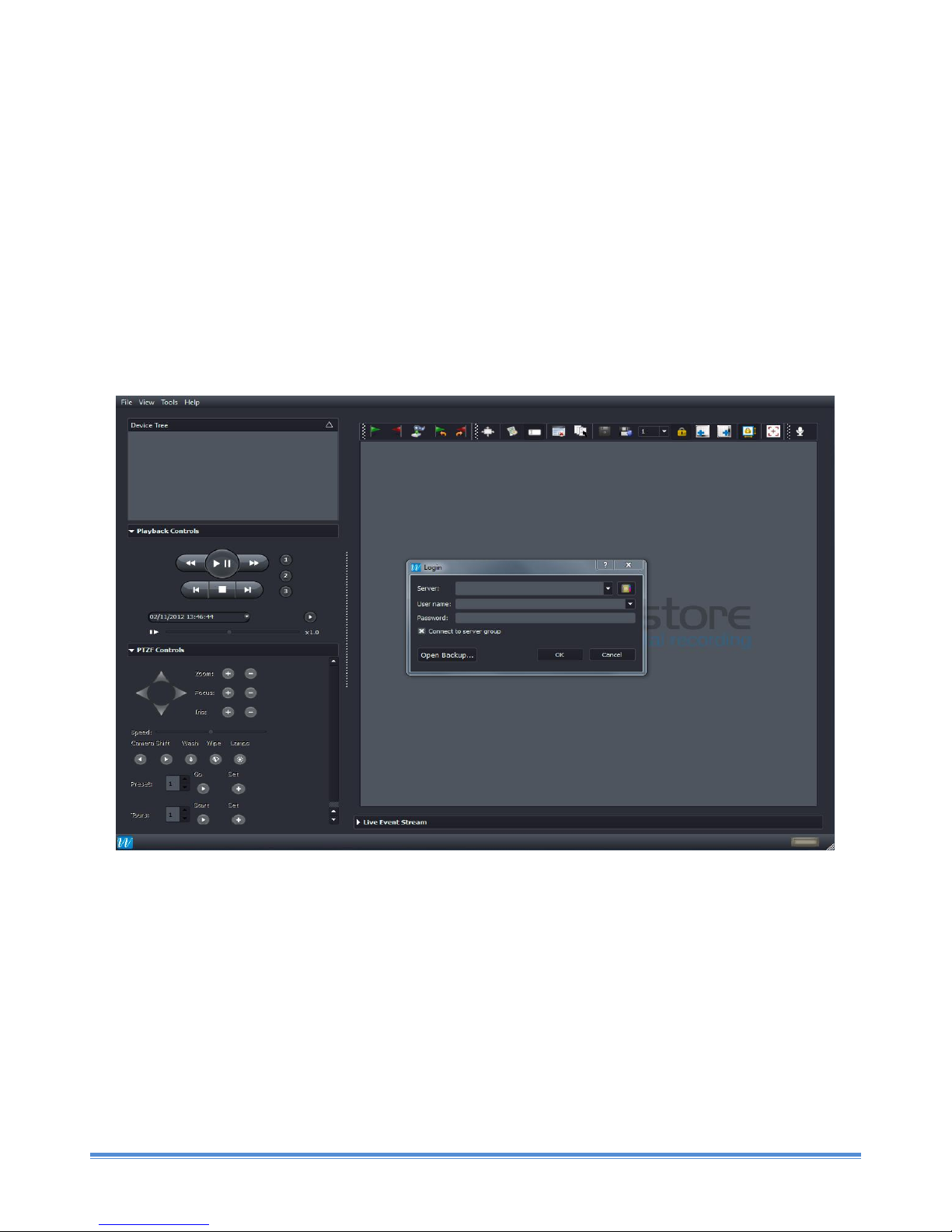WSUSA-MAN-008-001 1
Index:
Preface .............................................................................................................................................................................. 2
Install Checklist ................................................................................................................................................................. 2
Section 1 Introduction .................................................................................................................................................. 3
Section 2 Hardware Installation.................................................................................................................................... 4
2.1 Box Contents..................................................................................................................................................... 4
2.2 Installation Considerations ............................................................................................................................... 5
2.3 Hardware Connection Schematic...................................................................................................................... 5
2.4 Stretch Compression Card Connections ........................................................................................................... 6
2.5 RS485 Connection for PTZ Control.................................................................................................................... 7
2.5.1 Internal RS485 card................................................................................................................................... 7
2.5.2 External USB-RS485 card........................................................................................................................... 7
2.6 Stretch Alarm Board Connections..................................................................................................................... 7
2.7 USB Alarm Board Connections.......................................................................................................................... 8
2.8 Monitor Connection.......................................................................................................................................... 9
Section 3 Configuration..................................................................................................................................................... 9
3.1 Logging into Server ................................................................................................................................................. 9
3.2 Live View Screen ............................................................................................................................................. 11
3.3 Time & Region................................................................................................................................................. 12
3.4 Network Connection ....................................................................................................................................... 16
3.5 Video Format................................................................................................................................................... 16
3.6 Enabling Analog Cameras................................................................................................................................ 18
3.7 Enabling IP Cameras........................................................................................................................................ 19
3.7.1 Configuring ONVIF cameras for Recording ............................................................................................. 19
3.7.2 Configuring non-ONVIF cameras for Recording...................................................................................... 24
3.8 Setting up Recording Tracks for Analog and IP Cameras................................................................................ 28
3.9 Configuring User Accounts on the Server ....................................................................................................... 29
3.10 Checking Live View from Cameras .................................................................................................................. 32
3.11 Checking Recording using Quick Search ......................................................................................................... 34
3.12 Closing Video Displays..................................................................................................................................... 39
3.13 Shutting down the Server ............................................................................................................................... 40
3.14 Logging out from the Server ........................................................................................................................... 41
Section 4 Accessing Wavestore Server from Client PC .........................................................................................................42
4.1 Minimum PC Requirements.........................................................................................................................................42
4.2 WaveView Client Software installation process on a Windows PC........................................................................42
4.4 Connecting to Server from WaveView client PC.......................................................................................................47
Section 5 –Technical Support.......................................................................................................................................................49
5.1 Introduction....................................................................................................................................................................49
5.2 Frequently Asked Questions ........................................................................................................................................49