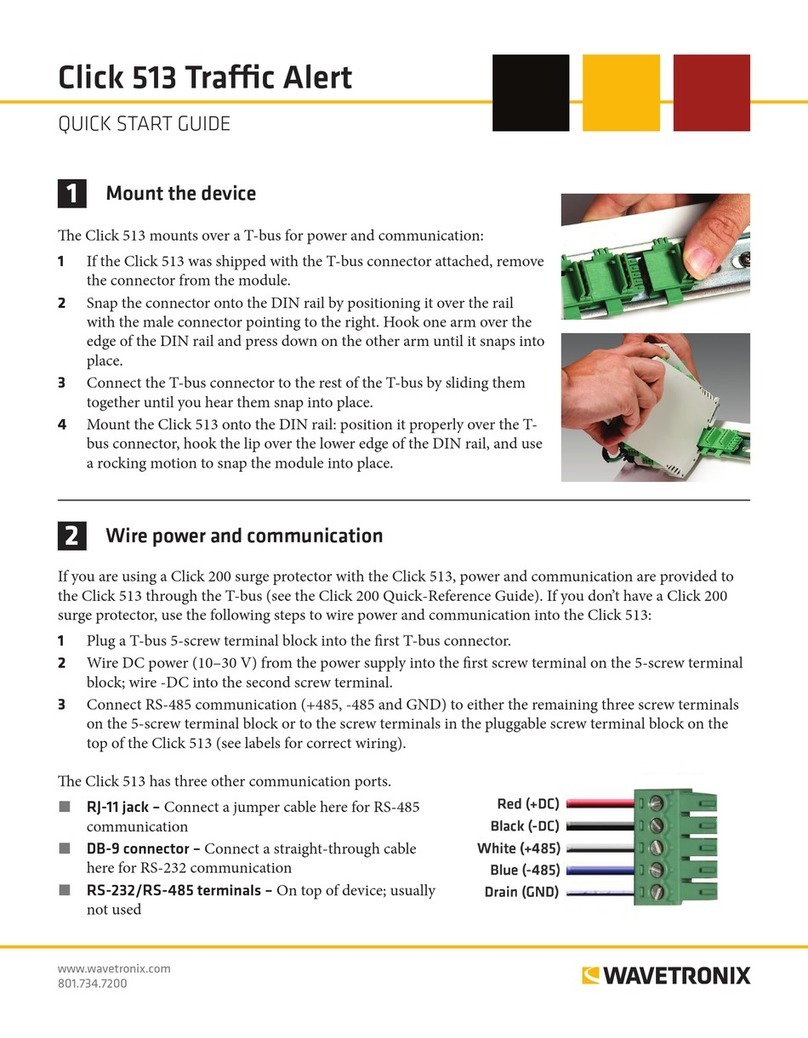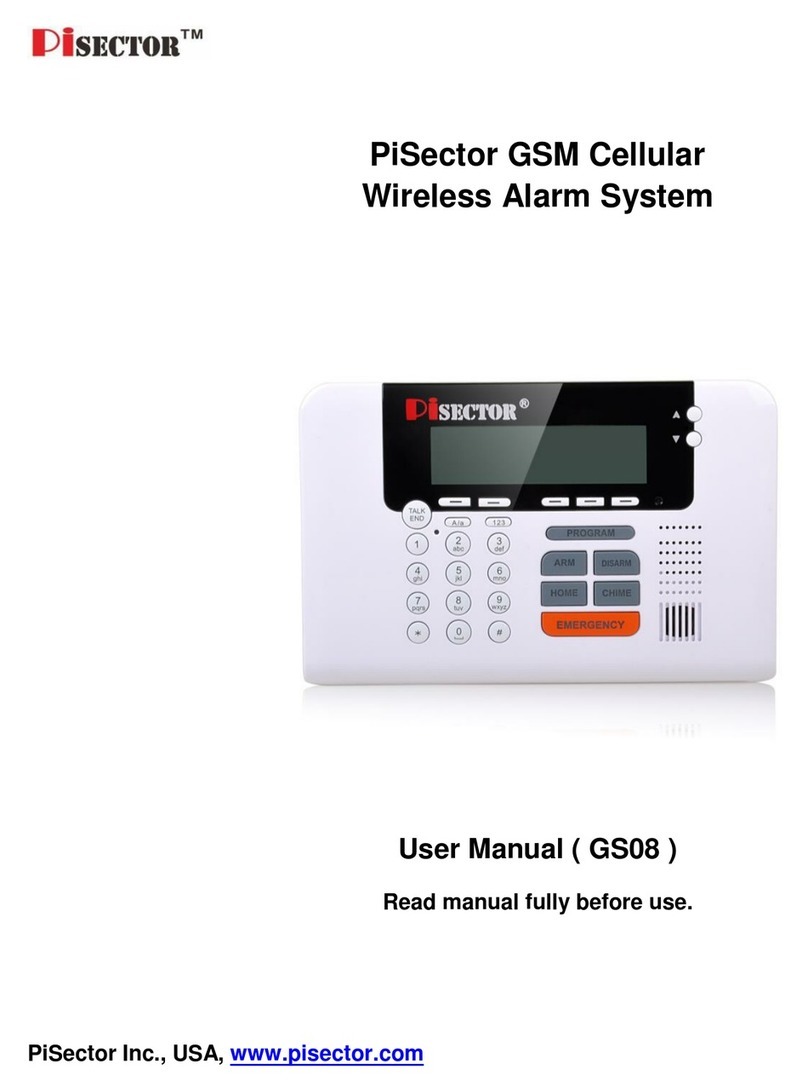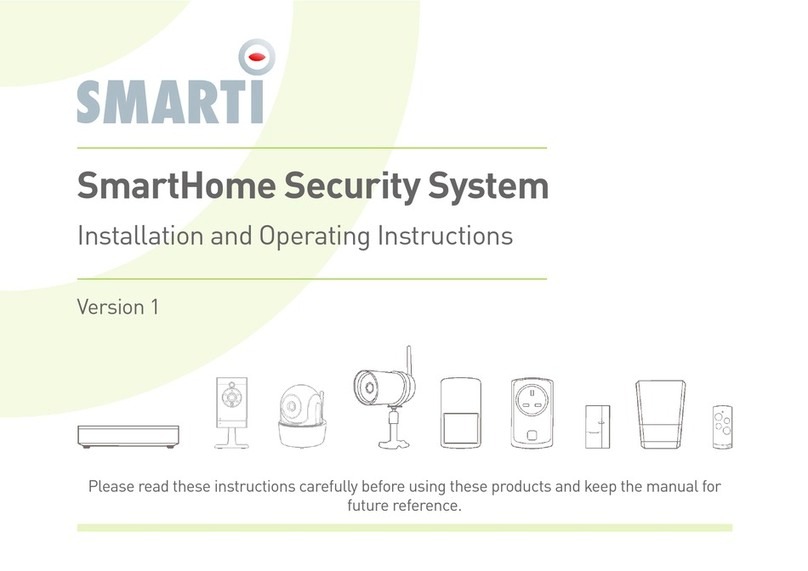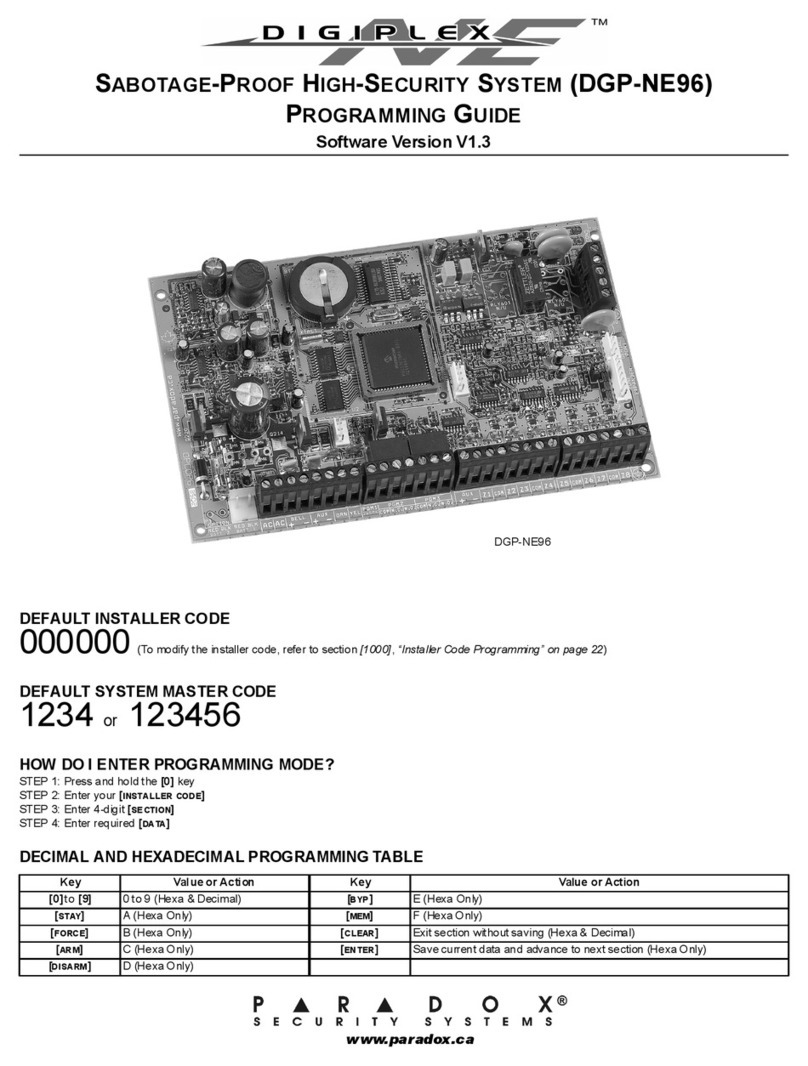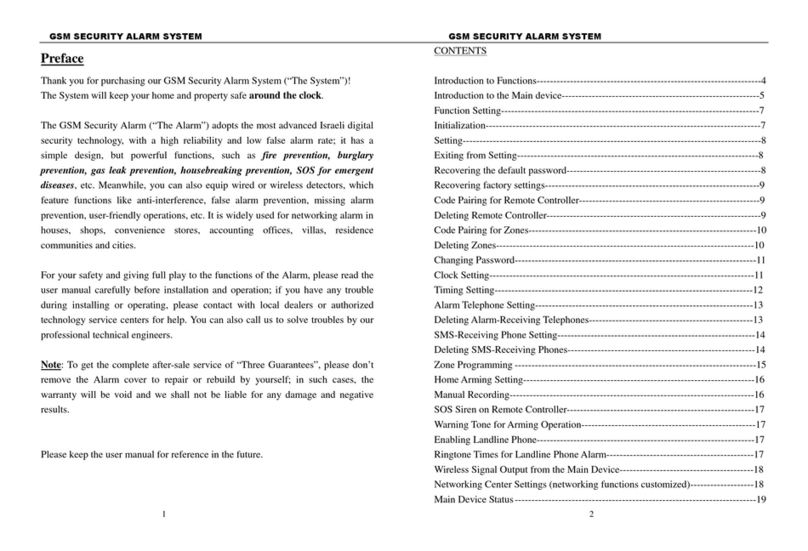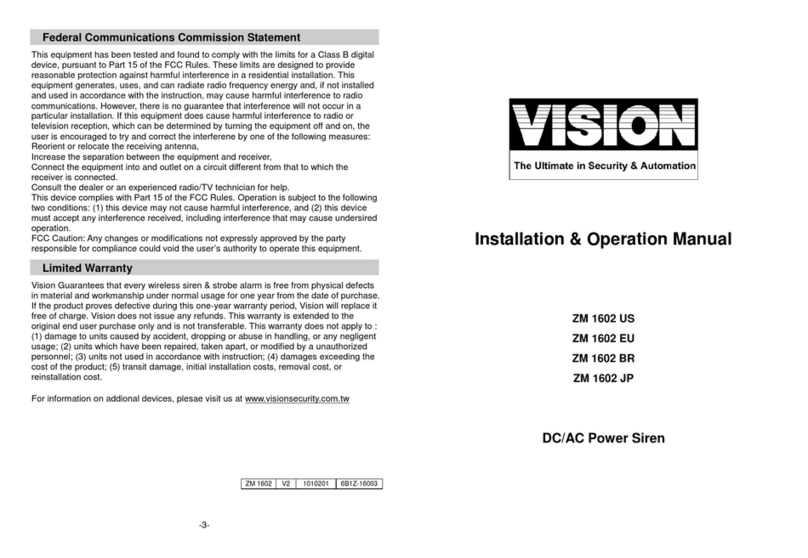Wavetronix Click 512 User manual

Click 512 Vehicle Alert
QUICK START GUIDE
2Wire power and communication
If you are using a Click 200 surge protector with the Click 512, power and communication are provided to
the Click 512 through the T-bus (see the Click 200 Quick-Reference Guide). If you don’t have a Click 200
surge protector, use the following steps to wire power and communication into the Click 512:
1 Plug a T-bus 5-screw terminal block into the rst T-bus connector.
2 Wire DC power (10–30 V) from the power supply into the rst screw terminal on the 5-screw terminal
block; wire -DC into the second screw terminal.
3 Connect RS-485 communication (+485, -485 and GND) to either the remaining three screw terminals
on the 5-screw terminal block or to the screw terminals in the pluggable screw terminal block on the
top of the Click 512 (see labels for correct wiring).
e Click 512 has three other communication ports.
˽RJ-11 jack – Connect a jumper cable here for RS-485
communication
˽DB-9 connector – Connect a straight-through cable
here for RS-232 communication
˽RS-232/RS-485 terminals – On top of device; usually
not used
www.wavetronix.com
801.734.7200
1Mount the device
e Click 512 mounts over a T-bus for power and communication:
1 If the Click 512 was shipped with the T-bus connector attached, remove
the connector from the module.
2 Snap the connector onto the DIN rail by positioning it over the rail
with the male connector pointing to the right. Hook one arm over the
edge of the DIN rail and press down on the other arm until it snaps into
place.
3 Connect the T-bus connector to the rest of the T-bus by sliding them
together until you hear them snap into place.
4 Mount the Click 512 onto the DIN rail: position it properly over the T-
bus connector, hook the lip over the lower edge of the DIN rail, and use
a rocking motion to snap the module into place.

3Wire contact closures
Vehicle information from the SmartSensor HD can be monitored through either digital output on the rst
block on the bottom of the device. If you are wiring output 1 directly to a contact closure input device, wire
the output O1+ and O1- (common ground) to the input terminals. Do the same for output 2, and if you are
using outputs 2-8, you will need to wire to a Click 100/172/174 contact closure card. If you need to wire to a
relay, consider the Click 120.
Once in Device Setup mode (see Part 6), ensure that the contact closure device can communicate with the
Click 512. If you are using a Click 100 or Click 172/174, set it up in AC (Actuation) mode. Once the contact
closure device is set up, wire into the contact closure output terminals on the device.
4Use on-device configuration features
Next, use the device’s conguration features to make sure the
Click 512 is wired and working properly. e Click 512 has four
LEDs that monitor device activity and help you select tasks and
operating modes. It also has two banks of LEDs: one of yellow
LEDs that represent submenu 1 and one of red for submenu 2.
Check the LEDs to make sure the device has power.
e Click 512 also has a push-button, labeled Mode Switch,
used for selecting tasks and operating modes.
LED activity-indicating functions:
Red – Shows device has power
Green – Shows device is transmitting data
Yellow – Shows device is receiving data
The blue LED has no activity-indicating function
5How to use the push-button to navigate through mode and task menus
Select a task or operation function by navigating through the main menu (multicolored LEDs) and the sub-
menus (yellow and red LEDs) using the push-button as described below:
1 Enter the main menu and cycle through it by
holding the push-button down.
2 Release the push-button once the cycle reaches
the desired mode.
3 Press the push-button again to select the mode.
Once selected, the mode will either start running
or the rst submenu (yellow LEDs) will start.
4 Hold the push-button to cycle through the rst
submenu.
5 Release the push-button once the desired sub-
menu selection is displayed.
6 Press the push-button again to select the func-
tion. e function will now run.
Yellow LEDs
Red LEDs
Multicolored LEDs
Button
Main Menu
Sub Menu 1
Sub Menu 2

6Device Setup mode
Click Supervisor is used to congure the Click 512. Follow these steps to install and connect to Click Supervisor:
1 Download the setup le from www.wavetronix.com (under Support) and double-click on the le to run
the setup wizard. Follow the steps to install.
2 Manually copy the 512 driver les into the “Program Files\ClickHome\512” directory.
3 Using the DB-9 connector on the front of the module, make a connection between the Click 512 and
the computer.
Use Device Setup mode to congure threshold values and other settings using Click Supervisor:
4 Hold the push-button down, then release when the green LED comes on.
5 Press the push-button to select. e red and green LEDs will turn on.
6 Run Click Supervisor and select Communication. is screen lets you pick the type of connection, se-
rial or IP. e Click 512 must be congured using serial communication.
7 Click Settings to make any necessary changes to the settings, such as the port. Click OK to return to the
communication screen, then click Connect. Keep the Click ID set to 0.
8 In the next screen, Click Supervisor will display all the devices it discovers. When the Click 512 appears,
select it and click Select. Click Supervisor will connect to the device.
9 Click Setup Click and select Expert from the driver list.
10 When the driver is loaded, click on the 512 tab. You will then see tabs labeled Overall, O1a, O1b, O2,
O3, O4, ...O8.
Use the Device Setup mode to:
11 Auto baud the contact closure card (see the Click 112/114 Quick-reference Guide).
12 Select Actuation mode.
7Configure the module
Overall Tab
˽Trigger Sync – Sets the method of trigger synchronization. e Automatic
(English) option is recommended.
˽Setback Distance – Distance between the sensor and a downstream location
on the roadway. e typical distance may be 400 feet between the sensor and a
downstream warning sign.
˽ETA – Enter the ETA at which the output should activate; for example, 2000 ms before
reaching a warning sign. Enter “0” if you are not using the ETA trigger method.
Output Tabs
˽Lower/Upper Lane Limit – Allows you to lter which lanes are mapped to this
output.
˽Max Speed – Sets the default value for the maximum speed threshold.
˽Max Length – Sets the default value for the maximum length threshold.
˽Duration – An output stays on for at least the number of milliseconds specied here. For example, if the
output activates with an ETA of 2000 ms, you may want the duration to be 2000 ms so that the output
stays on until the motorist reaches a warning sign.

WX-500-0196
© 2018 Wavetronix LLC. All rights reserved. Protected in the US by patents viewable at www.wavetronix.com/en/legal. Protected by Canadian Patent Nos. 2461411; 2434756;
2512689; and European Patent Nos. 1435036; 1438702; 1611458. Other US and international patents pending. Wavetronix, SmartSensor, Click, Command and all associated logos
are trademarks of Wavetronix LLC. All other product or brand names as they appear are trademarks or registered trademarks of their respective holders. Product specifications are
subject to change without notice. This material is provided for informational purposes only; Wavetronix assumes no liability related to its use.
8Run mode
9Serial Convert mode
Serial Convert mode is the third menu option. is mode acts as a serial converter between all the dierent
communications ports, which may be useful for debugging communication links.
1 Hold the push-button down, then release when the yellow LED turns on.
2 Press the push-button to select. e red and yellow LEDs will turn on. e mode is now running.
Once the device has been congured, set it to Run mode to start retrieving vehicle data. In run mode the
Click 512 listens to data from the SmartSensor HD on the RS-485 T-bus port and compares the detected
values to the thresholds set in Click Supervisor.
Note. By default, the Click 512 communicates to SmartSensor HD at 9600 bps.
1 Hold the push-button down, then release when the blue LED turns on.
2 Press the push-button to select. e red and blue lights will turn on, and the yellow light will ash.
3 As the device listens to the SmartSensor HD, one of the two submenu LEDs will light up:
˽Yellow 1–4– ese LEDs light up when outputs 1–4 are activated.
˽Red 1–4– ese LEDs activate when outputs 5–8 are activated.
10 Reset
To reset the Click 512, follow the steps below:
1 Hold the push-button down, then release when the red LED starts ashing.
2 Press the push-button to select. e rst yellow LED will turn on to let you use that submenu.
3 Hold down the push button again to cycle between the following options:
˽Yellow 1 – Resets all settings except Serial Number and XML variable map.
˽Yellow 2 – Resets all settings except Serial Number.
4 Release when you reach the one you want. Press the push-button to select.
Aer the device is reset, it will return to the last mode that it was in.
Other manuals for Click 512
1
Other Wavetronix Security System manuals
Popular Security System manuals by other brands
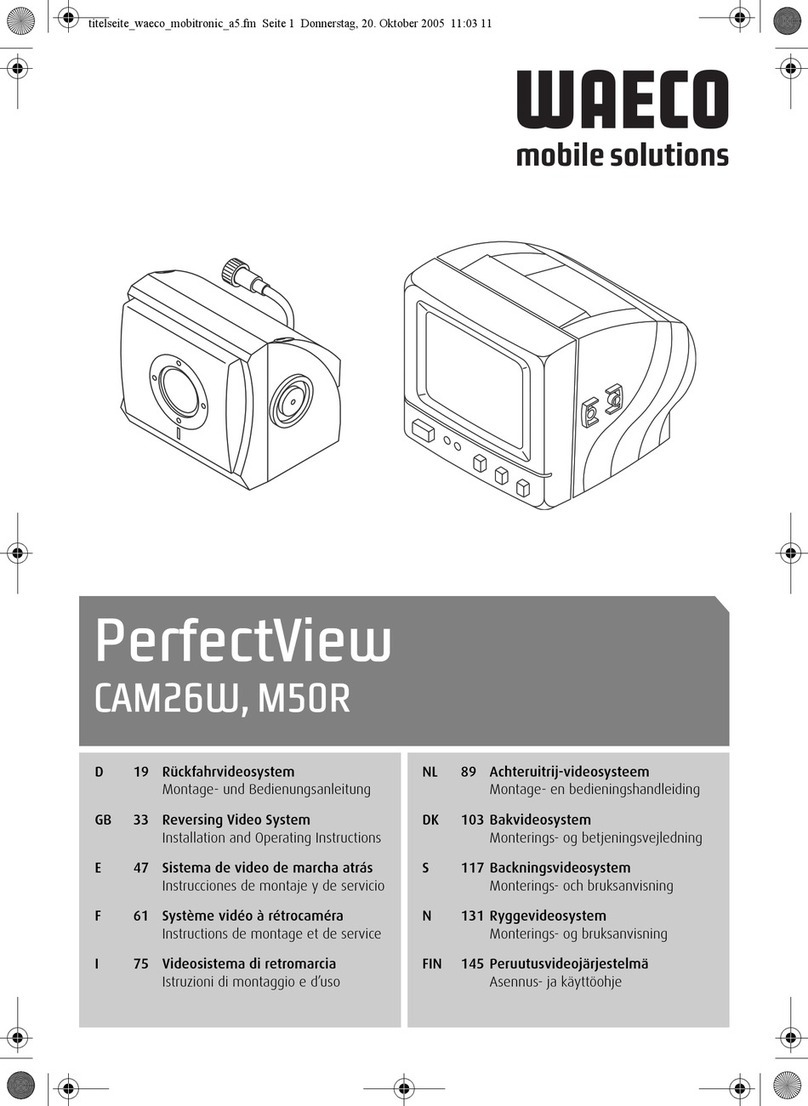
Waeco
Waeco PerfectView CAM26W Installation and operating instructions

Spectrum Industries
Spectrum Industries 55416 Assembly instructions
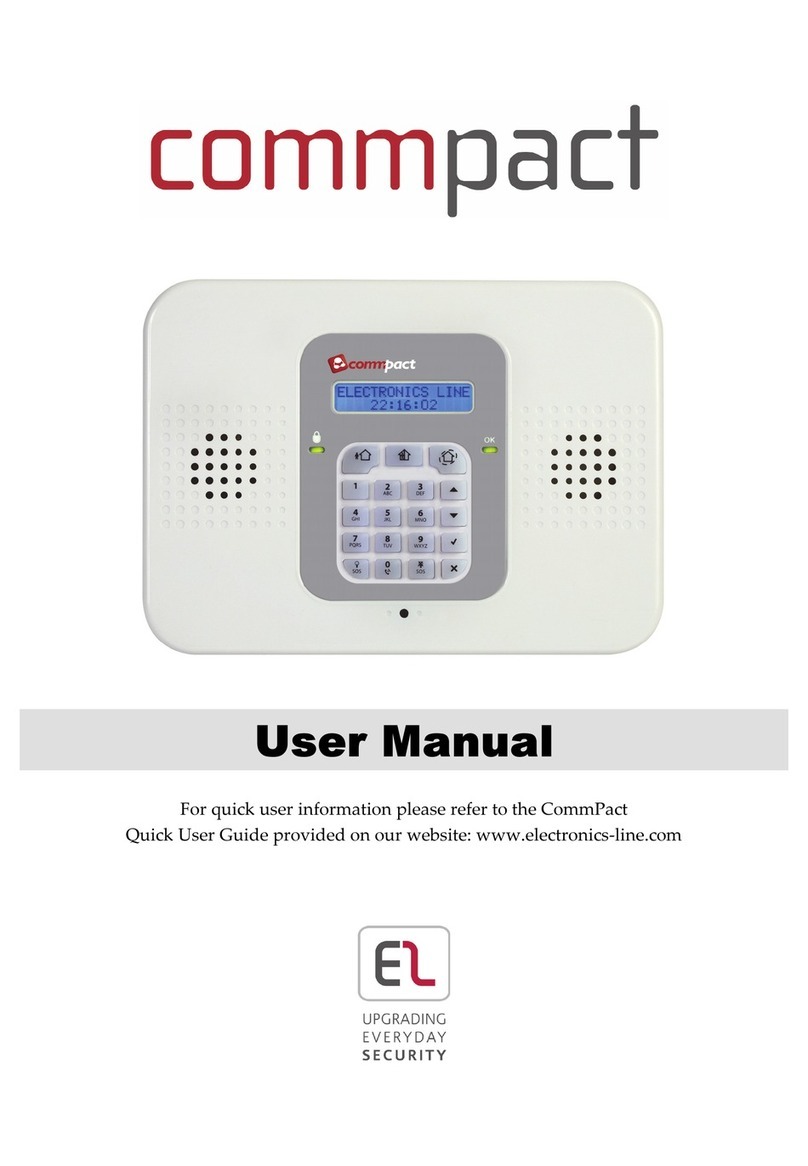
Upgrading everyday security
Upgrading everyday security Commpact user manual
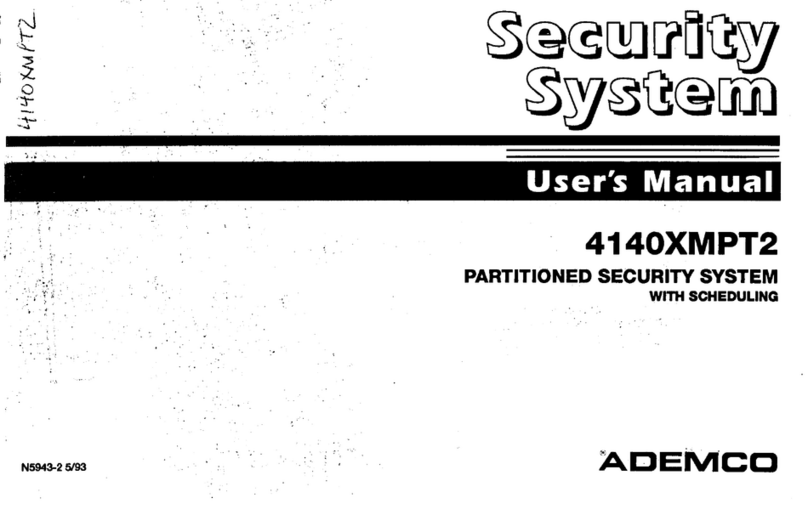
ADEMCO
ADEMCO 4140XMPT2 user manual
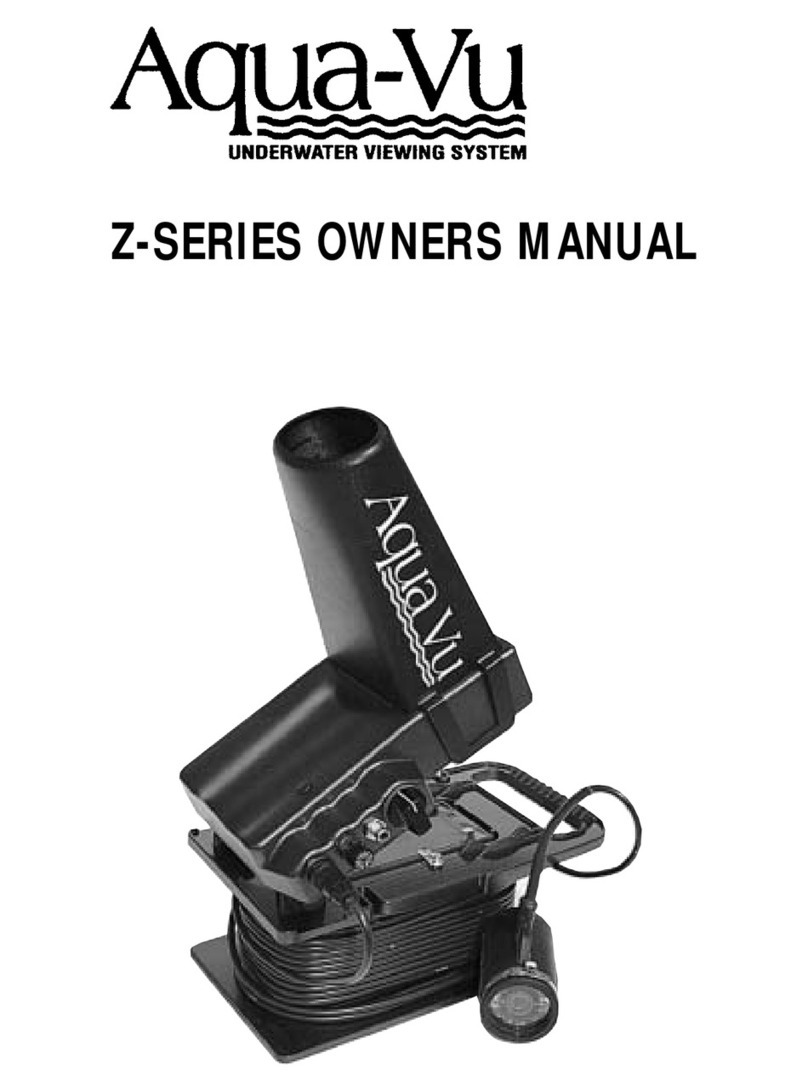
Aqua-Vu
Aqua-Vu Fish Finder Z-Series owner's manual
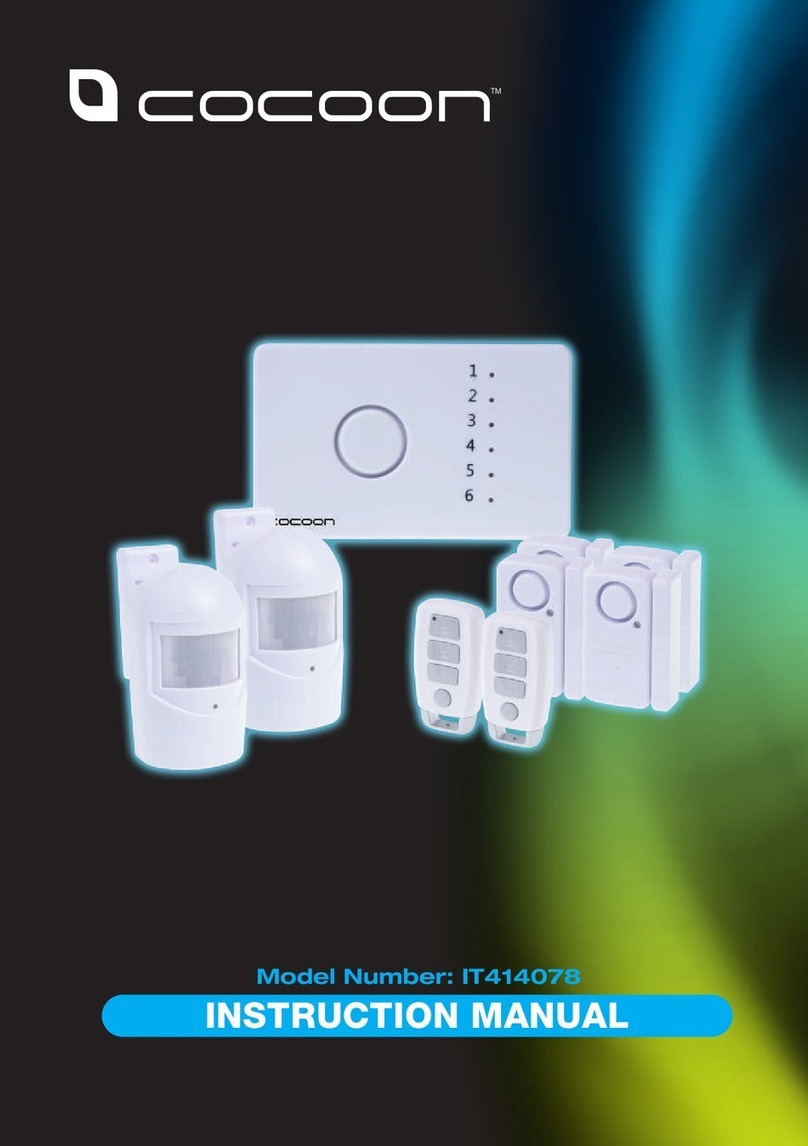
Cocoon
Cocoon IT414078 instruction manual