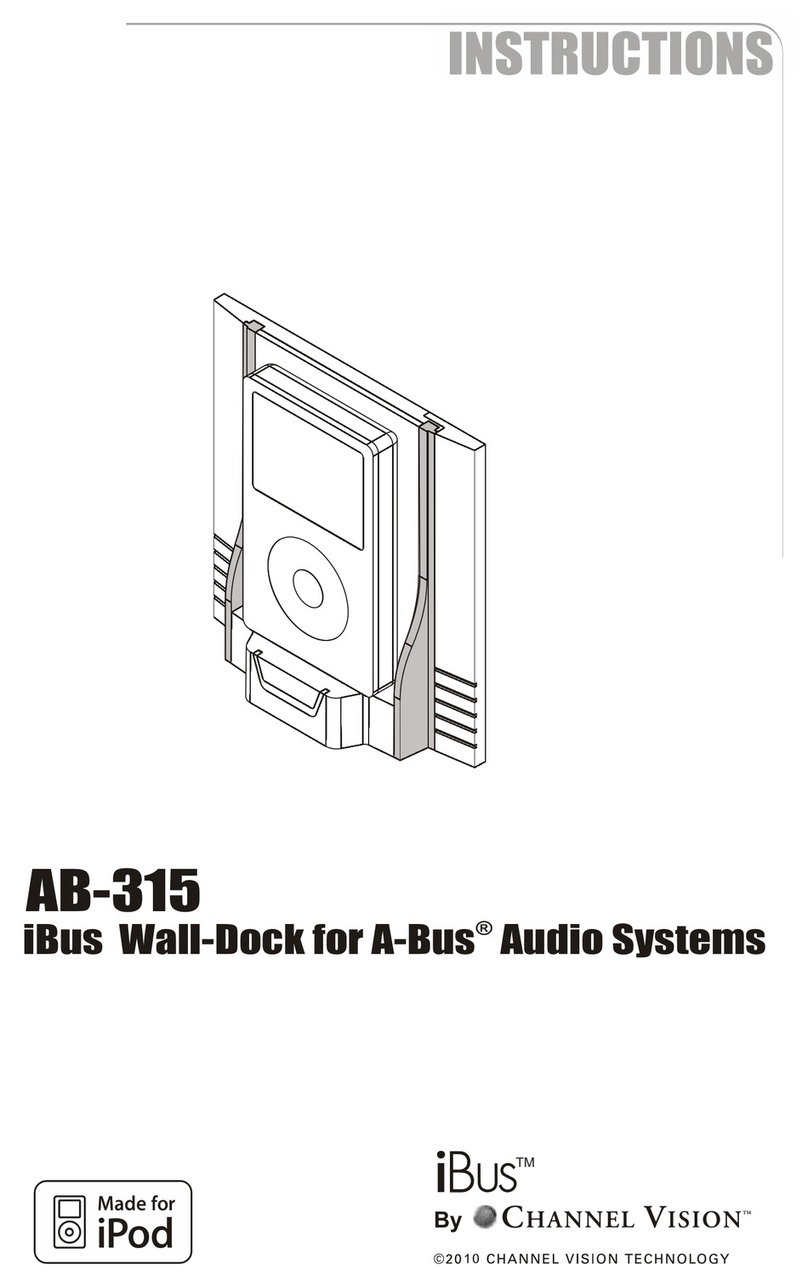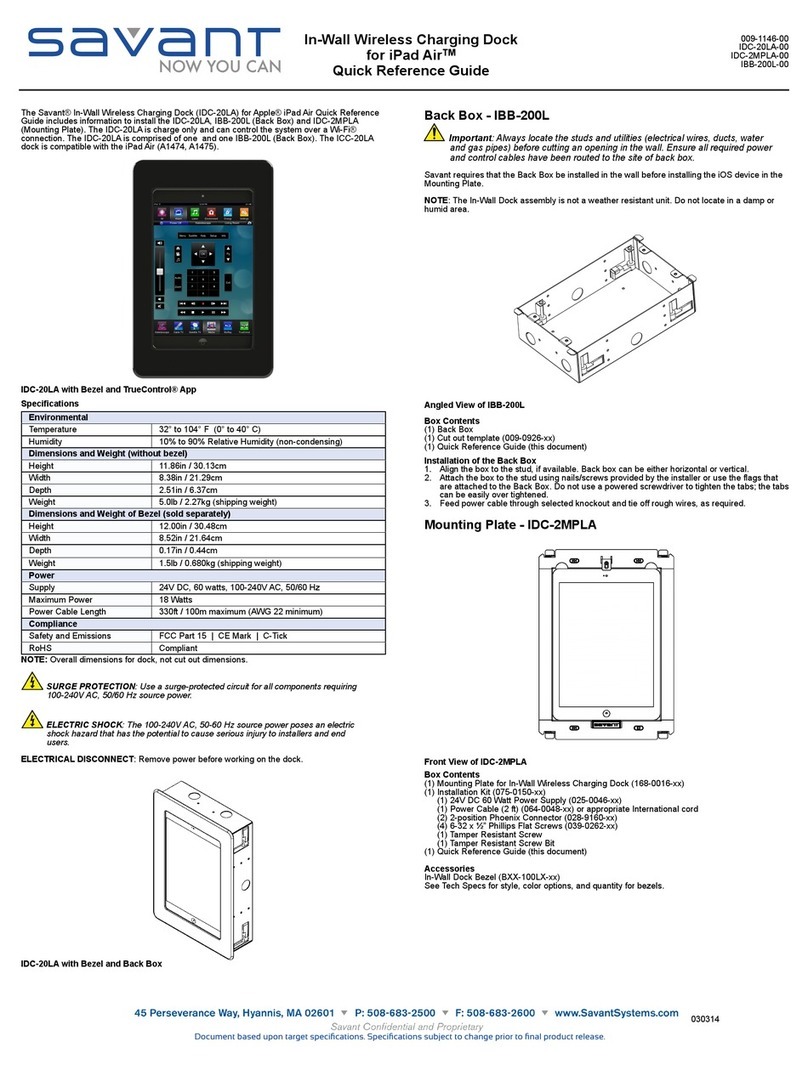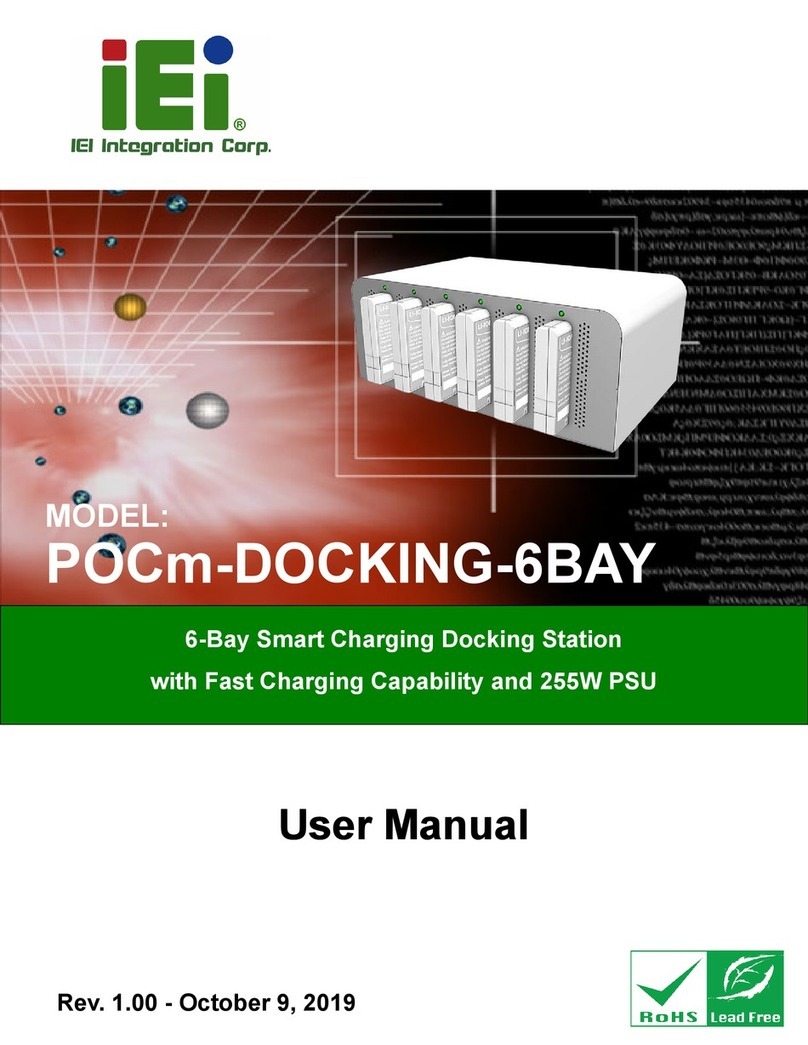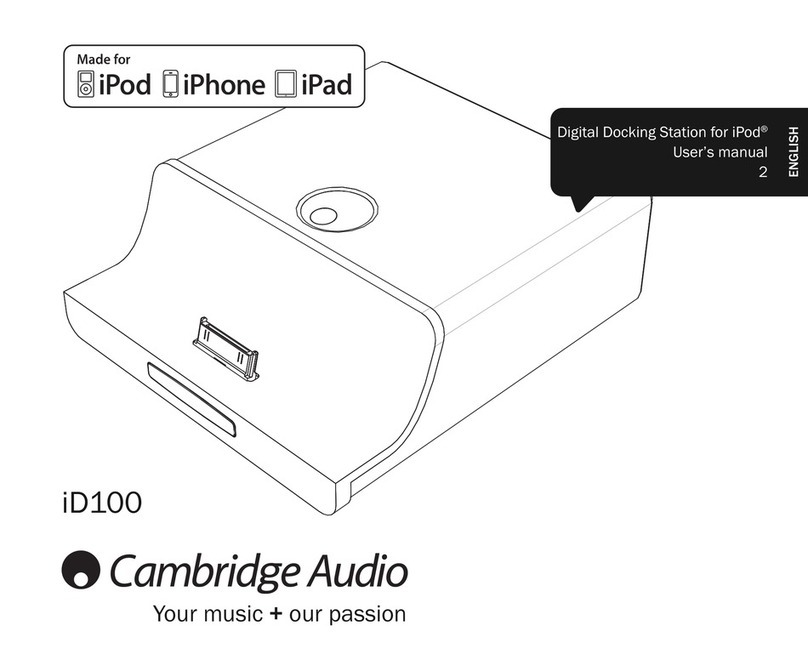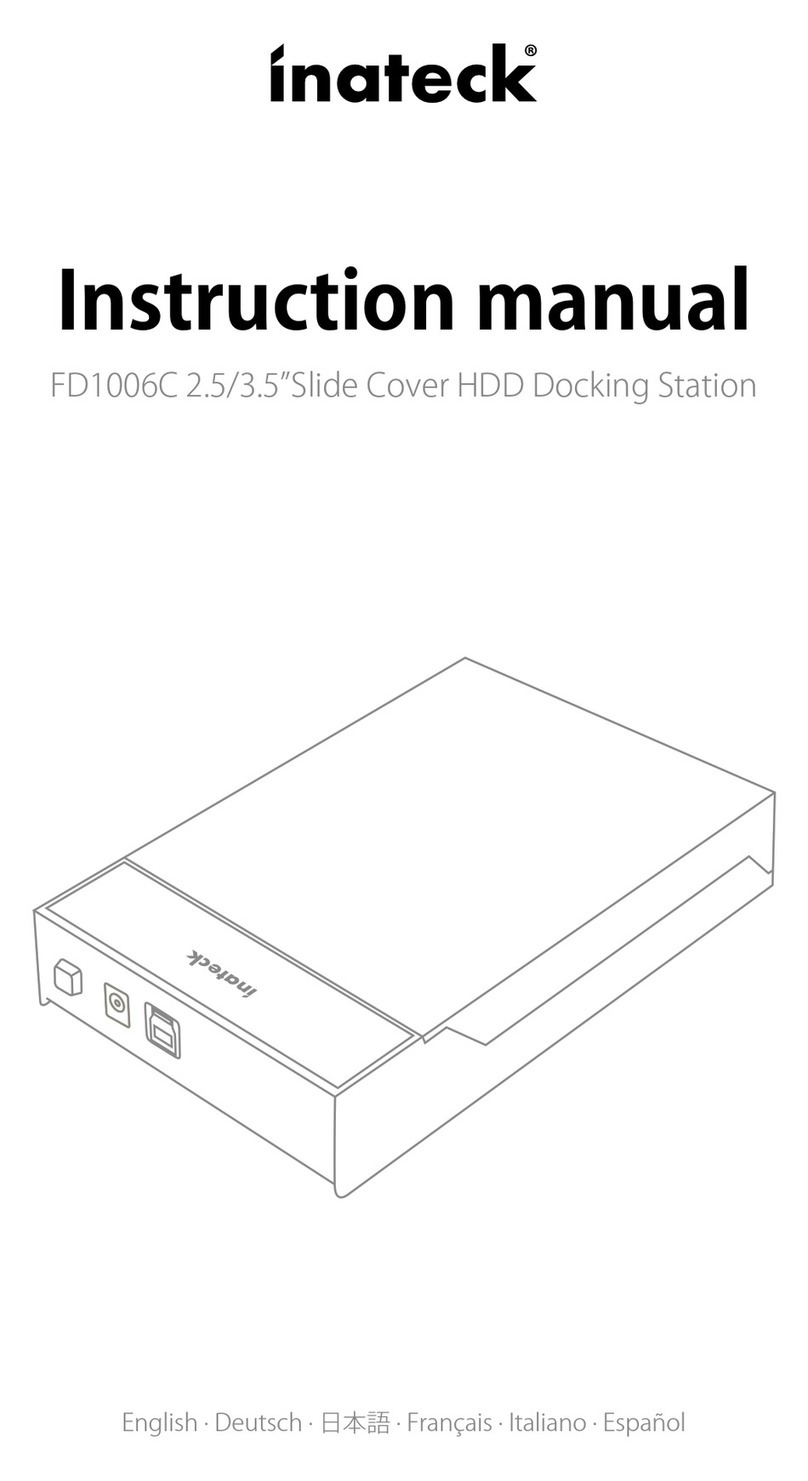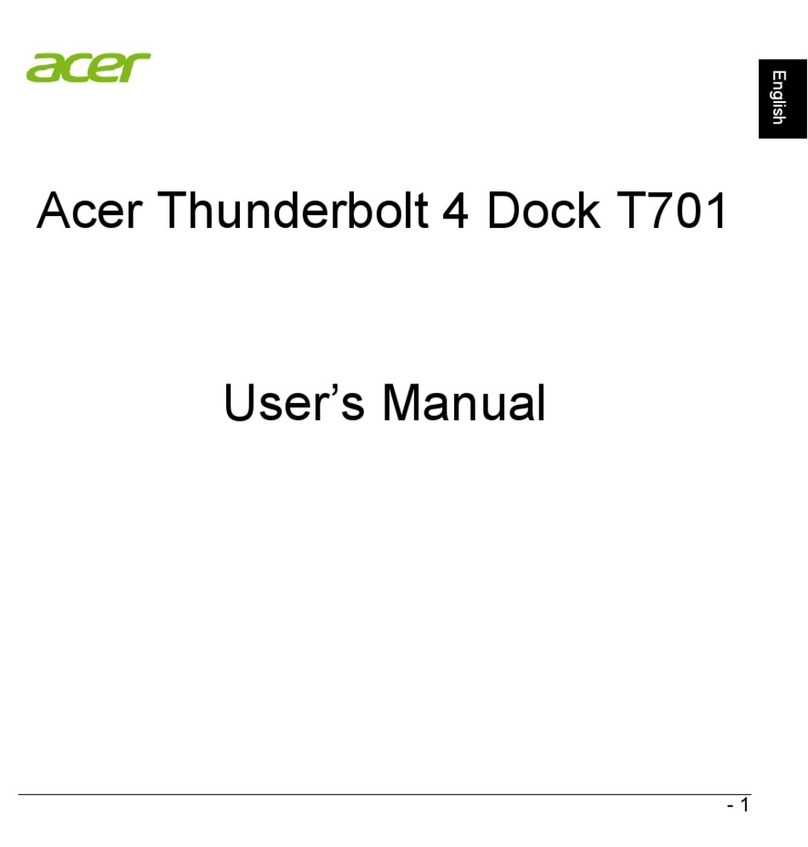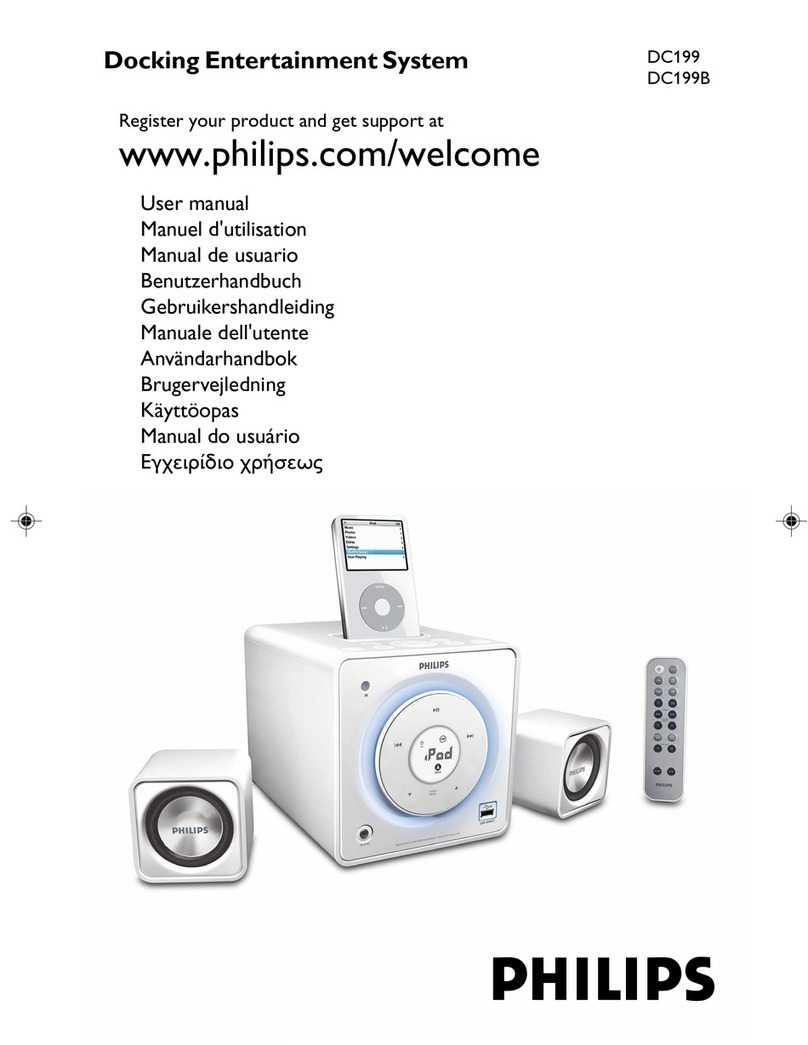Wavlink WL-UG69DK1 User manual

WL-UG69DK1/WL-UG69DK7
USB-C Ultra 5K Universal Docking Station
O
wavlink
QUICK START GUIDE
o
WAVLINK (@WavlinkOfficial)
WAVLINK
SUPPORT
(@WavlinkTechSupport)

Safety Instructions
Always read the safety instructions carefully.
Keep this Quick Guide
for future
reference.
Keep this equipment away from humidity.
If
any
of
the following situation arises,
get
the equipment checked by
a
service technician:
The equipment has been exposed to moisture.
The equipment has been dropped and damaged.
The equipment has obvious
sign
of
breakage.
The equipment has not been working well
or
you cannot
get
it
work according to User’s Manual.
Copyright
Statement
No part of this publication may be reproduced in any form by any means without the prior written permission.
Other trademarks or brand names mentioned herein are trademarks
or
registered trademarks
of
their respective
companies.
Disclaimer
Information in this document is subject to change without notice. The manufacturer does not
make
any
representations or warranties (implied or otherwise) regarding the accuracy and completeness
of
this document
and shall in no event be liable for any loss of
profit
or
any
commercial damage, including but not limited to special,
incidental, consequential,
or
other
damage.
WEEE Directive & Product Disposal
At the end of
its
serviceable life, this product should not be treated as household
or general waste. It should be handed
over
to the applicable collection
point
for
the recycling
of
electrical and electronic equipment,
or returned to the supplier
for disposal.

1.
Introduction -------------------------------------------------------------------------------------------------------------------------- 01
Features --------------------------------------------------------------------------------------------------------------------------------
02
In theBox --------------------------------------------------------------------------------------------------------------------------------
03
System Requirements ---------------------------------------------------------------------------------------------------------------- 03
WL-UG69DK7 -------------------------------------------------------------------------------------------------------------------------- 04
Application ----------------------------------------------------------------------------------------------------------------------------05
Front Panel ----------------------------------------------------------------------------------------------------------------------------07
Rear
Panel ----------------------------------------------------------------------------------------------------------------------------08
WL-UG69DK1 --------------------------------------------------------------------------------------------------------------------------
09
Application ------------------------------------------------------------------------------------------------------------------------------
10
Front Panel ------------------------------------------------------------------------------------------------------------------------------
12
Rear
Panel ------------------------------------------------------------------------------------------------------------------------------
13
2. Driver Installation ------------------------------------------------------------------------------------------------------------------ 14
3.
Configurations (Windows 10) ---------------------------------------------------------------------------------------------------
14
Audio Setting --------------------------------------------------------------------------------------------------------------------------
14
Video Setting
----------------------------------------------------------------------------------------------------------------------------
16
Advanced Display Mode ------------------------------------------------------------------------------------------------------------ 18
Uninstalling
theDriver
---------------------------------------------------------------------------------------------------------------- 19
4. Configurations (Mac
OSX) ------------------------------------------------------------------------------------------------------ 20
Introduction ---------------------------------------------------------------------------------------------------------------------------- 20
Setup Guide ---------------------------------------------------------------------------------------------------------------------------- 21
ConnectingDisplays
to
Your
Mac -----------------------------------------------------------------------------------------------
22
Mac
OS
X
Setting -------------------------------------------------------------------------------------------------------------------- 24

Introduction
The new
USB
Type-C
connector
works
seamlessly
with
thisUltra HD
5K Universal Dockingstation.It
can connect
to
any host
withStandard A
or
Type C
connectors providing
a
fully backward-compatible
andfuture-proof
docking
solution.
Allow
youto connect
up
to two additionalmonitors
and
14
accessoriesincluding
througha single USB
cable.Including
thelatest
drivers
for
compatibility
with
Windows
10,
8.1
and7 or
Apple Mac
OS
The
USB-C
Ultra 5K UniversalDockingStation Softwareallows
full
configuration of
alladditionalUSB
displays,including:
•Support
for
up
to 6 additionalUSB
Displays (Windows)
■Support
for
up
to
4
additionalUSB
Displays (Mac
OS
X)
•
Expand
USB
3.0 connectivity
•Supports dualDP
ordual
HDMIdisplays
•Gigabit Ethernet
•
Mic In and
Audio out
•
Extended, Mirrored,Primary Display
•
Extend left,right,above,or
below
•
Rotation
page• 01

-Compa�ble with both Type-C and Type-A Laptop/Desktop Computer
-Supports resolu�ons up to 5K(5120×2880@60HZ)when connec�ng dual DP ports simultaneously to
a 5K monitor
-Dual 4K HDMI/Dual 4K DisplayPort/4K HDMI+4k DisplayPort output
-Supports Extended and Mirrored Video Mode
-Supports 5.1 Channel Surround Sound through HDMI/DP ports
-Built-in USB 3.0 GPU,Plug and Display
-Separate microphone input and audio output
-SuperSpeedUSB 3.0,speed up to 5Gbps and backward compa�ble with 2.0/1.1
-Built-in 10/100/1000BASE-T Gigabit Ethernet RJ45 for increased network perance
-15 Ports of Incredible Connec�vity
Features
WL-UG69DK1
- Built-insix SuperSpeed
USB
3.0 (up
to 5Gbps)
Type-A
ports, backward compatible
with
2.0/1.
1
- Built-in one
ON/OFF
power
switch
WL-UG69DK7
-
Aluminum alloy body
- Built-in four
SuperSpeed
USB
3.0 (up
to
5Gbps)
Type-A
ports, backward compatible
with
2.0/1.
1
- Built-in two SuperSpeed
USB
3.0Gen
1
(up to 5Gbps)
Type-Cports
PAGE • 02

Start
- Windows 7/8/8.1/10 or higher
- Mac os 10.9 or higher
In
theBox
Before installation,please check
theitemsin thepackage. The package should be contained the
following
items
:
-
1
x
USB-C
Ultra 5K Universal DockingStation
-
1
x
USB
3.1
C
to C
Cable
- lx USB3.1AtoC
Cable
-lxQuick Guide
-
1
x
DC20V
Certified Power
Adapter
System Requirements
Windows
XP
SP2
and Vista
are
supported by
older
versions of
theDisplayLink
software:http://www.displaylink.com/downloads
page
• 03

WL-UG69DK7
PAGE • 04

USB Type-A peripherals
Ethernet
device
DP
/
HDMI monitor
NOTE:
- On
DISPLAY1,
Connecting
HDMI andDISPLAYPORT
to monitors
at
the
same
time,DISPLAYPORT
will
be
worked priorly.Select
onlyHDMI or
DISPLAYPORT.
-
OnDISPLAY2, it
works
sameas onDISPLAY
1.
5K
5K DP Monitor
(Dual DP simultaneously)
DP
/
HDMI monitor
USB-C port
DC Power
Jack
Application
PAGE •05

USB-C
peripherals
-
USB
Type-A
peripherals
•
—
[
o
o'
P
Earphone
&
microphone ©?
PAGE • 06

Front Panel
2
USB-C
downstream ports:
For
connection
to
USB-C
peripherals.
0
2
USB
3.0 Type-A
downstream ports:
For
connection
to
USB
Type-A peripherals.
Two
inOne 3.5mm stereo audio output
port:
For
connectionto stereo headphones
or
speakers.
PAGE • 07

Rear
Panel
2
USB 3.0
Type-A
downstream ports:
For
connection
to
USB
Type-A peripherals.
lO/lOO/lOOOMbps Ethernet port:
For
connection
to
Ethernet network
via a
network
cable.
NOTE:
- On DISPLAY1, Connecting
HDMI andDISPLAYPORT
to monitors
at
the
same
time,DISPLAYPORT
will
be
workedpriorly.Select
onlyHDMI or
DISPLAYPORT.
- On DISPLAY2, it
works
sameas onDISPLAY
1.
DISPLAYPORT of
DISPLAY1
+
DISPLAYPORT
of
DISPLAY2 video
output
ports:
| For
connection
to a dual-DISPLAYPORT monitorto
| outputSK
video.
HDMI andDISPLAYPORT
video
output
ports:
For
connection
to
a HDMI monitor
or
a
DISPLAYPORT monitor.
HDMI andDISPLAYPORT
video
output
ports:
For
connection
to
a HDMI monitor
or
a
DISPLAYPORT monitor. w
Powerjack:
For
connection
to
the
power
adapter.
The
Dockingstationrequires anexternalpower
supply
for
operation.
10
PAGE • 08

WL-UG69DK1
PAGE • 09

Application
0
0
n
■d!
fl
!di
□
o!
USB-C port
---------• On/Off
Power
Switch
DP
/
HDMI monitor
NOTE:
-
On
DISPLAY1,
ConnectingHDMI andDISPLAYPORT
to monitors
at
the
same
time,DISPLAYPORT
will
be
worked priorly.Select
onlyHDMI or
DISPLAYPORT.
-
OnDISPLAY2, it
works
same
as onDISPLAY
1.
5K
5K DP Monitor
(Dual DP simultaneously)
DP
/
HDMI monitor
Ethernet
device
DC Power
Jack
PAGE •
10
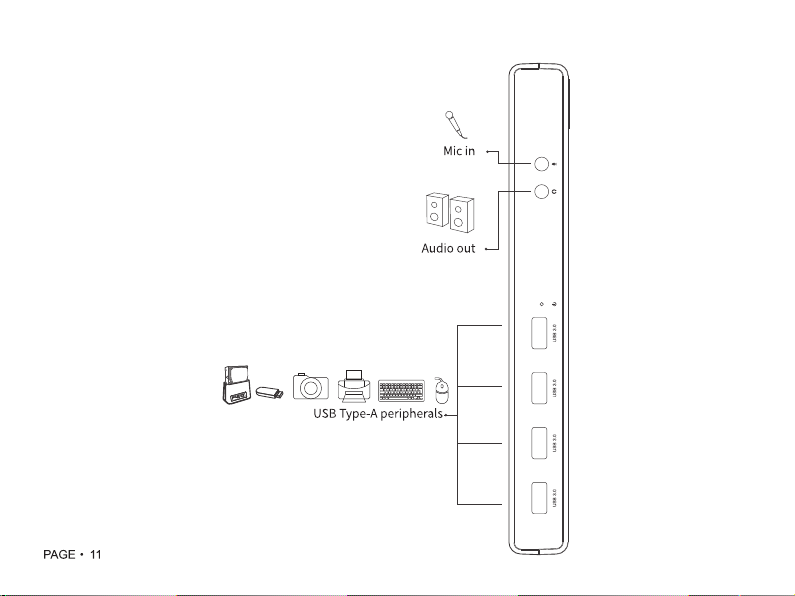
Mic in
Audio out
USB
Type-A peripherals.
PAGE • 11

Front Panel
One 3.5mm Mic input
port:
For
connectionto Mic.
One 3.5mm
Audio
output
port:
For
connectionto Headphone.
□-
Di
4
USB
3.0 Type-A
downstream ports:
For
connection
to
USB
Type-A
peripherals.
PAGE •
12

Rear
Panel
SO
© ©
0
n
!d!
III.
■di
□
o
lO/lOO/lOOOMbps Ethernetport:
For
connection
to Ethernet network
via a
network
cable.
-------• On/Off Power
Switch
NOTE:
2
USB
3.0
Type-A downstream ports:
For
connection
to USB Type-A peripherals. On
DISPLAY1,
Connecting
HDMI andDISPLAYPORT
to
monitors
at
the
same
time,DISPLAYPORT
willbe
worked priorly.Select
only
HDMI or
DISPLAYPORT.
On DISPLAY2, it
works
sameas on DISPLAY
1.
HDMI andDISPLAYPORT
video
output
ports:
For
connection
to a HDMI monitor
or
a
DISPLAYPORT monitor. DISPLAYPORT
of DISPLAY1
+
DISPLAYPORT of
DISPLAY2 video
output
ports:
For
connection
to a dual-DISPLAYPORT 5k
monitor
to
output
5K
video.
HDMI andDISPLAYPORT
video
output
ports:
For
connection
to a HDMI monitor
or
a
DISPLAYPORT monitor.
Powerjack:
For
connection
to the
power
adapter.
The
Docking
Station requires anexternalpower
supply
for
operation.
PAGE
•
13

Driver Installation
Please
visit
either
https://www.wavlink.com/en_us/drivers.html
or
https://www.displaylink.com/downloadsto
download
the
latest
version of
the
driverandinstall
it.
Configurations (windows10)
Audio Setting
1.
From the
taskbar,click
theDisplayLink Icon, then click
Audio Setup.
DitpUyltfik
Manag*
2.
USB
W
«
Graphic
Dockwig
3.
US8104K
Graphic
Dockwig
$«up
Vwteo
Sttup
■$ « ft
K fc
PAGE
• 14

2.
ChooseSpeaker. 3.Choose Microphone.
J
Sound
PO4W0.
Rearing
5
CQ«mxXM4nc
Select a «eco<dlng
device
below
to
motMy
its
settings:
Microphone
2-
USB
Audio
Default Device
Microphone
Realtek
High
Definition
Audio
4
Not
plugged
in
w, line In
r<
l Realtek
High
Definition
Audio
' 4-
Not
plugged
in
Ptovtwck
Recodrc
Stands
Commentations
Select a
playback
device
below
to modrty its
lettmgs
Speakers
2- USB
Audio
Defou
t
Deme
D€LL
U271SHKM
11 '
h r
' -'
e" r "
•■'
"
J,j "-
Ready
NVIDIA
HDMI
Output
iVort
1|
Ml
NVIDIA H>gh
Definition Audio
*
Not
plugged
In
NVIDIA
HDMI
Outpirt
iPort
2|
MB.
NVIDIA
High
Definition
Audio
*
Mot
plugged
in
NVIDIA
HDMI
Output
(Port
3|
I
NVIDIA
High Definition Audio
*
Not
plugged
in
CM
I
c»rce
PAGE -15

Video Setting
1.
From the
taskbar,click
the Disp
lay
Li
n
k Icon,thenclick
Video Setup.
2.
Select Display and choose Orientation to
select Extend desktop to this
display.
<-
S«lrgi
@
SYSTEM
Duplay
Notifications
&
actions
Apps &
features
Multitasking
Tablet
mode
Power & sleep
Storage
Offline
maps
Default
apps
About
□X
Feid
a
setting
pl
Customize
your
display
Identify
Detect
Change
the
see
of
text
apps,
and
other
items;
»00%
(Recommended)
I
------------------------------------------------------------
Orientation
Landscape
v
Multiple
displays
Extend
desktop
to this
display
□
Make
this
my
main
display
Advanced
display settings
PAGE •
16

4.Please
wait
while
Windowsconfigures
theDisp
lay
Li
n
k CoreSoftware. Your
screen may
temporarily
go
black
or
flash during
thisprocess.
JJ'
DisplayLink
Graphics
X
DisplayLink
A
System
Check
Installation
Complete
Installation
DtspltyUnk
Graphics
installation
is
now
complete
M
First
Connect
Your
new
Dispia
y
Link
Graphics
displays
are
now
e*tendi?v;
the
W
indows
Final
Setup
desktop
Click
below
to
conjure
the
disol
av
lay
out
to
maun
your
desktop
moertor
conjuration
A
Finish
CuStomite
yQwr
display
5. When finished,the
installationscreen will
disappear, and you willbe returned to your
desktop.
Note:On some
computers,
you may need to reboot before being
able to use
your
USB-C
dock.
PAGE • 17
This manual suits for next models
1
Table of contents