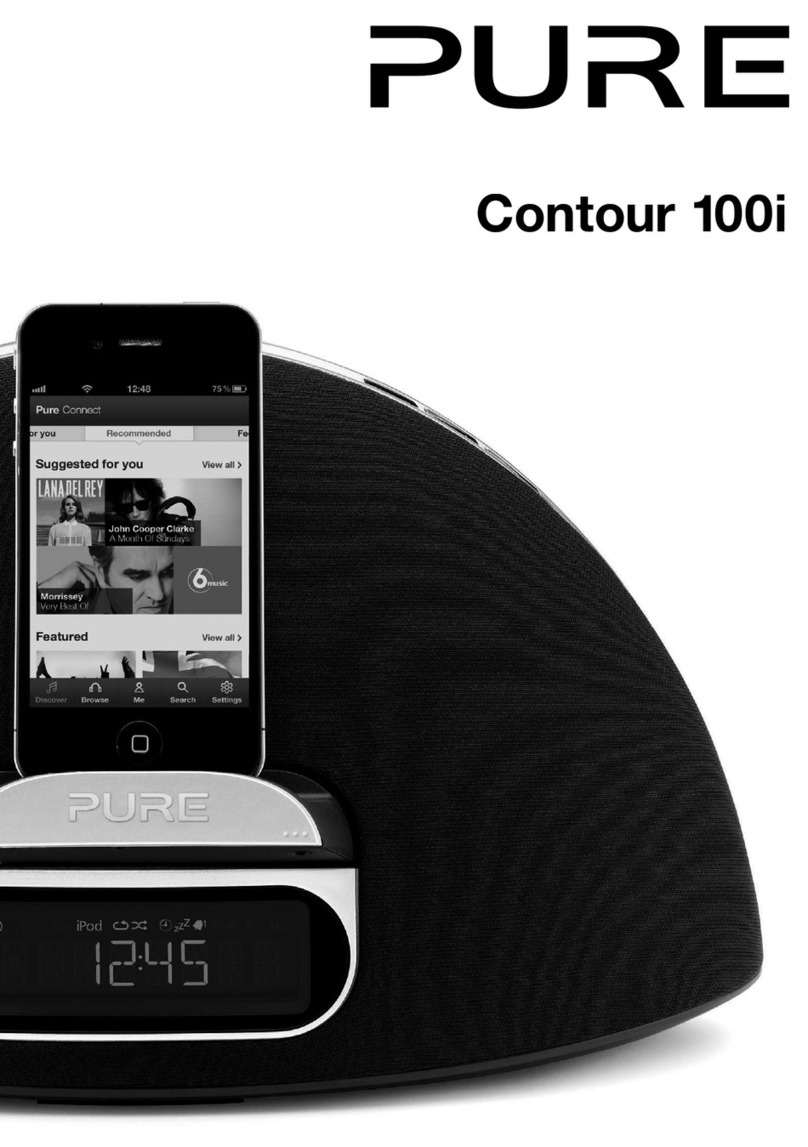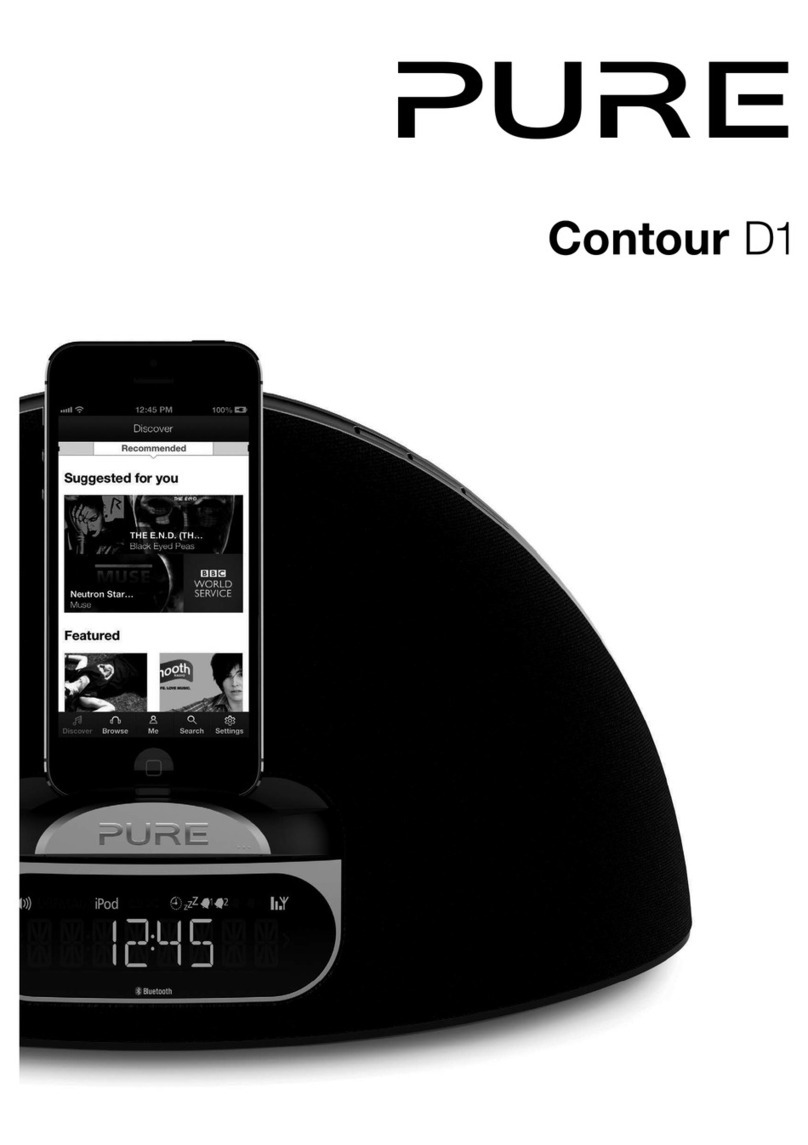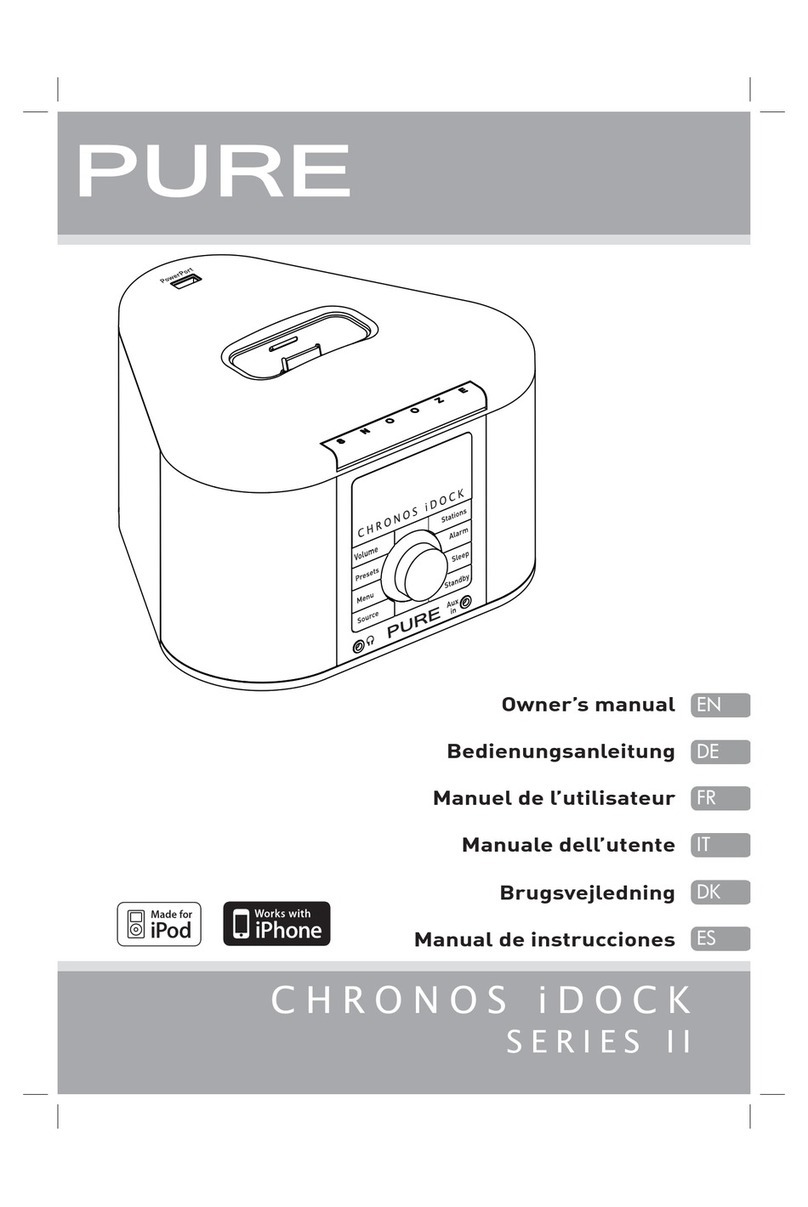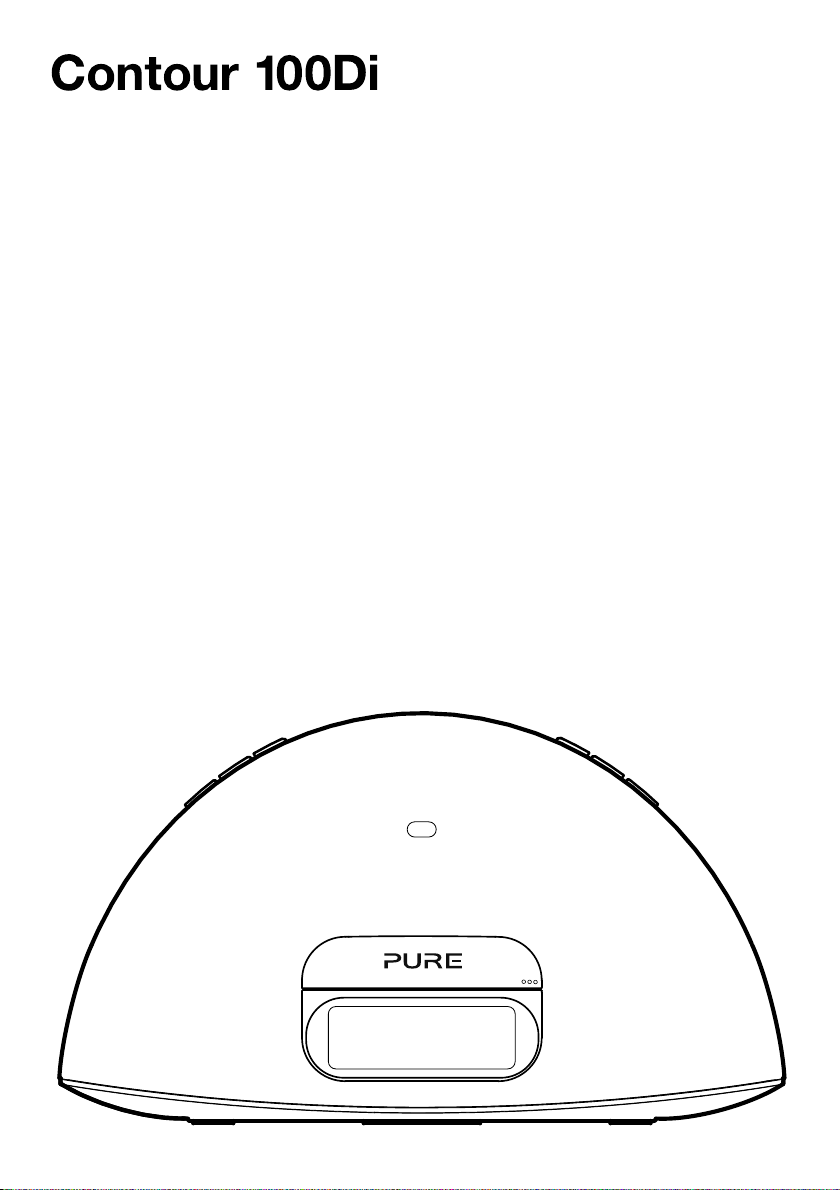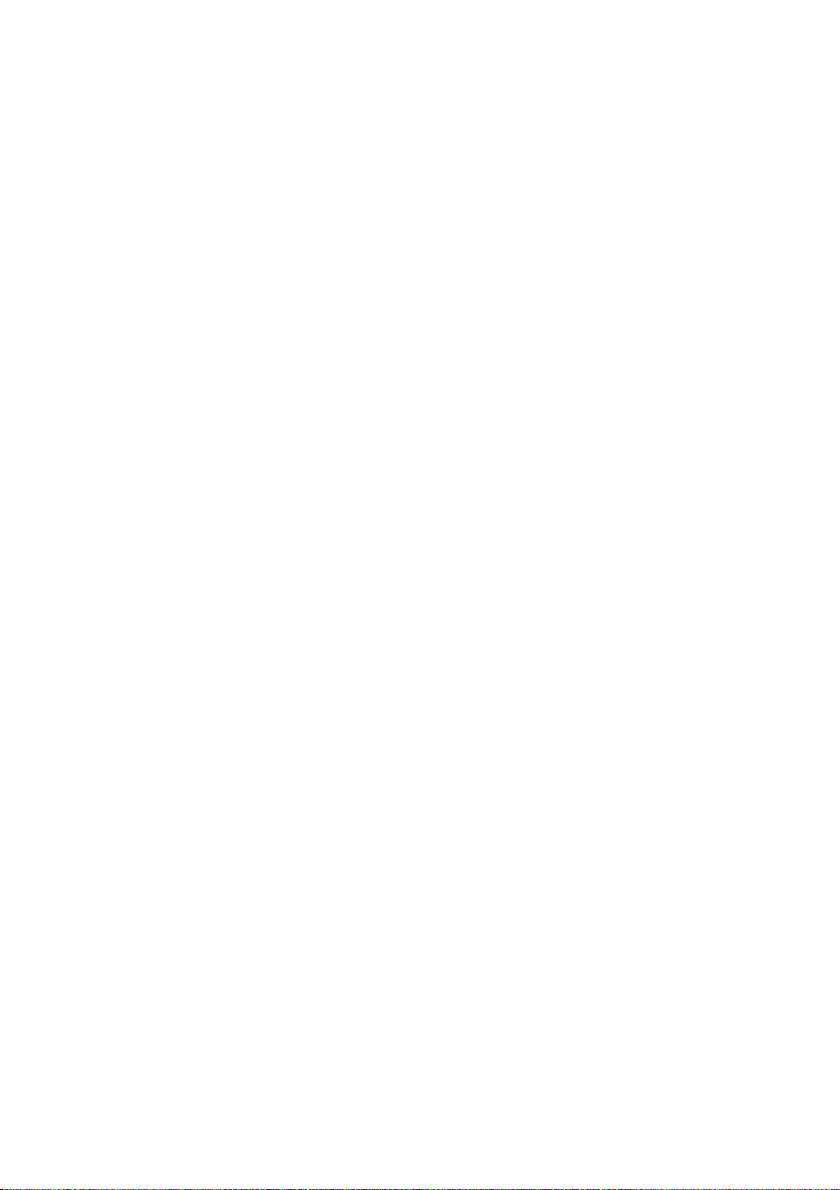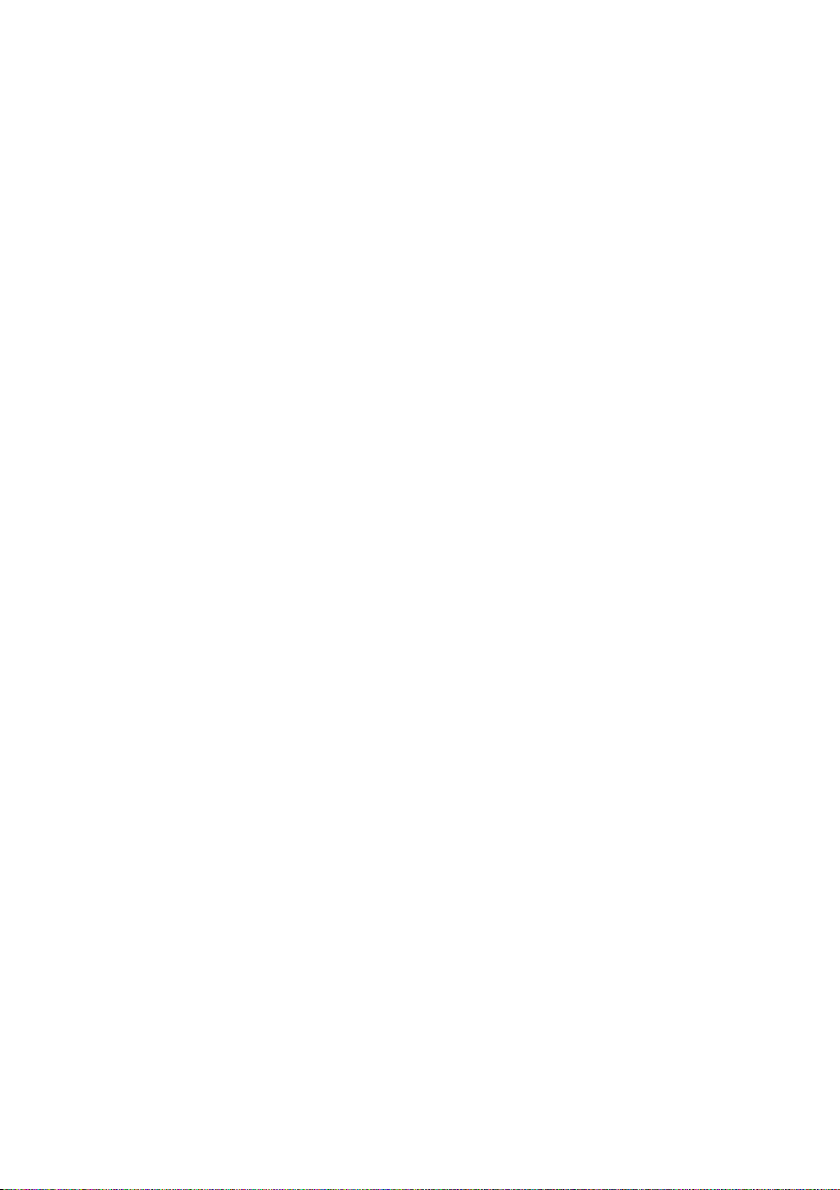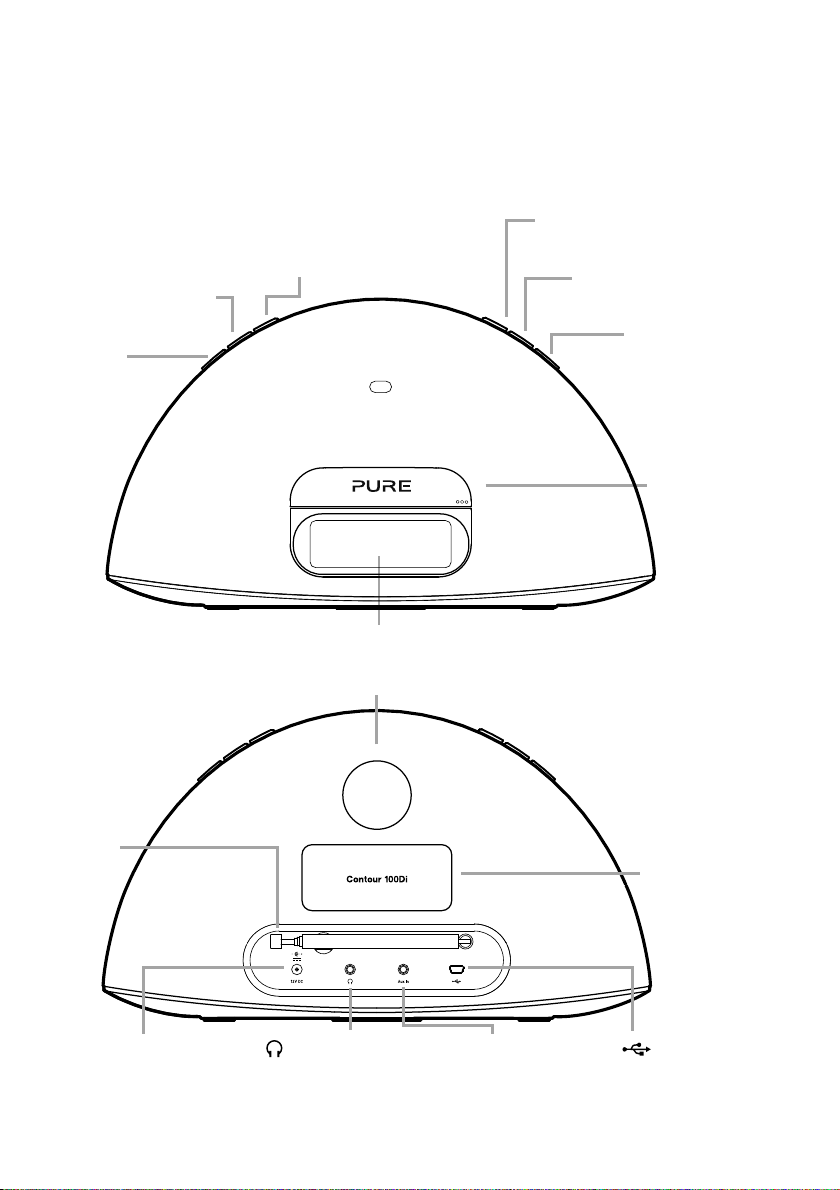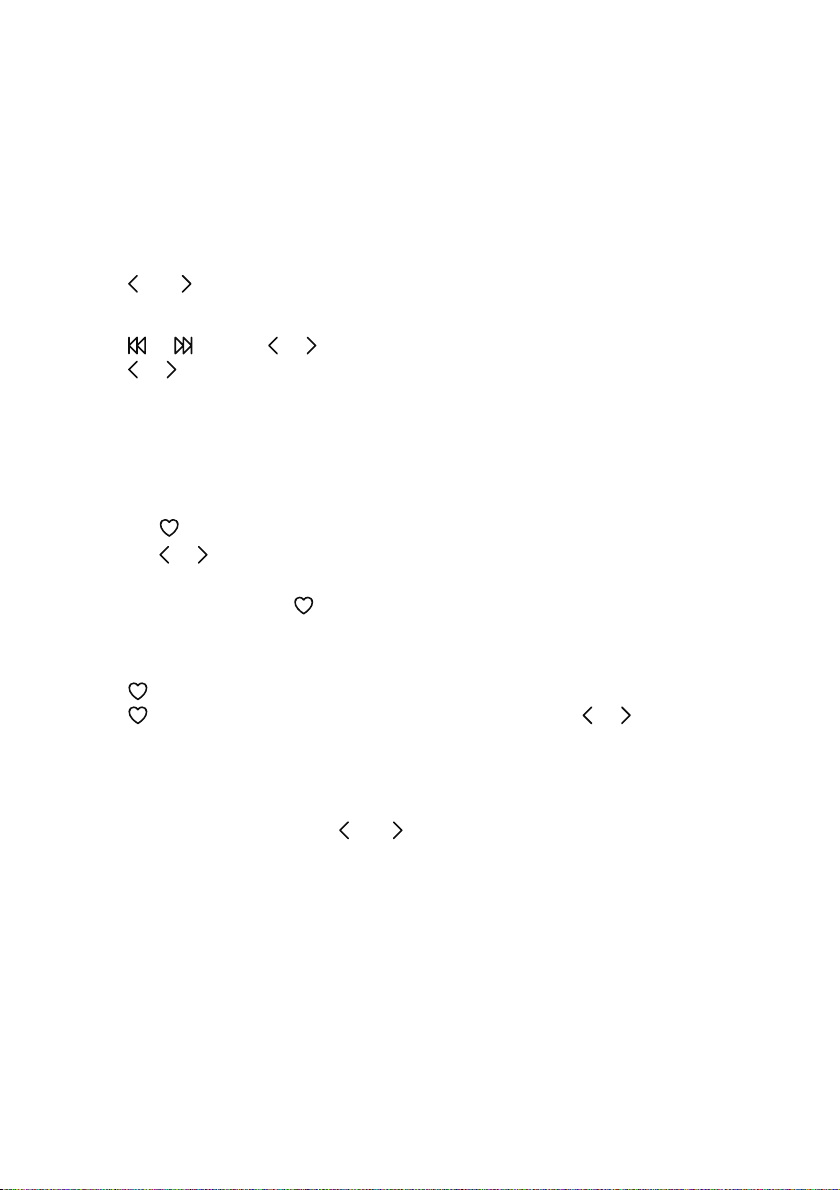2
Safety Instructions
1. Keep the unit away from heat sources.
2. Avoid objects or liquids getting into the unit.
3. Do not remove screws from or open the unit casing.
4. Fit the mains adaptor to an easily accessible socket, located near the unit and ONLY
use the mains power adapter supplied.
5. Should not be immersed in water, used in shower or bathroom if plugged into the
mains.
Copyright
Copyright 2013 by Imagination Technologies Limited. All rights reserved. No part of this publication may be copied
or distributed, transmitted, transcribed, stored in a retrieval system, or translated into any human or computer
language, in any form or by any means, electronic, mechanical, magnetic, manual or otherwise, or disclosed to
third parties without the express written permission of Imagination Technologies Limited.
Trademarks
Contour, Pure, the Pure logo, Imagination Technologies, and the Imagination Technologies logo are trademarks
or registered trademarks of Imagination Technologies Limited. iPad, iPod and iPhone are trademarks of Apple
Inc., registered in the U.S. and other countries. “Made for iPod,” and “Made for iPhone,” mean that an electronic
accessory has been designed to connect specifically to iPod or iPhone, respectively, and has been certified by the
developer to meet Apple performance standards. Apple is not responsible for the operation of this device or its
compliance with safety and regulatory standards. Please note that the use of this accessory with iPod or iPhone
may affect wireless performance. All other product names are trademarks of their respective companies. Version 3
January 2013.
Warranty Information
Imagination Technologies Ltd. warrants to the end user that this product will be free from defects in materials and
workmanship in the course of normal use for a period of two years from the date of purchase. This guarantee
covers breakdowns due to manufacturing or design faults; it does not apply in cases such as accidental damage,
however caused, wear and tear, negligence, adjustment, modification or repair not authorised by us. Please visit
www.pure.com/register to register your product with us. Should you have a problem with your unit please contact
your supplier or contact Pure Support at the address shown on the rear of this manual. If you need to return your
product please use the original packaging and include all parts and accessories. We reserve the right to refuse
incomplete or badly packaged returns.
Disclaimer
Imagination Technologies Limited makes no representation or warranties with respect to the content of this docu-
ment and specifically disclaims any implied warranties of merchantability or fitness for any particular purpose.
Further, Imagination Technologies Limited reserves the right to revise this publication and to make changes in it
from time to time without obligation of Imagination Technologies Limited to notify any person or organization of
such revisions or changes.
Contour_100Di-V3_manual-UK-Aus.indb 2 12/18/2012 4:33:47 PM