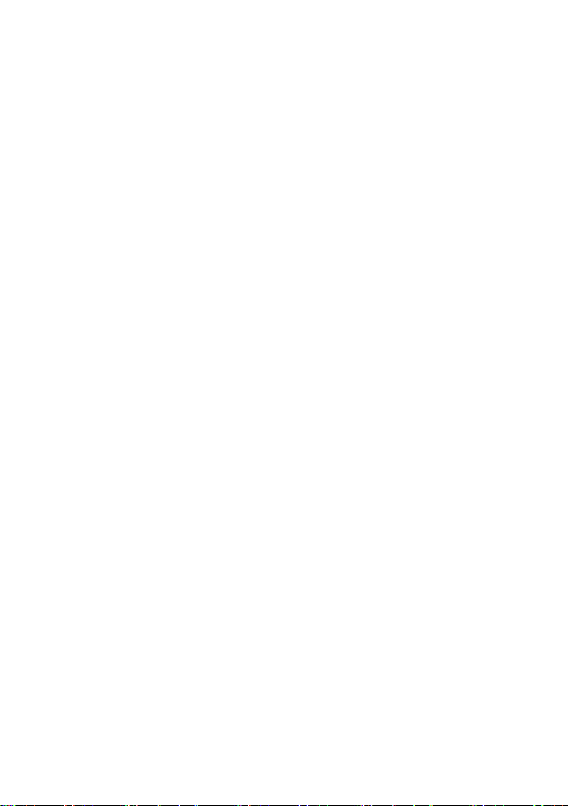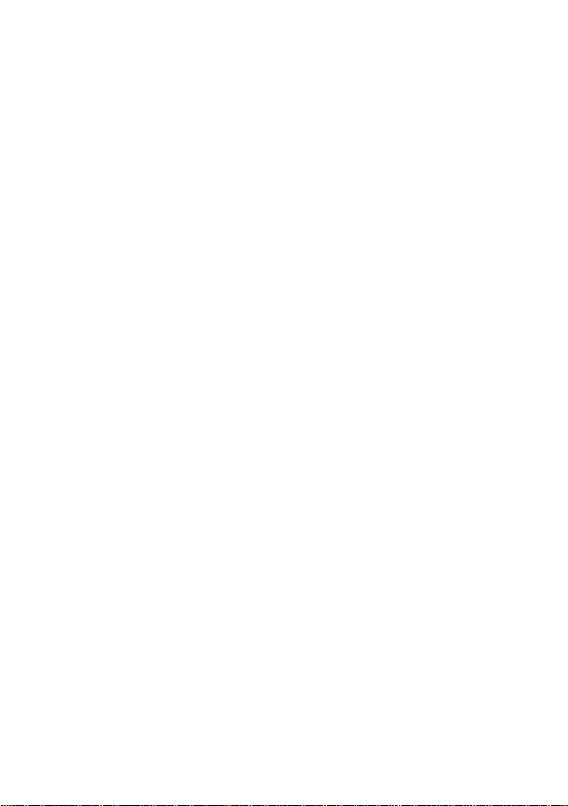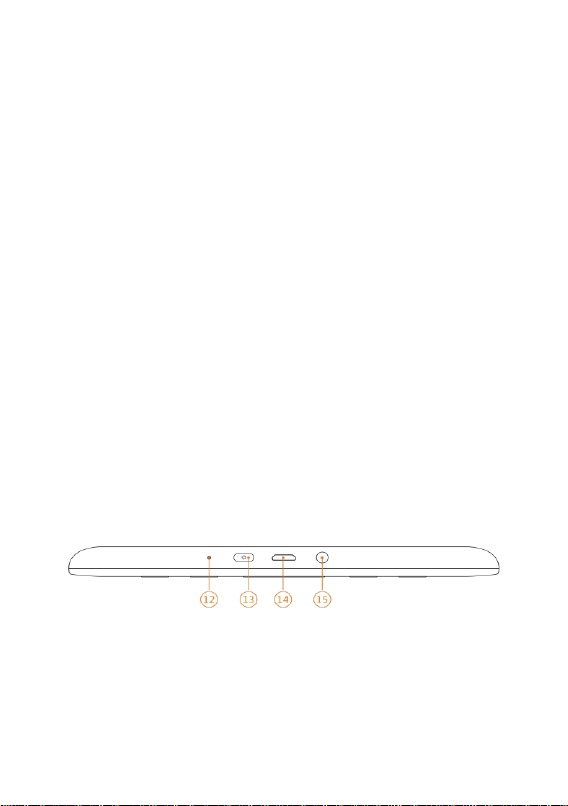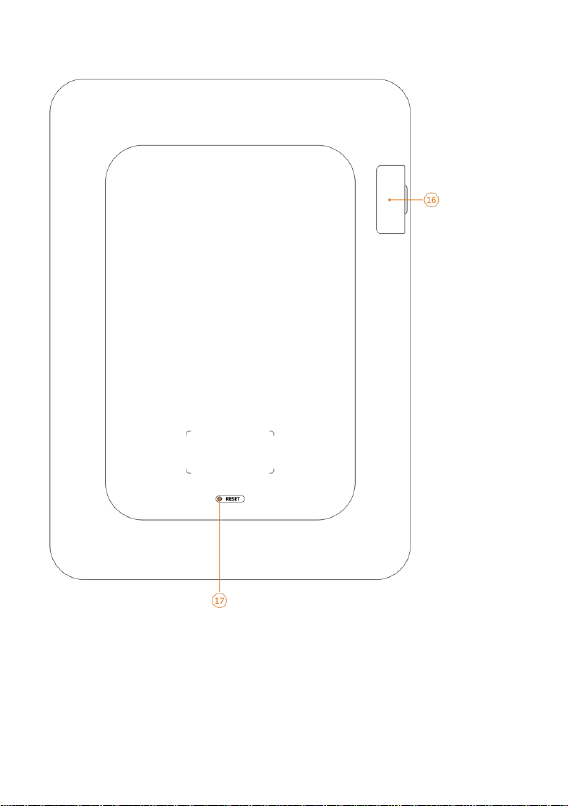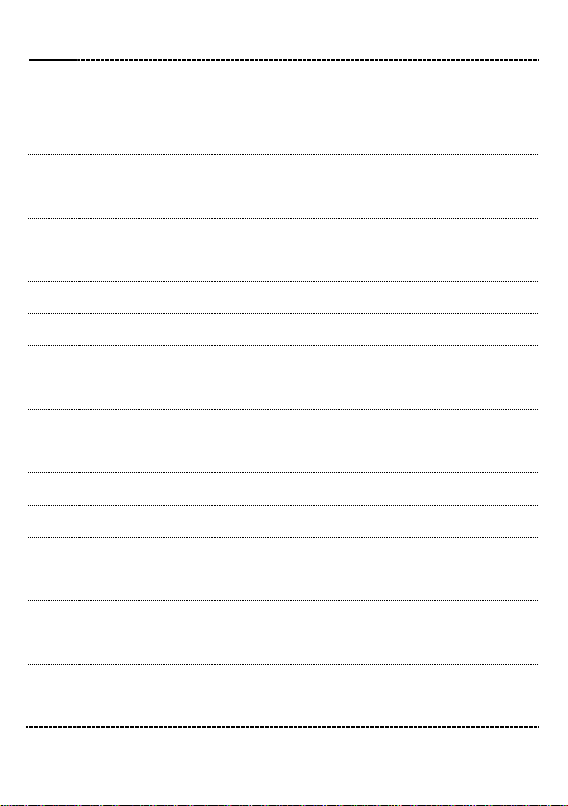5
using cotton-free soft cloth
5 Don’t leave out, beat or vibrate the device. Because
strong vibration or falling down will cause the damage of
the device or rude treatment will ruin internal structures
6 Don’t tear down the device personally. The warranty
won’t be accepted if the device malfunction caused by
non-professional maintenance persons without the
permission of our company.
7 To ensure flight safety, make sure the network is switched
off while taking the plane
8 Normal work temperature of device display panel is
0-40 ºC. If surpass the scope, the display effect will become
worse
9 Close wireless near medical equipment, which maybe
interfered at hospital or health care organizations
10 Stop placing the device around heating equipment
because heating battery will cause explosion
11 Stop using if the battery is damaged, distorted,
discolored, overheated or smells bad.