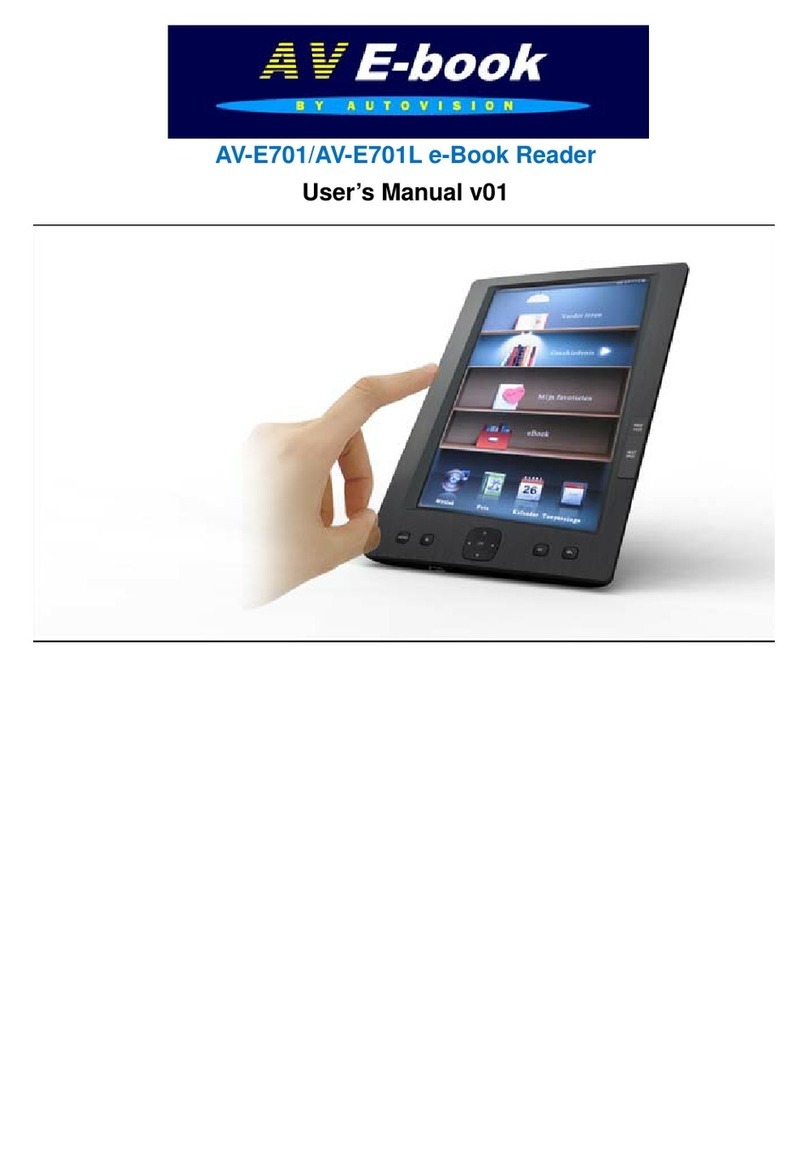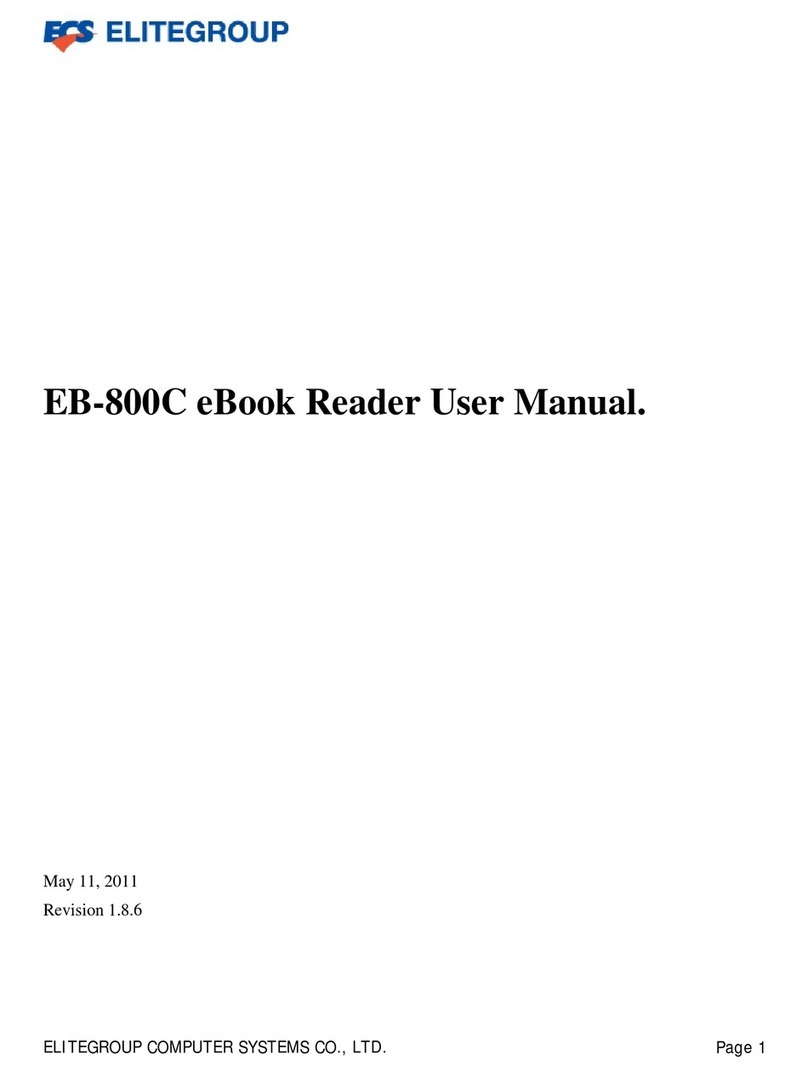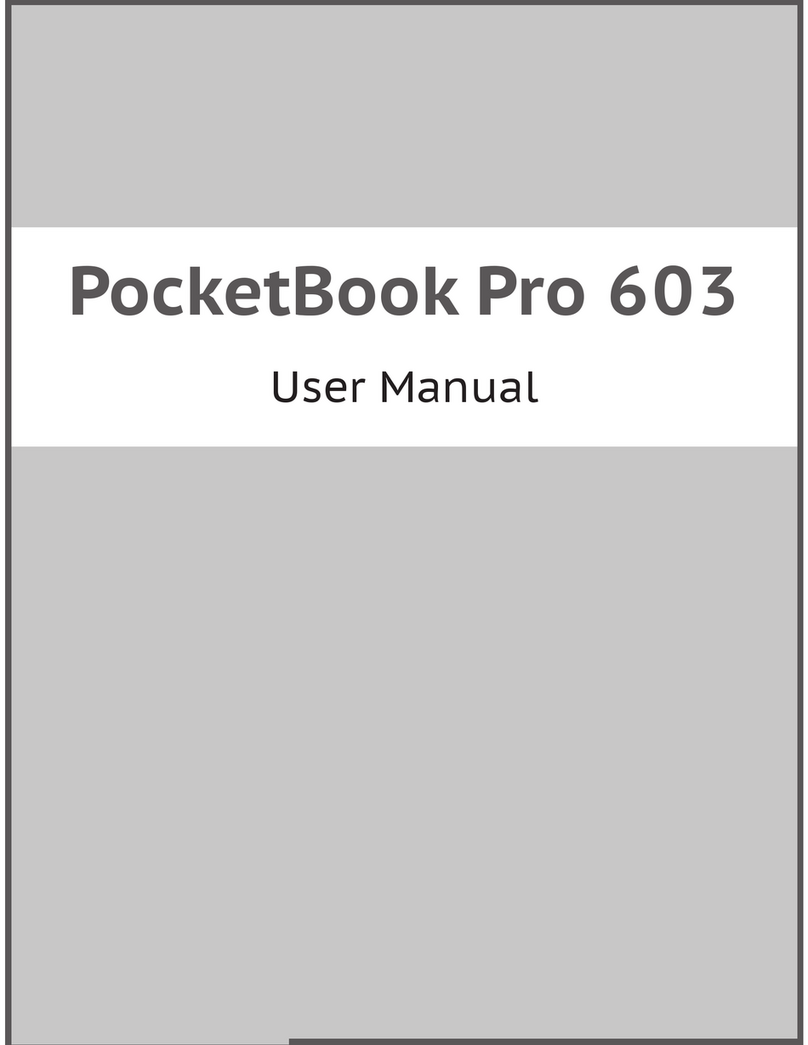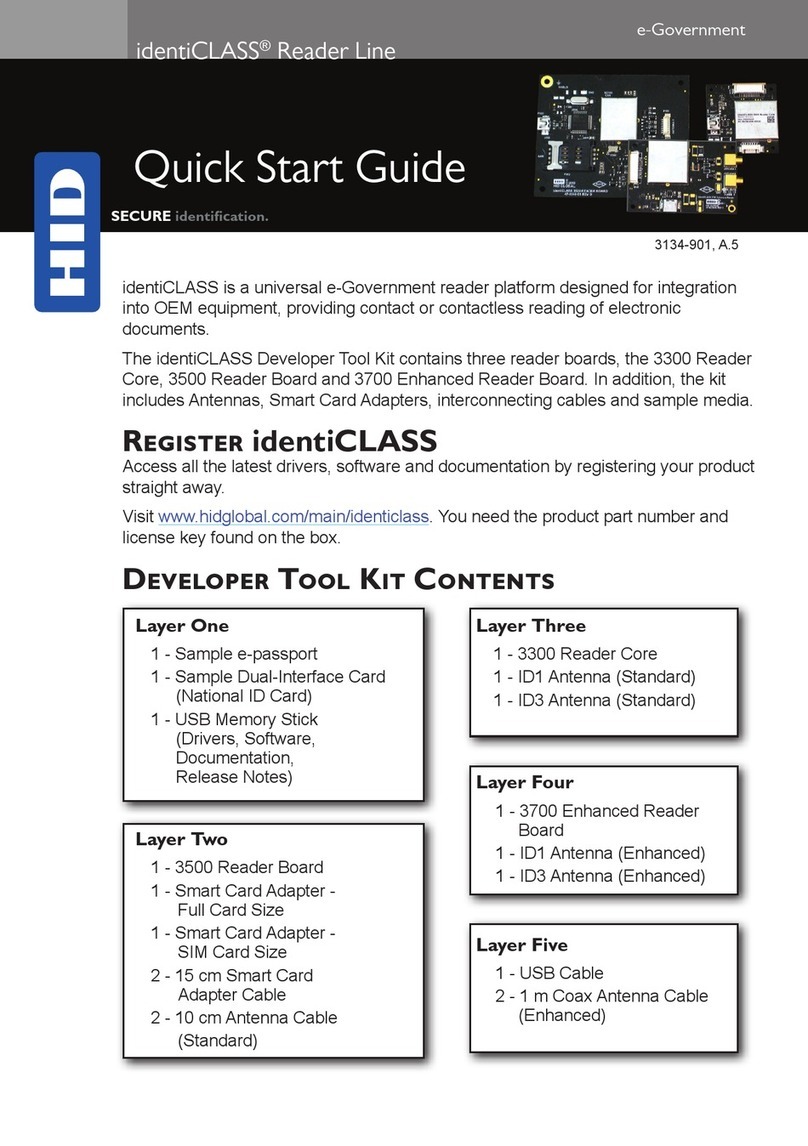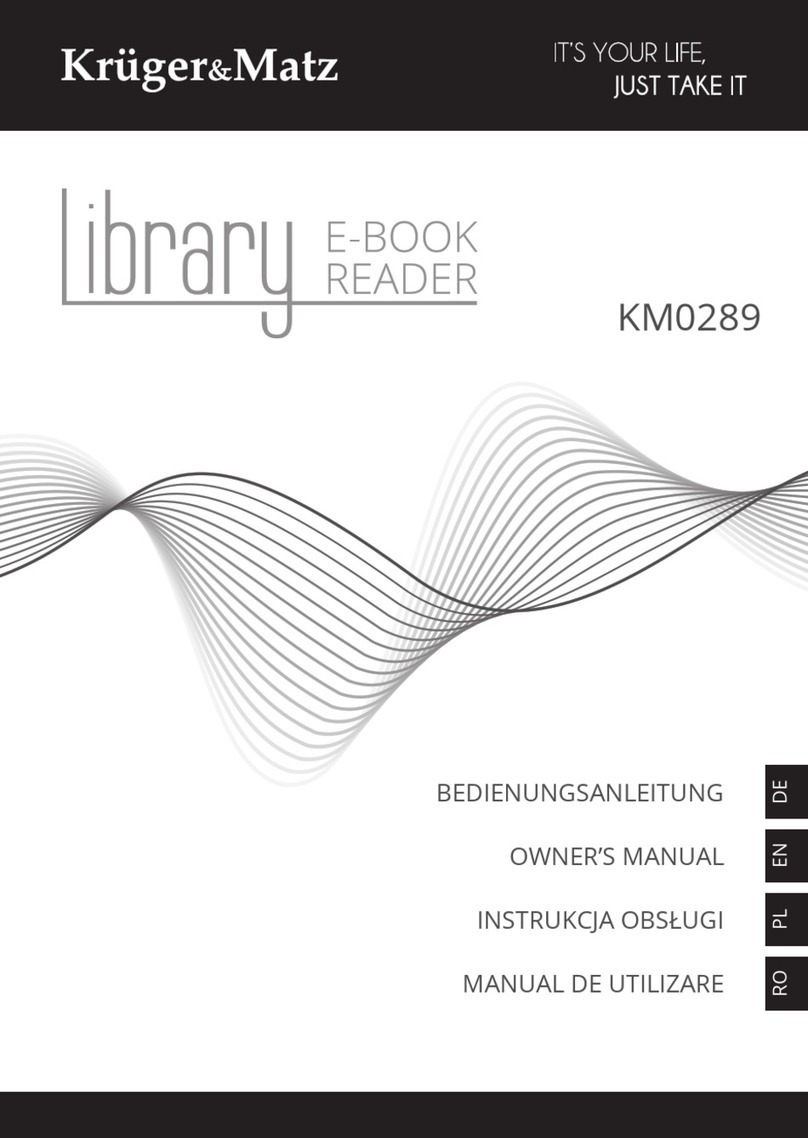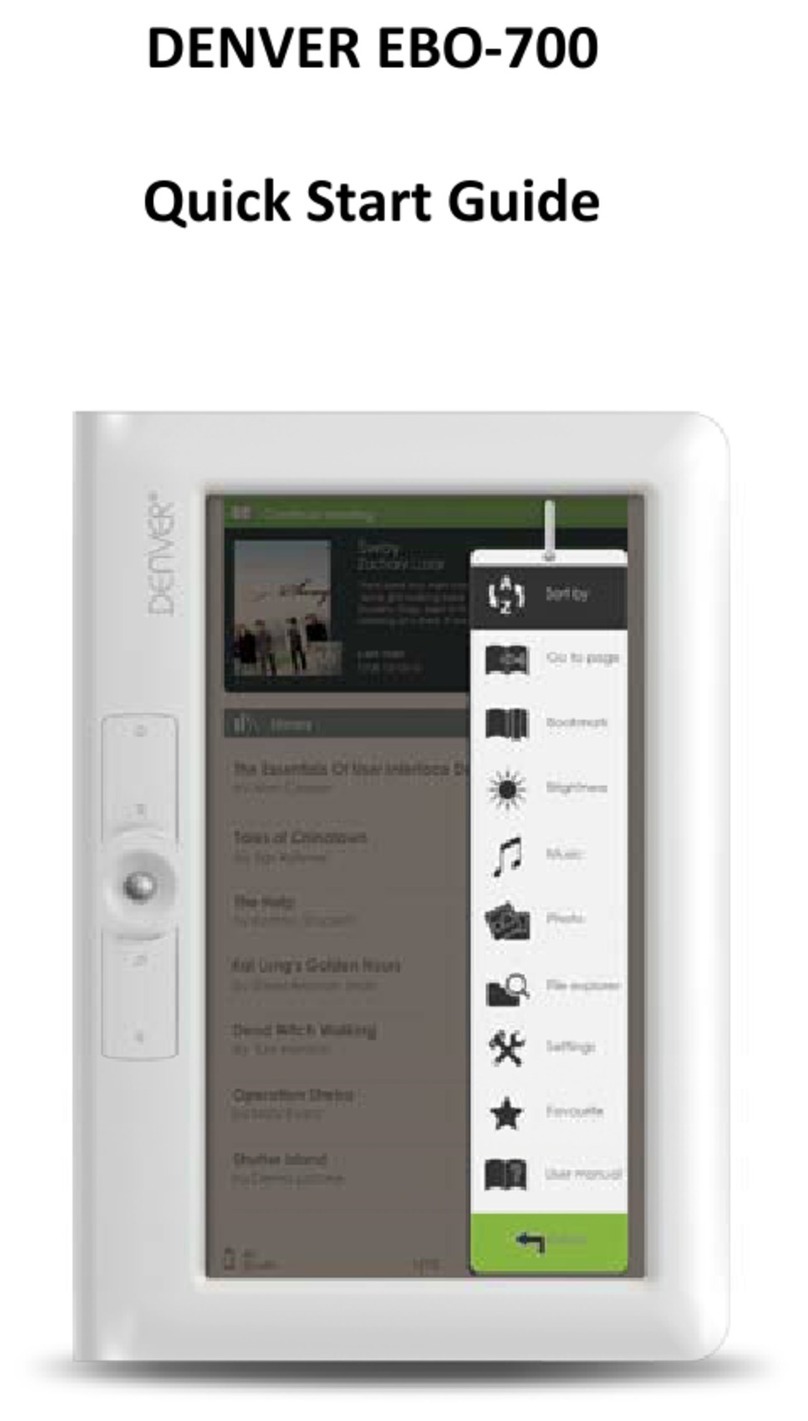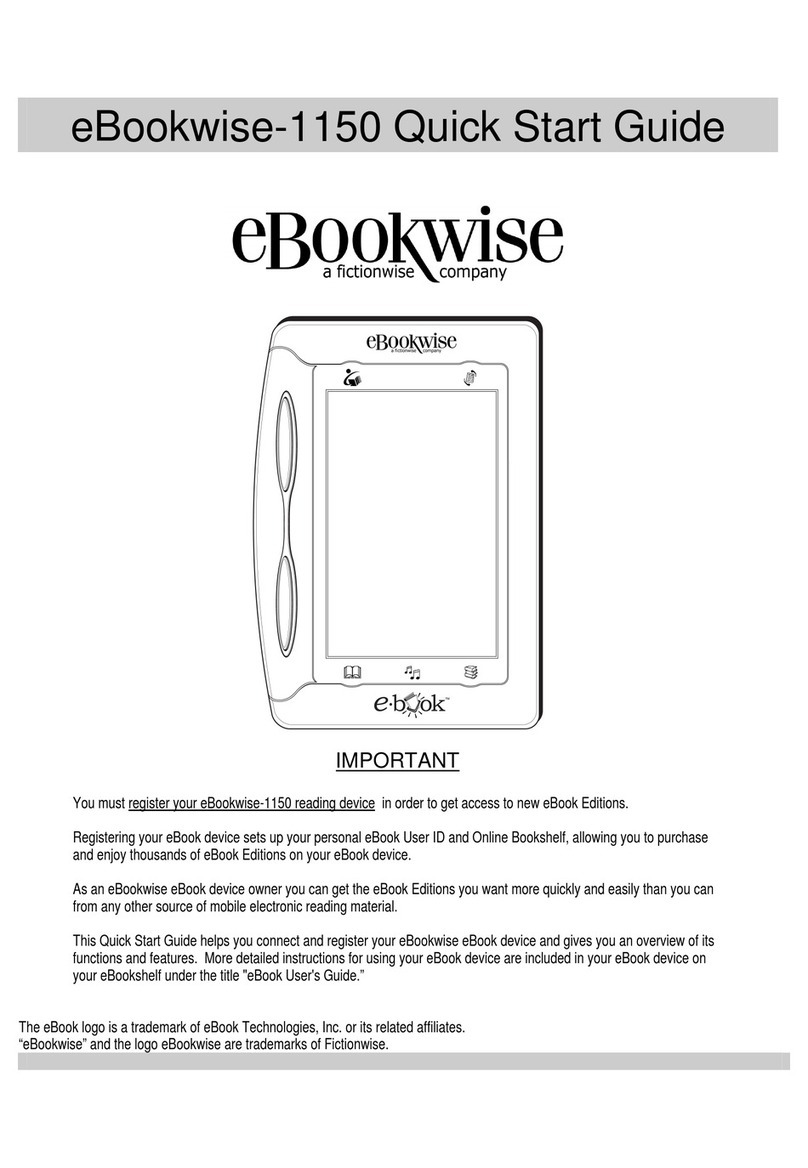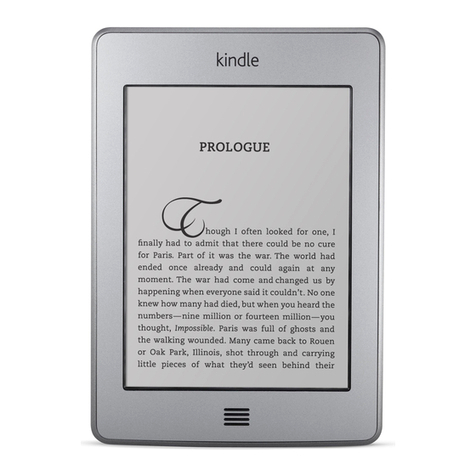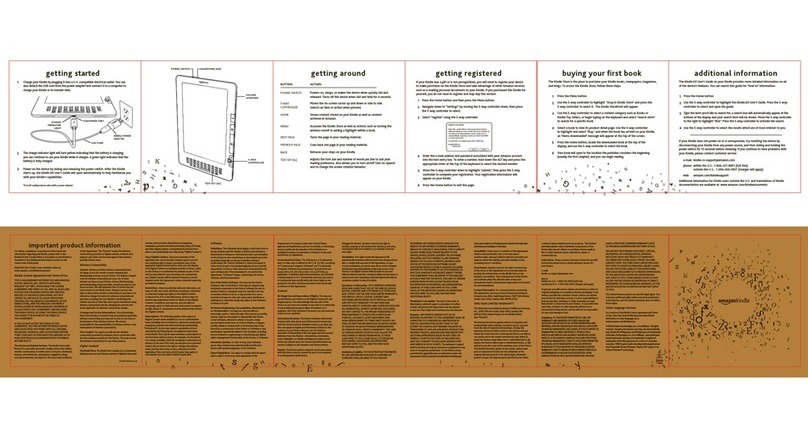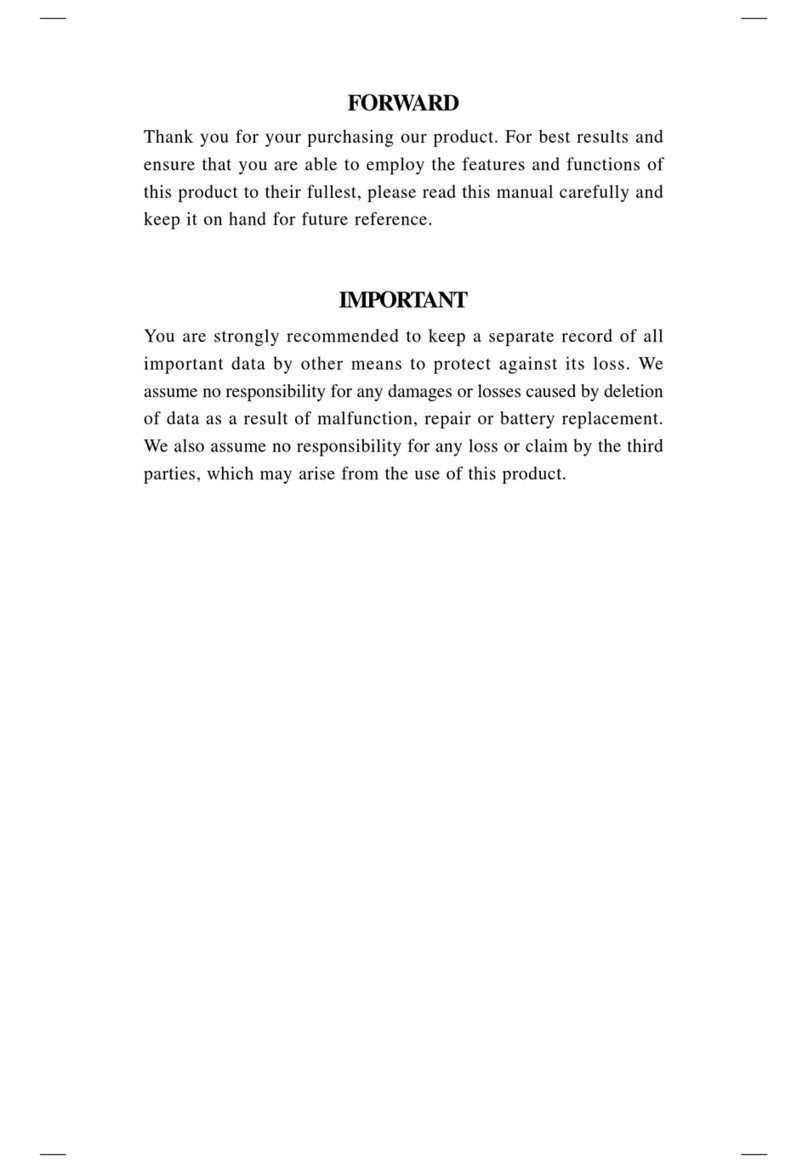AutoVision AV63L User manual

Autovision AV 63Lmanual EN 01 Not Final
AV63L Manual
Foreword
We arededicated to keep improving product performanceand productquality, andalso
make effortto ensure correctnessand completeness of this manual,however the manual
maybe subjecttochange withoutprior notice, if parts ofth
e software arenotconsistent
with current version, pleasemake use actual software as standard.
Our companycouldnotbearanyresponsibilityfor dataloss,software damage, expanded
storage equipmentdamage andprivate computerdamage duetomalfunction
causedby
user’s misuse.
Beforeusing thisproduct,pleaseread thismanual carefully.
Tip:
If thedevice
cannot power onforfirstusing,pleasecheck the battery’s capacity,
please chargingwhen battery islower
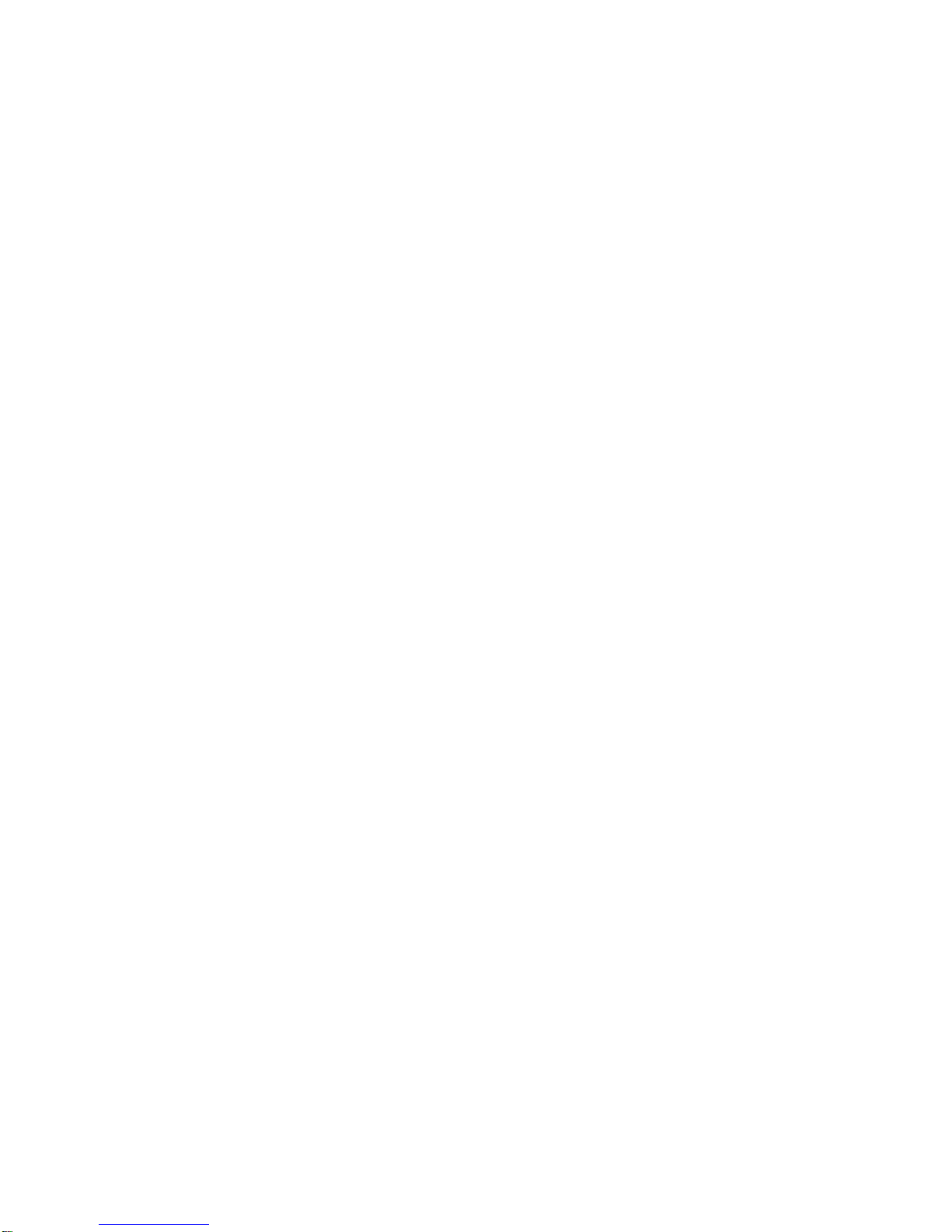
Autovision AV 63Lmanual EN 01 Not Final
Notes
Pleasekindlyreadcarefullyall
thenotes belowto avoid unnecessarylossestothe
maximum
SafetyNotes
1
The device doesn’t possess waterproof performance. Pleaseprohibit using under
wet and dangerous environment.
2 Never place the device under sharp sunlight inordernottoshorten thebatterylife
3
Never squeezedisplaypanelor put heavy
objecttoprotectthe screenfrom getting
broken
4
Stoperasing the device with chemical liquid.Please cleanusingcotton-free soft
cloth
5
Don’t leave out, beator vibrate the device. Because strongvibration or falling
down will cause the damage of the
device orrudetreatment will ruin internal
structures
6
Don’t teardown thedevice personally.The device malfunction will be cause by
non
-professional maintenance personswithout our company.The warrantywon’t be
accepted.
7
Toensureflightsafety,m
akesurethenetworkisswitched offwhiletakingthe plane
8
Normalwork temperatureof device displaypanelis0-40o
C. If surpass thescope,
the displayeffect will become worse
9
Close wireless near medical equipment, whichmaybe interfered at hospital or
healthcareorganizations
10
Stopplacing the device aroundheatingequipment becauseheating batterywill
causeexplosion

Autovision AV 63Lmanual EN 01 Not Final
11
Stop usingif the batteryis damaged, distorted,discolored,overheated orsmells
bad.
Ⅱ
、Product Notes
1 Ifthe reader could
n’t recognize theT-cardinserted, please takeoutandinsert
again
2While theT
-card is readingdata,pleasestop inserting, shutdown or resetting
T
-card
3
Choose FATformat whileformatting T-card
4
Stopsaving or deleting onT-card frequentlyin order not toshorten theT-card life
5
Avoid the device beingbeatstrongly, staticor batteryinterfere of other devices
6If thedevice ishard to exit or suspendtheoperation,pleasepress RESET
buttonto
restart
Instruction
Topside

Autovision AV 63Lmanual EN 01 Not Final
F
ront side

Autovision AV 63Lmanual EN 01 Not Final
backside

Autovision AV 63Lmanual EN 01 Not Final
Button function
1 E-ink Panel E-ink panelcontentsdisplayed area, which makes you
enjoyreadinglike real papers
2 Previous
Page
Look thoughcontentson previouspage
3 Next Page Look thoughcontentson next page
4 Home Back to desktop
5 Menu Display the menu window
6 Joystick Up and down, right and left navigation
7 OK Confirm and execute the selecteditem.
8 BACK Move to thepreviousscreen
9 Refresh Full Screen Refresh
10 Previous
Page
Look thoughcontentson previouspage
11 Next Page Look thoughcontentson next page
12 Indicator this indicator light when charging and power on/off
13 Power Power on/off, short pressing 5mins to shutdown and
long pressingtopower on
14 USB Port Connecttothecomputer to transfer files orconnectto
the computerrecharge.
15 Earphone
port
Connect3.5mm earphone
16 TF-card Slot InsertTF-cardright intotheappointed slot
17 Reset Reset to restart

Autovision AV 63Lmanual EN 01 Not Final
Desktop
Main Menu
:Current Reading、Directory
Item
:Recent、Books、Image、Music、File Manager、Settings

Autovision AV 63Lmanual EN 01 Not Final
Recent
RecentReadingicon on main interfaceshowsone bookread recently. Clicking on
this
bookwill open previousreadingpagesto keepreading
.
Recent
: Clicking on “recent” on desktop will directlyenter into recent reading listspage,
w
hich saves morerecent readingrecords.And press theup&down buttonsyou cancheck
more reading records
MENU Functions
Delete: delete selected items
DeleteAll:delete all the recordslisted
Media Playing: checkmusicexecuted bymedia player and background
Turn off:turn off device function

Autovision AV 63Lmanual EN 01 Not Final
Books
Booksshowed are saved booksand folderson document
sfolder storedon local memory
and T
-
card;Booksinterfacesupportslistdetails and shelfmethods. Shelfmethod: ifcovers
contained onbooks,thedisplaywill be through covers; if opposite,defaultcoverswill be
added,which include book names,forma
tsand types.List details method: displaybook
types, sizesandbuilding time.

Autovision AV 63Lmanual EN 01 Not Final
Warm tips
: Currentlysupported cover formatsincludeFB2 PDF EPUB. Other
formatscouldn’tbe re
cognized until nowandareonlyused indefault covers.
MyBooks Menu Functions
;
Search: Search all thefilesand folderson the contents.Support foldername
searchandsuffixsearch. Exit searching resultbyback
key
Go to page: under this menu turn the page , it will go directly to the
point pages
Delete: delete selected items
Shelf andlist mode: changemybooksinto displayof shelf method or list
method
Sort: Supportsort byfile name,file size,file
type, building time and descending
andascending. Default sort is byfile name and ascending.
Properties: check properties of selected items.The information contains file
name, file type, file size, route andbuilding time
Media player:you can turn on the media player to plat or stop play music

Autovision AV 63Lmanual EN 01 Not Final
Reading
This device supportbelow formats:
TXT、EPUB、PDF、FB2、HTML、HTM、PDB
、
RTF
、MOBI、DJVU、DJV、CHM、RAR、ZIP、DOC
Reading interface:

Autovision AV 63Lmanual EN 01 Not Final
Readinginterface shows the ratioof readingspeed, total pages andcurrent rea
ding
page. All the books read could record last readingpages afterclosing and opening
again.Useturningkeys toexecute reading turning.
Warm Tips
: Pages No. maybe not showed immediatelywhile openingbooks. Wait a
momenttocalculate page No.Moreboo
kcontents, longerit takestoshow.
Executive functions on Reading Interface
:
Add Annotation
:Movenavigation key on readinginterface toappear acursor.Move
cursor to the selected places
and pressOK to save currentlyselecteditems
andatthesame
time thecontentswill be markedunderline.
Add
Memo: Move navigationkeyon readinginterface to appeara cursor. Move
cursorto the selected
and press OK to savecurrentlyselected itemsandat the
sametimethecontents will be marked underline.
Reading
Menu Functions
Jump Page:Jump toinitial page, last page, contents (onlycontents included
on books),andappointed pages.
Search: input thekeywords andpressconfirm theycan entre, the searched
out contents will displayed throughblack&whiteinverse mark
Page setting: you can adjust the size of letters, zoom scale, Line space ,
Margins , fonts family

Autovision AV 63Lmanual EN 01 Not Final
Add BookMarks: Add book marks for current reading pages andbook marks
signs will be showed on the top corner of thepage
Check BookMarks andAnnotations: book marks and annotations interface
shows successfullyadded bookmarks and annotations. Pressleftandright
navigation keys tochange bookmarks and annotations list interface.The menu
function supportssingledelete andwhole delete
Open andCloseTTS: openand close TTS. Relevant TTS settingscould
followreading setting instructions
Open andClose Auto-Turning:open and close auto-turning. Relevant
auto
-turningsettings couldfollowreading setting instructions.
Rotate: select the right direction you want , then press ok
Reading Settings: Set current reading bylanguages, speedand volume.
C
urrent supportChinese andEnglish.
Auto-TurningSettings: set auto-turning. The unit is bysecond
Books Properties: checkproperties of selecteditems.The information
conta
ins file name, file type, filesize, routeand building time.
Media Playing: checkmusicexecuted bymedia player and background
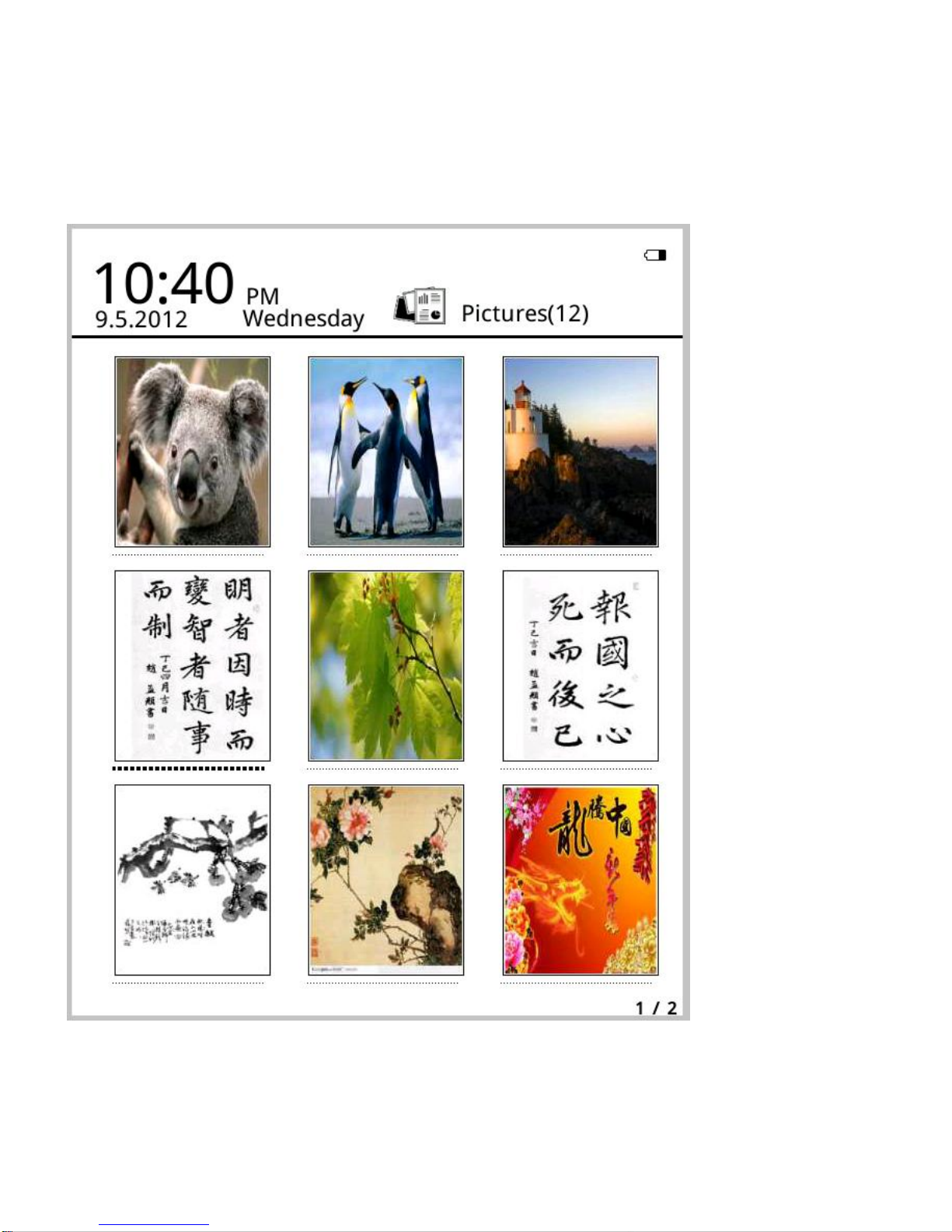
Autovision AV 63Lmanual EN 01 Not Final
Image
This device support belowmentioned pictures format andcomic
: JPG、BMP、TIF
、
PNG
、GIF
Mypictureshowspicturesand folders saved on local memoryandT
-card
Through
menu you can search, delete,sort, jump to page andsee Propertiesetc

Autovision AV 63Lmanual EN 01 Not Final
MUSIC
Supported Formats:
WAV、WMA、OGG、MP3
Music Playing Interface:

Autovision AV 63Lmanual EN 01 Not Final
Music showed on Music iconfrom the musicfilesand folders saved onlocal
memoryandT
-card,Open musictoselect music and execute playing orclick on
music player on desktop to play. Music pla
yer interface couldappear bymenu key
in
reading interface.
Music Player Function Introduction
:
In music playe
r interface, Clickagain to popoutmusic player. Use leftand right
navigation keys toplayprevious andnext song,and long pressing to forward
and
backward;Up anddown navigationkeys are used to adjust volumes; Ok keyis to
suspendand play. Musicplayer interface shows names of the songs, singers, album
namesandothers. Pressing menu keycouldconduct playing methods settings such
as single
loop, order playing,whole loopand random playing. Exit music player or
execute background playing,pleasepress backkey.
File Manager
Checkall the files andfoldersonlocal memory andT cardby thisapplicationsuch as
Documents, Music, Pictures, M
emo. If nofoldersshowed on thedevice, please build
accordingfolder namesmanuallyor reboot the device.Besides, application
interfaces correspondedwith Documents, Music, Picturessupport sub
-folders.
Documents: if search for book formatson My Books
,usersneedstorebooksinto this
folder
。
Music: if playmusic directlyon MyMusic or music player on desktop,usersneed
store music into this folder
Pictures: IflookthoughpicturesonMyPictures,please save picturesinto this folder

Autovision AV 63Lmanual EN 01 Not Final
Memo: save newl
y-built recordson memo
Settings
1
、Fonts Settings
Five
fontscan beshowed in default.Besides, uses could copyrequired fonts into
fonts foldertoinstall newfonts. Shutdown and power on, then newlyinstalled fonts
could bedisplayed on fonts settings
.
2
、Date and Time Settings
Revise year, month, date, hour andmin bythis function. Pressleft andright
navigation keystoadjust values afterselecting the items. Press back keyto saveand
exit
12 hours system and 24 houssystem areoptional.
Ebook will connect network and synchronize network time when select
network time
3
、Standy by time settings
Choose standy by time ,1 mins .3 mins, 5 mins, 10 mins
4
、Standby Pictures Settings
Set standbypictures bythis option. Default picturescan be selectedsinglyor in
duplicate. Aftersettingstandbypicturesonbrowsing interface,alltheset pictureswill
be listedbelow, which canbe optional. Userscould also click SelectAll to choose all
the standbypictures,which will changeinturnwhen eachstand
bytime。
5
、Preference
For screen refresh settings, alarm settings and restore factory

Autovision AV 63Lmanual EN 01 Not Final
6
、Language settings
Change the language you need, this ebook support more languages and
restartto work.
7
、System Info
View the PCBA version, SN, memory card and sd card info.
8
、Restore factory
Restore factory default settings, previous setting will be lost. Please be
cautious while choosing. Reboot will automatically proceeded after recovering
factory settings
9
、Manual
Detailed description ofoperating the device is presented. Users could be
guided to operate and use relevant functions
Table of contents
Other AutoVision Ebook Reader manuals