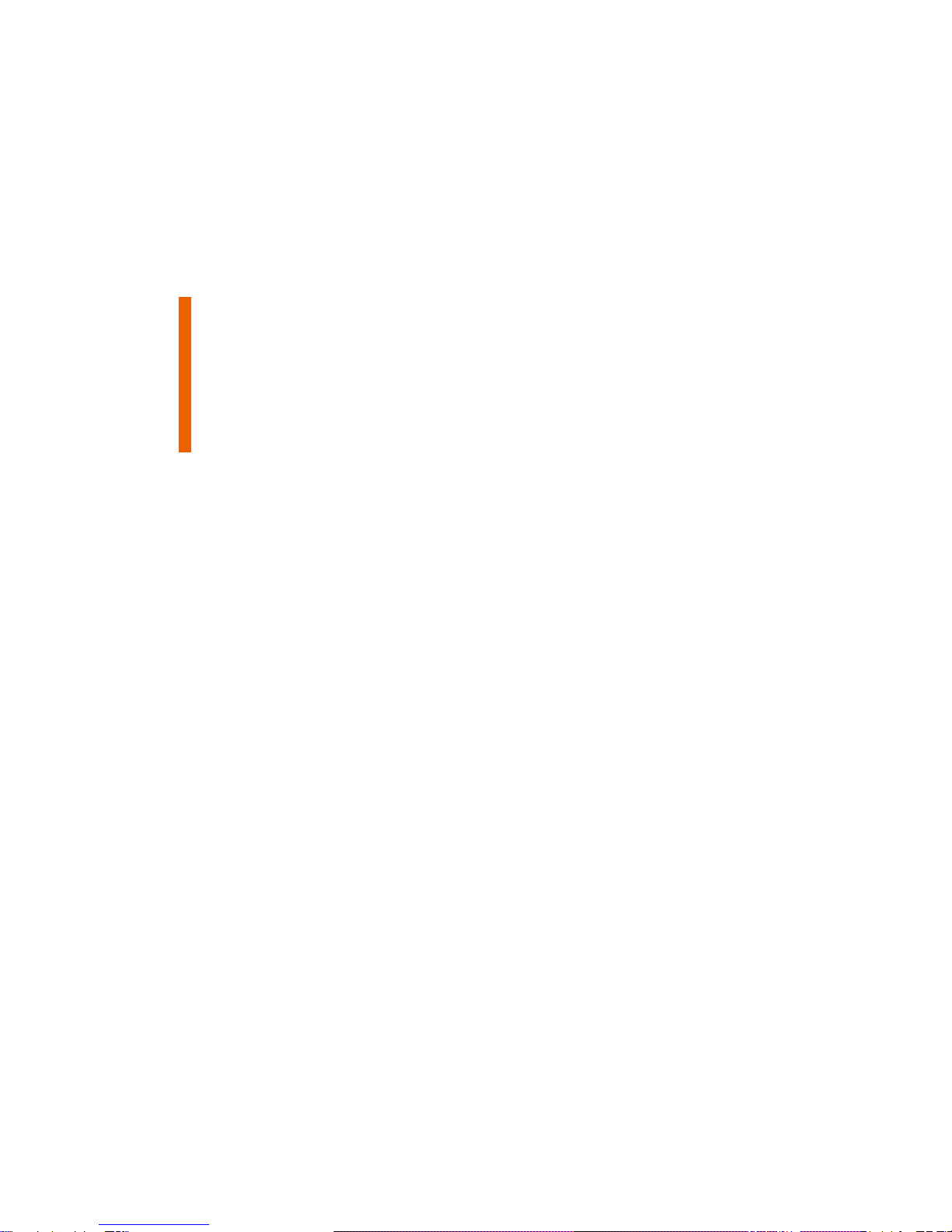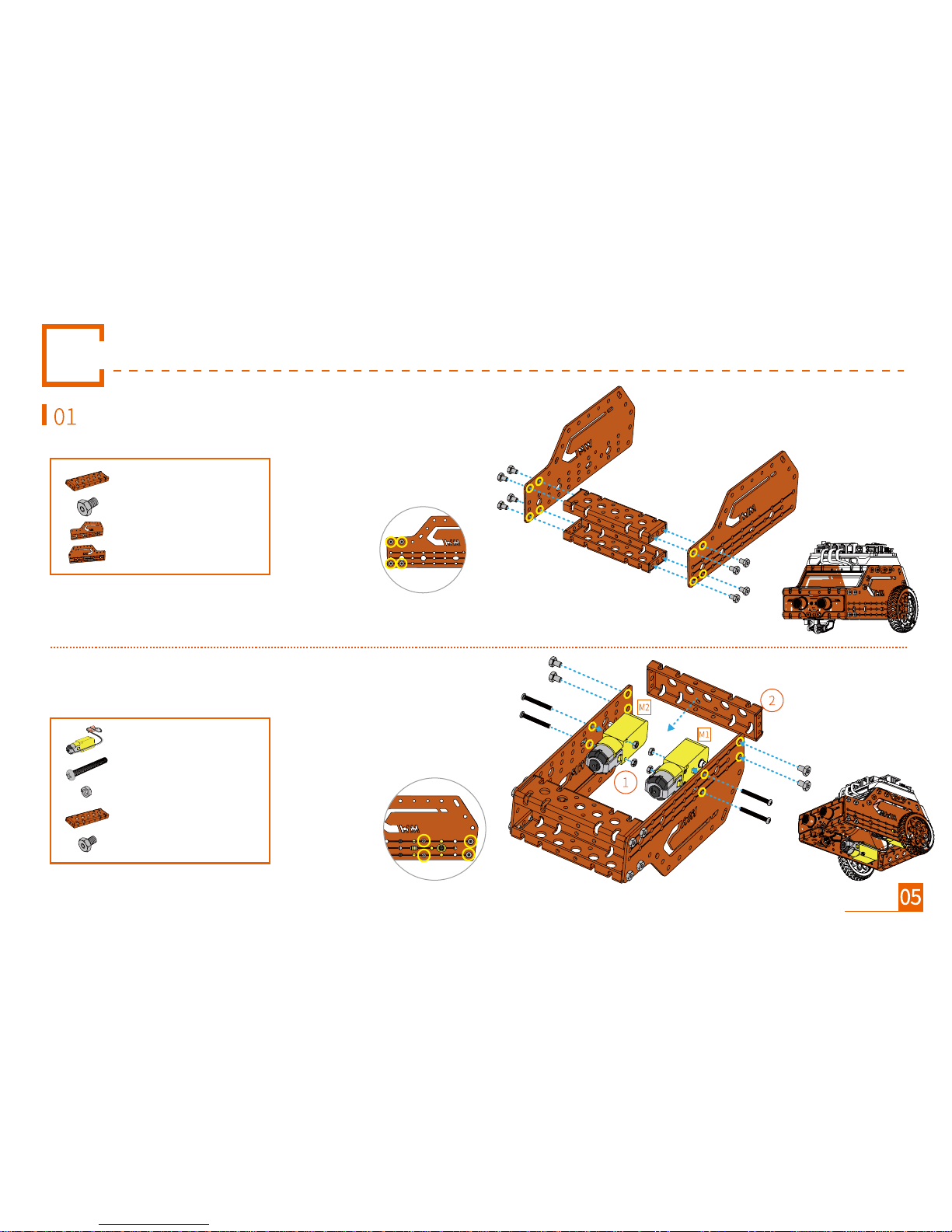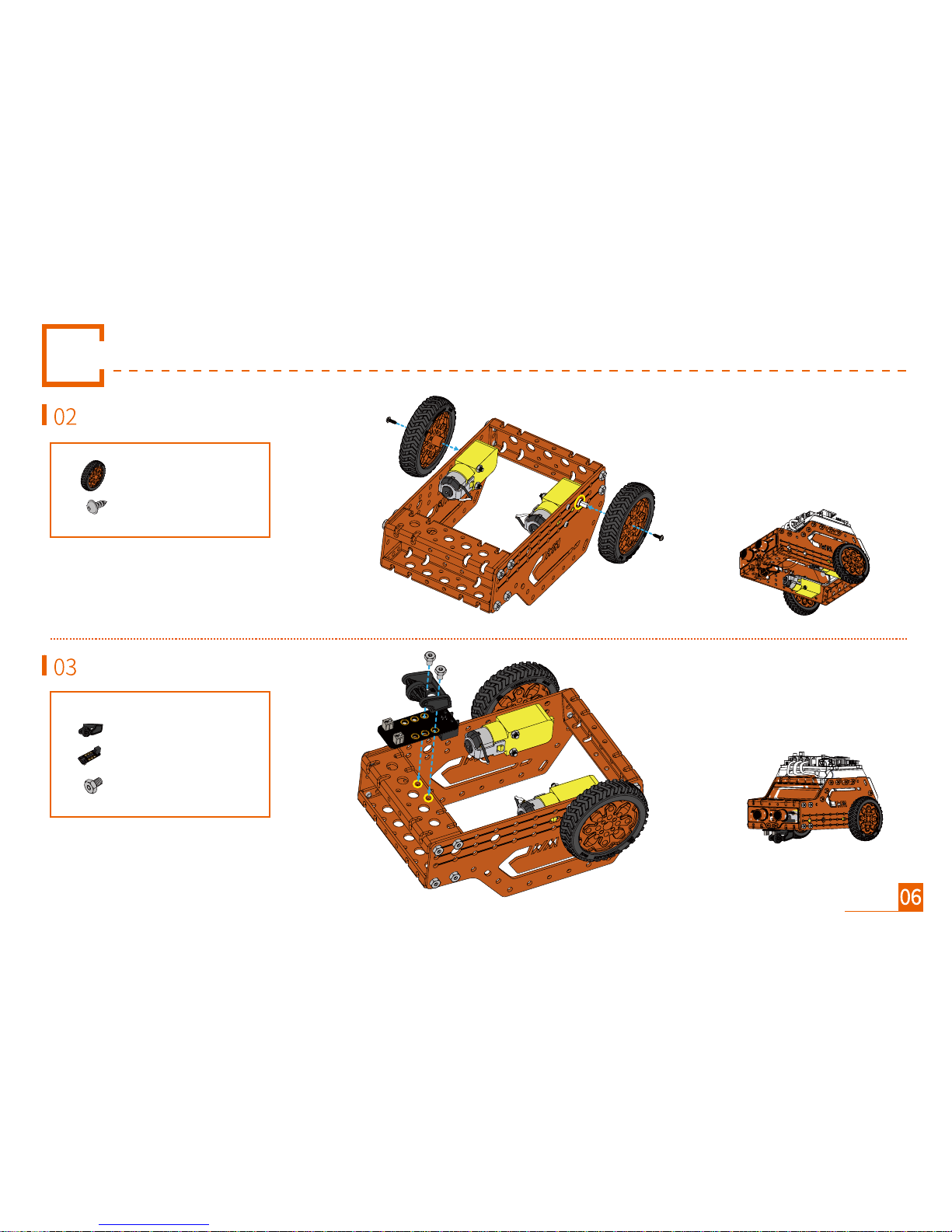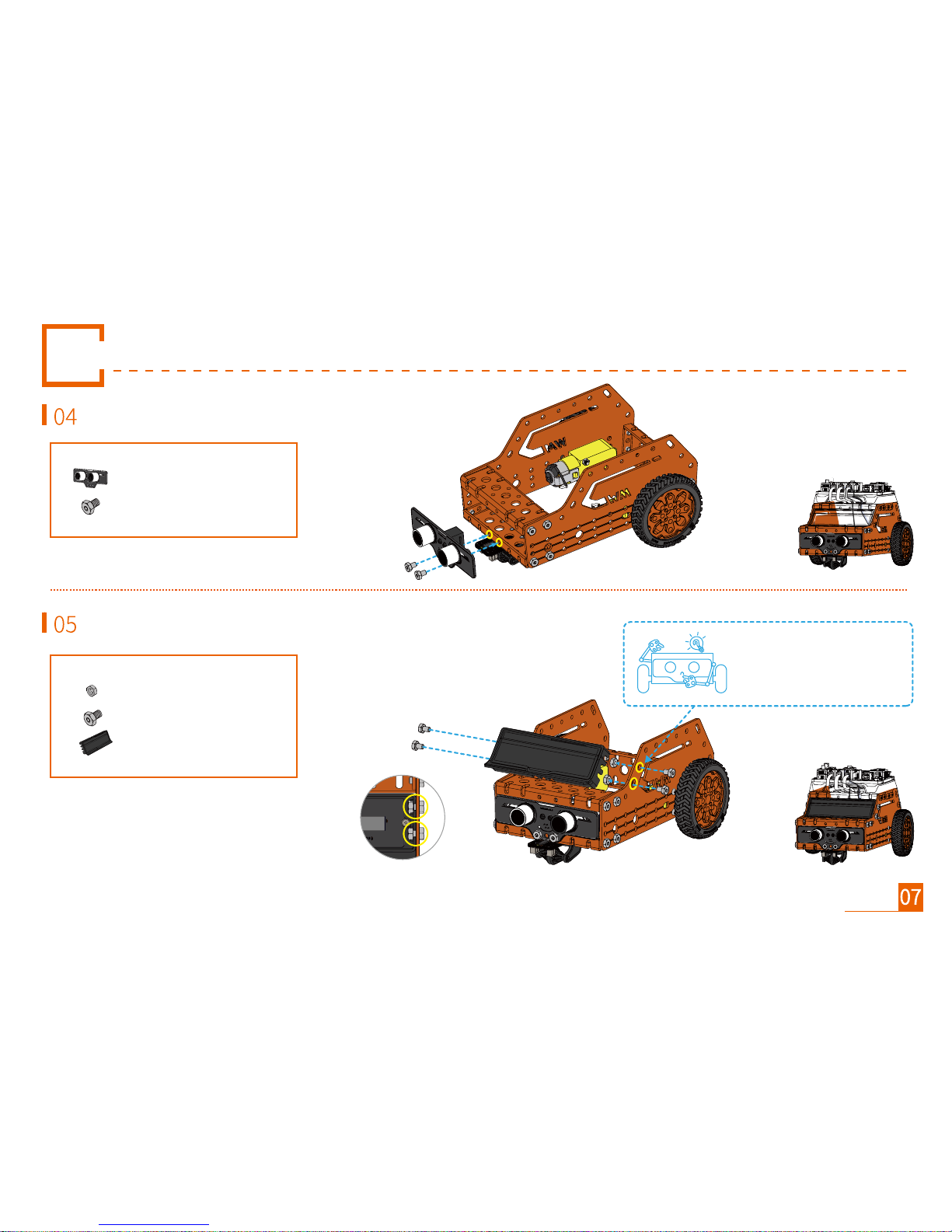There are two options for WeeeBot power supply: 4 x 1.5V AA batteries (Not included in package), or 2 x 3.7V 18650 Lithium battery
(Not included in package).
1. Do not crush, or throw batteries.
2. Do not use batteries near to a heat source.
3. Always insert the batteries correctly with regard to polarity (-/+); do
not short-circuit lithium battery.
4. Always keep batteries dry.
5. Do not puncture battery with sharp object.
6. Use only the correct type and size of battery indicated.
7. Place the battery in a cool, dry spot if not required.
8. Remove and safely dispose of exhausted batteries immediately.
9. If robot sit idle, remove battery out of battery holder when.
10. Replace all batteries in battery-operated products at the same time
with the batteries of the same type and manufacture.
Battery information:
Your robot would run slowly, or restart frequently on low battery status.
Please turn off power in this situation, and then change or charge your
battery in time.
Low battery notification:
Battery Instruction
65