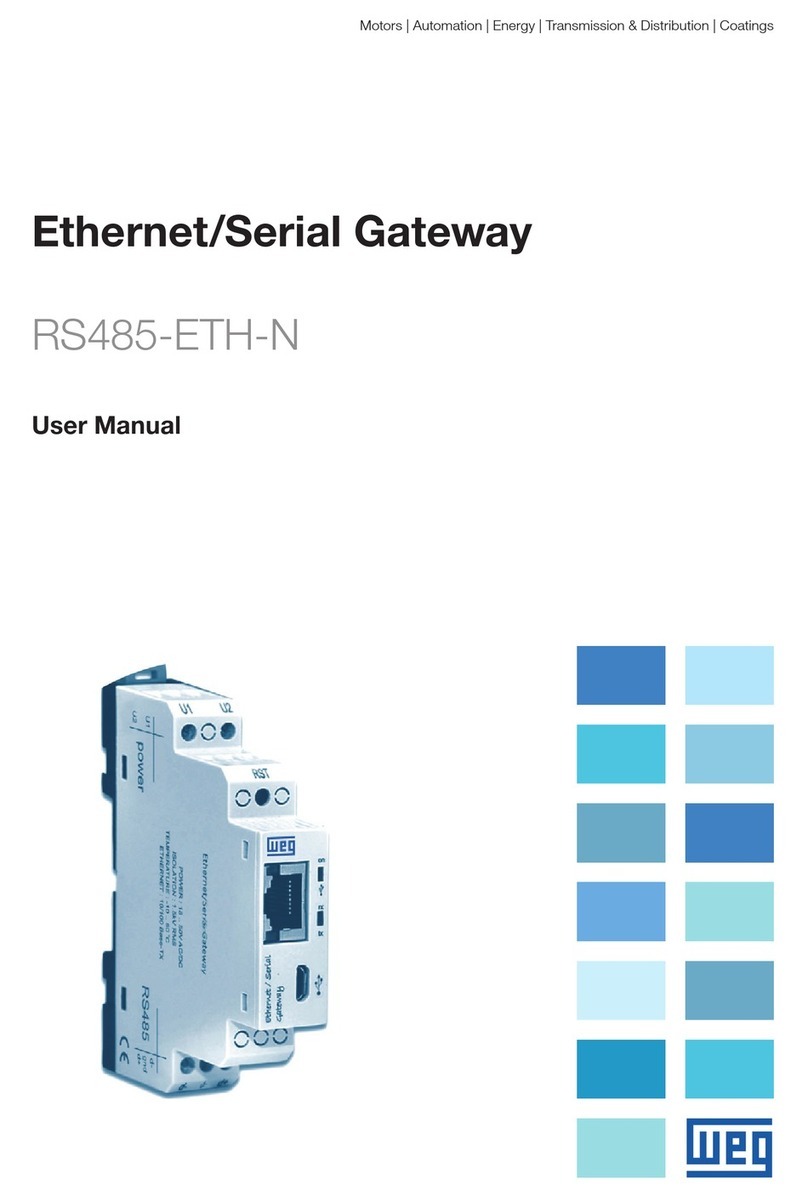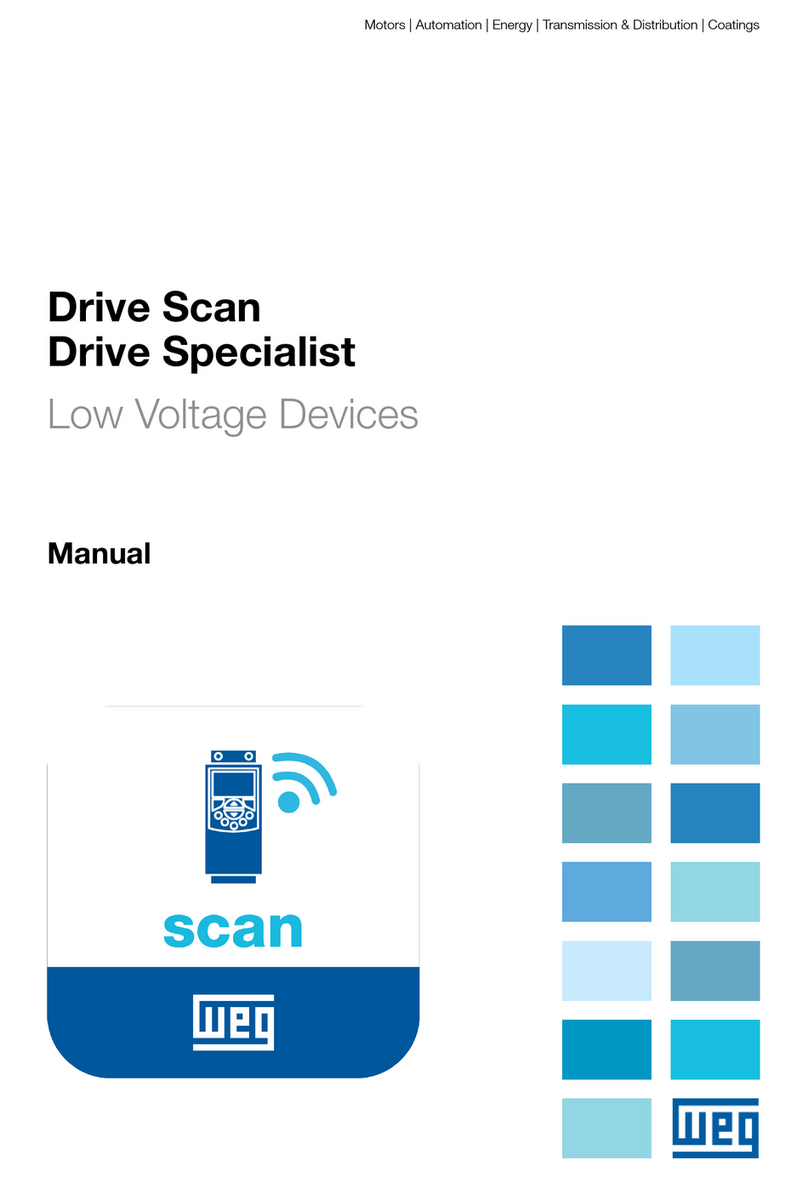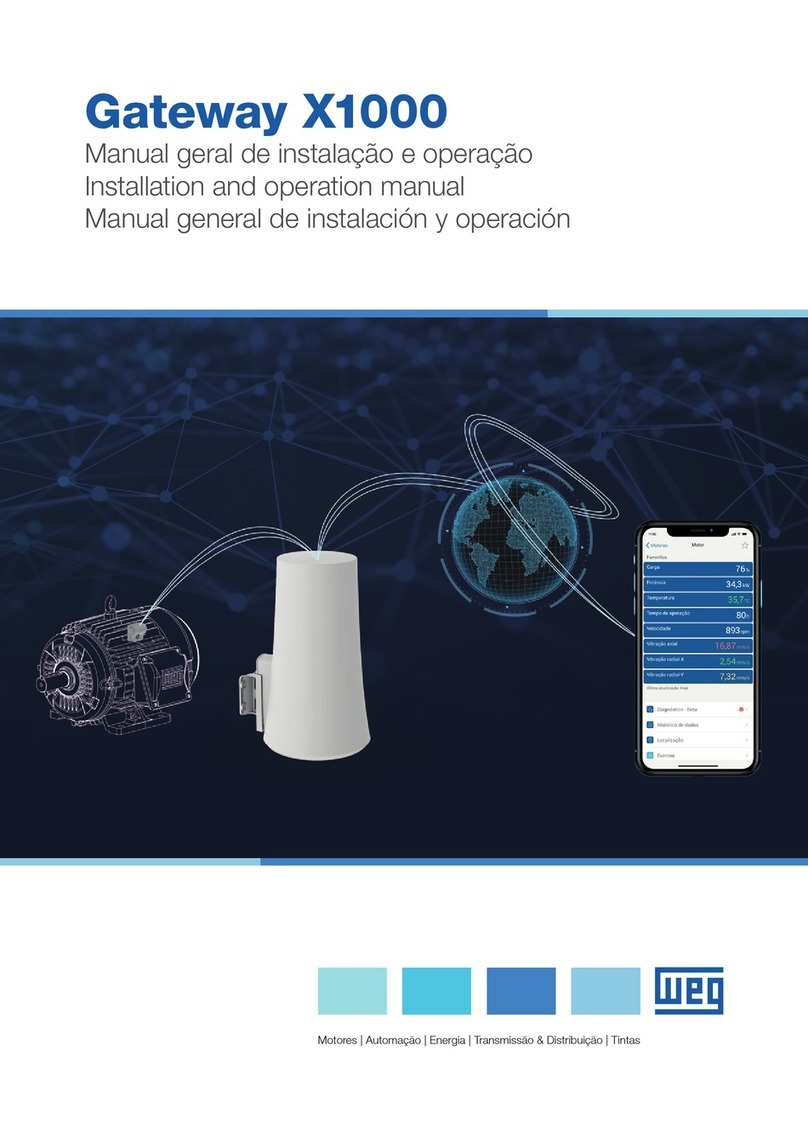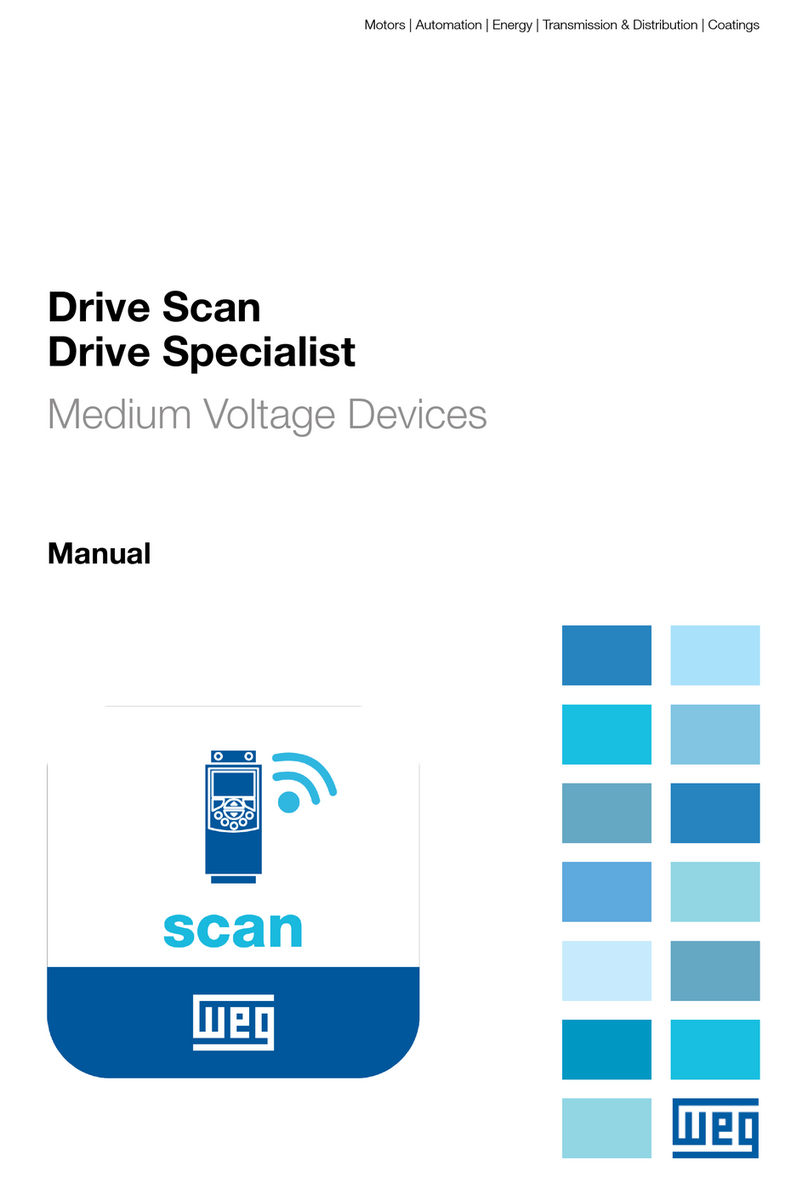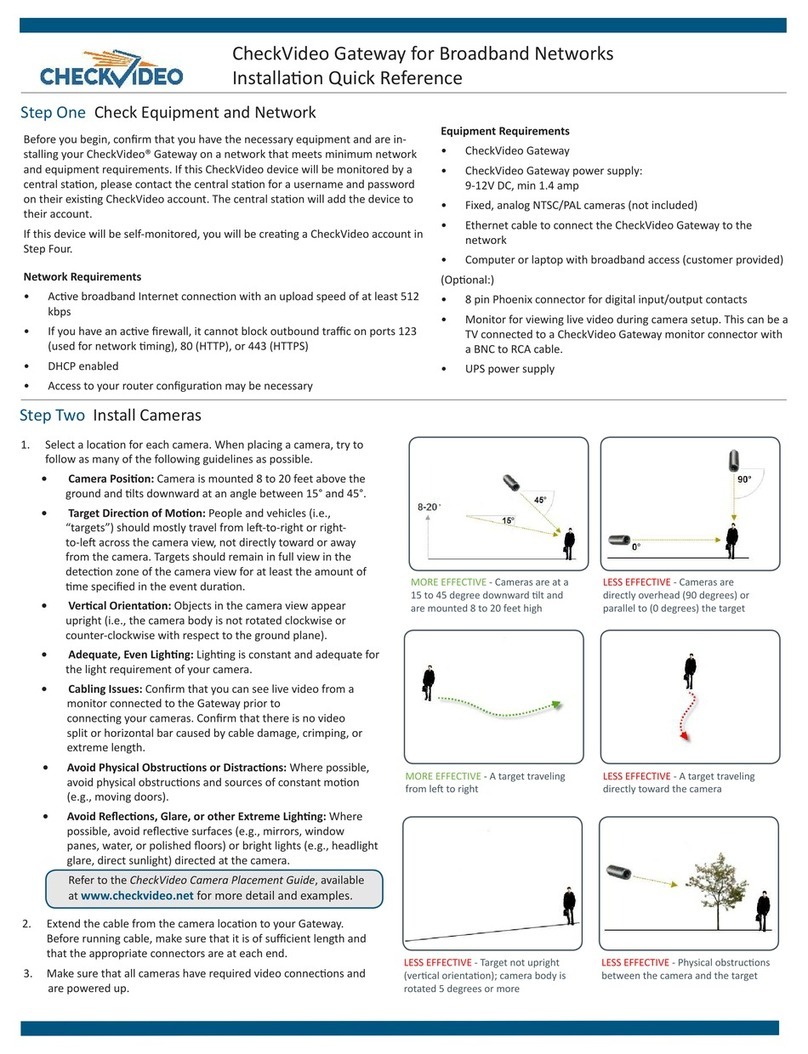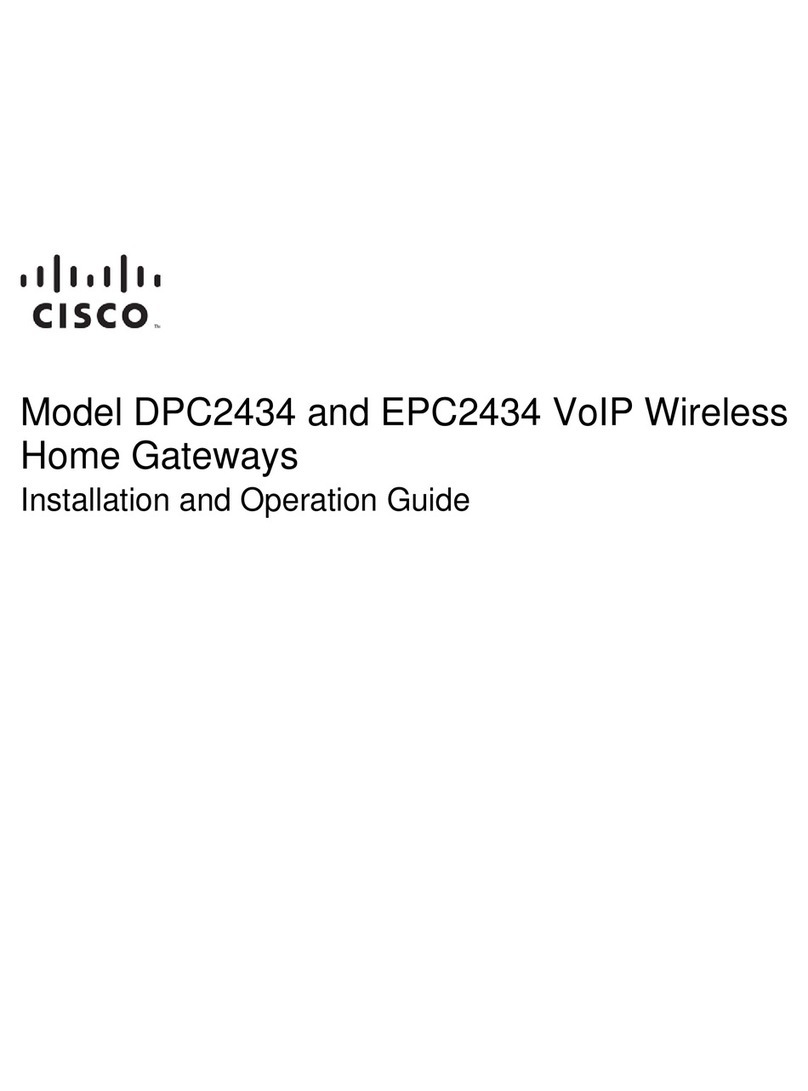WEG X1000 User manual
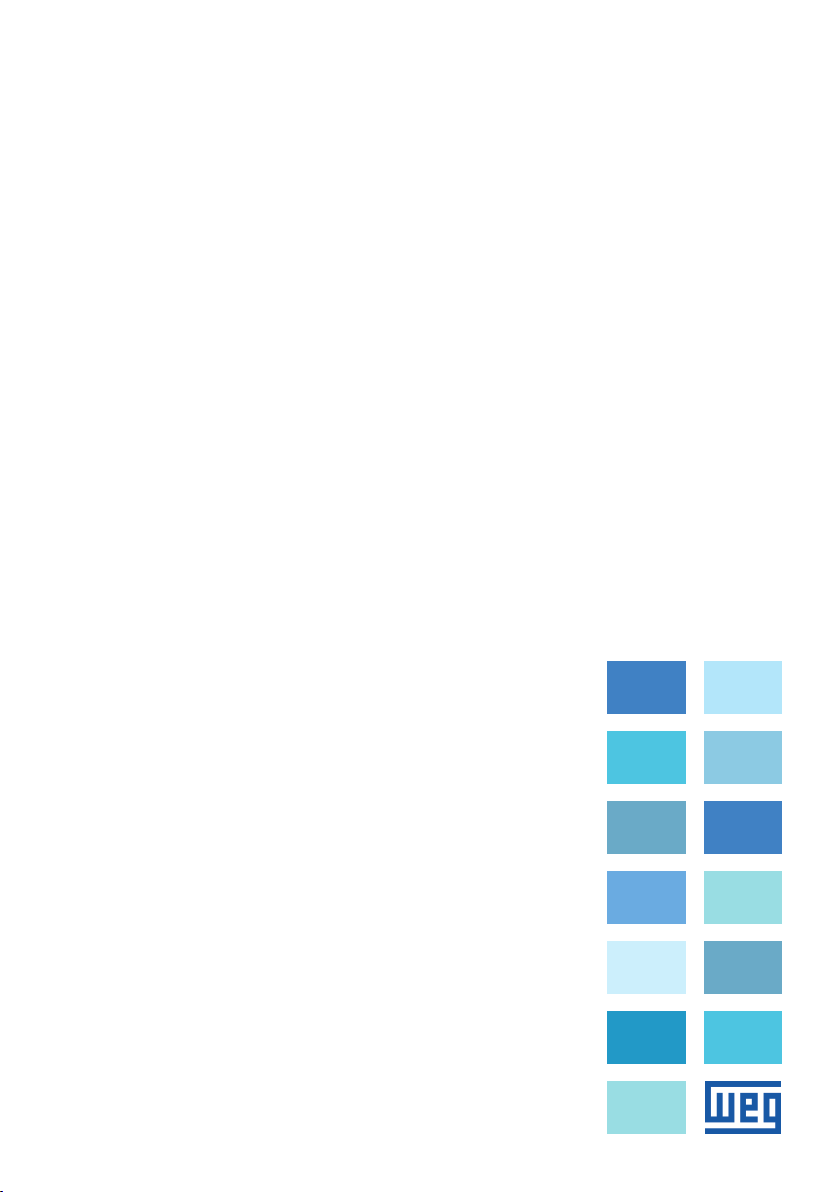
Installation and Operation Manual
Manual General de Instalación y
Operación
Manual Geral de Instalação e Operação
Gateway Cassia X1000
Motors | Automation | Energy | Transmission & Distribution | Coatings
User’s Manual
Manual del Usuario
Manual do Usuário

Gateway Cassia X1000 Manual
Serie: Motor Scan
Language: English
Document: 10008451731 / 01
Publishing Date: 06/2021

Summary of Reviews
The table below describes all revisions made to this manual.
Version Review Description
-R00 First edition
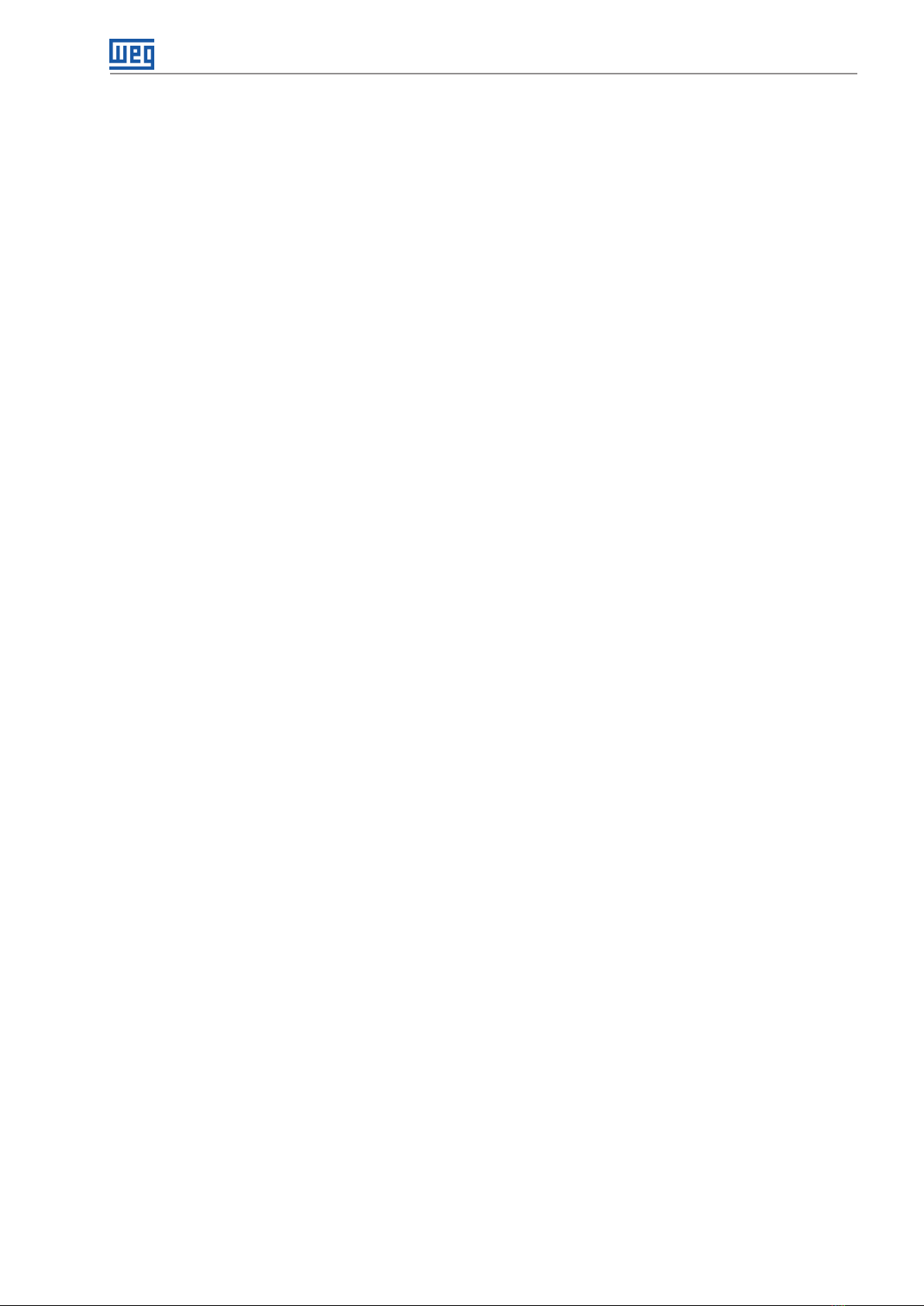
Summary
1 TERMINOLOGY.......................................................................................... 4
2 SAFETY WARNINGS IN THE MANUAL .................................................... 5
3 PRELIMINARY RECOMMENDATIONS..................................................... 6
3.1 RECEIVING INSPECTION...................................................................................................................7
3.2 STORAGE ............................................................................................................................................7
3.3 DISPOSAL AND RECYCLING ............................................................................................................8
4 CERTIFICATIONS AND REGULATIONS................................................... 9
4.1 ANATEL APPROVAL ...........................................................................................................................9
4.2 FCC REGULATIONS (US)...................................................................................................................9
4.3 IC REGULATIONS (CANADA) ............................................................................................................9
4.4 RADIO EQUIPMENT DIRECTIVE (EU) ............................................................................................10
5 SETTINGS................................................................................................. 11
5.1 INITIAL DIRECTIONS........................................................................................................................ 11
5.2 INTERNET CONNECTION................................................................................................................ 11
5.2.1 Communication Ports ............................................................................................................ 11
5.2.2 Infrastructure .......................................................................................................................... 11
5.2.2.1 Power Over Ethernet (POE) Infrastructure..............................................................12
5.2.2.2 LAN/Ethernet..............................................................................................................12
5.2.2.3 Wi-Fi.............................................................................................................................13
5.2.2.4 Modem 3G/4G (dongle)..............................................................................................13
5.3 GATEWAY REGISTRATION.............................................................................................................. 14
5.4 CONNECTION SETTINGS ...............................................................................................................16
5.4.1 Gateway Network Connection ..............................................................................................16
5.4.2 Login.........................................................................................................................................16
5.4.3 Basic Settings ......................................................................................................................... 17
5.4.4 Wi-Fi Network Settings ..........................................................................................................17
5.4.5 USB 3G/4G dongle settings...................................................................................................18
6 INSTALLATION......................................................................................... 19
6.1 INSTALLATION OF THE ETHERNET CABLE AND GROUNDING .................................................19
6.2 SILICON PLUG INSTALLATION (ENSURE SEALS) .......................................................................19
6.3 INSTALLATION IN THE OPERATING ENVIRONMENT..................................................................20
7 CONFIGURATION THE SENSORS.......................................................... 21
8 INSTALLATION OF THE APPLICATION.................................................. 22
9 TECHNICAL DATA.................................................................................... 23
10 WARRANTY............................................................................................ 24

Terminology
Gateway Cassia X1000 | 4
English
1 TERMINOLOGY
Sensor - In this manual, the term "sensor" refers to the WEG Motor Scan device - smart device to monitor motor
characteristics.
IoT (Internet of Things) - It is defined as the technology that allows machine-to-machine (M2M) communication
over the internet for the sharing of data and information for predefined purposes.
App - Mobile app.
Gateway - Intermediate equipment that uses internet resources to connect the Sensor to the WEG Motion Fleet
Management. In this manual, the term "gateway" refers to the Gateway X1000 device.
Bluetooth - Wireless technology that interconnects and allows the transmission of data between computers,
mobile phones and other devices through radio waves.
Ethernet - Ethernet is an interconnect architecture for local area networks - Local Area Network (LAN).
PoE - It is the abbreviation for Power Over Ethernet, which is a technology that allows the transmission of electricity
through the cables of an Ethernet network.
Hotspot - It is the name of a particular place where a wireless network (Wi-Fi technology) is available for use.
Firmware - It is the set of operating instructions programmed directly into the hardware of an electronic device.
It contains the initialization information that allows the device to function properly.
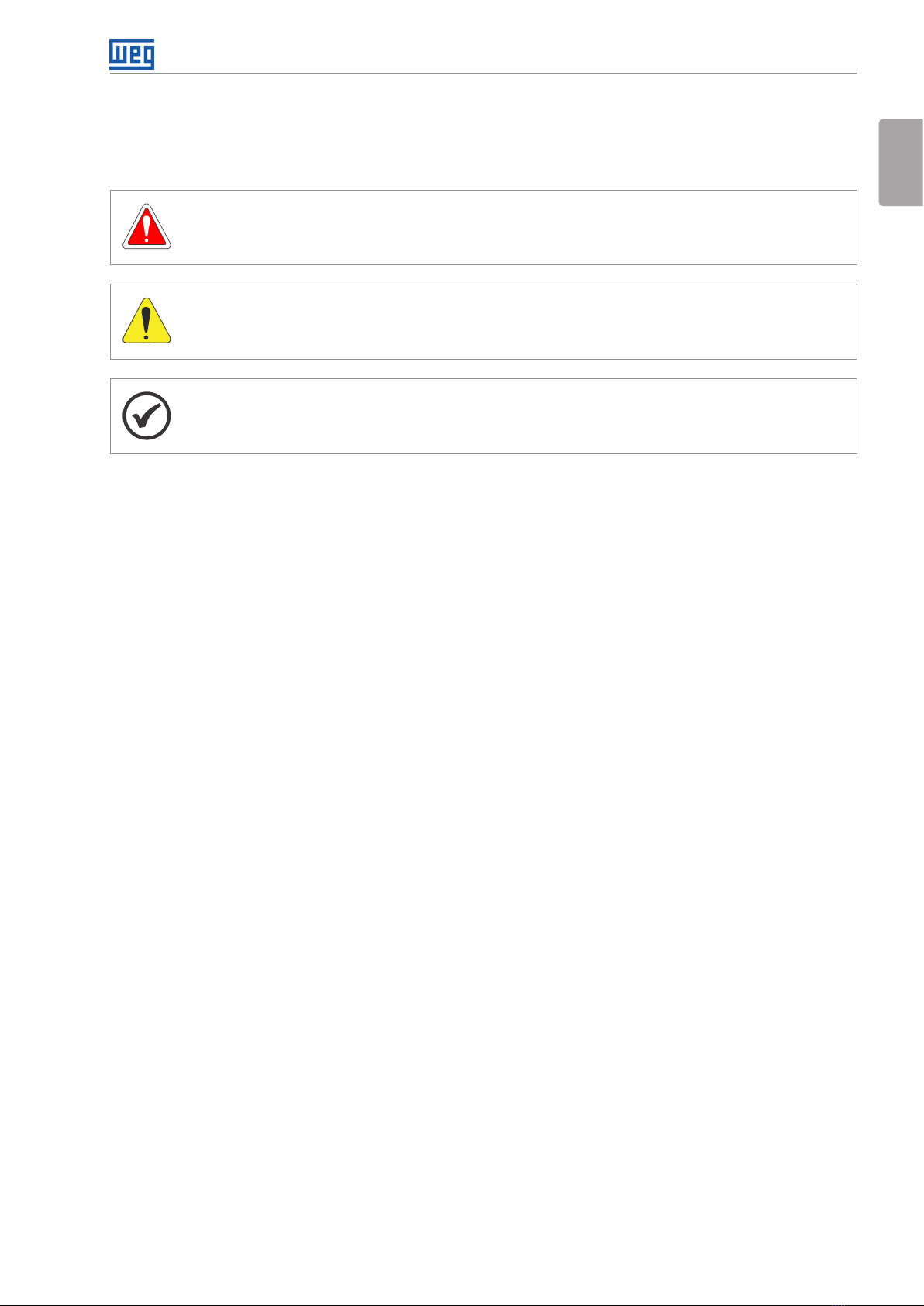
Safety Warnings in the Manual
Gateway Cassia X1000 | 5
English
2 SAFETY WARNINGS IN THE MANUAL
The following safety notices are used in this manual:
DANGER!
Failure to comply with the procedures recommended in this warning may lead to death, serious injuries
and considerable material damages. It may also void the warranty.
ATTENTION!
Not following the procedures recommended in this warning may cause material damages.
NOTE!
Important information for the complete understanding and proper operation of the product.
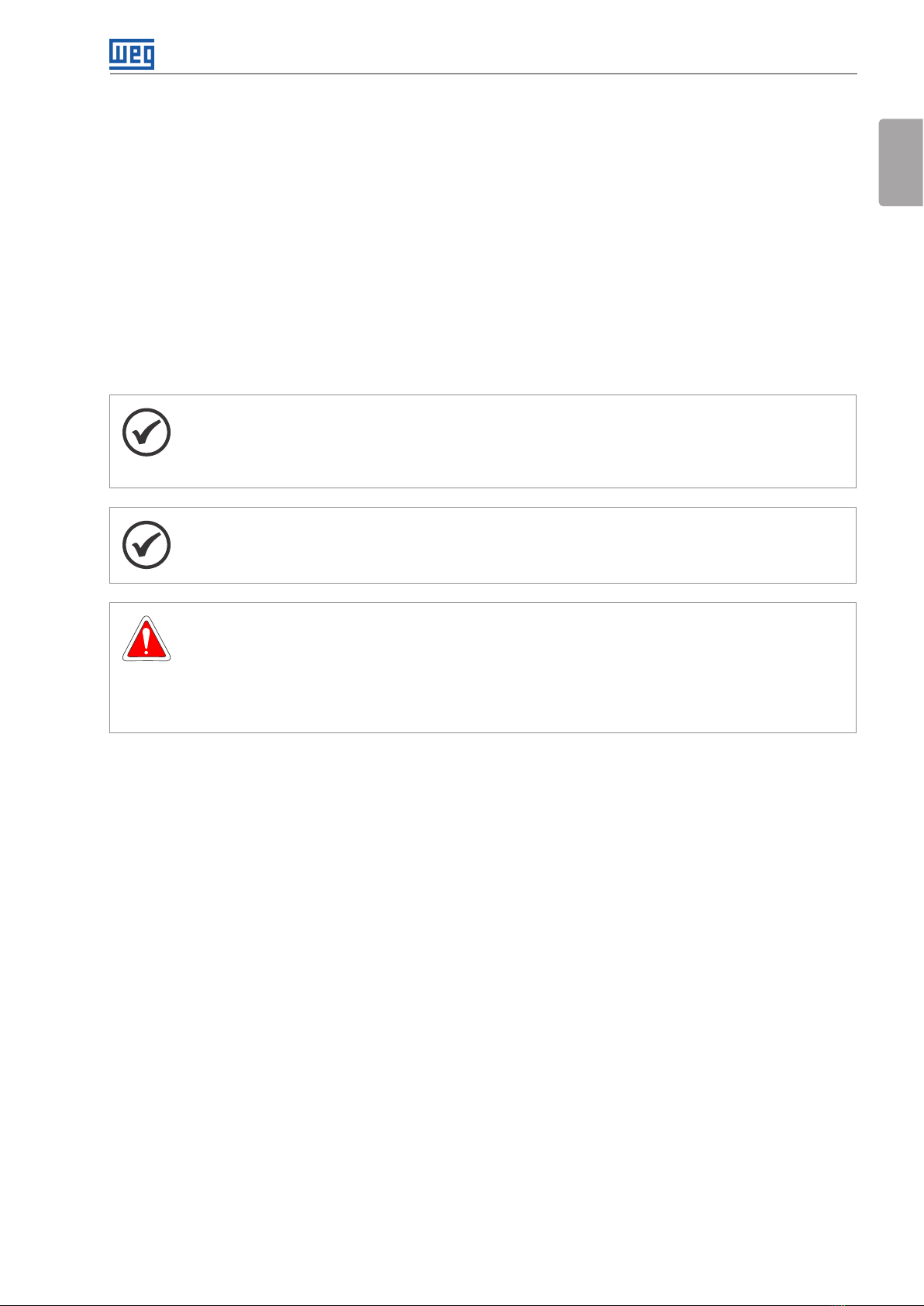
Preliminary Recommendations
Gateway Cassia X1000 | 6
English
3 PRELIMINARY RECOMMENDATIONS
This manual contains the necessary information for the correct installation, setup and use of the Cassia X1000
gateway with the WEG Motor Scan sensor (smart monitoring device for motor characteristics).
It was developed to be used by people with proper technical training or qualification to operate this kind of equipment.
Failure to comply with the product instructions may cause operating accidents, damages to the environment, to
the device, in addition to voiding the warranty.
The user is responsible for the correct definition of the installation environment and application characteristics.
During the warranty period of Gateway X100, all repair, overhaul and reclamation services must be carried out by
WEG authorized Service Centers to maintain validity of the warranty.
NOTE!
Follow the installation instructions described in Chapter 3 PRELIMINARY RECOMMENDATIONS
on page 6, Chapter 4 CERTIFICATIONS AND REGULATIONS on page 9 and Chapter 5
SETTINGS on page 11.
NOTE!
Read the whole manual before installing or operating the Gateway.
DANGER!
Only qualified people familiar with the Gateway should plan or execute the installation, operation and
maintenance of this device.
Such personnel must follow the safety instructions described in this guide and/or defined by local
regulations.
Failure to comply with the safety instructions may lead to death and/or damages to the Gateway.

Preliminary Recommendations
7 | Gateway Cassia X1000
English
3.1 RECEIVING INSPECTION
At the receipt of the Gateway Cassia X1000, check that the packaging contains the following items: 1 Gateway
X1000, 4 screws/bushings, 2 clamps, 1 Quick Guide, 1 Silicone plug set, 1 PoE Power Supply, 1 Ethernet cable
and 1 Bracket. Check the Gateway immediately after unpacking to identify possible damages occurred due to
improper transportation.
2x Clamps 1x PoE
Power supply
1x Ethernet cable
1x Bracket
1x Quick guide
1x Silicone plug sert
1x Gateway X1000
4x Screws/Bushings
Figure 3.1: Gateway e seus componentes
DANGER!
All damages must be reported in writing to the transportation company, to the insurance company
and to WEG. Failure to comply with such procedures will void the product warranty.
3.2 STORAGE
NOTE!
It is recommended to store the gateway at a maximum temperature of 70 °C and not exposed to
direct sunlight.
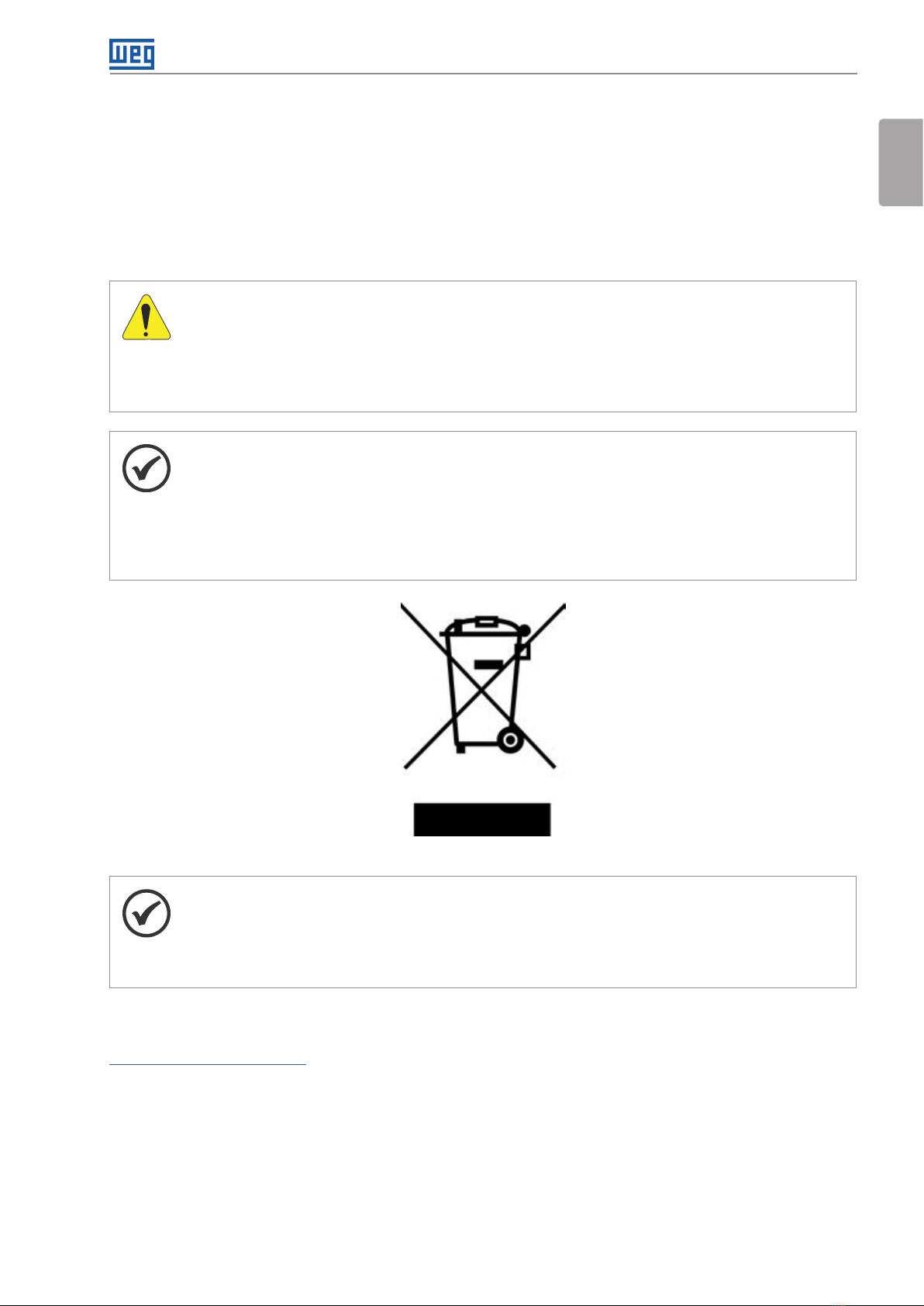
Preliminary Recommendations
Gateway Cassia X1000 | 8
English
3.3 DISPOSAL AND RECYCLING
WEG is committed to the environment and supplies products that contribute to reducing the environmental impacts
along their life cycle. The user’s participation in the waste sorting and recycling of the electro-electronic devices
is also important to minimize their potential impact on the environment and human health.
The proper disposal of the Gateway, observing the applicable laws, is very important for your safety and also of
the environment, in addition to helping save resources.
ATTENTION!
For information on the return or collection for the proper disposal and recycling of the product, contact
WEG or send the gateway to one of our authorized service centers.
The gateway and its components should be disposed separately at an appropriate collection point
and ot placed in the normal waste stream. They cannot be disposed of in incinerators and city landfills
ither. The gateway must be disposed of in compliance with the local regulations.
NOTE!
This symbol indicates that:
- At the end of its service life, the product must enter the recycling system.
- You should dispose of it separately at an appropriate collection point; do not dispose of it with
municipal solid waste.
- It is waste sorting of electric and electronic devices, and batteries.
- The horizontal bar below the garbage bin indicates the device was manufactured after August 13, 2005.
Figure 3.2: Disposal symbol
NOTE!
The Gateway or components replaced by the Technical Assistance are collected by WEG and sent
to the respective suppliers for the correct disposal.
The whole device and its package are made of materials that can be recycled by specialized waste
sorting companies.
Information on the materials that compose the Gateway and its components can be viewed on:
www.weg.net/wegmotorscan.
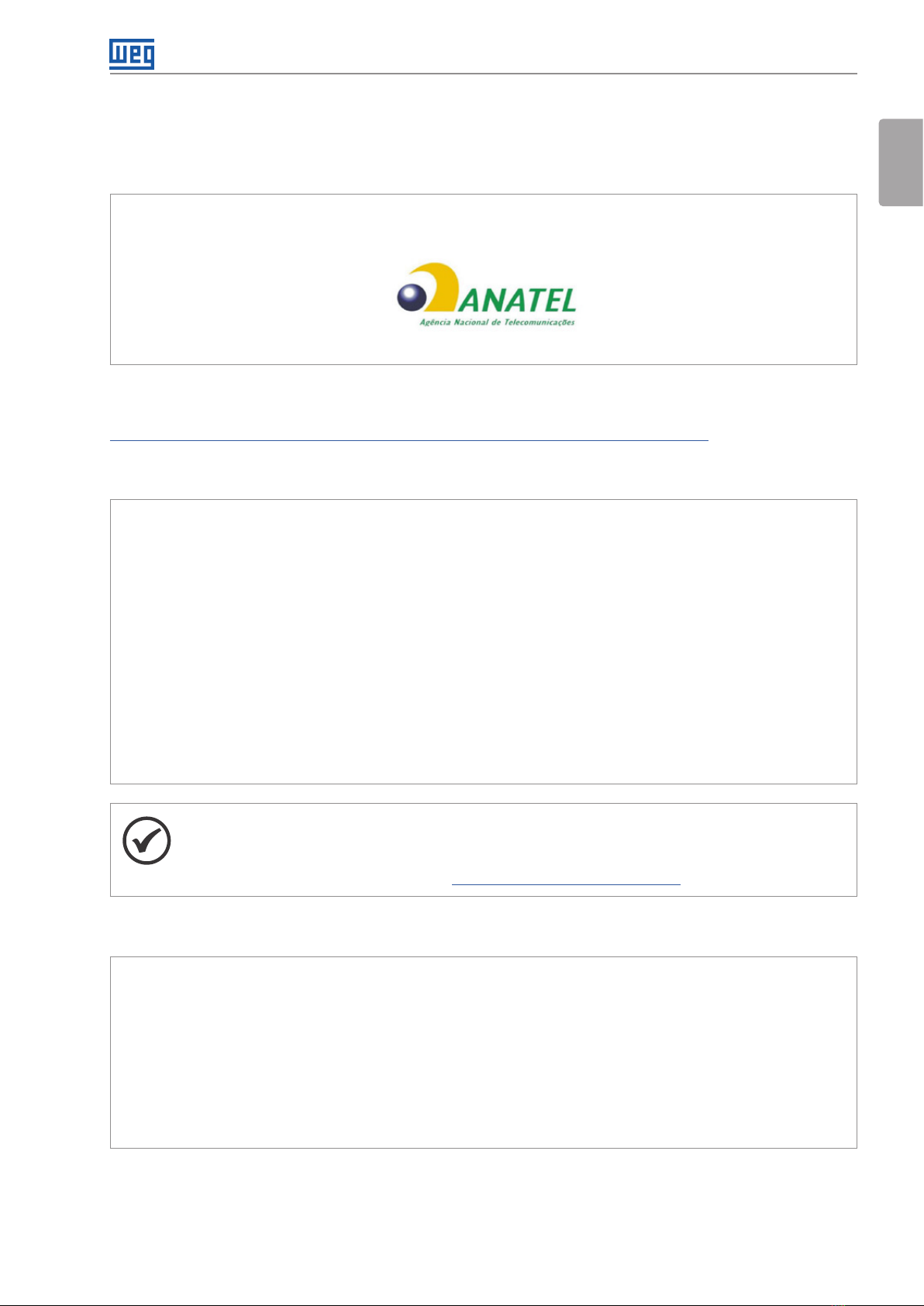
Certifications and Regulations
Gateway Cassia X1000 | 9
English
4 CERTIFICATIONS AND REGULATIONS
4.1 ANATEL APPROVAL
This device has no right to protection against harmful interference and cannot cause interference in duly
authorized systems.
06600-19-12464
To consult the ANATEL approval certificate, access the following address:
https://sistemas.anatel.gov.br/mosaico/sch/publicView/listarProdutosHomologados.xhtml.
4.2 FCC REGULATIONS (US)
It contains FCC ID: 2ALGLX1000
This device has no right to protection against harmful interference and cannot cause interference in duly
authorized systems.
This equipment has been tested and found to comply with the limits for a Class B digital device, pursuant to
part 5 of the FCC Rules. These limits are designed to provide reasonable protection against harmfulinterference
in a residential installation. This equipment generates, uses and can radiate radio frequency energy and, if not
installed and used in accordance with the instructions, may cause harmful interference to radio communications.
However, there is no guarantee that interference will not occur in a particular installation. If this equipment does
cause harmful interference to radio or television reception, which can be determined by turning the equipment
off and on, the user is encouraged to try to correct the interference by one or more of the following measures:
- Reorient or relocate the receiving antenna.
- Increase the separation between the equipment and receiver.
- Connect the equipment into an outlet on a circuit different from that to which the receiver is connected.
- Consult the dealer or an experienced radio/TV technician for help.
NOTE!
Any changes or modifications not expressly approved by the party responsible for compliance could
void the user’s authority to operate the equipment.
For additional information, please go to: https://www.cassianetworks.com.
4.3 IC REGULATIONS (CANADA)
It contains IC: 22505-X1000
This device complies with Industry Canada licence-exempt RSS standard(s). Operation is subject to the following
two conditions: (1) this device may not cause interference, and (2) this device must accept any interference,
including interference that may cause undesired operation of the device.
Le présent appareil est conforme aux CNR d’Industrie Canada applicables aux appareils radio exempts de licence.
L’exploitation est autorisée aux deux conditions suivantes : (1) I’appareil ne doit pas produire de brouillage, et (2)
I’utilisateur de I’appareil doit accepter tout brouillage radioélectrique subi, même si le brouillage est susceptible
d’en compromettre le fonctionnement.

Certifications and Regulations
10 | Gateway Cassia X1000
English
NOTE!
For additional information, please go to: https://www.cassianetworks.com Cassia Networks, Inc.
Pour obtenir de I’aide supplémentaire, rendez-vous sur: https://www.cassianetworks.com Cassia
Networks, Inc.
4.4 RADIO EQUIPMENT DIRECTIVE (EU)
EU SIMPLIFIED DECLARATION OF CONFORMITY
Hereby, Cassia Networks Inc. declares that:
Bluetooth Router Radio Equipment CASSIA X1000 Series, conforms with:
Radio Equipment Directive 2014/53/EU;
Low Voltage Directive 2014/35/EU;
Electromagnetic Compatibility (EMC) Directive 2014/30/EU;
RoHS Directive 2011/65/EU and its addenda.
The full text of the EU Declaration of Conformity is available at the following website:
https://www.cassianetworks.com.
DANGER!
RF exposure warning:
This equipment must be installed and operated in accordance with provided instructions and the
antenna(s) used for this transmitter must be installed to provide a separation distance of at least 20 cm
from all persons and must not be co-located or operating in conjunction with any other antenna or
transmitter.
End-users and installers must be provided with antenna installation instructions and transmitter
operating conditions for satisfying RF exposure compliance.
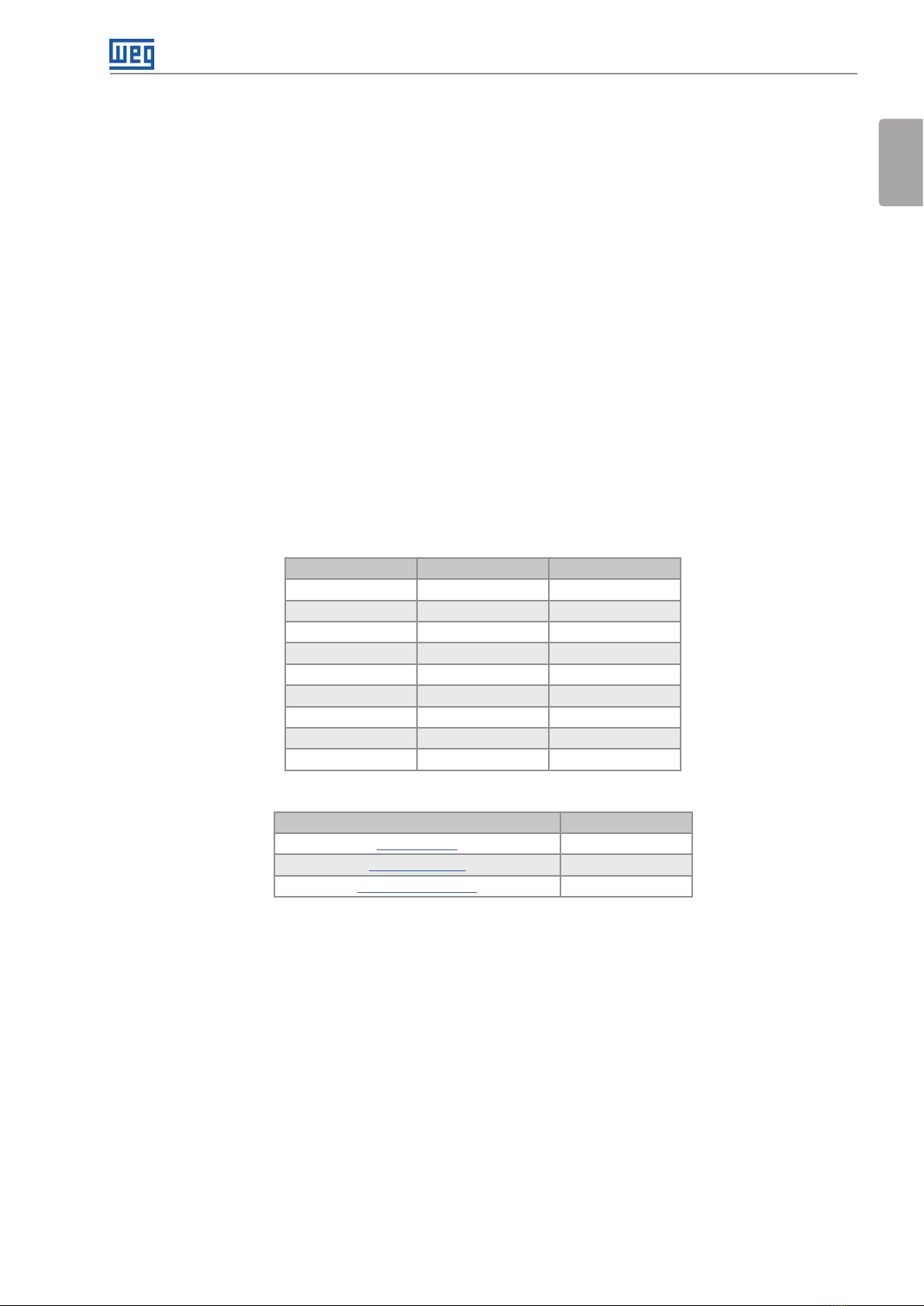
Settings
Gateway Cassia X1000 | 11
English
5 SETTINGS
5.1 INITIAL DIRECTIONS
For your WEG Motor Scan to communicate with the X1000 Gateway, its firmware version must be higher than
or equal to 2.0.0.
The X1000 Gateway can operate with up to 100 WEG Motor Scan sensors simultaneously.
The signal range depends on factors such as physical barriers between the gateway and sensors, signal
interference and proper installation. It is estimated that the signal range in industrial environments can reach 30
meters, and in the open field (without interference or barriers) 50 meters.
Sensors operating at the distance limit may have their measurement routing impaired.
5.2 INTERNET CONNECTION
5.2.1 Communication Ports
Before starting to set the X1000 Gateway, check that the firewall of the network to which it will be connected has
the port and destination releases of the tables below.
Table 5.1: List of ports to be released in the firewall
Protocol Port Direction
TCP 1883 Output
TCP 433 Output
TCP 9999 Input/Output
UDP 6246 Output
UDP 6247 Output
TCP 8001 Input/Output
TCP 8883 Input/Output
UDP 53 Output
TCP 80 Output
Table 5.2: List of destinations to be released in the firewall
Destination IP
cassia.weg.net 52.116.206.26
ports.ubuntu.com 91.189.91.38
broker.app.wnology.io 146.148.110.247
5.2.2 Infrastructure
The gateway requires an internet access port for setup and data upload of the Weg Motor Scan sensors. It can
be connected to the Internet in four ways, as described below.

Settings
12 | Gateway Cassia X1000
English
5.2.2.1 Power Over Ethernet (POE) Infrastructure
WEG Motion Fleet
Management
PoE
Figure 5.1: Power over Ethernet
5.2.2.2 LAN/Ethernet
Gateway
Power PoE LAN/Ethernet
Out In
WEG Motion Fleet
Management
Figure 5.2: LAN/Ethernet
To connect the X1000 Gateway to a LAN/Ethernet network, it is necessary that:
The network not have a Proxy.
The network not use VPN.

Settings
Gateway Cassia X1000 | 13
English
5.2.2.3 Wi-Fi
Gateway
Power PoE
Access Point (Wi-Fi)
Out
WEG Motion Fleet
Management
Figure 5.3: Wi-Fi
To connect the X1000 Gateway to a Wi-Fi network, it is necessary that:
The network not have a Proxy.
The network not use VPN.
5.2.2.4 Modem 3G/4G (dongle)
Gateway
Power PoE
Modem
3G/4G USB
Out
WEG Motion Fleet
Management
Figure 5.4: Modem 3G/4G (dongle)
X1000 Gateway compatible modems:
ZTE MF79S (for VIVO, set as HUAWEI E3372s-153).
HUAWEI MS2131i-8.
HUAWEI E3372s-153.
HUAWEI E8372h-153.
Novatel USB730L (for Verizon).

Settings
14 | Gateway Cassia X1000
English
MultiTech MTD-MVW1 (for Verizon).
MultiTech MTD-MNA1 (for Verizon, AT&T and other companies).
MultiTech MTCM-LAT3-B03 (for AT&T, T-Mobile and other companies).
MultiTech MTCM-LNA3-B03 (for Verizon e AT&T).
MultiTech MTCM-LSP3-B03 (for Sprint).
MultiTech MTCM2-L4G1 (for Vodafone, Telefonica and Orange).
Zoom 4615 (for Verizon).
Zoom 4630 (for AT&T, T-Mobile and other companies).
ConnectedIO EM1000T-VZ-CAT1 (for Verizon).
NXCC UX302NC (for DoCoMo).
5.3 GATEWAY REGISTRATION
To register your gateway with WEG Motion Fleet Management (https://mfm.wnology.io) a cell phone containing
the WEG Motor Scan application must be used.
1. On the login screen,
press "ENTER".
2. Enter your email
address, password
and press "ENTER" to
access the WEG Motor
Scan app home page.
3. App home page.
1 2 3
4. On the WEG Motor
Scan app home
screen, press
"NEW DEVICE".
5. Press "SELECT" on the
welcome screen.
6. Press "Cassia X1000"
to start the procedure.
45 6

Settings
Gateway Cassia X1000 | 15
English
7. Make sure the gateway
is turned on by
checking the LED at
the bottom base.
8. Select the plant in
which the gateway will
be registered.
9. Identify the gateway
using its MAC
address, located at
its bottom base.
78 9
10. Connect to the
gateway hotspot
(iOS) or wait until the
smartphone displays
the nearby gateway
network (Android).
11. Assign a name to your
gateway to identify it
in WEG Motion Fleet
Management (https://
mfm.wnology.io).
12. Make sure there is an
internet connection
and wait until the
gateway is added to
WEG Motion Fleet
Management.
10 11 12
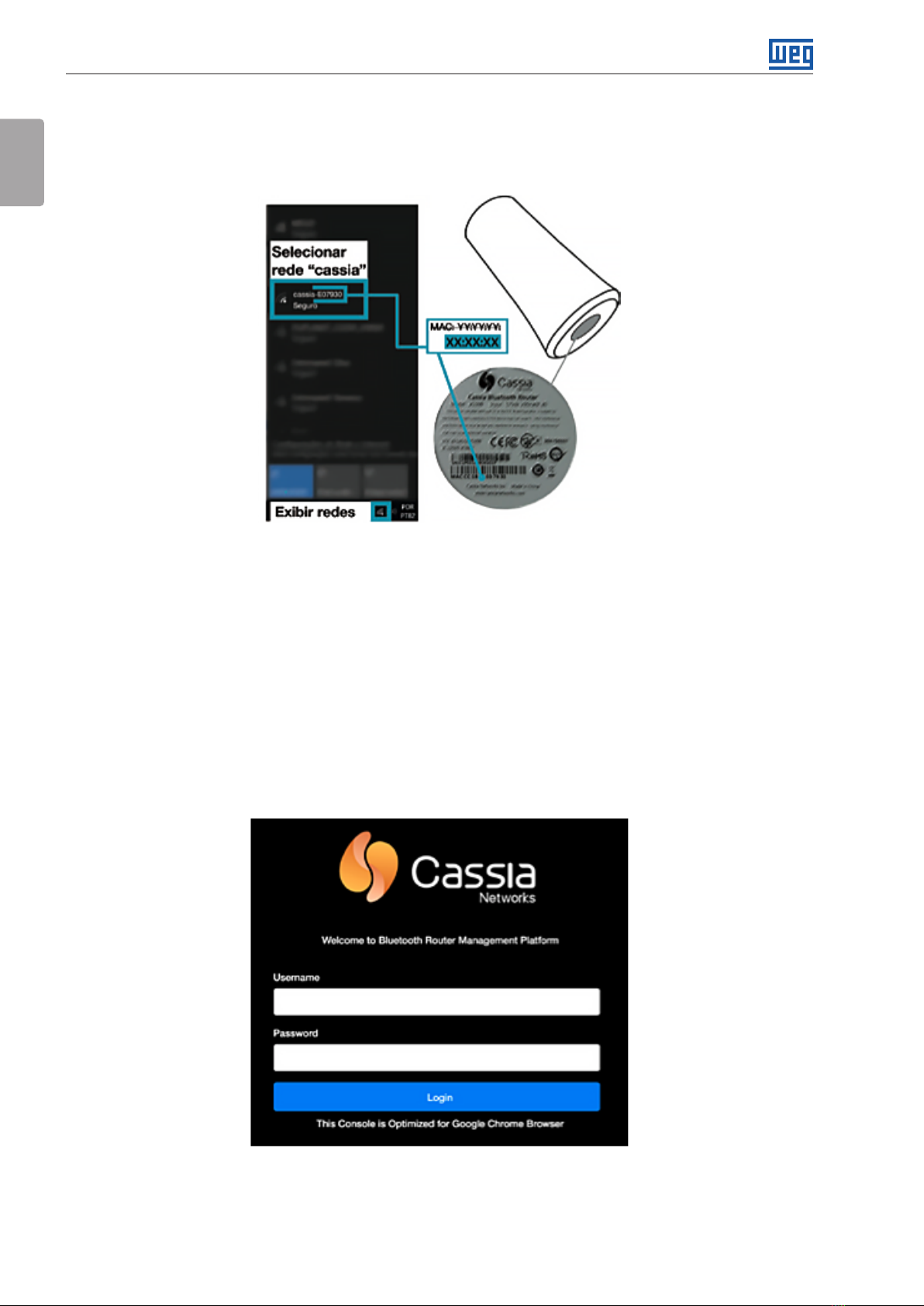
Settings
16 | Gateway Cassia X1000
English
5.4 CONNECTION SETTINGS
5.4.1 Gateway Network Connection
Figure 5.5: Gateway network connection
a) Make sure the gateway is turned on by checking the LED at the bottom base.
b) Using a computer or smartphone, connect to the gateway Wi-Fi network.
c) The network address corresponds to the last 6 digits of the gateway MAC address. The network password is
the same as the address; for example, for the network "cassia-A12345", the password will be "cassia-A12345".
The following image illustrates where the gateway MAC address can be found.
d) If you cannot find the gateway Wi-Fi hotspot, you must restart it by pressing and holding the reset button
located at the bottom base of the gateway for 15 seconds.
5.4.2 Login
Figure 5.6: Login

Settings
Gateway Cassia X1000 | 17
English
a) Use a web browser (preferably Google Chrome) to access the gateway page.
b) Enter the IP 192.168.40.1 into the address tab. The screen on the side illustrates the initial settings portal.
c) Standard login accesses:
Old Password: admin Username: admin Password: 12345678 or weg1234@.
d) If the login data have been lost, it is possible to reset the gateway to factory default by pressing the reset button
at the bottom base of the gateway for 15 seconds.
5.4.3 Basic Settings
Make the connection and internet basic settings for the X1000 Gateway through the "Basic" tab. Some fields may
not appear, depending on the gateway firmware version.
Feature Value
Router Mode AC Managed Router
Tx Power 20
Statistics Report Interval 30 Seconds
AC Server Address cassia.weg.net
AC-Router Protocol Priority CAPWAP
CAPWAP Port 6246, 6247
Connection Priority Select according to type of
network architecture
Enable OAuth2 Token for
local API OFF
Remote Assistance ON
Figure 5.7: Basic settings
5.4.4 Wi-Fi Network Settings
To set the gateway on a Wi-Fi network, you must first select the "Operating Mode: Client". The user can choose
DHCP or Static to obtain the IP address.
The user can also select the secure network mode, being thus necessary to provide the input data in order to
connect the gateway Wi-Fi with the Enterprise security level.
Table 5.3: Wi-Fi network settings
Security Mode Requested data
None ---
WPA2-PSK Password
WPA [TKIP] + WPA2 [AES]
[Enterprise WPA2
[Enterprise] WPA [TKIP]
+ WPA2 [AES]
EAP Required
PEAP-MSCHAPV2 [Enterprise] WPA [TKIP] + WPA2 [AES]
Identification and password
TTLS Identification, password and CA certificate
TLS Identification, password and CA certificate,
Private Key and password

Settings
18 | Gateway Cassia X1000
English
5.4.5 USB 3G/4G dongle settings
a) Before using the 3G/4G USB dongle, use a computer to make sure it is working and provides Internet access.
b) Plug the dongle into the USB port at the bottom base of the gateway and select the correct model via the
"USB Dongle Type" tab. Set the parameters if necessary.
c) Dongles with Type 1 and Type 2 RNDIS Driver Ethernet are supported:
Type 1: an APN must be specified. For example, wyleslte.gw7.vzwentp and 10569.mcs is KORE Wireless APN.
NOTE!
If a SIM card from another company is used, you should ask such company about the correct APN
to be used.
Type 2: the setup occurs automatically, thus presenting the LAN network. For example, the Huawei E3372s-153
dongle.
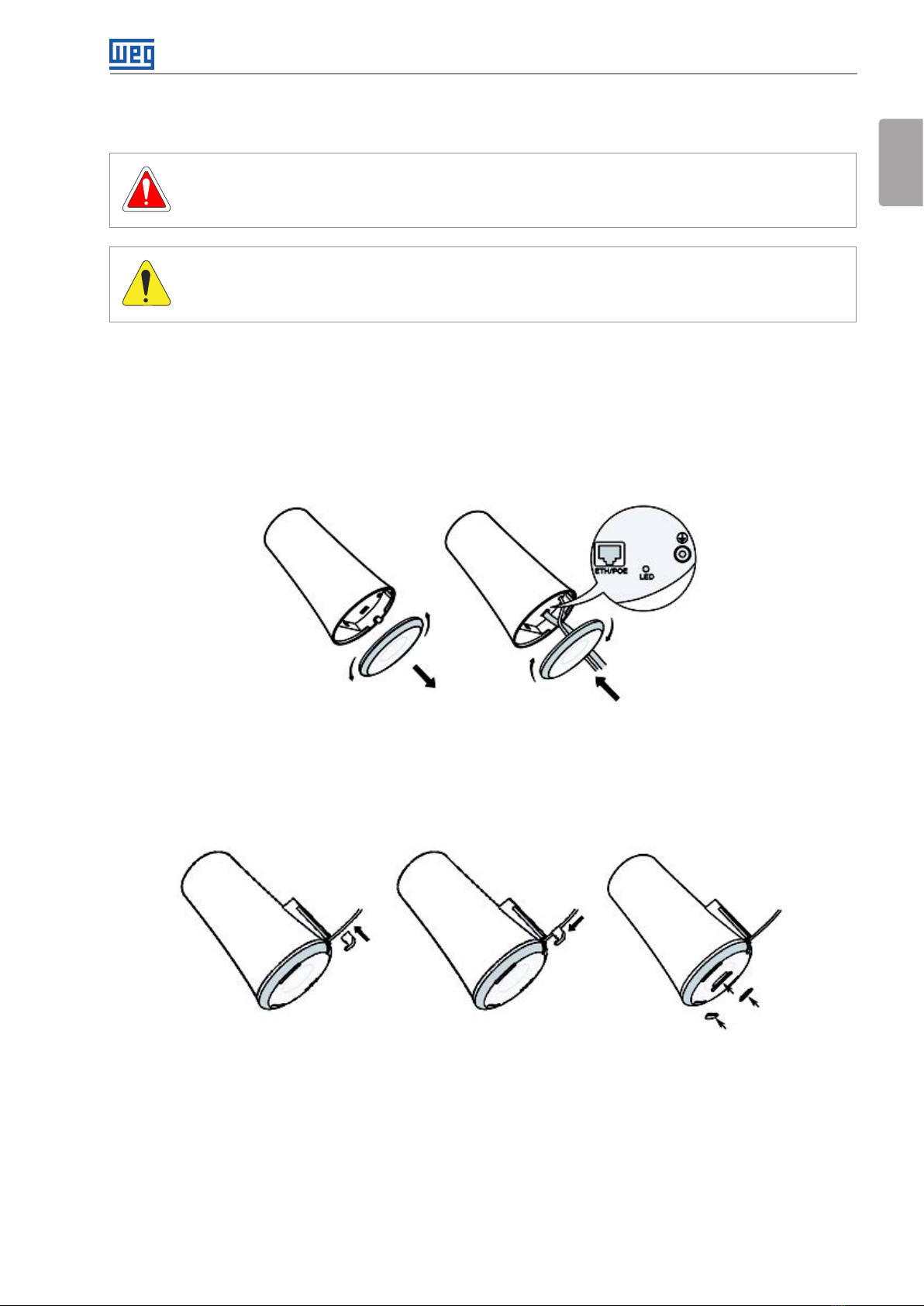
Installation
Gateway Cassia X1000| 19
English
6 INSTALLATION
DANGER!
Risk of electric shock. Do not touch electrically energized parts or devices. Before starting to install the
gateway, disconnect the power supply.
ATTENTION!
Acceptable environmental operating conditions: temperature from -40 °C up to 65 °C (rated conditions).
The gateway installation in the field is simple and does not require the use of advanced tools. The signal range
depends on factors such as physical barriers between the gateway and sensors, signal interference and proper
installation. It is estimated that the signal range in industrial environments can reach 30 meters and in the open
field (without interference or barriers) 50 meters.
6.1 INSTALLATION OF THE ETHERNET CABLE AND GROUNDING
(1) (2)
(1) Remove the bottom cover.
(2) Insert the Ethernet cable into the proper port and install the grounding in the marked position.
Reinstall the bottom cover.
Figure 6.1: Installation of the Ethernet cable and grounding
6.2 SILICON PLUG INSTALLATION (ENSURE SEALS)
(1) (2) (3)
(1) Install the silicone plug on the Ethernet cable.
(2) Slide the plug into the opening at the bottom base.
(3) Install the 3 plugs into the bottom holes.
Figure 6.2: Silicon plug installation (ensure seals)
Other manuals for X1000
2
Table of contents
Languages:
Other WEG Gateway manuals
Popular Gateway manuals by other brands

AudioCodes
AudioCodes Mediant 1000 MSBG Configuration note
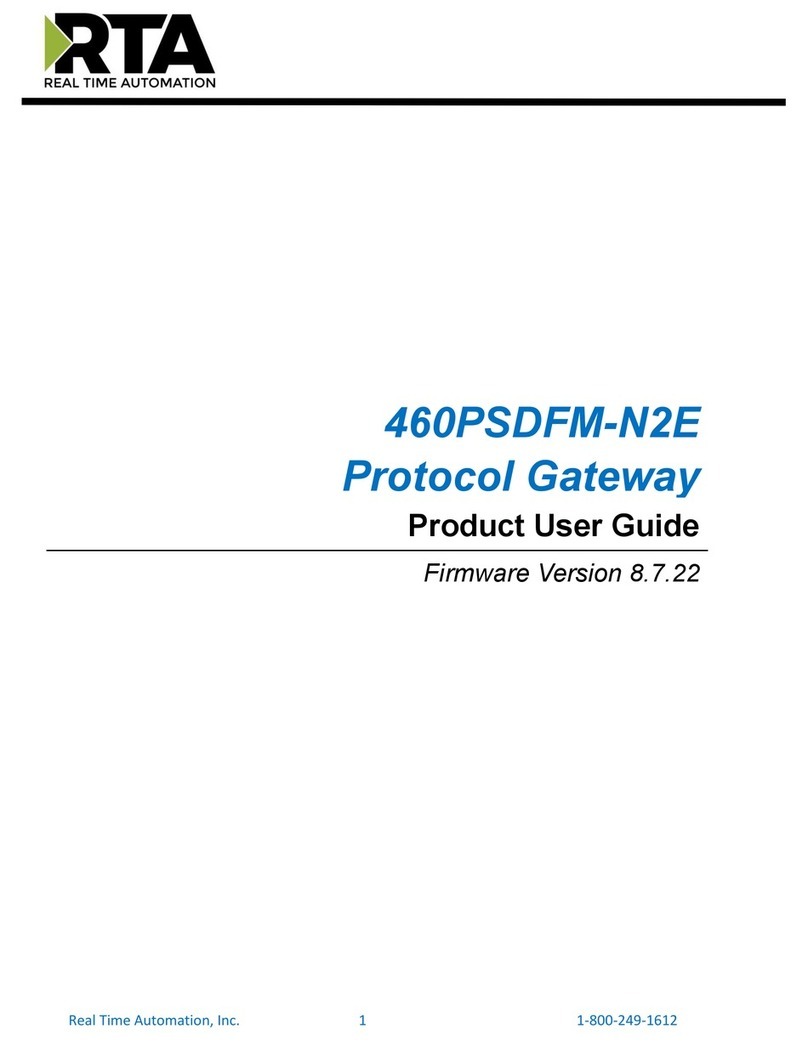
RTA
RTA 460PSDFM-N2E Product user guide

Dension
Dension Gateway Lite user manual

KBR
KBR multisys D4-IGW-1 User Manual Technical Parameters
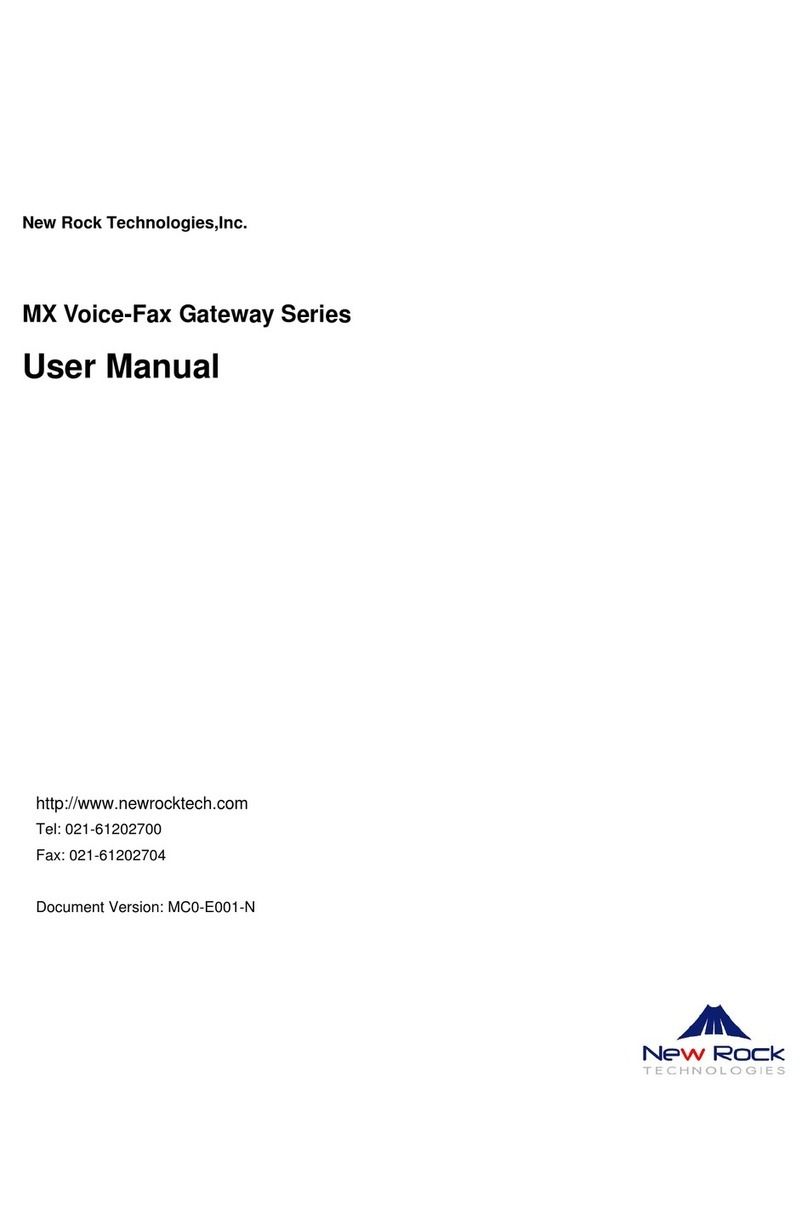
New Rock Technologies
New Rock Technologies MX series user manual
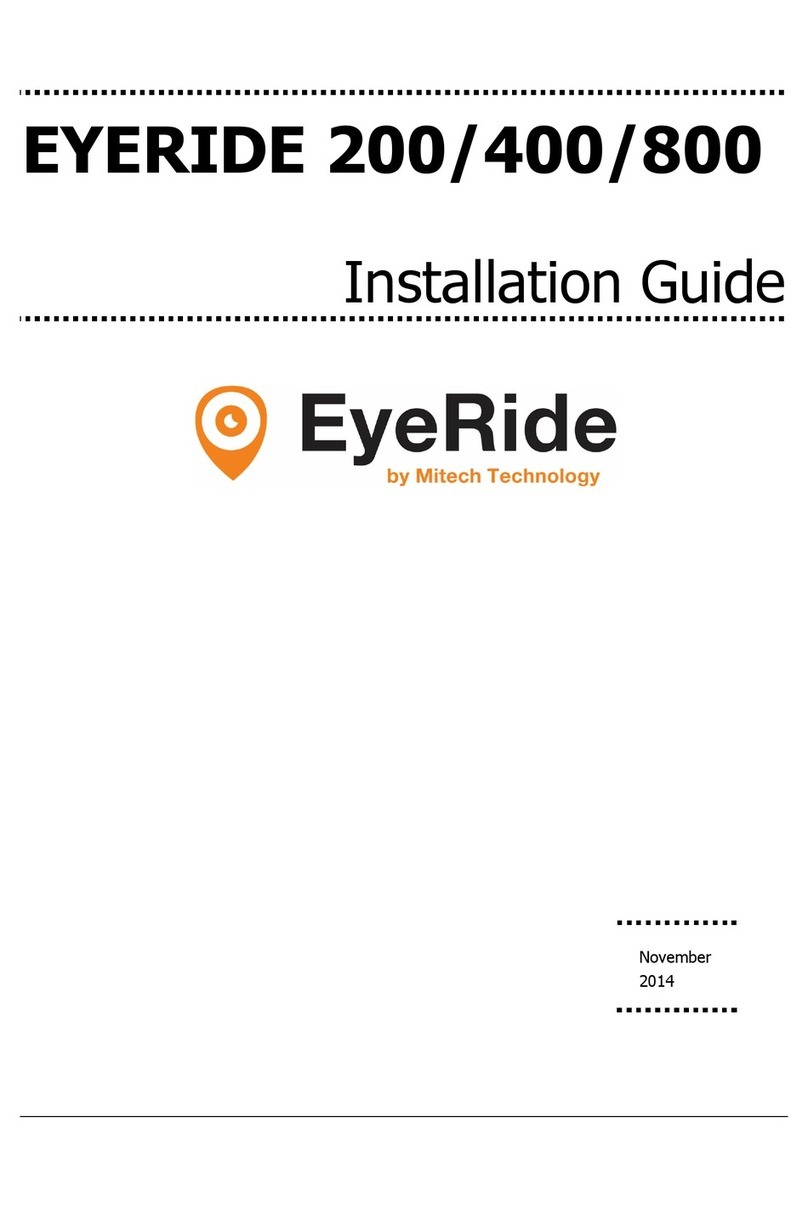
EyeRide
EyeRide EYERIDE 200 installation guide
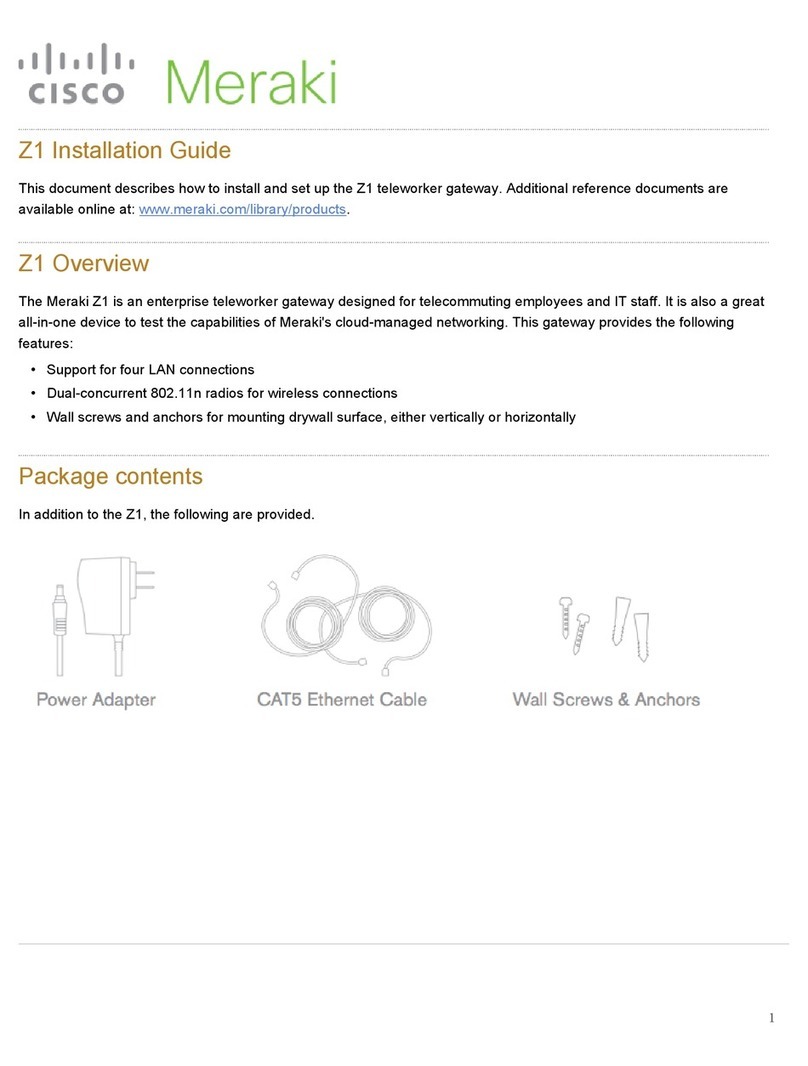
Cisco
Cisco Meraki Z1 installation guide
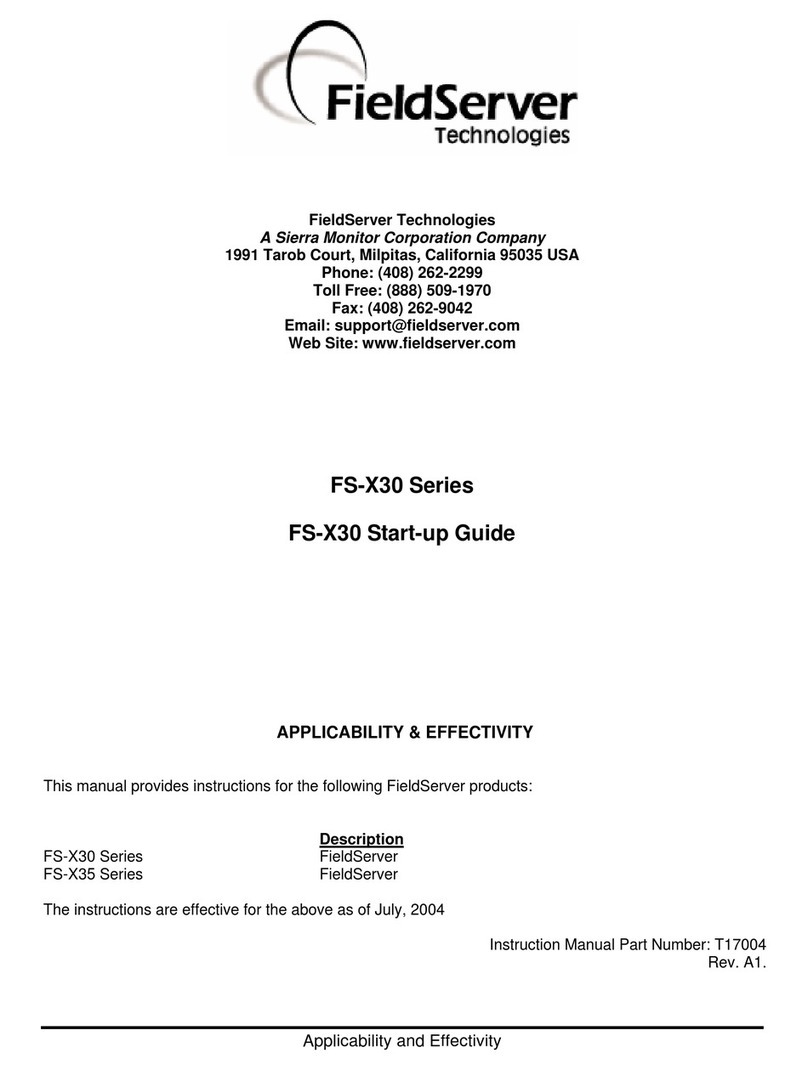
FieldServer
FieldServer FS-X30 Series Startup guide

Agilent Technologies
Agilent Technologies 829-0027 user manual
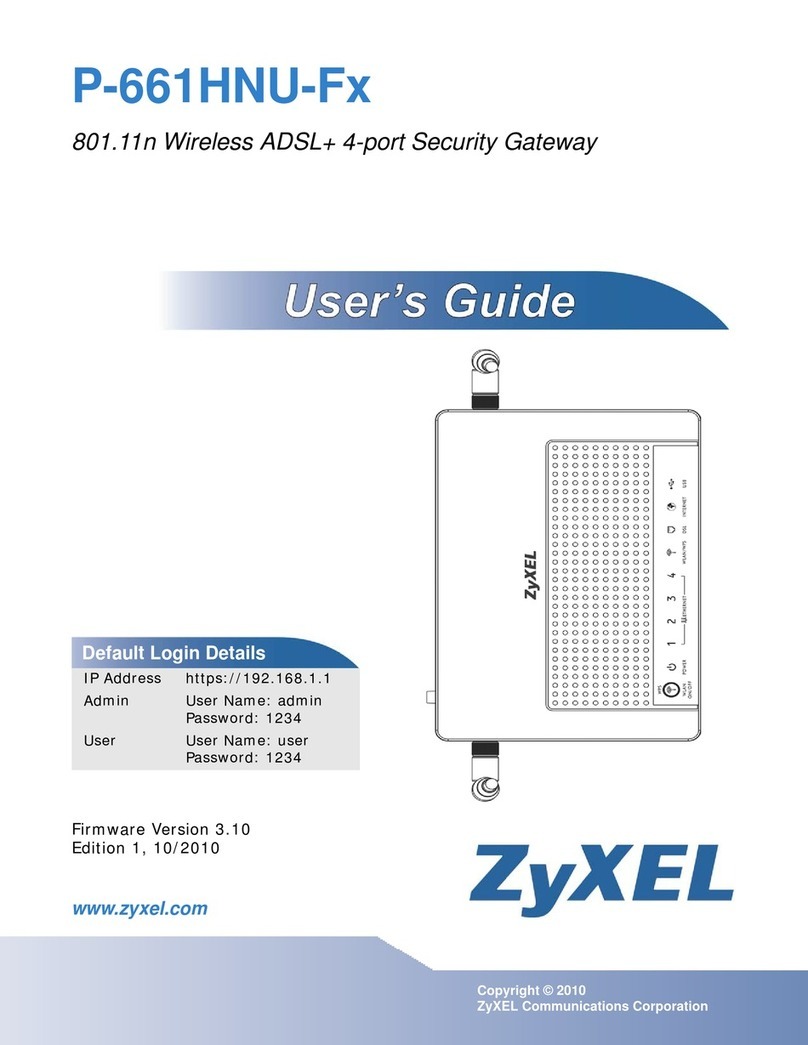
ZyXEL Communications
ZyXEL Communications P-661HNU Series manual
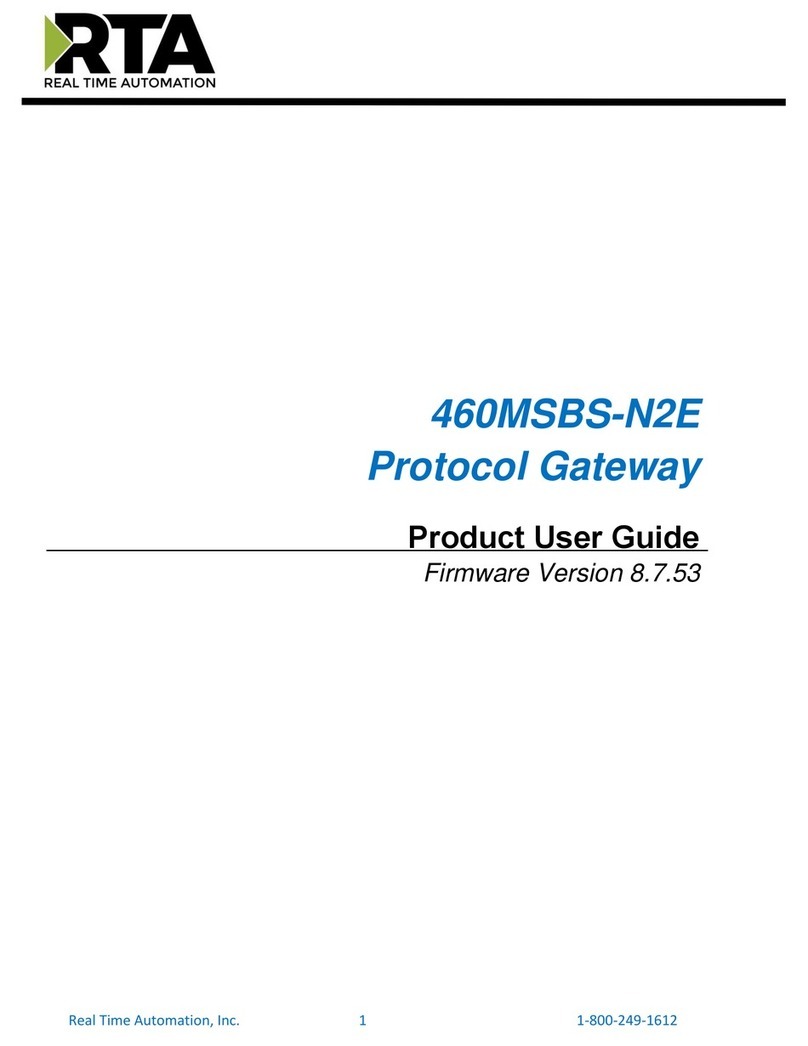
RTA
RTA 460MSBS-N2E Product user guide

Alpha Telecom
Alpha Telecom Arion 1004 installation guide