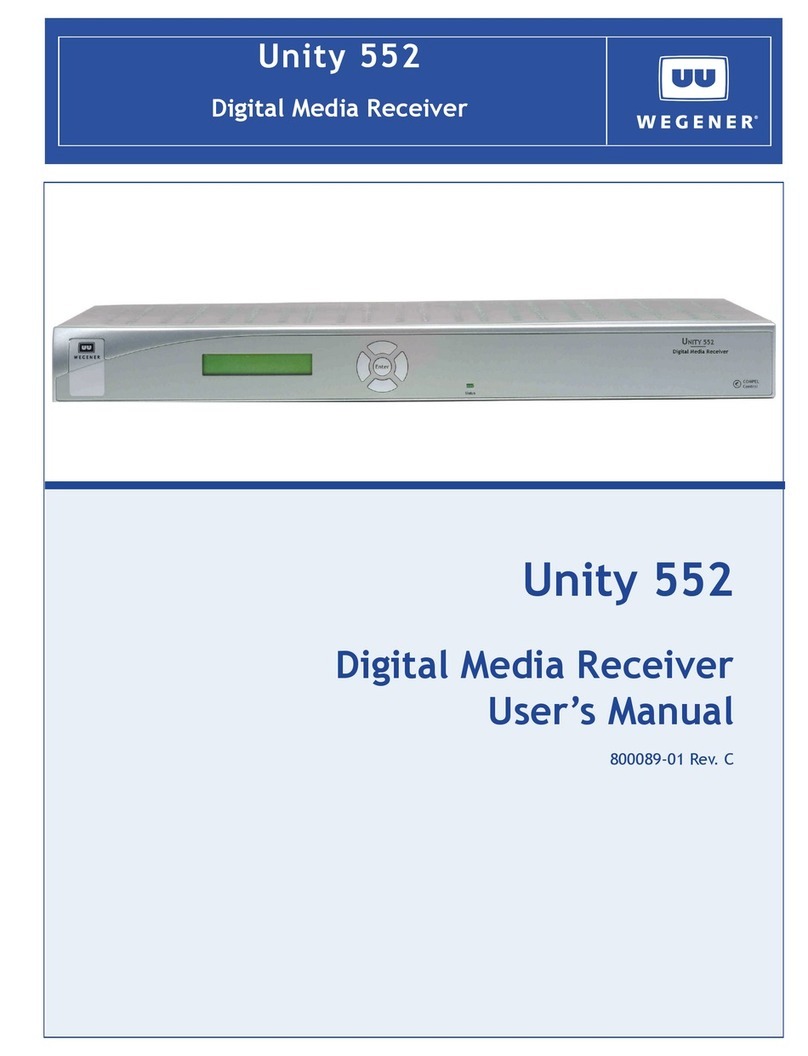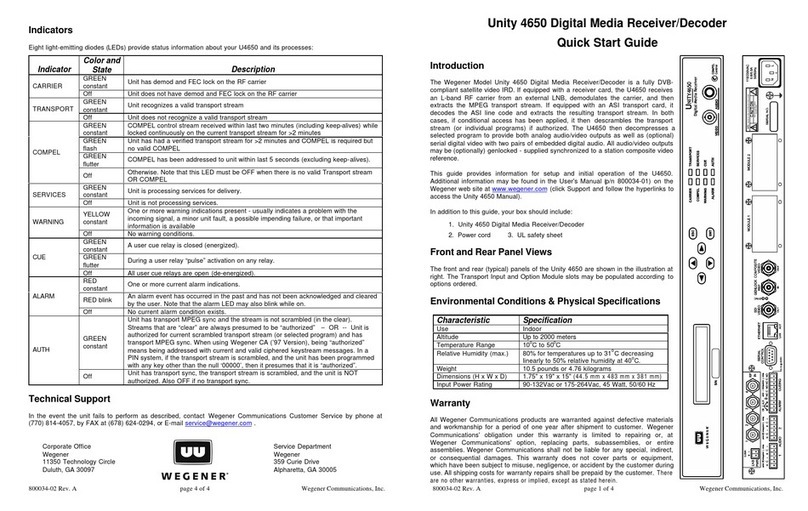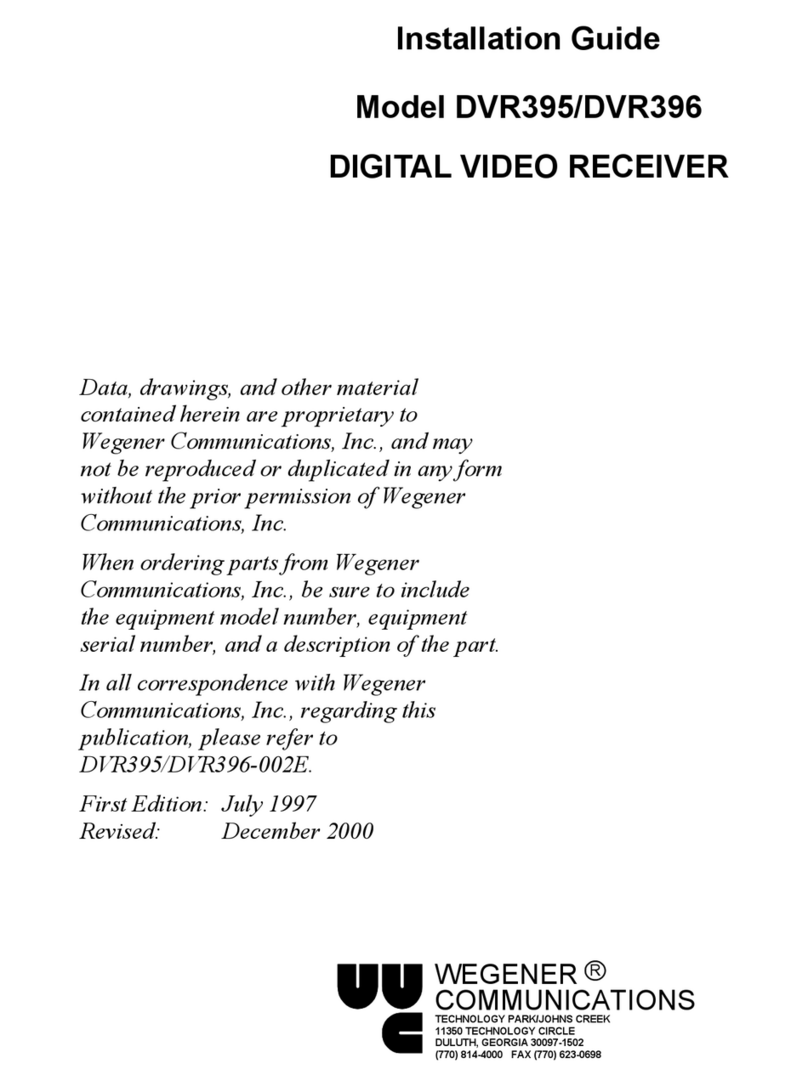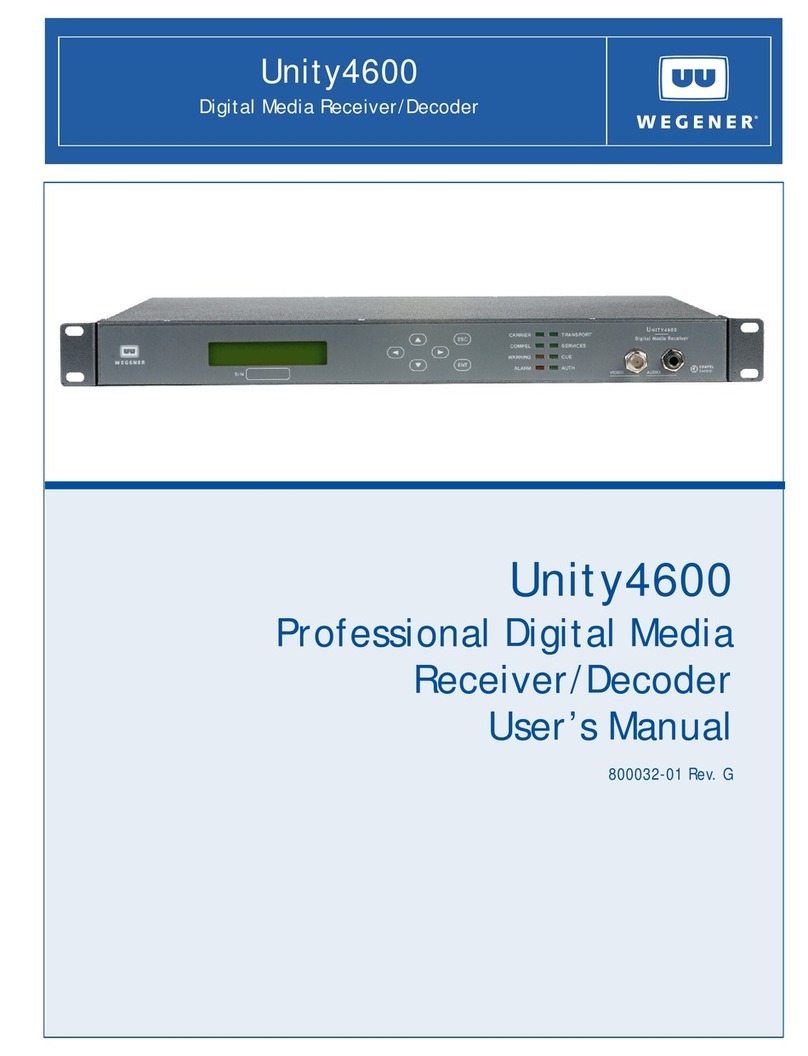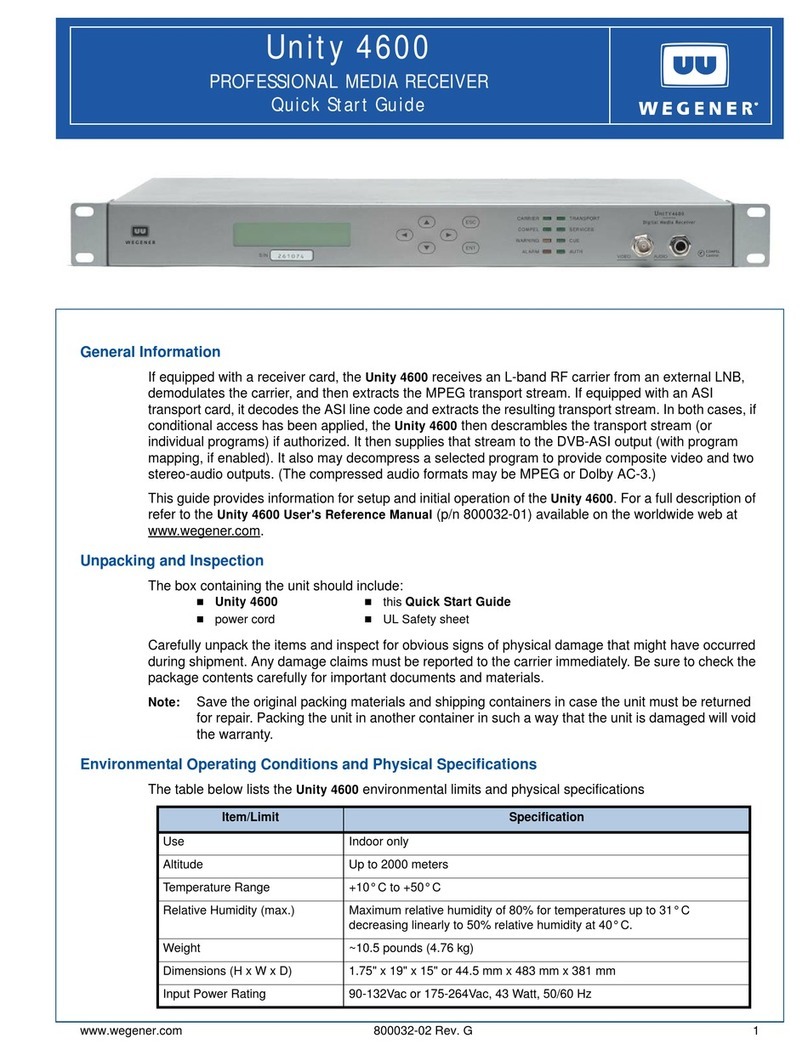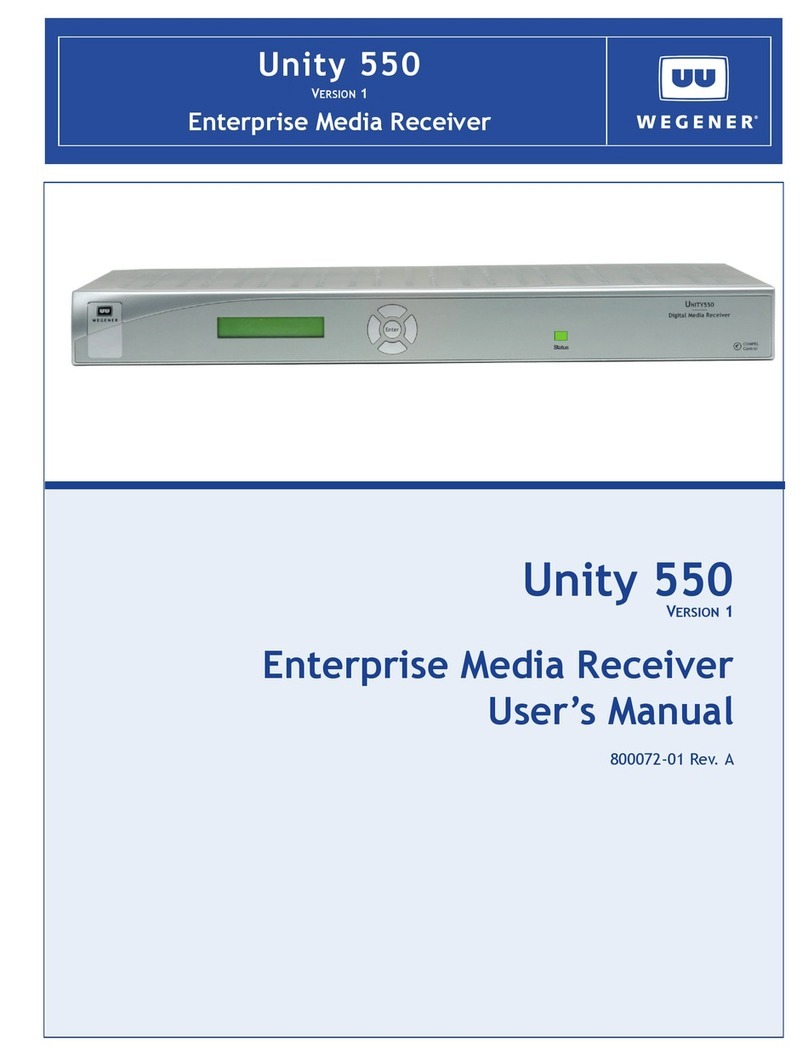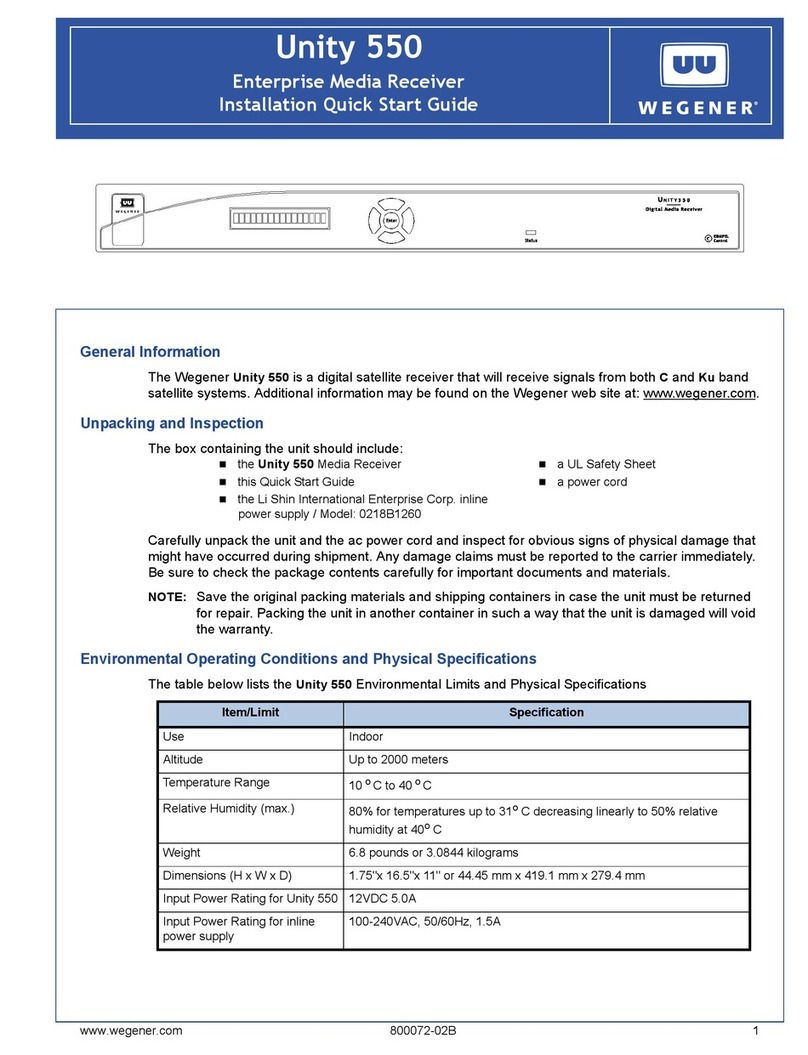Page 3of 4
800010 Rev. A –Printed in USA
ON-SCREEN DISPLAY (OSD)
The OSD information is contained in a 14-line x 40-character display in the video output from the receiver. This
output is viewed on a monitor connected to the video monitor output of the receiver. Turn it on by pressing
either the SELECT or ENTER push-button on the front panel. Remove the display by selecting EXIT from the
Main Menu. When a menu is first shown, the cursor is always placed on its first action field (or action-with-edit
field, whichever is first).
The OSD provides the following: 1. Carrier Status, 2. Signal Strength Monitoring, 3. Serial Port device
selection, 4. Software Version, and 5. The ability to make changes to unit settings.
All menus are white text with a solid blue background. When highlighted, they show as blue text on white
background. The cursor can be moved only to the fields listed below. The function of each push button for each
field type is described below.
OSD Fields
FIELD SELECT ENTER
Action Field Moves cursor to next action field (or action w/ edit field,
which ever is next). Wraps at end. Takes action on the current
field.
Action w/ Edit Field Same as for action field. Moves cursor to
corresponding edit field.
Edit Field If cursor is not on last digit within edit field, moves cursor to
next digit. Else, moves to next action field (or action w/ edit
field, which ever is next)
Increments current digit within
edit field. Wraps back to
beginning after 9.
Edit Field w/ Choices Moves cursor to next action field (or action w/ edit field,
which ever is next). Scrolls through list of choices.
Wraps back to beginning after
last.
CUSTOMIZING AND VIEWING SETTINGS FOR YOUR SYSTEM
Though the UNITY500 is set up at the factory, you can customize its settings to fit your system using the OSD
and front-panel push buttons. You may also view those settings and various status and version fields from the
front panel, viewing on a monitor.
Environmental Operating Conditions & Physical Specifications
Use Indoor
Altitude Up to 2000 meters
Temperature Range 10o C to 40o C
Relative Humidity (max.) 80% for temperatures up to 31o C decreasing linearly to 50% relative
humidity as 40o C.
Weight 10.6 pounds or 4.81 kilograms
Dimensions (H x W x D) 3.5”x 19”x 10.5” or 88.9 mm x 482.6 mm x 266.7 mm
Input Power Rating 90-132Vac & 175-264Vac, 43 Watt, 50/60 Hz
Elevated Operating Ambient
If equipment is installed in a closed or multi-unit rack assembly, the operating ambient of the rack may be
greater than the room ambient. Therefore, considerations should be given to the TMRA, or Temperature inside
the Mounting Rack, and not just inside the room.
Reduced Air Flow
Installation of the equipment in a rack should be such that the amount of airflow required for safe operation of
the equipment is not compromised.
Mechanical Loading
Mounting of equipment in a rack should be such that a hazardous condition is not achieved due to uneven
loading. This unit is not very heavy, but total rack loading should be considered.
Circuit Overloading
Consideration should be given to the connection of the equipment to the supply circuit and the effect that
overloading of circuits could have on over-current protection and supply wiring. Appropriate consideration of
equipment nameplate ratings should be used when addressing this concern.
Reliable Earthing
Reliable earthing of rack-mounted equipment should be maintained. Particular attention should be given to
supply connections other than direct connection to the Branch (use of power strips).