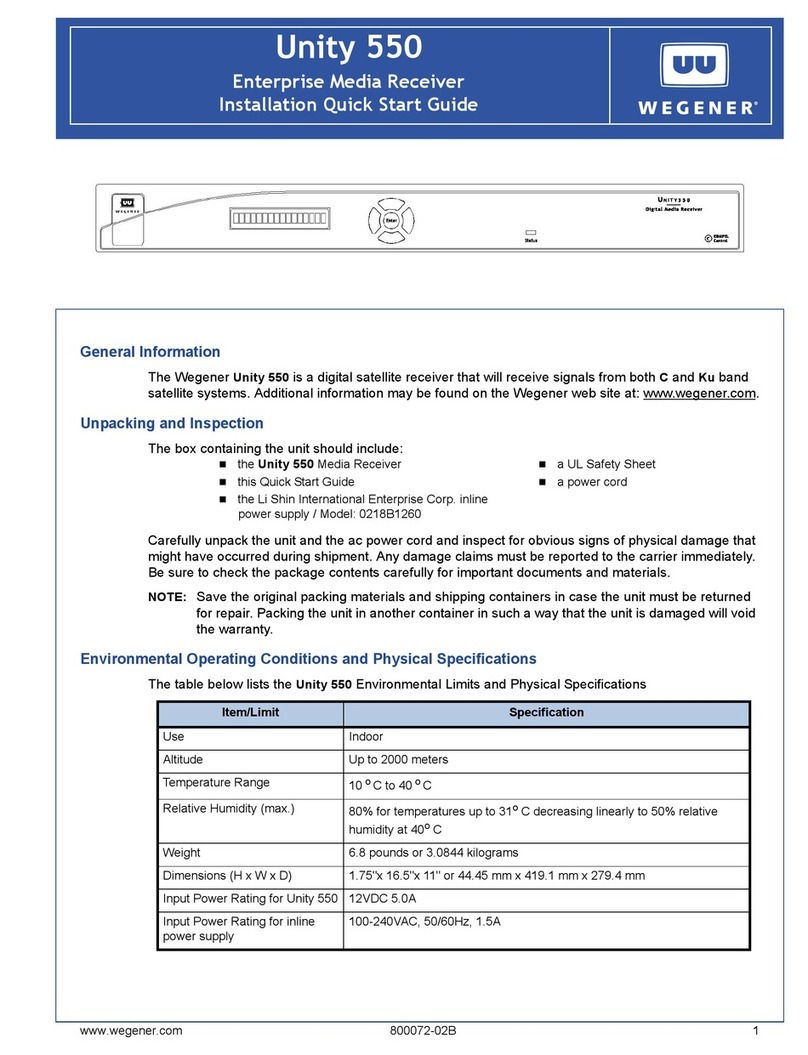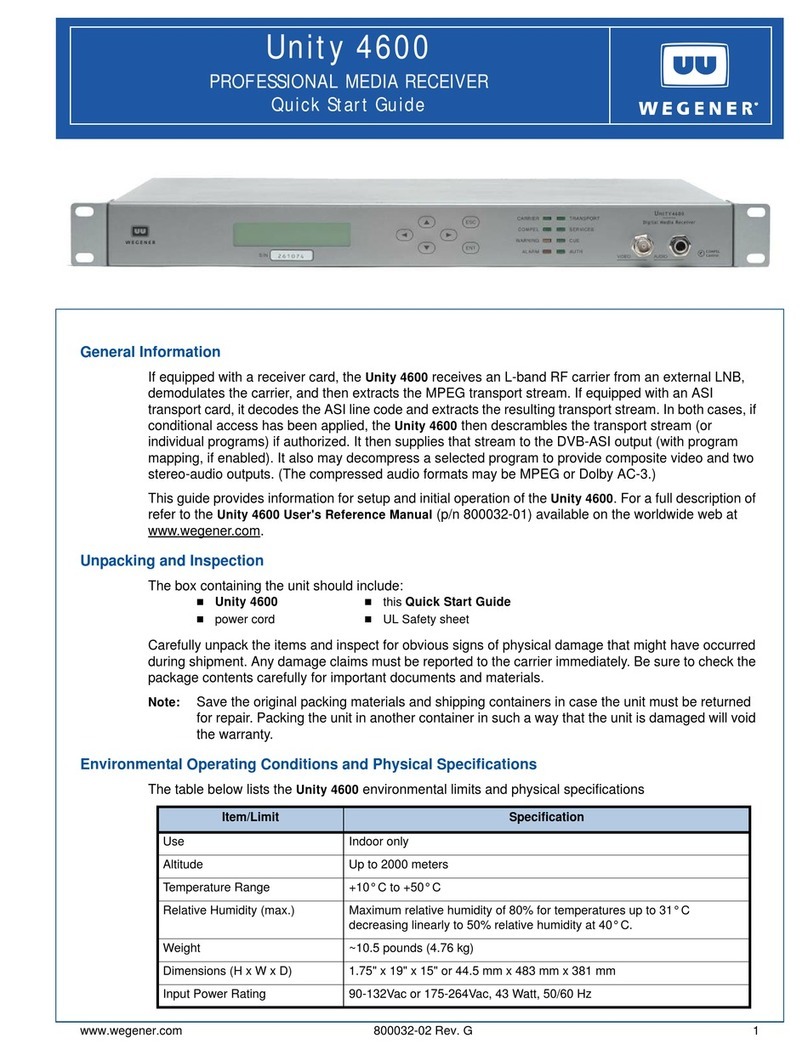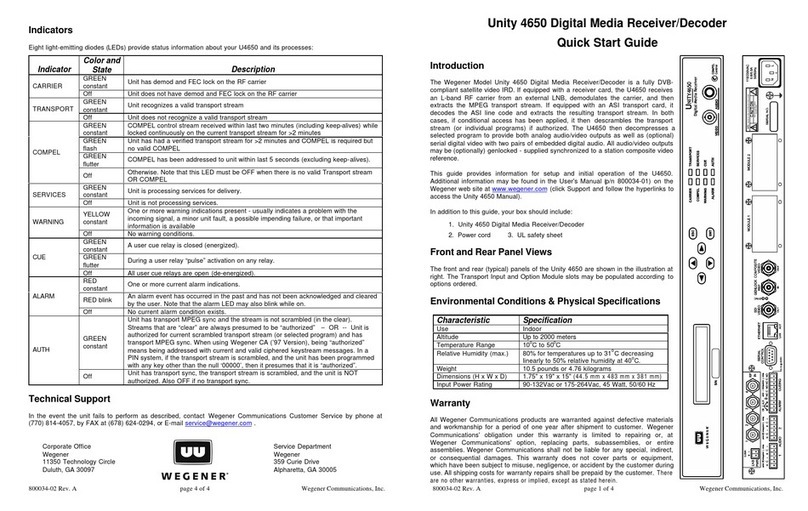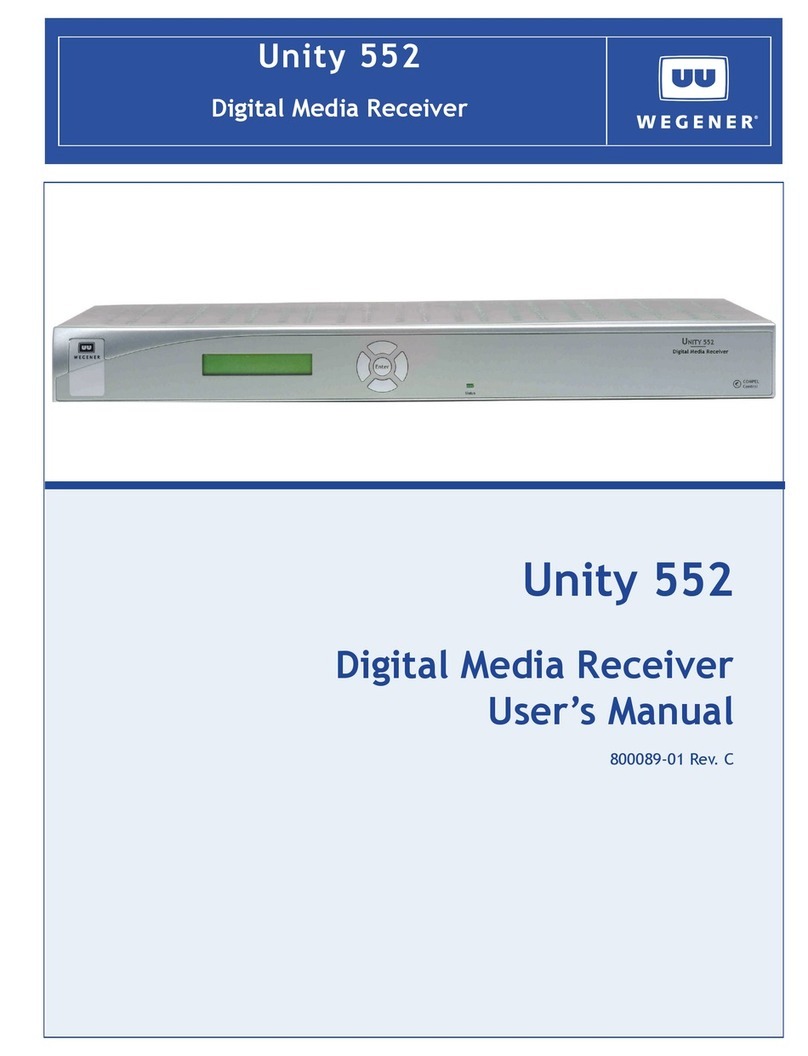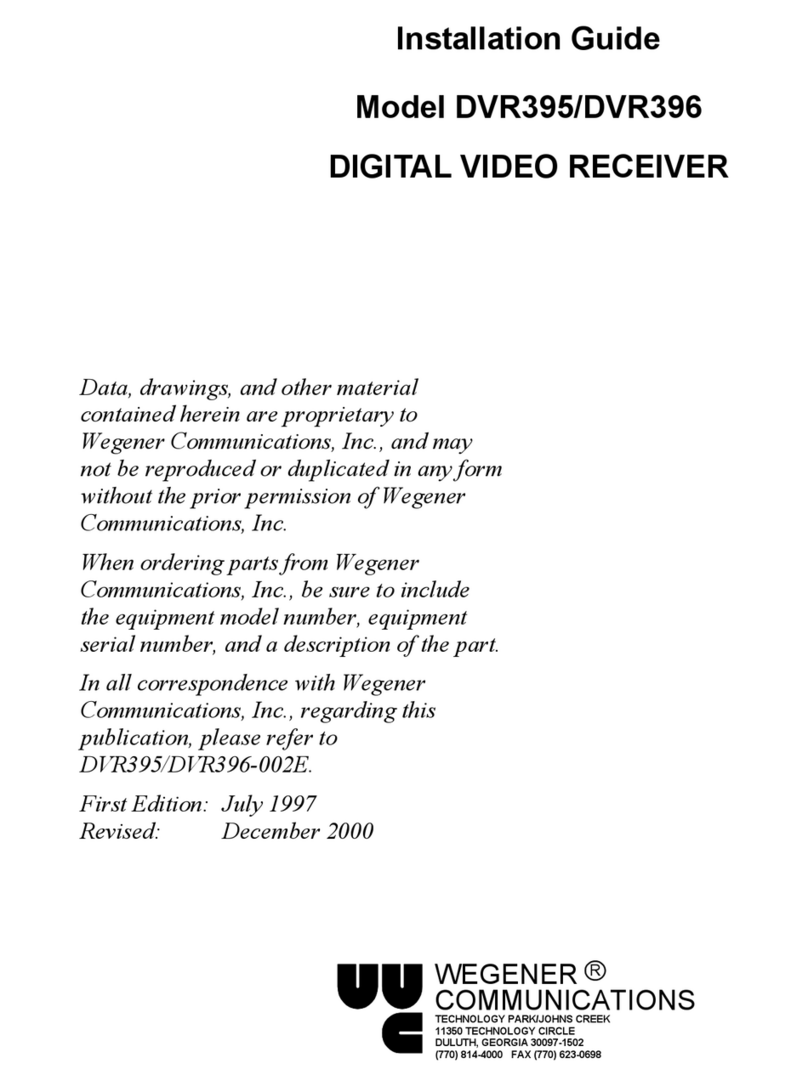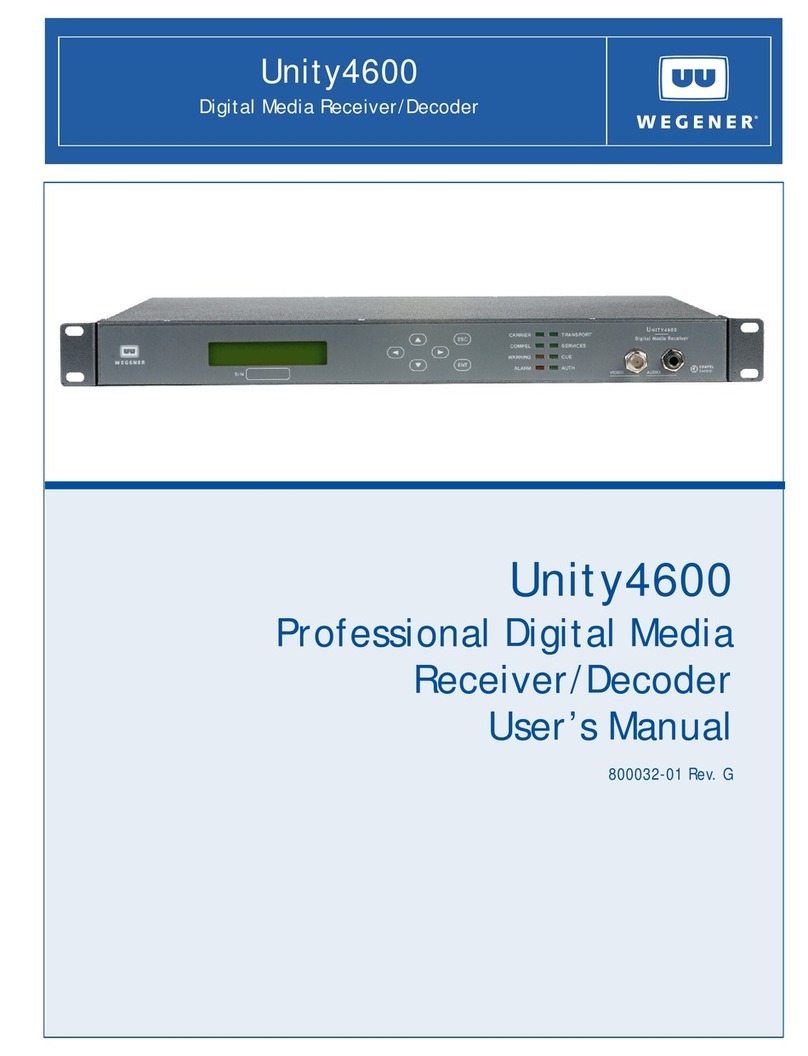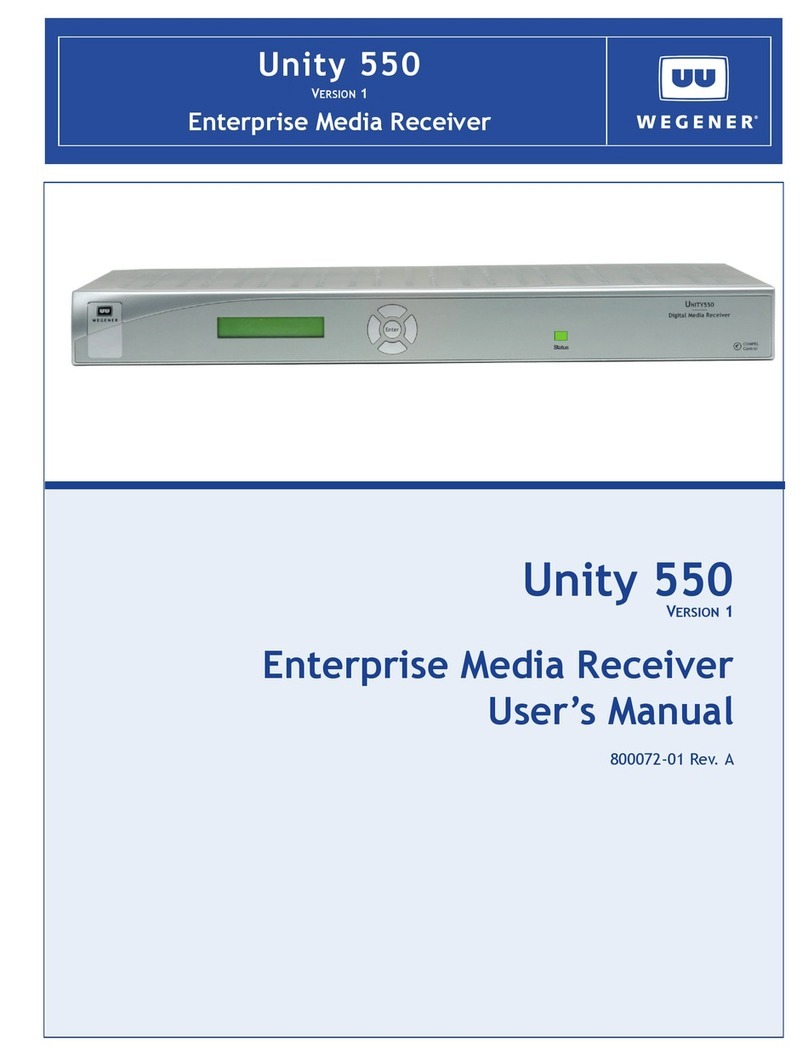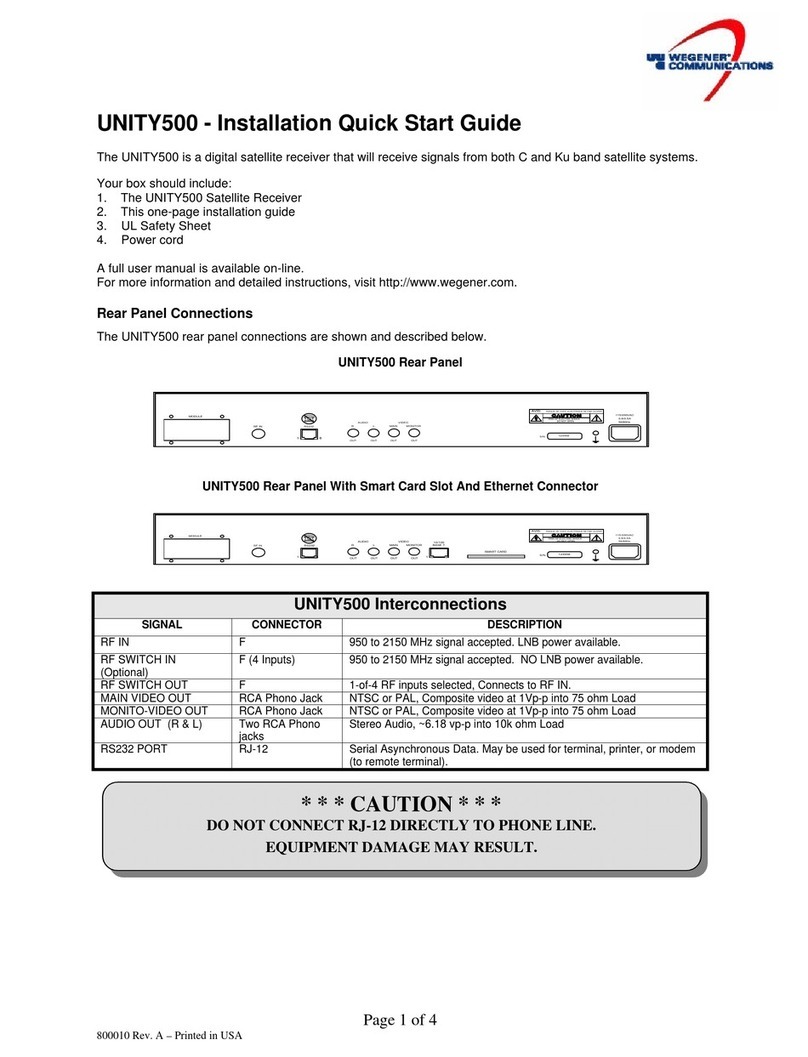UNITY 500 USER’S MANUAL
www.wegener.com iii 800001-01 Rev. E
TABLE OF CONTENTS
CHAPTER 1. GENERAL INFORMATION ...................................................................................................... 1
1.1. Manual Overview ........................................................................................................ 1
1.1. Unity 500 Product Overview........................................................................................ 1
1.1.1. The Unity 500 digital Television Receiver........................................................ 1
1.1.2. Unity 500 Features and Options...................................................................... 2
1.1.3. COMPEL™ Network Control........................................................................... 2
1.2. Unity 500 Product Specifications ................................................................................. 2
1.3. Safety Summary.......................................................................................................... 5
CHAPTER 2. INSTALLATION....................................................................................................................... 7
2.1. Unpacking and Inspection........................................................................................... 7
2.2. Location and Mounting................................................................................................ 7
2.2.1. FCC-Mandated Suppression of Radio Frequency Emissions........................... 7
2.2.2. Rack Mounting................................................................................................ 8
2.2.3. Desktop Installation......................................................................................... 8
2.3. Rear Panel Connections ............................................................................................. 9
Smart Card.................................................................................................................. 9
CHAPTER 3. OPERATION ......................................................................................................................... 11
3.1. General..................................................................................................................... 11
3.2. Front Panel Controls And Indicators .......................................................................... 11
3.3. LED Status and Alarm/Warning Conditions................................................................ 11
3.4. Power-On Procedure................................................................................................. 13
3.5. On-Screen Network E-mail........................................................................................ 13
3.6. On-Screen Display (OSD)......................................................................................... 13
3.7. Customizing and Viewing Settings for Your System................................................... 14
3.7.1. COMPEL™ System Control.......................................................................... 14
3.7.2. On-Screen Display (OSD) Settings ............................................................... 15
3.7.3. Edit Settings ................................................................................................. 15
3.7.4. Carrier Status ............................................................................................... 16
3.7.5. Carrier Select................................................................................................ 16
3.7.6. Signal Strength............................................................................................. 17
3.7.7. Serial Port Select.......................................................................................... 18
3.7.8. Audio Settings .............................................................................................. 18
3.7.9. Software Versions......................................................................................... 19
3.7.10. Data PIDS Settings....................................................................................... 20
3.8. Universal European Single User LNB ........................................................................ 21
CHAPTER 4. SEARCH FUNCTIONS.......................................................................................................... 23
4.1. Perms/Temps/Searching & Settings .......................................................................... 23
4.2. Settings Table (or Search Table)............................................................................... 24
4.3. Acquisition Modes..................................................................................................... 24
4.4. Acquisition Sub-Modes.............................................................................................. 26
4.5. Signal Quality Monitoring........................................................................................... 27
4.6. Frequency Tagging ................................................................................................... 27