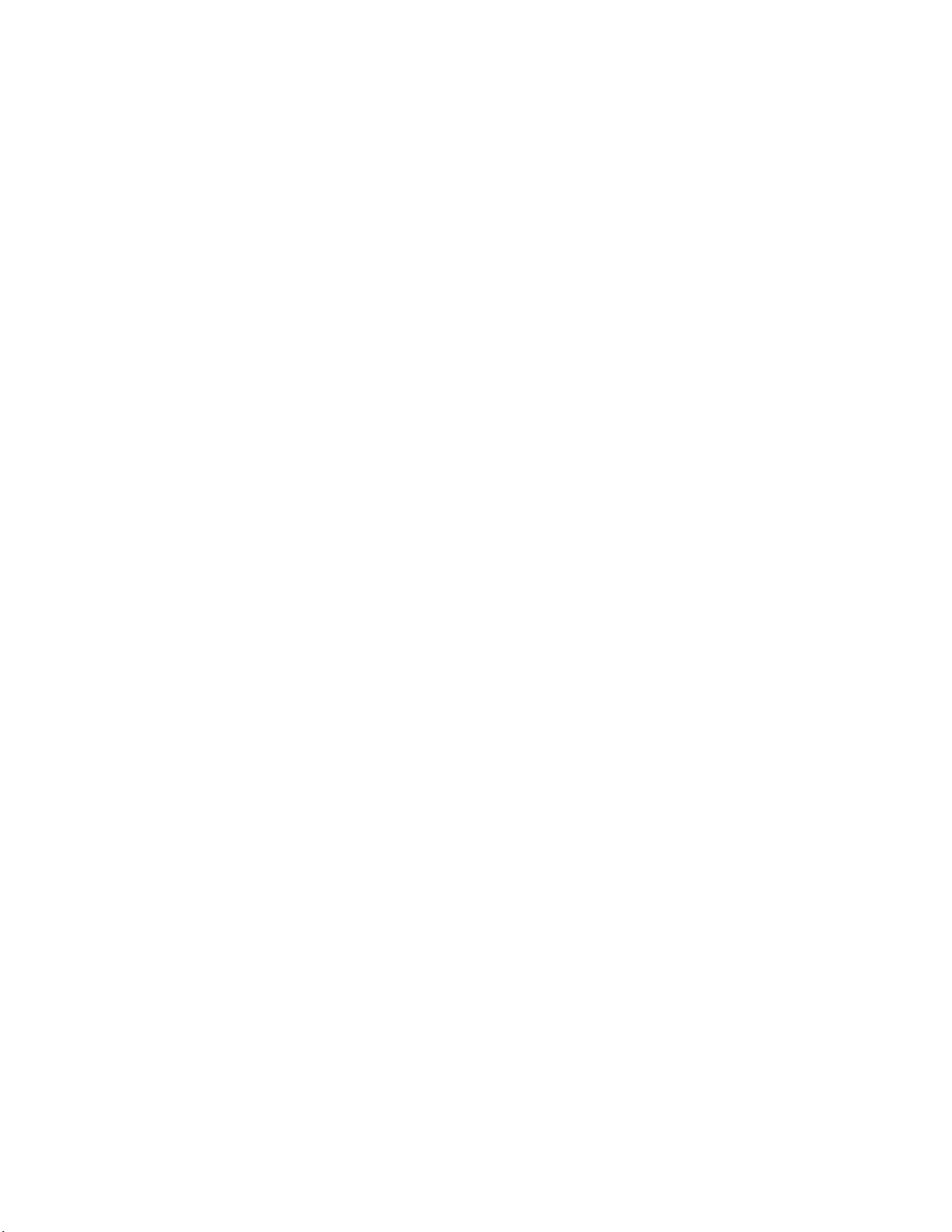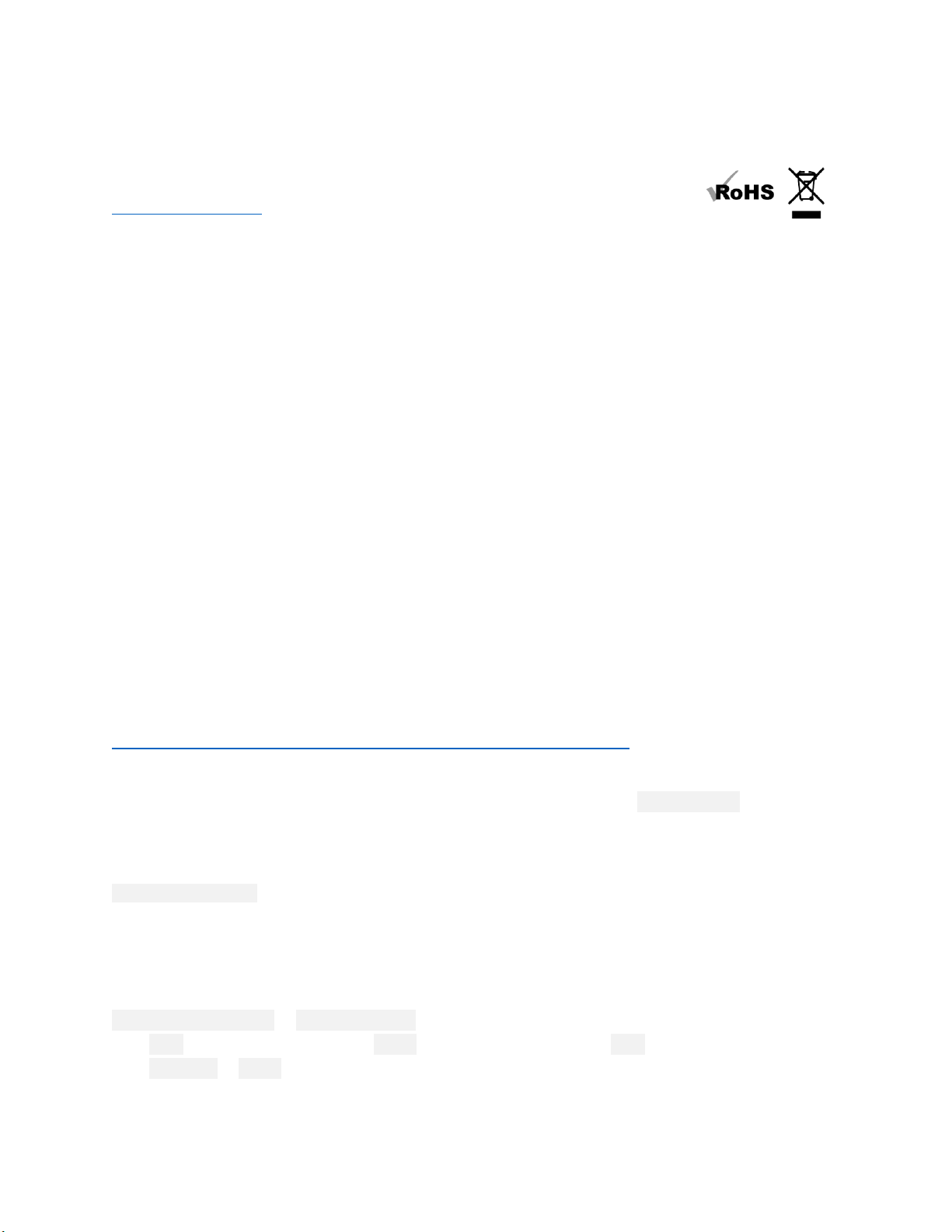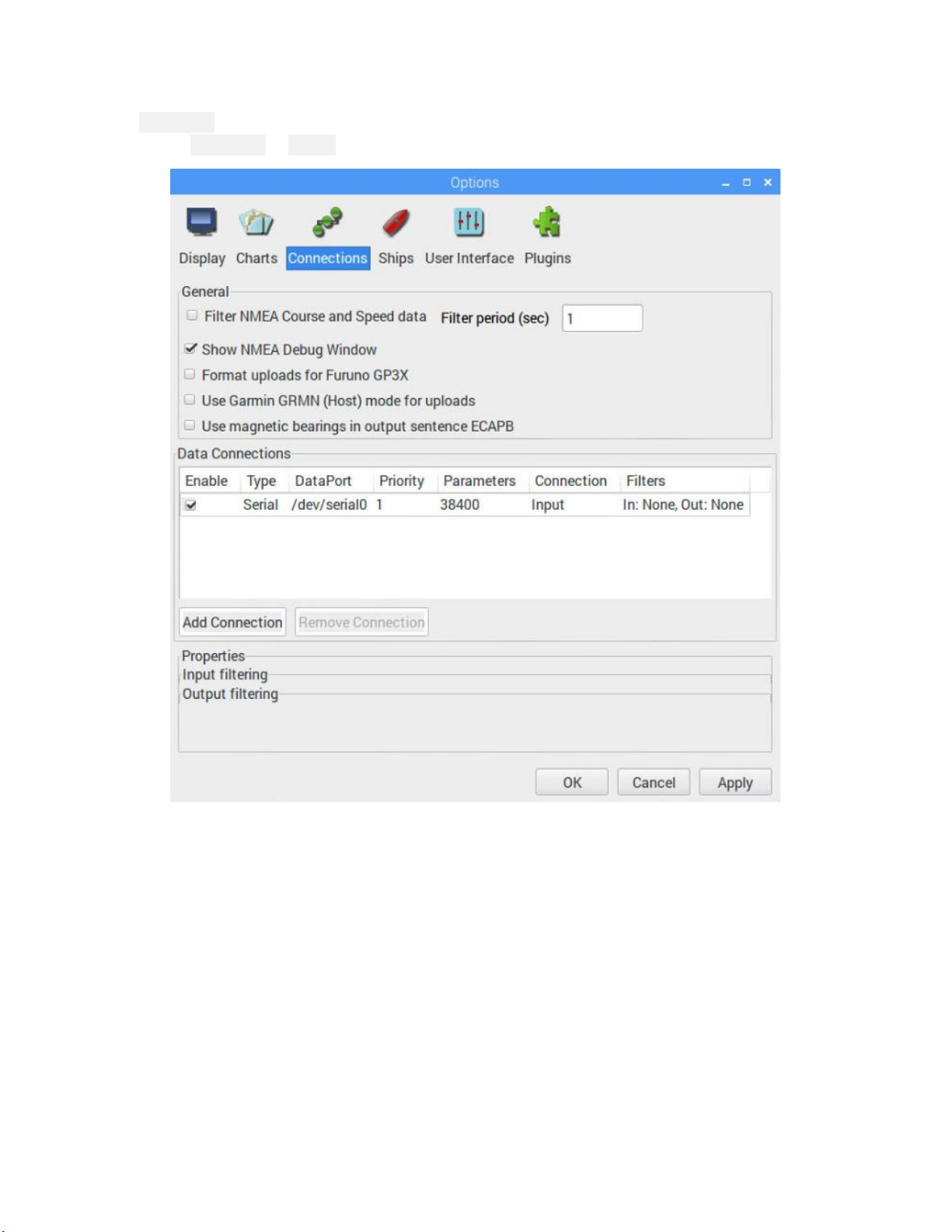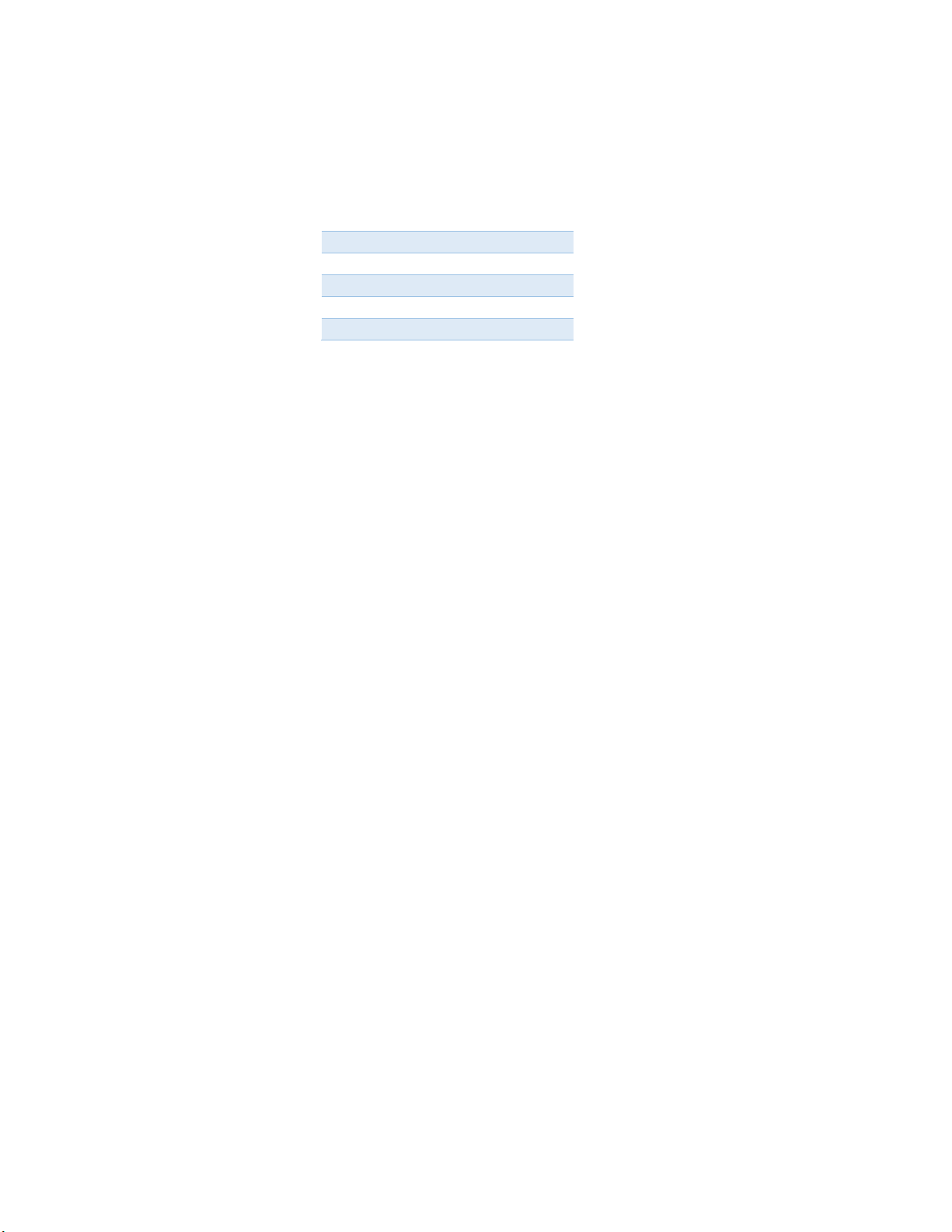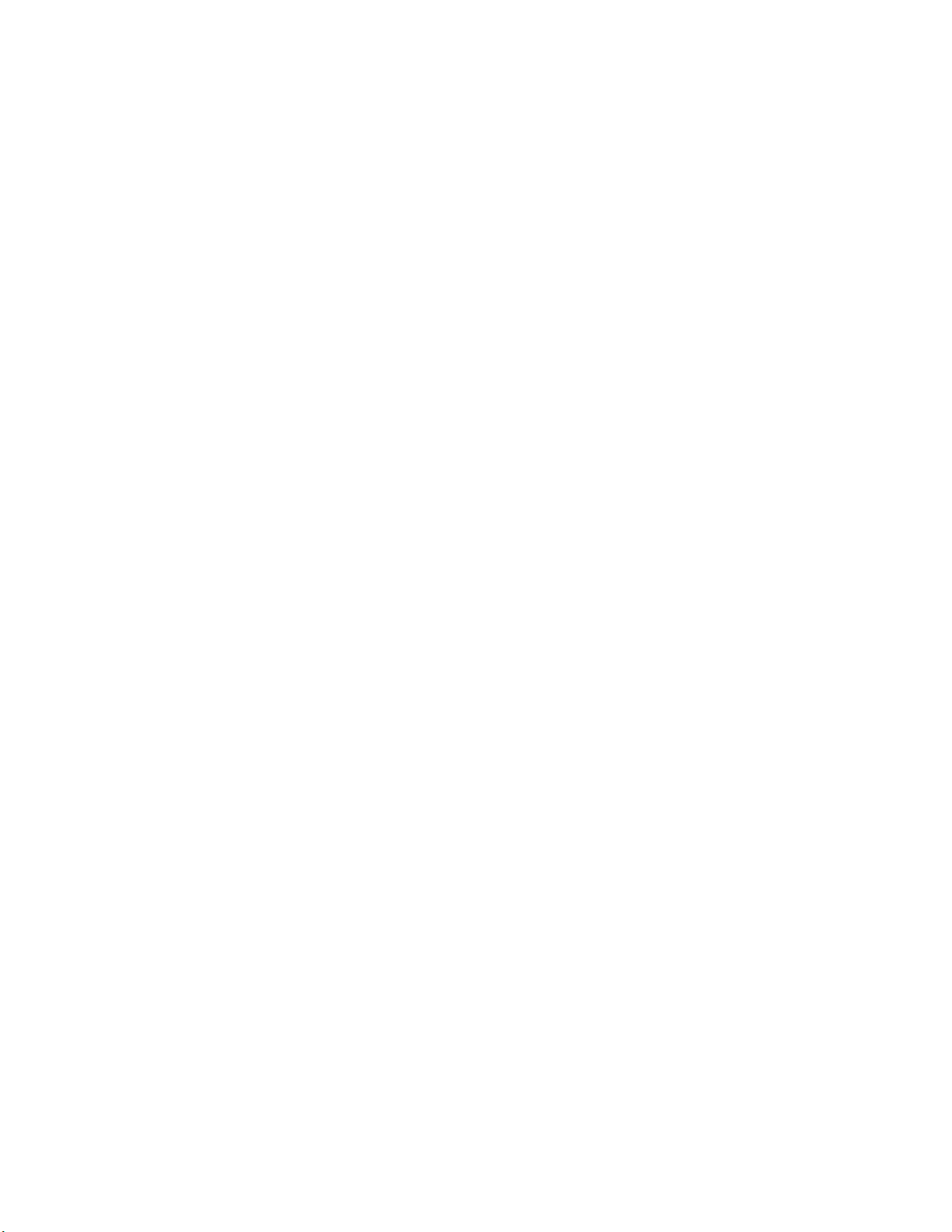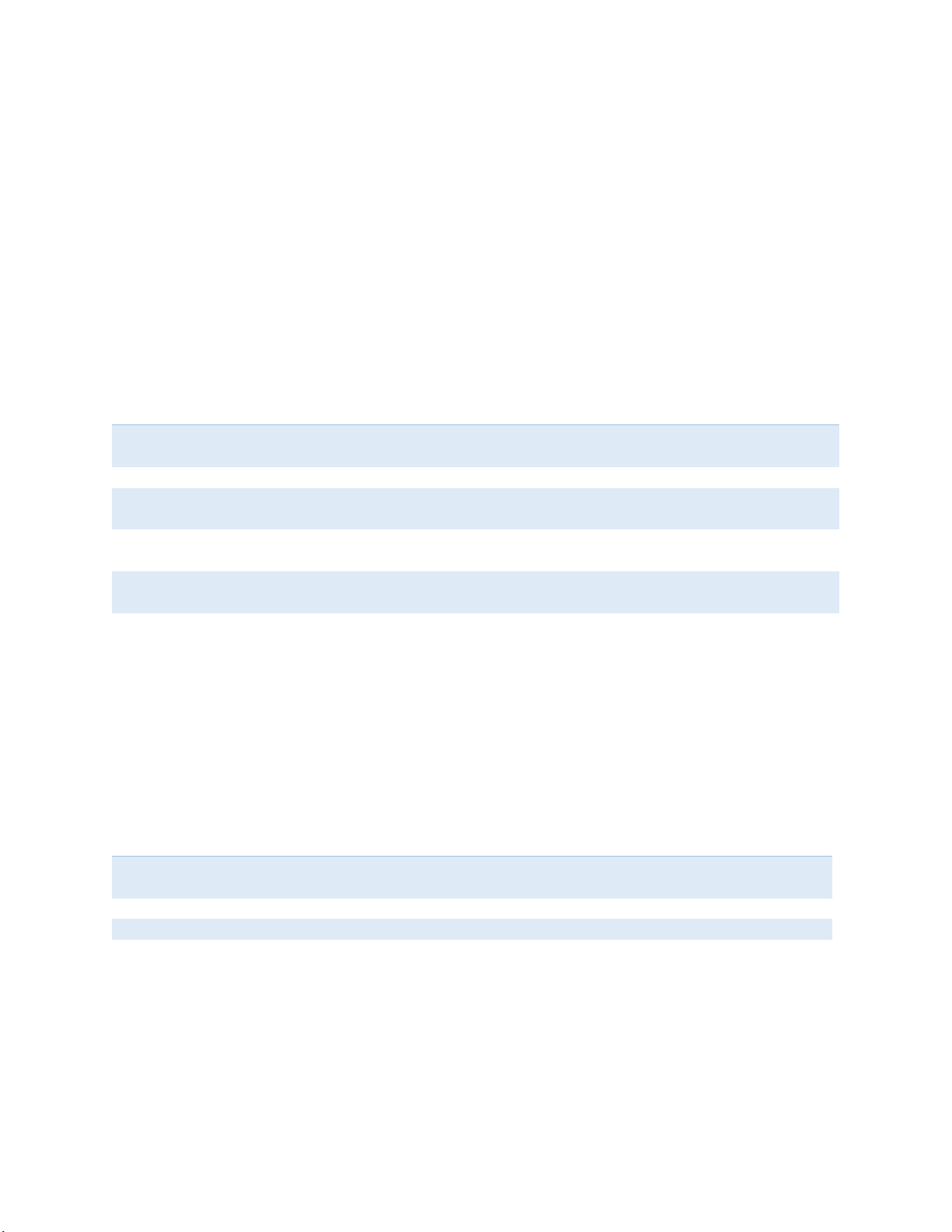#: Save current settings (serial, channel, reset and debug) as startup defaults. This is particularly useful
when you want to persist the settings for the auxiliary serial output.
ESC: Resume receiving AIS messages.
Other options:
N: Keep pressed to get an idea of the current noise level. -120 to -100 dBm is normal. dAISy will only be
able to receive valid packets roughly 15 dBm above that level, consistent reception 25+ dBm above
noise.
V: If valid packages were received, this gives a summary of the signal strength at which AIS messages
arrived (min, max, average).
T: Enter test mode. In this mode, dAISy outputs a test message every 5 seconds. You can enter your own
message or have it output a preprogrammed AIS message. This mode is useful when you want to test
dAISy but do not have AIS reception at your current location. You can exit test mode by pressing ESC or
power-cycling dAISy.
C: Configure the radios of the dAISy HAT to listen to specific AIS channels. The dAISy HAT has two radios,
which by default are configured to listen on channel A at 161.975 MHz and channel B at 162.025 MHz
respectively. The dAISy HAT also supports the less common “Long range AIS” channels at 156.775 and
156.825 MHz.
R: Enable or disable Reset via GPIO. When enabled, the Raspberry Pi can reset the dAISy HAT through
GPIO18 (pin 12 on the Raspberry Pi expansion header). To reset the HAT, set GPIO18 high for 150ms or
longer, then set GPIO18 back to low.
L: Enable or disable low power sleep via GPIO. When enabled, the Raspberry Pi can put the dAISy AIS
Receiver into a low power sleep state by setting GPIO17 high. In sleep state, the radios are turned off
and the AIS receiver pauses operation. Current consumption drops from approximately 35 mA to less
than 0.8 mA. Operation is resumed within 100ms from the time GPIO17 goes back to low. This feature
requires firmware version 5.11 or newer.
I: Enable or disable low power sleep via Serial IO. When enabled, the dAISy AIS Receiver can be put into
a low power sleep state by applying 3.3V to the IO pad on the Serial 1 or Serial 2 ports. In sleep state,
the radios are turned off and the AIS receiver pauses operation. Current consumption drops from
approximately 35 mA to less than 0.8 mA. Operation is resumed within 100ms from the time Serial IO
goes back to 0V. This feature requires firmware version 5.11 or newer.
B: Enter boot loader mode for firmware updates. dAISy exits this mode through power-cycling, after a
20 second timeout without further activity, or after completing firmware upgrade.