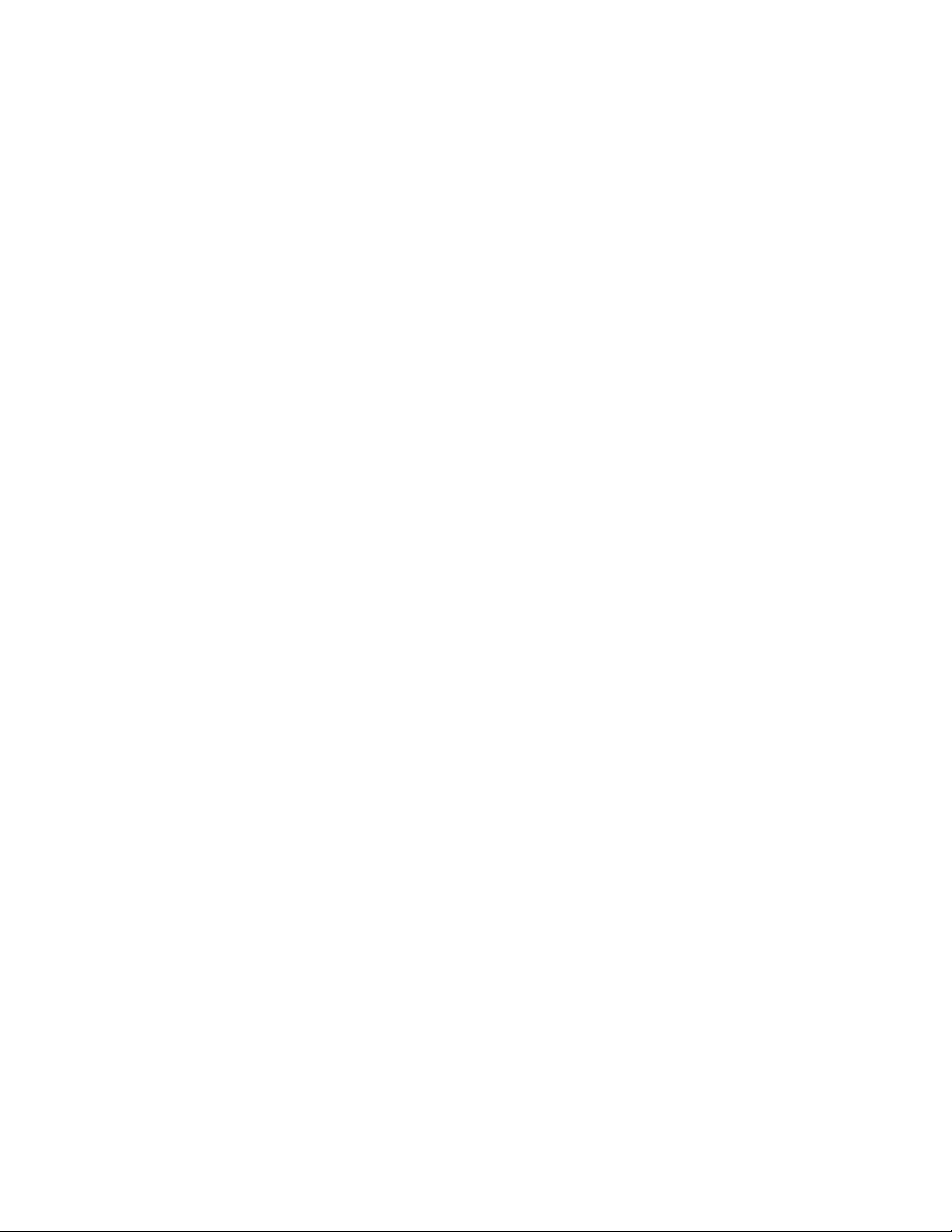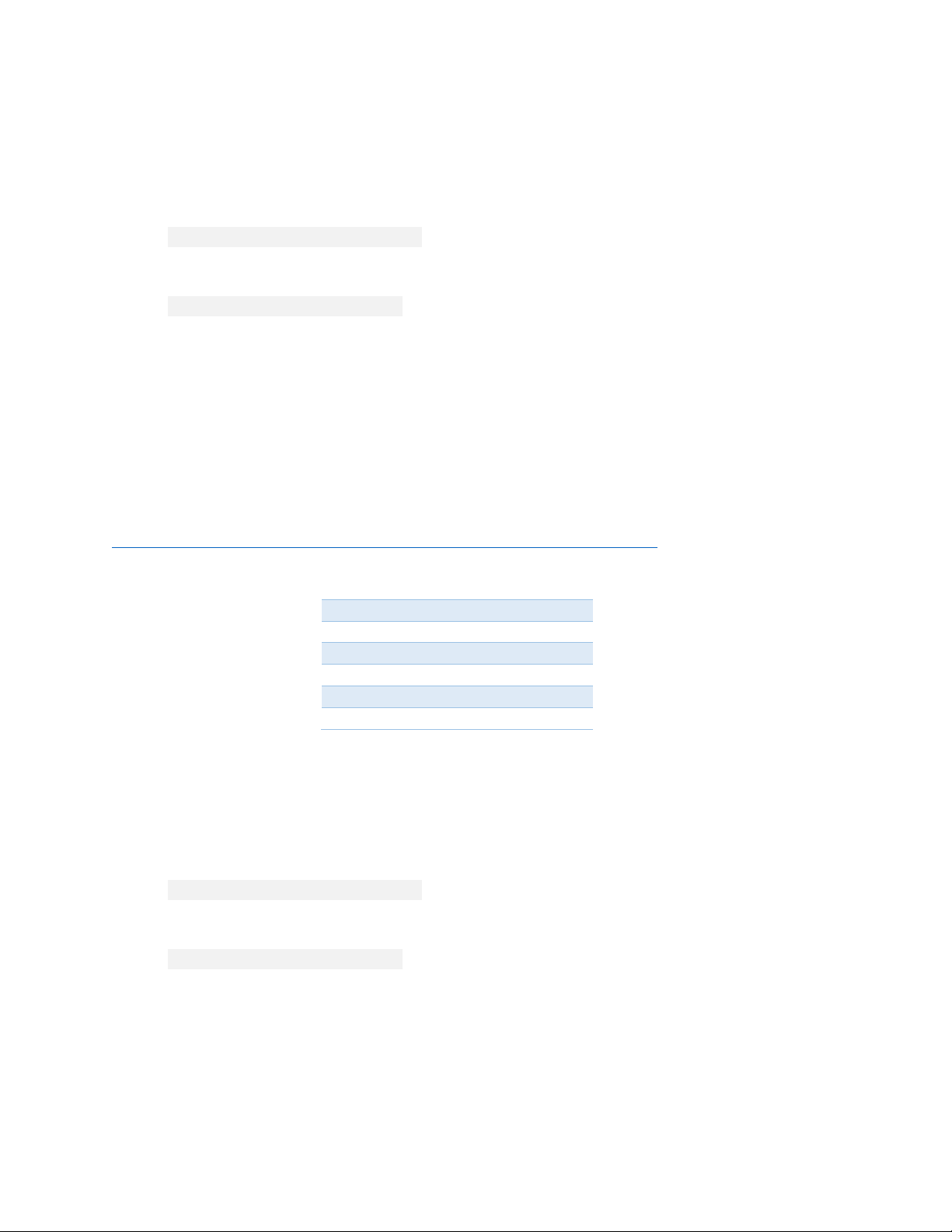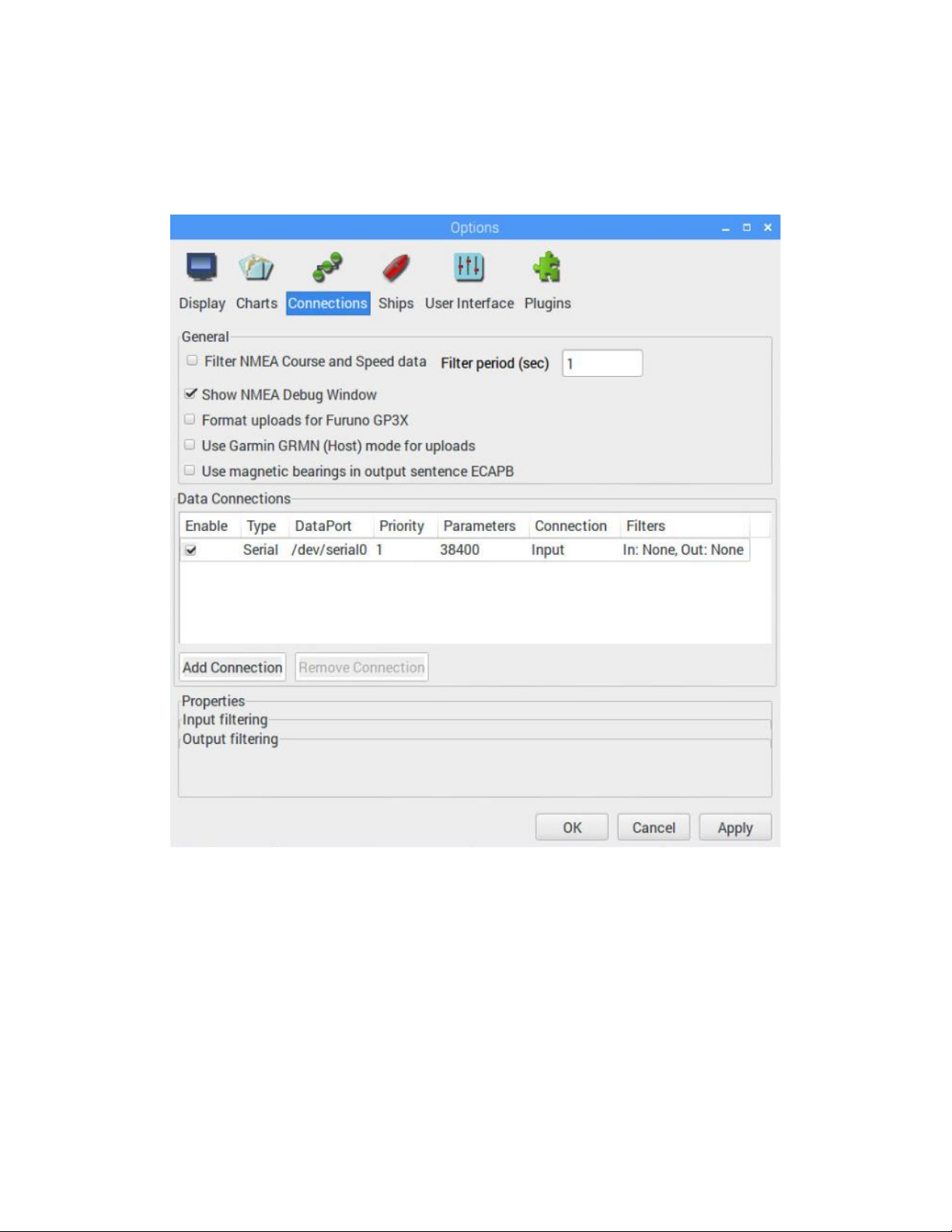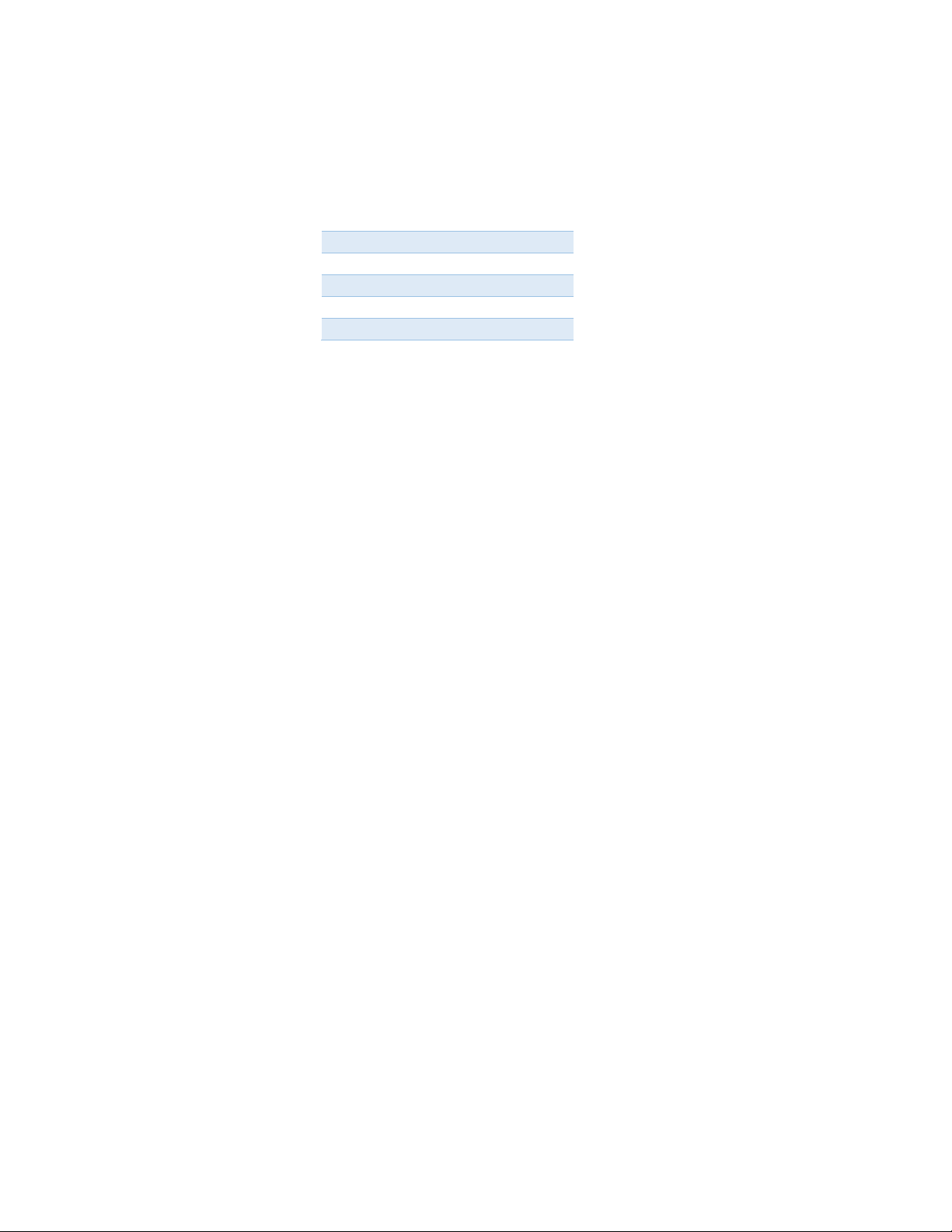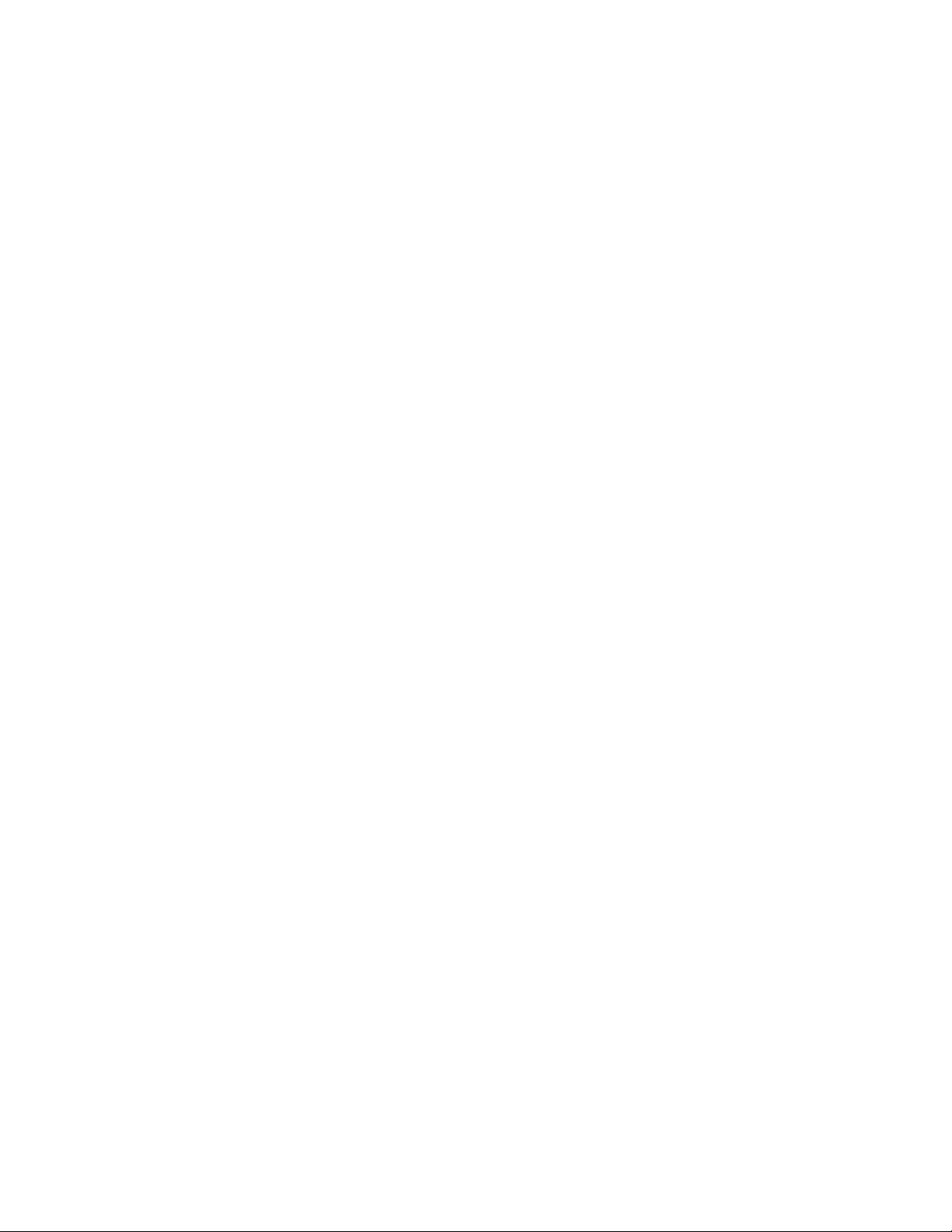WEGMATTLLC dAISy HAT AIS Receiver
1Contents
2Disclaimer ..................................................................................................................................2
3Configuring the Raspberry Pi for the dAISy HAT...........................................................................2
3.1 Recent versions of Raspian ...........................................................................................................2
3.2 Older versions of Raspian –Raspberry Pi, Pi 2 and Pi Zero ..........................................................3
3.3 Older versions of Raspian –Raspberry Pi 3 ..................................................................................4
3.4 Configuration in OpenCPN............................................................................................................4
3.5 Connecting dAISy with other software.........................................................................................6
4Using dAISy ................................................................................................................................7
4.1 Interpreting the status LEDs .........................................................................................................7
4.2 Configuration and debug menu....................................................................................................8
5Using the breakout connections................................................................................................10
5.1 Serial 1 header ............................................................................................................................10
5.2 Serial 2 header ............................................................................................................................10
5.3 I2C header...................................................................................................................................11
5.4 Debug header..............................................................................................................................11
5.5 RF connectors..............................................................................................................................11
6Tips for good AIS reception .......................................................................................................12
6.1 Antenna.......................................................................................................................................12
6.2 Location, location, location.........................................................................................................12
6.3 Radio noise..................................................................................................................................13
7Troubleshooting .......................................................................................................................14
8Specifications ...........................................................................................................................15
9Source code and schematics......................................................................................................16
10 Contact.................................................................................................................................16