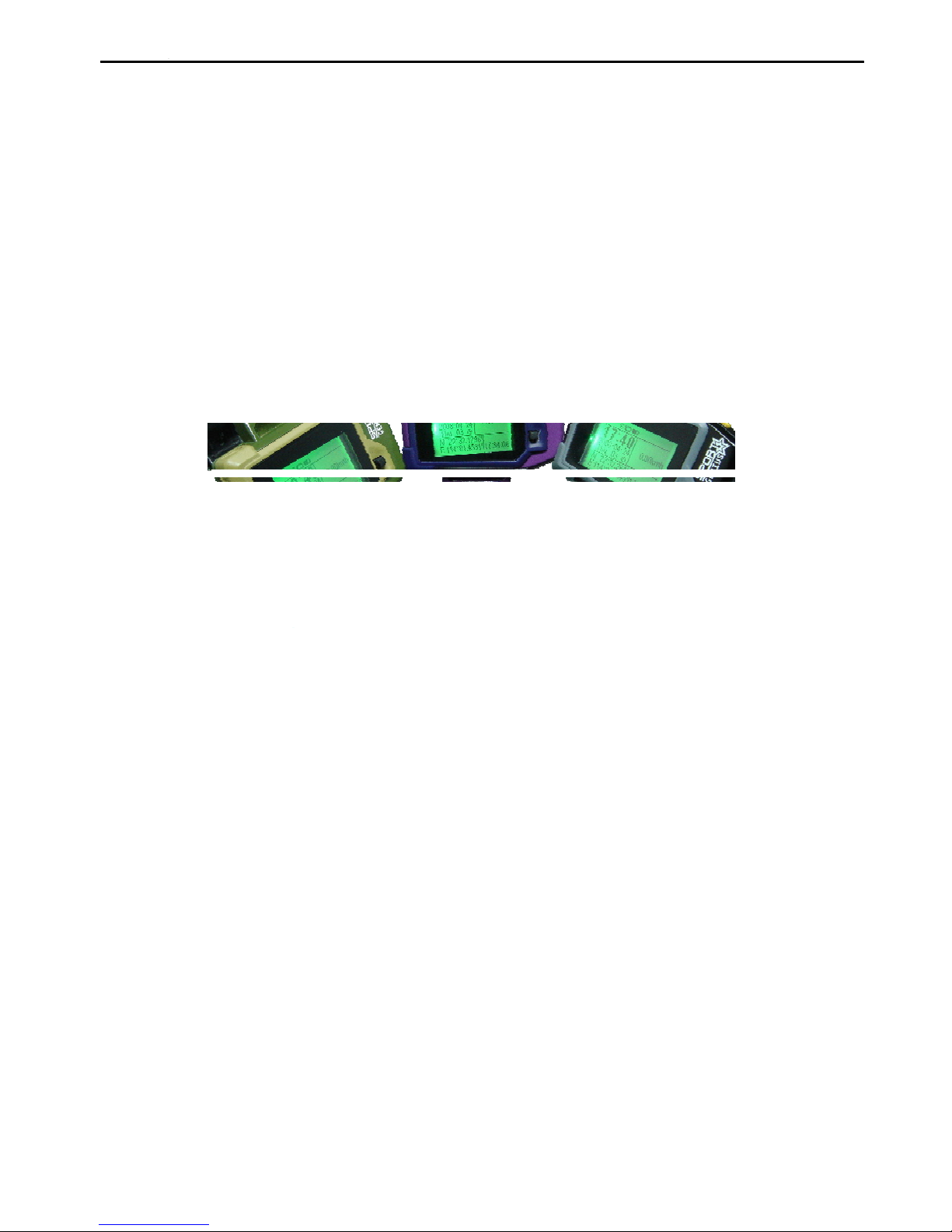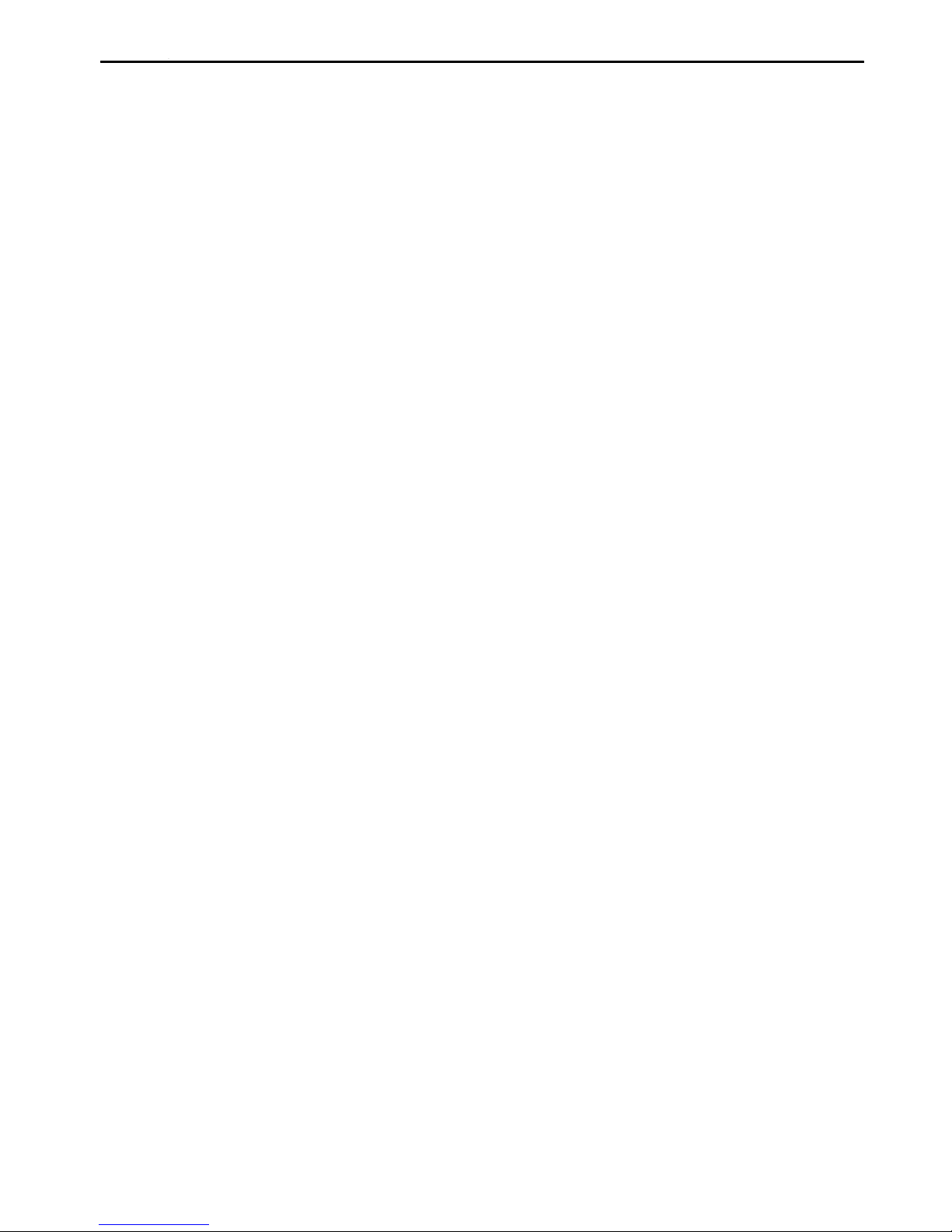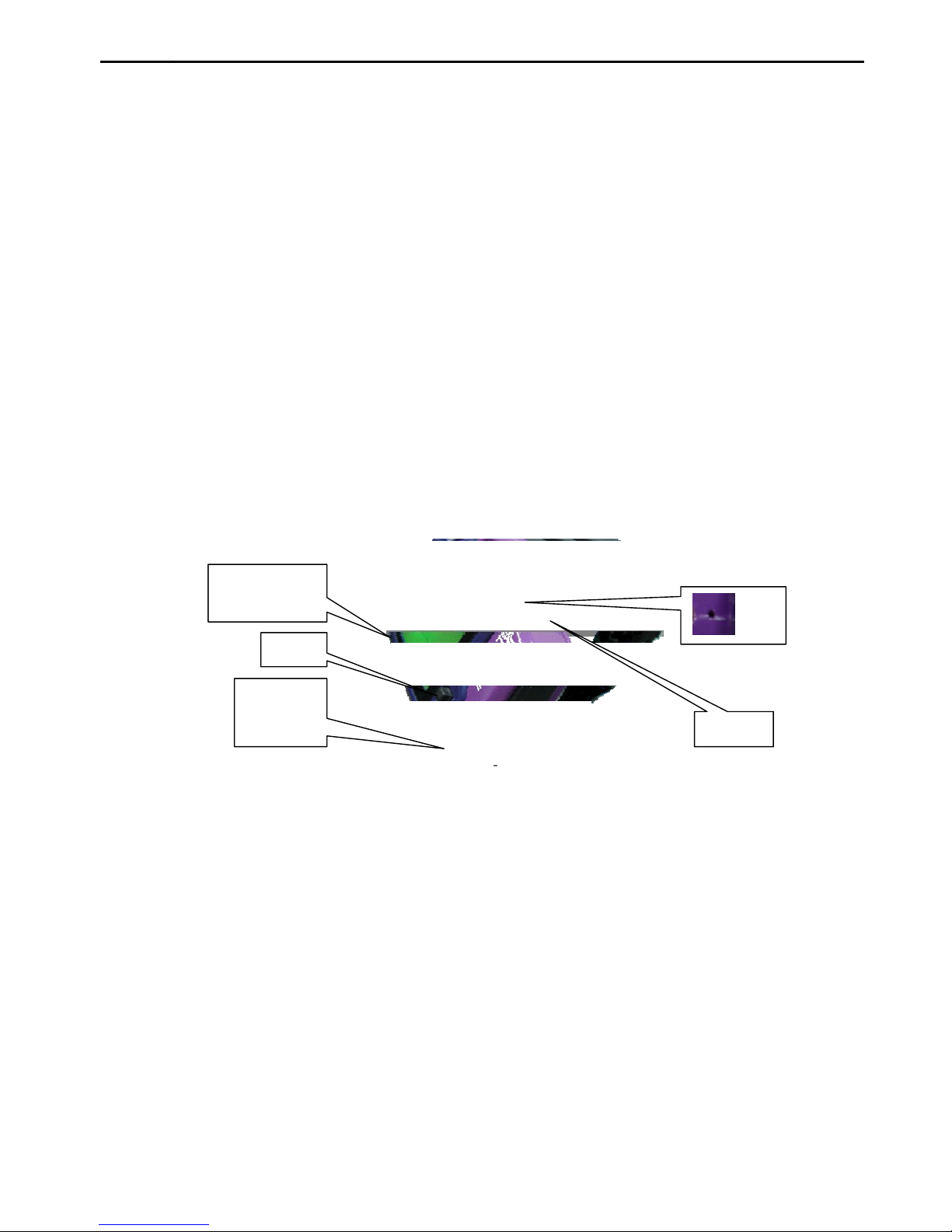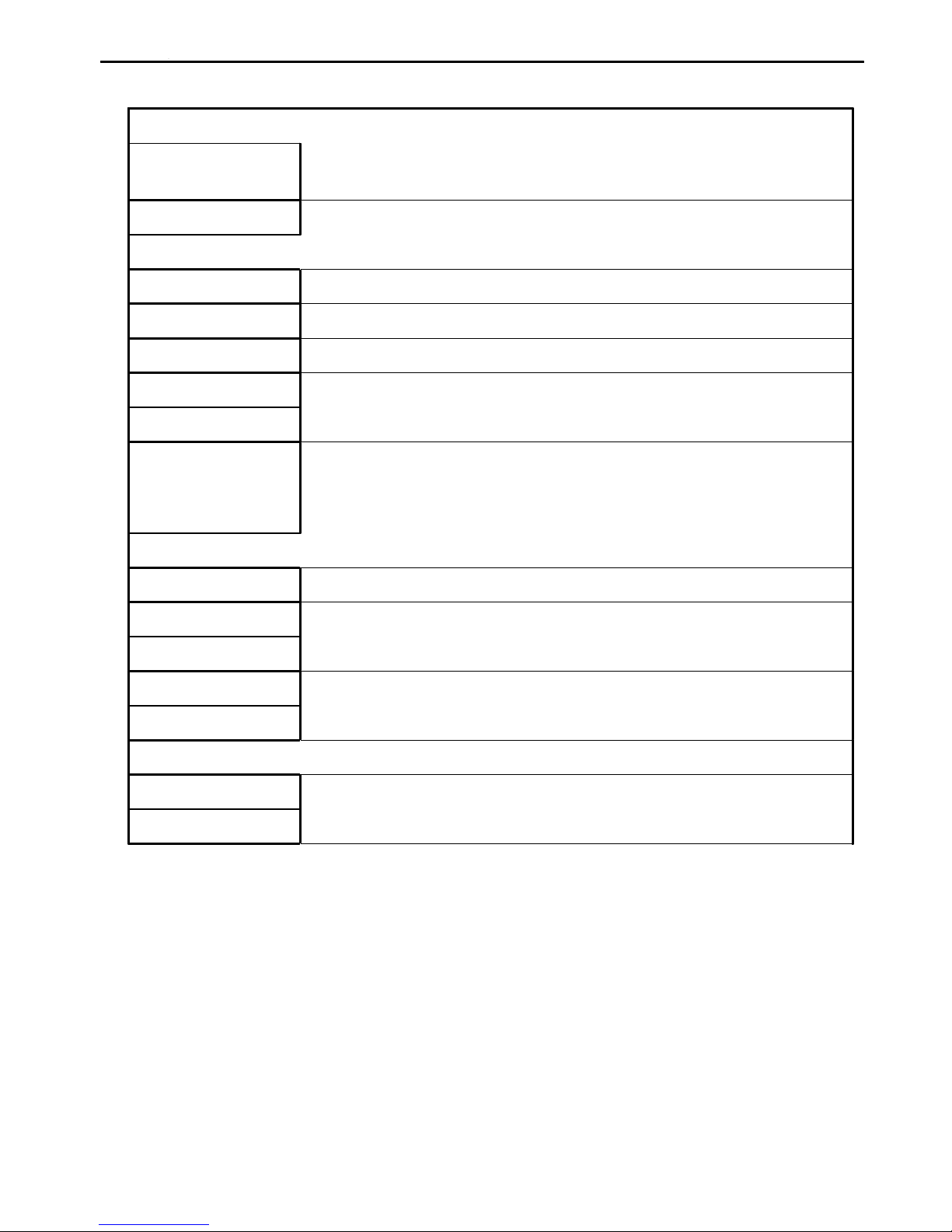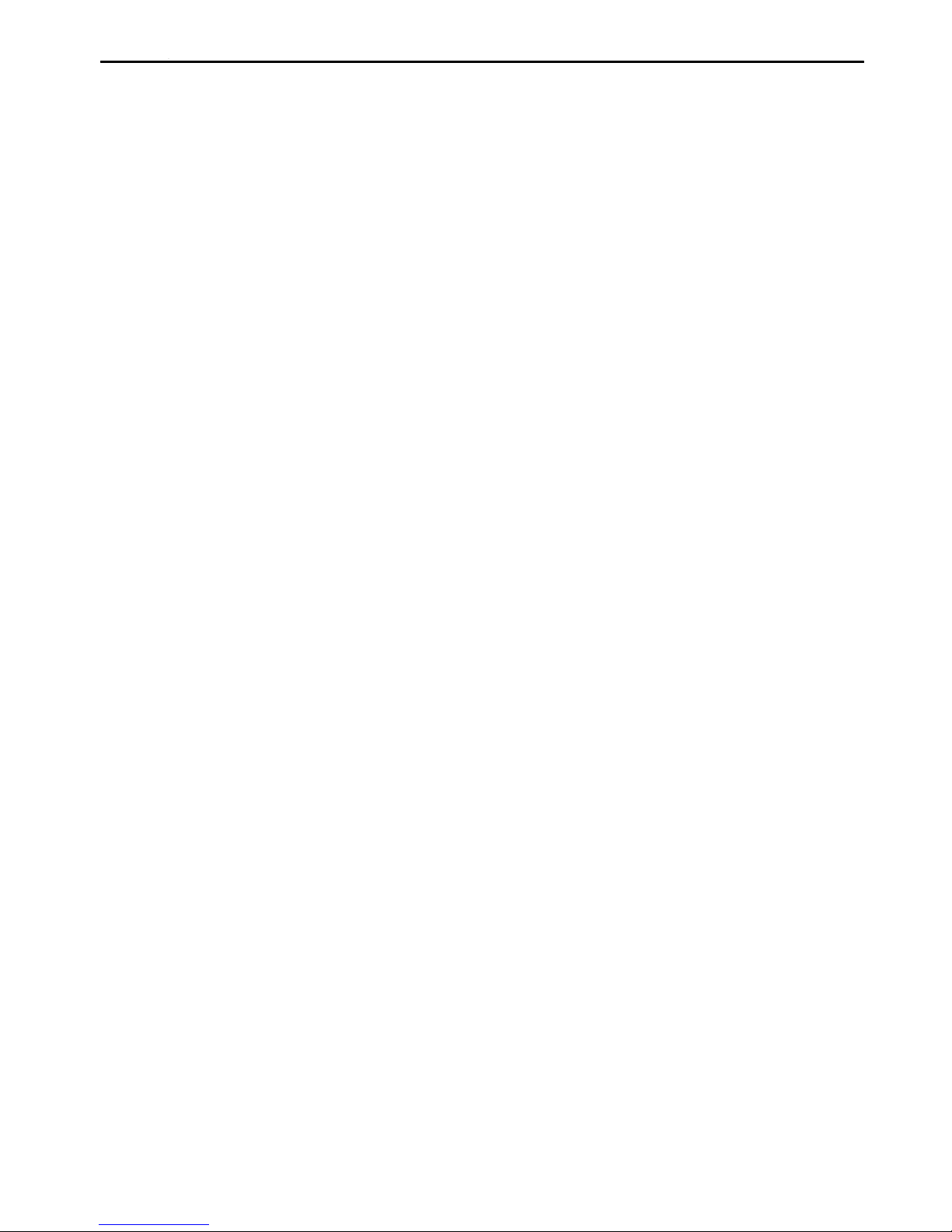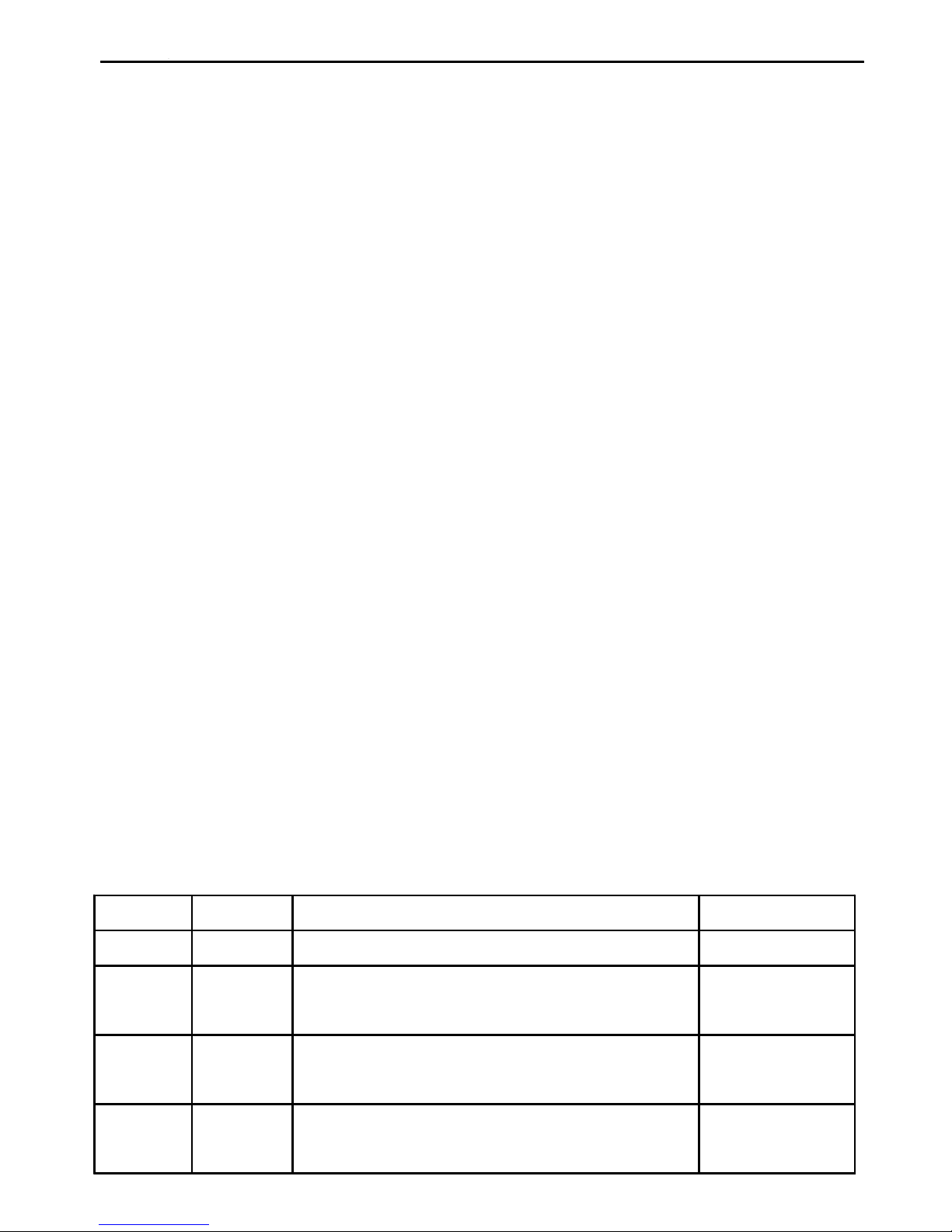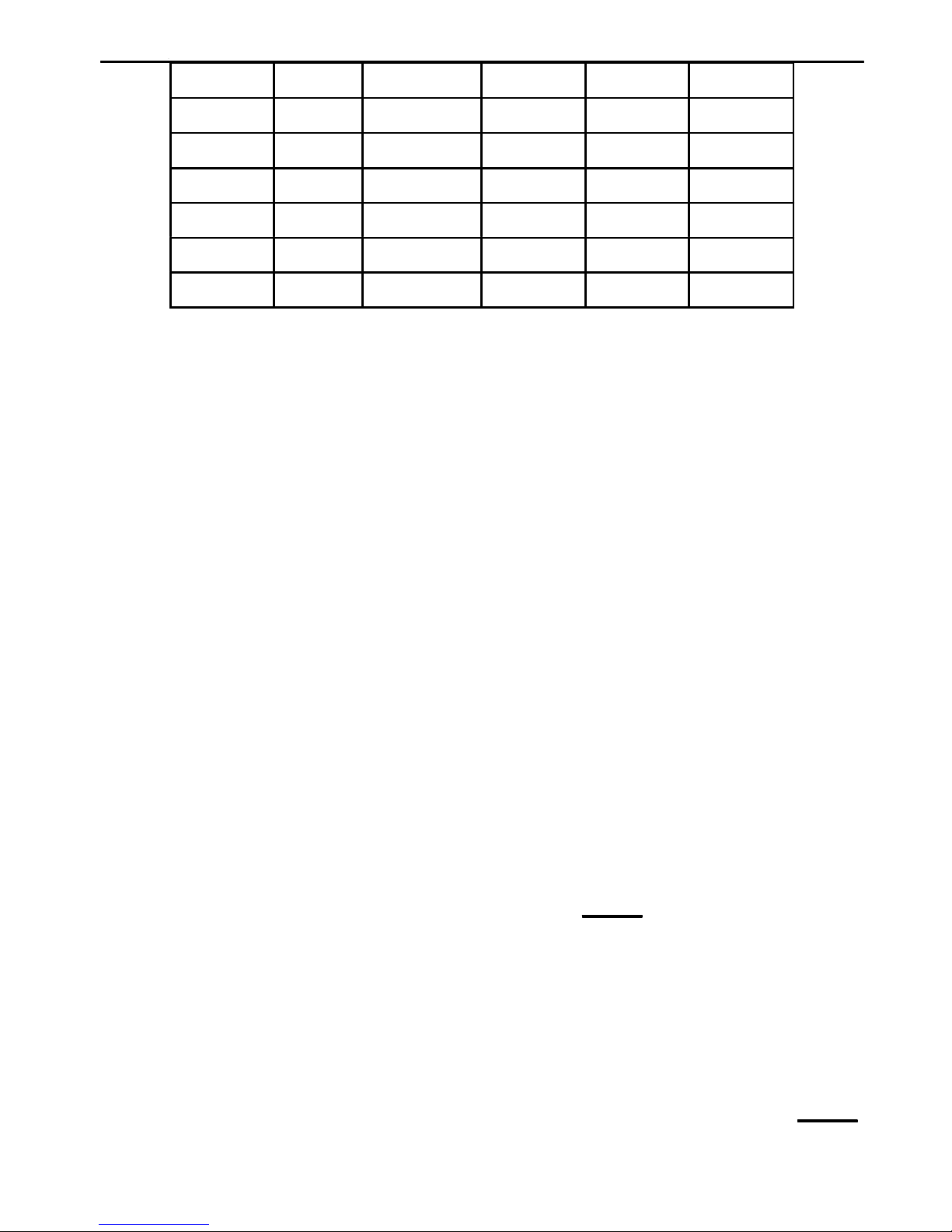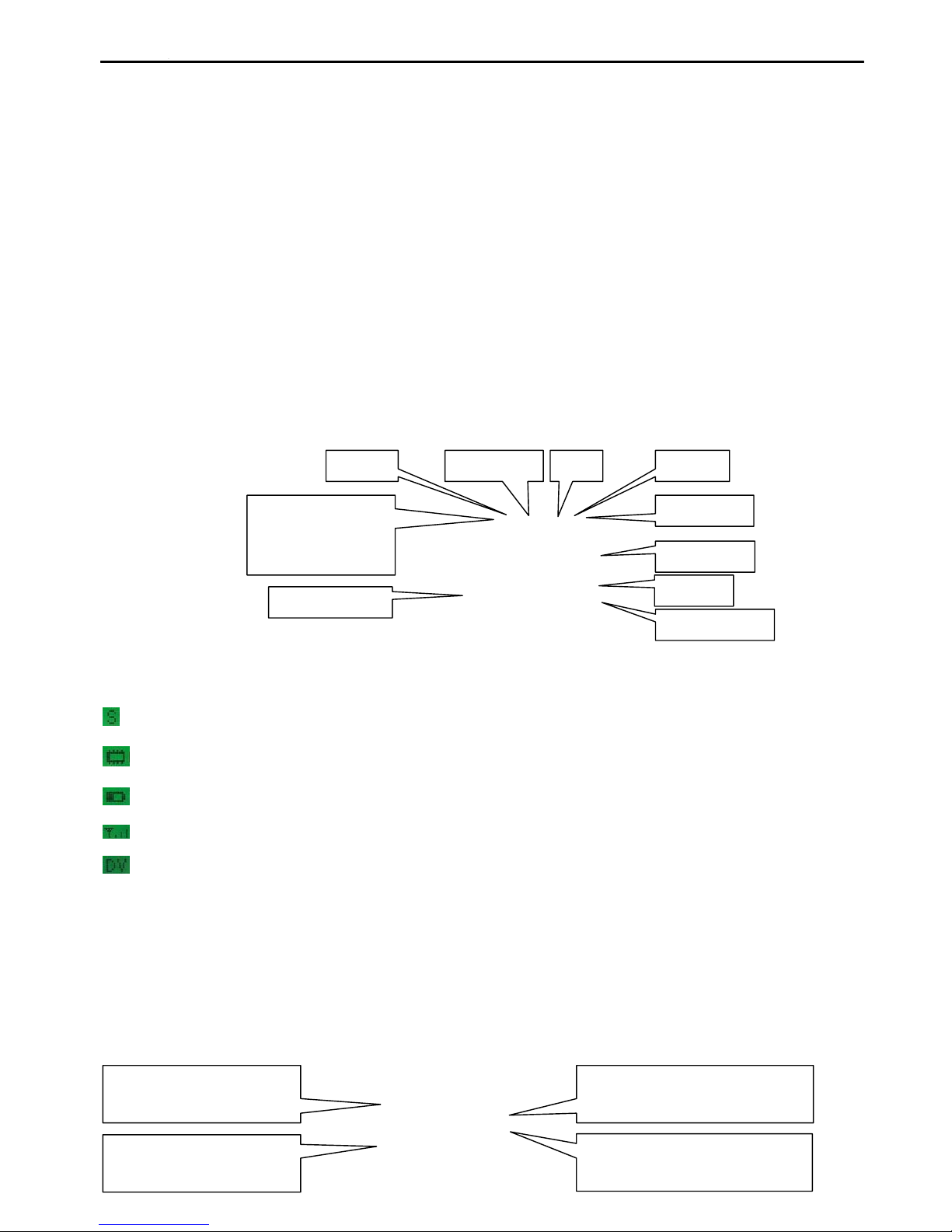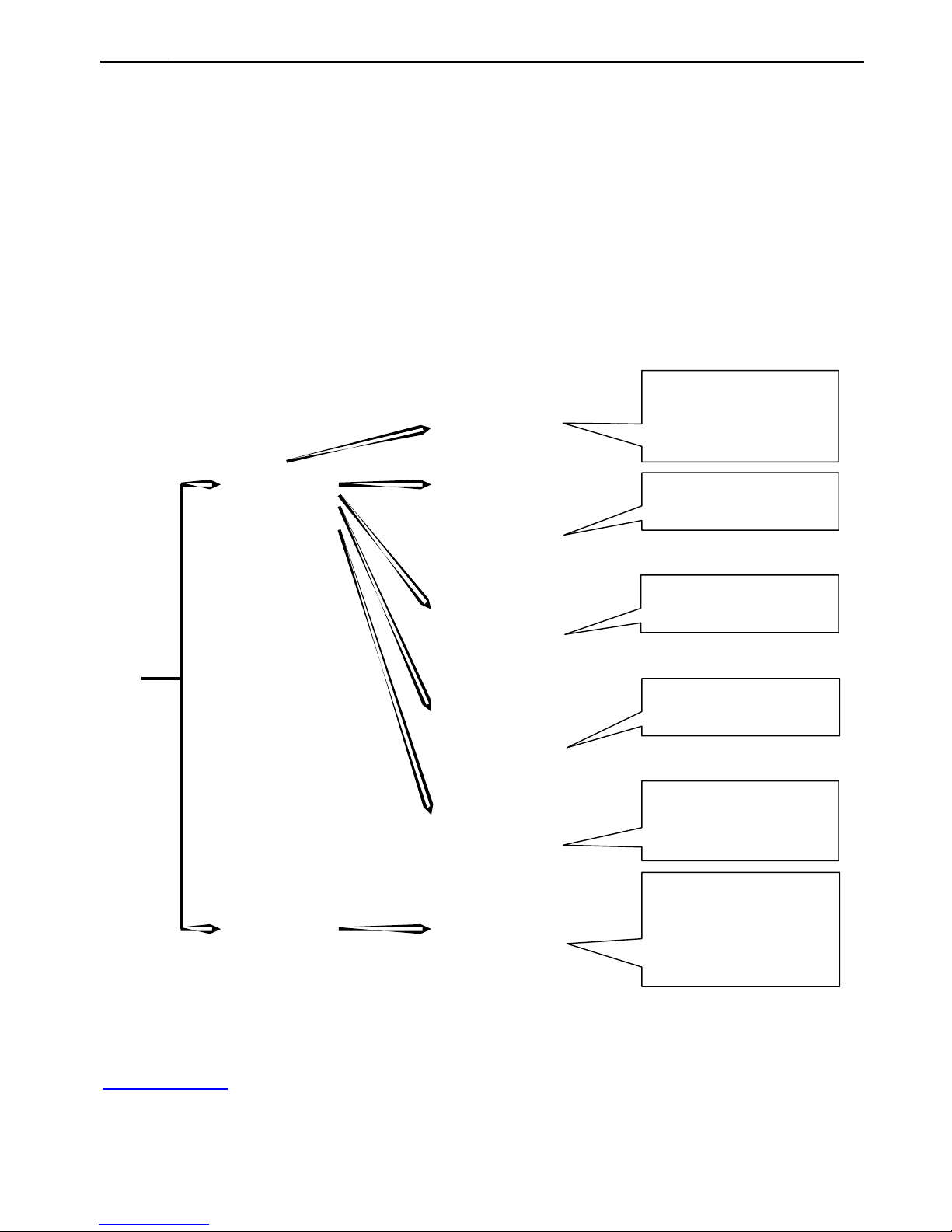Device
11th-16th Set a 6 digits password as from 000000-999999.
Password
It ranges between “00”-“99”, and is calculated this way: **×50m(** is
17th-18th Geofence the value.), say, 03 is 150m, 14 is 700m.
Default value is 000000.
“00”, Geofence is off.
19th-20th Speeding
alarm
It ranges between “00”-“99”, and is calculated this way: **×10km/h(**
is the value.), say, 04 is 40km/h, 08 is 80km/h.
“00”, Speeding alarm is
off.
21st
22nd-26th
Logging mode “0” means to record by time; “1” means to record by distance.
Logging By time, it is “1-99999”s; By distance, it is “50-65000”meter.
Interval
Other input is invalid.
Distance below 50m will
cause drift in position.
Note: This parameter is very important. It controls all the actions of our unit, such as Geofence alert,
Speeding alert etc. The user can change those values by:
a). Remotely sending SMS commands
b). Connecting to computer via a USB cable
c). Setting it up directly on the screen.
For example: To send text message to establish or change this parameter, you can send the text command as below:
00800: China’s Time zone: GMT+8:00.
00: The watch keeps receiving GPS signal.
01: The watch auto reports the location in every 1 minute.
9: The watch will check the battery level every 9 minutes.
654321: The password is 654321.
06: Geofence district is formed on a 300 meters radius (6×50m).
08: The speed limit is 80km/h (8×10km/h).
0: The waypoints are recorded by time.
00050: The time interval is 50 seconds.
Time Zone
The device receives the time in Greenwich Mean Time (GMT). It is suggested setting it by the local
TimeZone when using it.
1st digit indicates ‘+’ (0) or ‘-’ (1)
2nd and 3rd digits indicate hour difference to GMT.
4th and 5th digits indicate minute difference to GMT.
Values of time zones are shown as below:
Time Zone
GMT-12:00
GMT-11:00
GMT-10:00
GMT-9:00
Value
11200
11100
11000
10900
Time Zone
GMT-2:00
GMT-1:00
GMT
GMT+1:00
Value
10200
10100
00000
00100
Time Zone
GMT+5:45
GMT+6:00
GMT+6:30
GMT+7:00
Value
00545
00600
00630
00700
7