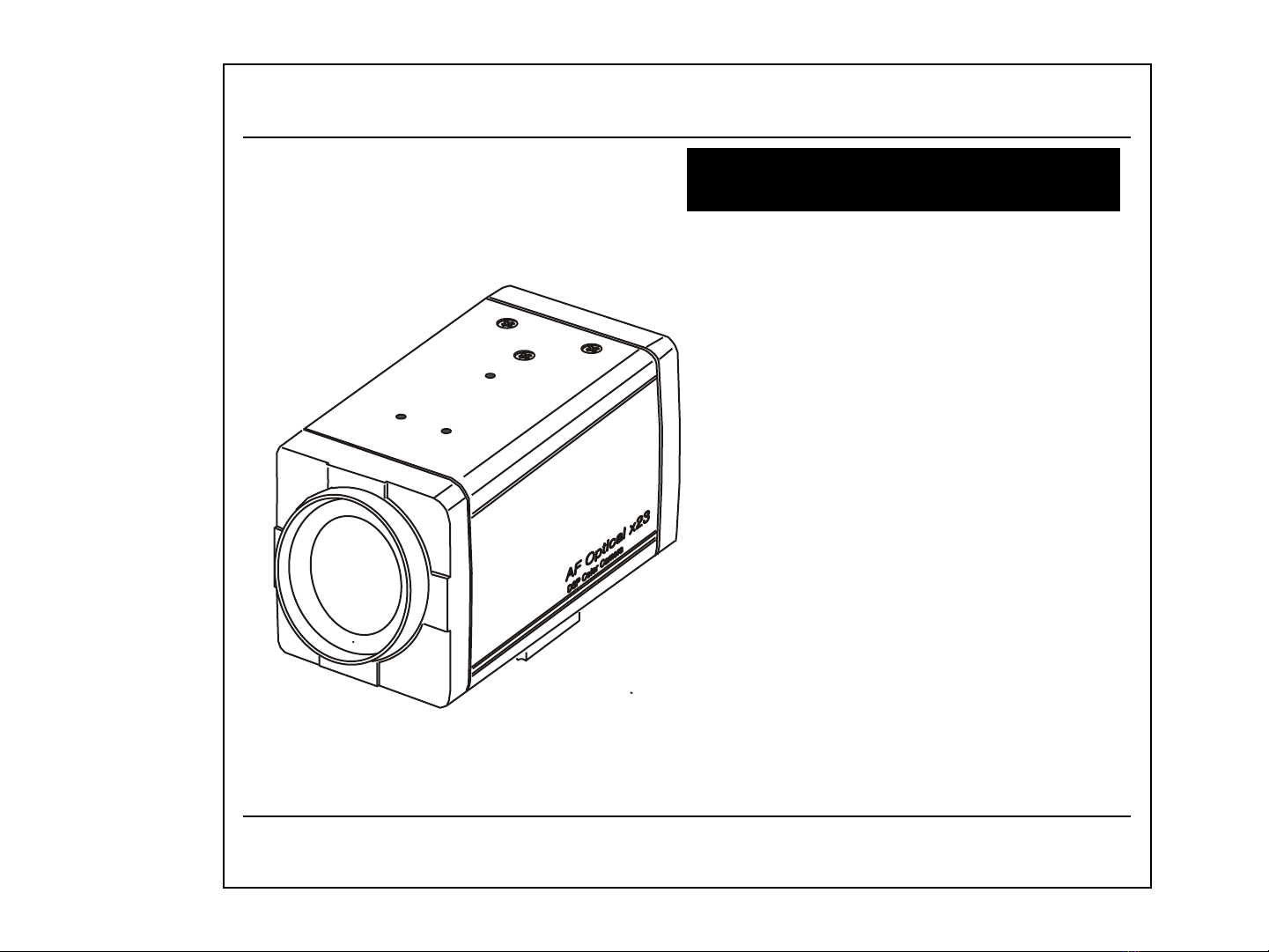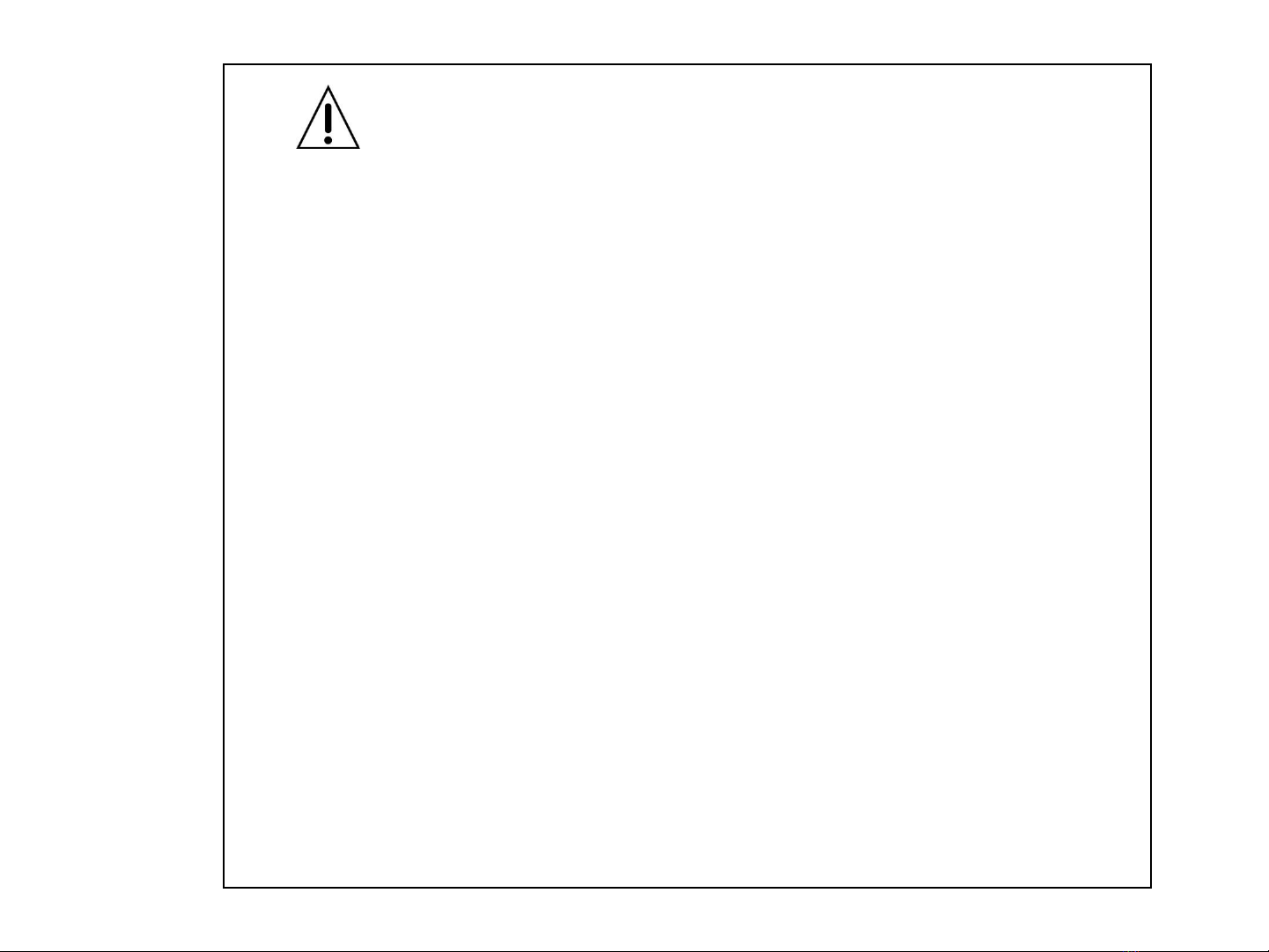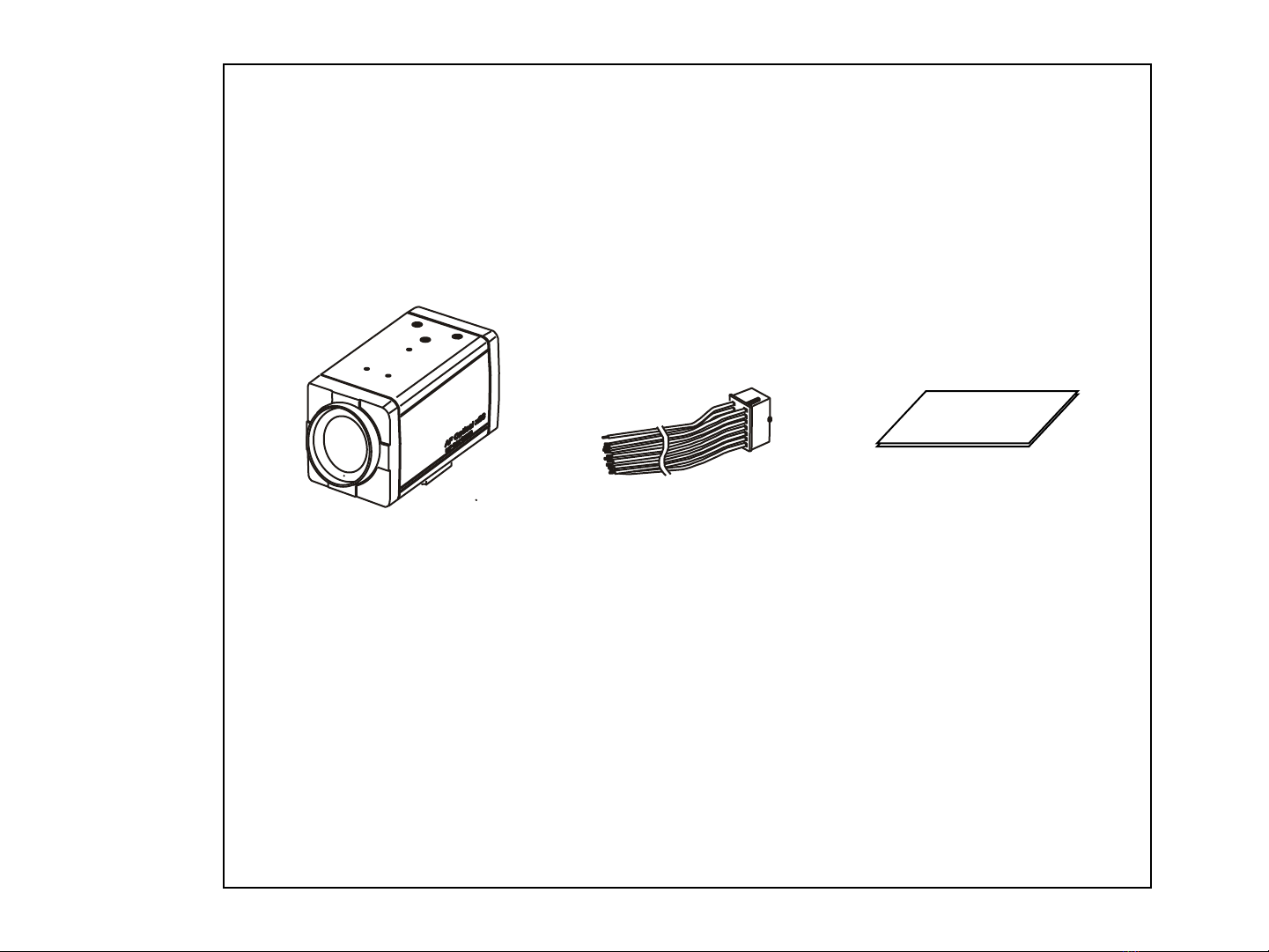Ideal Digital Video Camera for Security
2308X Series is a compact camera that offers easy system
integration.Coming with the built-in zoom lens,the user can monitor
the scene from variable angle without the extra lens.
And,with the D.S.P. technology,such intelligent controls as auto iris ,
auto back light compensation and auto white balance are possible to
realize clear detailed picture. Additionally,through RS-232C/RS-485
linkage, remote Focus/Zoom operations are also possible,along with
manual control.All these features including highly sensitive 1/4-inch
CCD make the ideal digital processing CCTV camera 2308X Series
more effective surveillance activities.
Built -in Optical power zoom lens
2308X Series with highly durable built-in zoom lens offers auto focus,
auto iris , and optical zoom functions enabling the user to monitor
a scene with clarity in any desired angle of view. With the x23 optical
zoom lens and up to x8 digital zoom processing,zoom ratio of the
2308X is expanded to x184.
High Resolution & sensitivity SONY CCD
The chassis features a highly sensitive 1/4-inch CCD pickup with
approximately 380,000(NTSC), 440,000(PAL) effective pixels
minimizing residual image and geometric distortion. All images are
reproduced with a high horizontal resolution of 470(NTSC),
450(PAL) TV lines for fine detail.
Remote Control through RS232C/RS485 Interface
Remote control operations are possible through RS232C/RS485
interface for Focus and Zoom (optical:up to x23,digital ~ x8) control.
In addition,the unit lets you command white balance and exposure
manually using RS232C/RS485 interface.
Compact size for various applications
2308X Series comes in the compact aluminum case enabling
the users put the unit into the other forms of other outer case
( such as large dome camera or built in P/T/Z applications)
according to the particular purpose.
1. Features
AI / Fuzzy Control Circuit with DSP
Advanced DSP(Digital Signal Processor) technology automatically
adjusts operations such as Iris , White Balance flexibly adapting to
environmental conditions.
Auto Iris :the iris is adjusted so that visual output is kept at a fixed
level,even if brightness of the surrounding changes.
Auto White Balance :color adjustment according to the color
temperature of the light source illuminating the subject.
white balance can be obtained even with fluorescent
lights, halogen lamps or outdoor.
Manual Function Control( Key or Using RS-232C )
Following functions can be controlled manually
1) NEGA/POSI ;Negative/Positive
2) Digital Zoom ; x2 ~ x8 (Addition to Optical Zoom)
3) Iris Control ; Auto/Manual (Manual Iris level UP/DOWN)
4) AGC ; 8 dB ~ 38 dB Adjustable
5) White Balance ; Auto/Manual/Indoor/Outdoor/ATW
6) Manual White Balance ; R,B UP/DOWN
7) 64 Positions Zoom/Focus Preset
8) Power ON/OFF
9) Quick Zoom Control ; TELE/WIDE
10) Focus ; Auto/Manual/One shot ( PushAuto )
11) Manual Focus ; NEAR/FAR
12) On Screen Display Menu ; ALL Display / only Top / only Bottom
Display off
13) 28 Steps Shutter Speed Control
14) Back Light Compensation ; ON/OFF/AUTO
15) Back Light level ; 00 ~ 80
16) Color ; ON/OFF
17) Mirror ; ON/OFF
18) Zoom Speed ; High/Medium/Low
19) Oneshot AF time ; 1 sec ~ 9 sec
20) AF sensitivity ; High/Low
21) Communication Baud-rate ; 1,200bps ~ 115,200bps
22) AE sensitivity ; High/Low
23) Minimum shooting distance ; 1cm ~ Infinity ( ∞ )
24) simple privacy area masking ; 6 areas
- 4 -