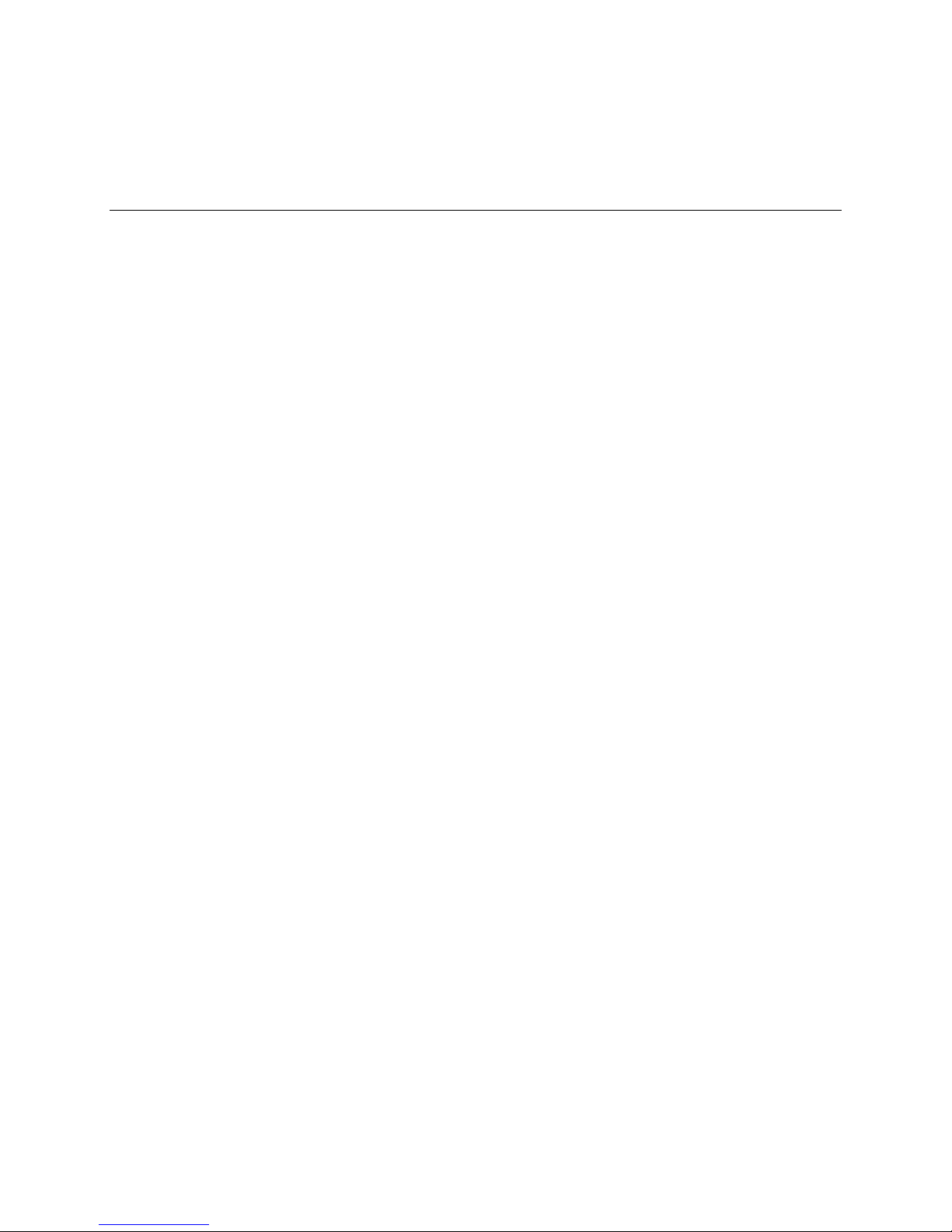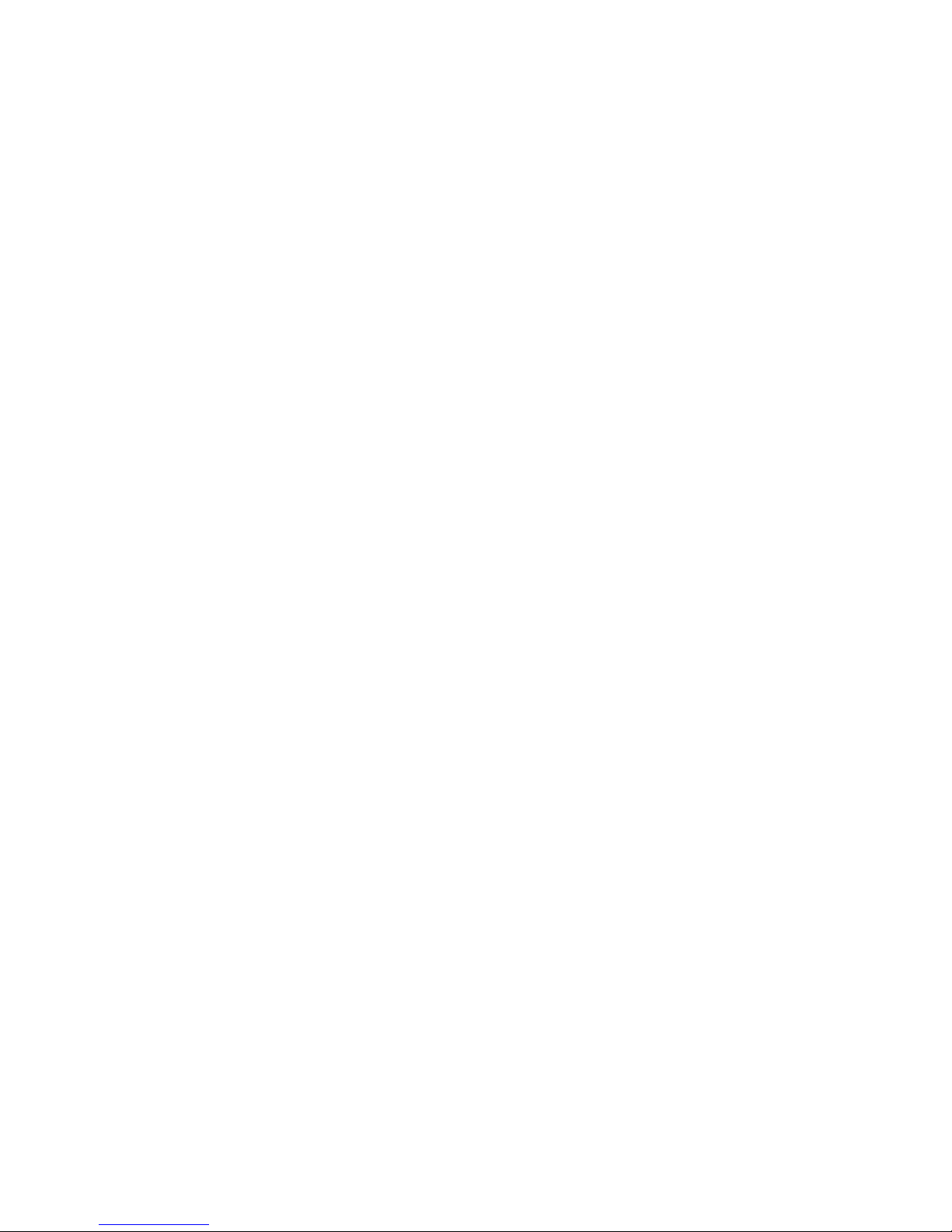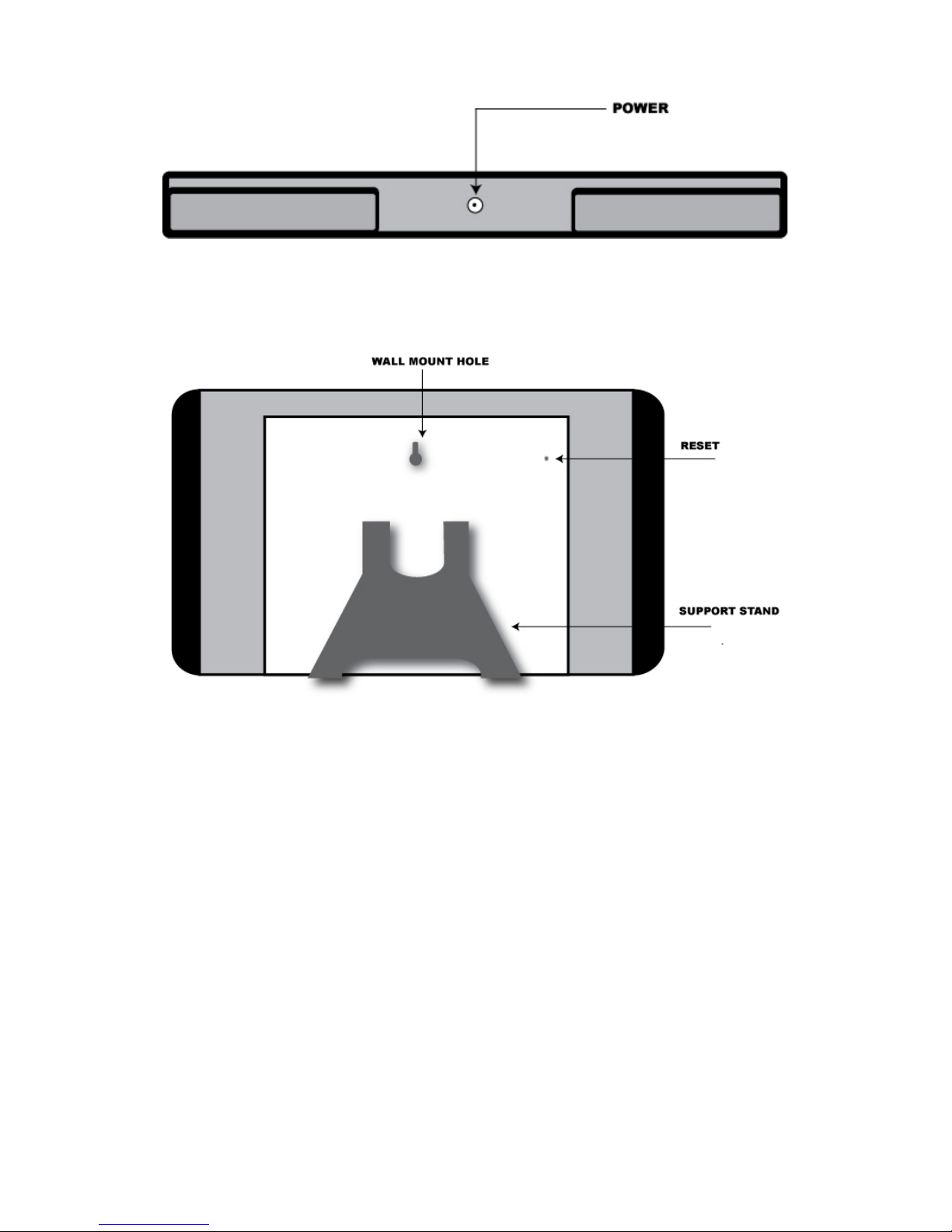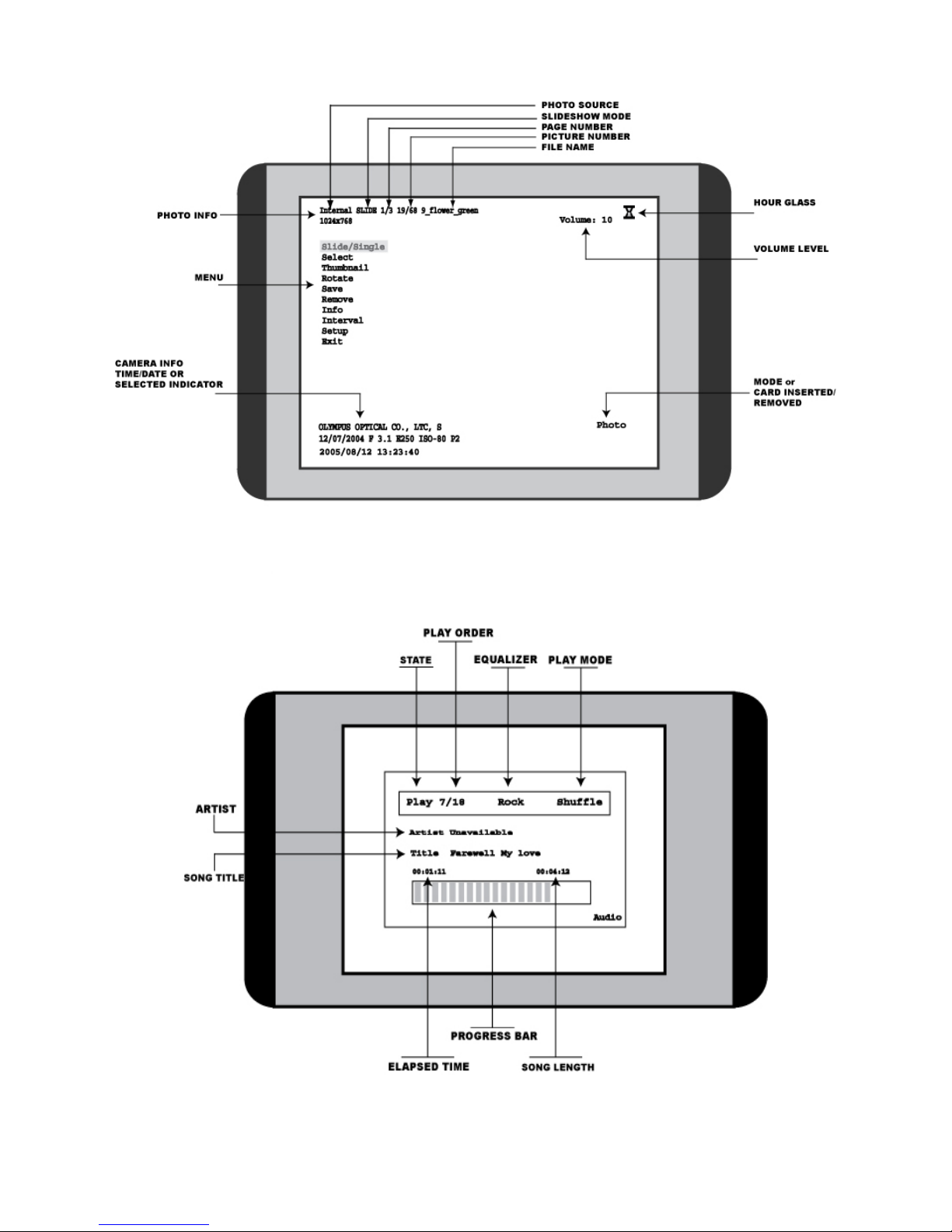4.3 Loading Media Contents
You can load media contents (JPEG, PNG, bitmap files and MP3 files) through the following
three slots (Figure 2 and Figure 3):
•Compact Flash Card Slot --- supports Compact Flash (CF) Card type I and II
•SD/MMC/MS 3-in-1 Card Slot --- supports Secure Digital (SD) card, Multimedia card
(MMC), Memory Stick (MS) / Memory Stick Pro card.
•USB Host Port --- supports USB Flash (Jump) Drive, Digital Camera through a USB
cable, or regular memory card reader/writer through a USB cable.
Note: CF, SD, MMC, MS/MS PRO, Smartmedia, Microdrive, and XD memory cards can
be supported through the right memory card reader/writer.
Using Compact Flash Card Slot
1
1
1.
..
Insert your CF card into the Compact Flash Card Slot when you want to play or save
your photos or music from the CF card. You will see a message “CF inserted” shown on
the bottom-right corner of the LCD screen.
2
2
2.
..
Remove your CF card from the Compact Flash Card Slot when you finish using the CF
card. You will see a message “CF removed” shown on the bottom-right corner of the
LCD screen.
Using SD/MMC/MS 3-in-1 Card Slot
1
1
1.
..
Insert your SD, MMC, MS, or MS PRO card into the SD/MMC/MS 3-in-1 Card Slot
when you want to play or save your photos or music from the SD, MMC, MS, or MS
PRO card. You will see a message “SD (MMC, or MS) inserted” shown on the bottom-
right corner of the LCD screen.
2
2
2.
..
Remove your SD, MMC, MS, or MS PRO card from the SD/MMC/MS 3-in-1 Card Slot
when you finish. You will see a message “SD (MMC, or MS) removed” shown on the
bottom-right corner of the LCD screen.
Using USB Host Port
Connecting USB Flash (Jump) Drive
1
1
1.
..
Insert your USB Flash (Jump) Drive into the USB Host Port (Figure 3) when you want
to play or save your photos or music from the USB Flash (Jump) Drive. You will see a
message “USB0 inserted” shown on the bottom-right corner of the LCD screen.
2
2
2.
..
Remove your USB Flash (Jump) Drive from the USB Host Port when you finish. You
will see a message “USB0 removed” shown on the bottom-right corner of the LCD
screen.
Or
Connecting to Digital Camera
1
1
1.
..
Follow the user’s instruction of your digital camera, which guides you to connect (and
disconnect) your camera to the computer (the DPF1040 here acts as a computer) through
the USB cable.
2
2
2.
..
Connect this USB cable to your digital camera when you want to play or save your
photos from your digital camera.
10