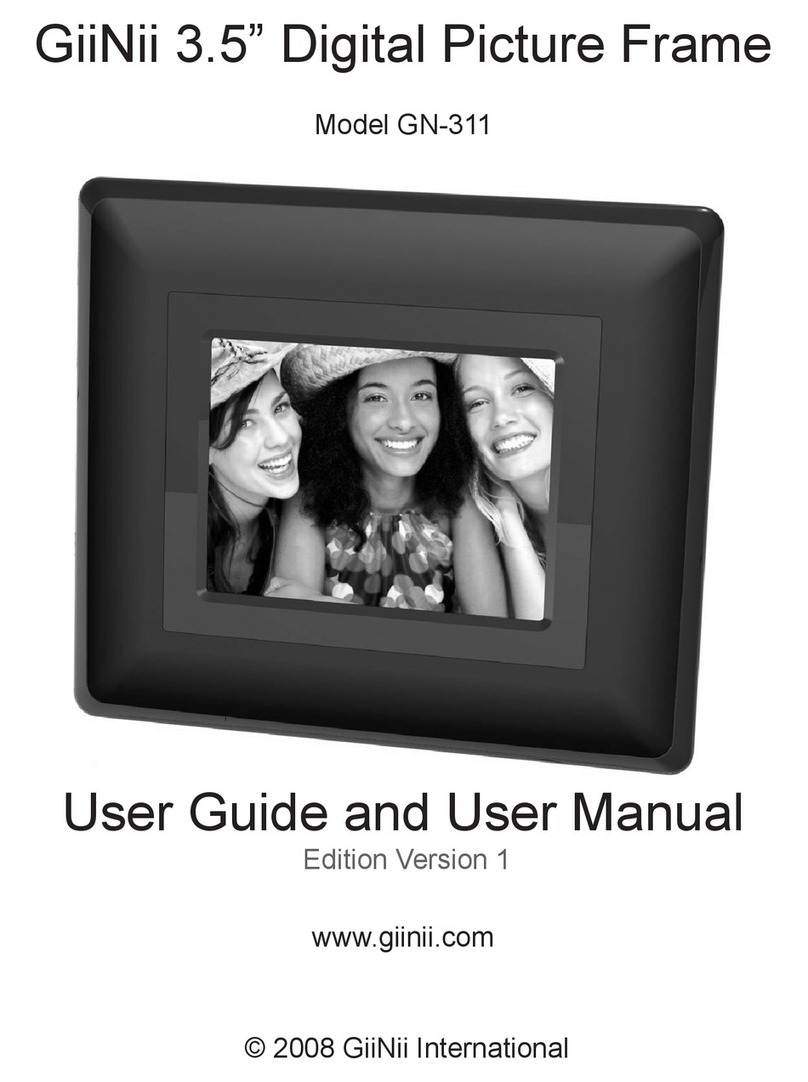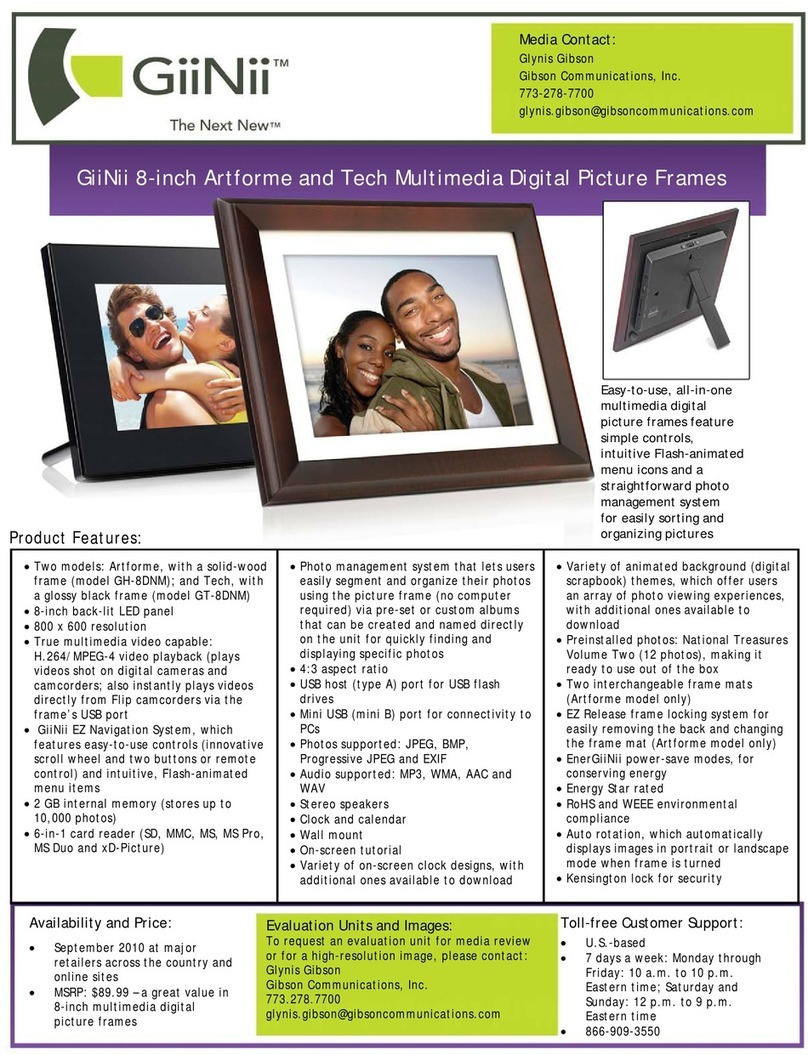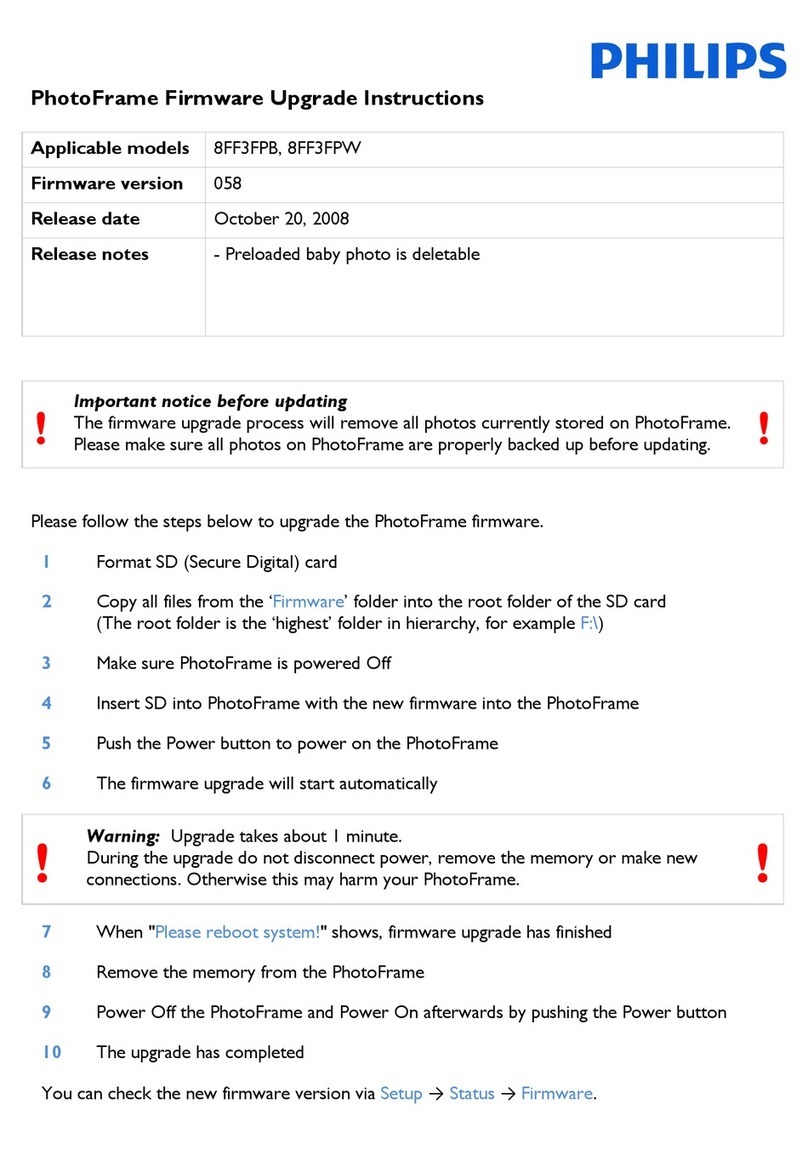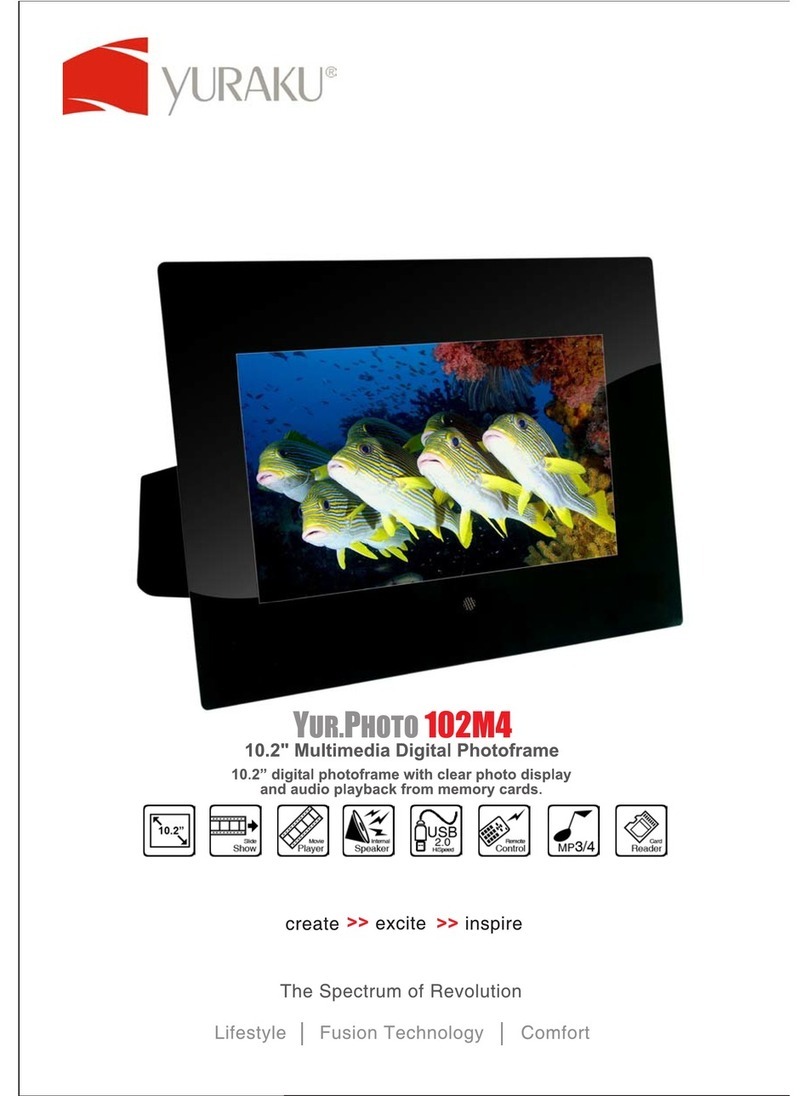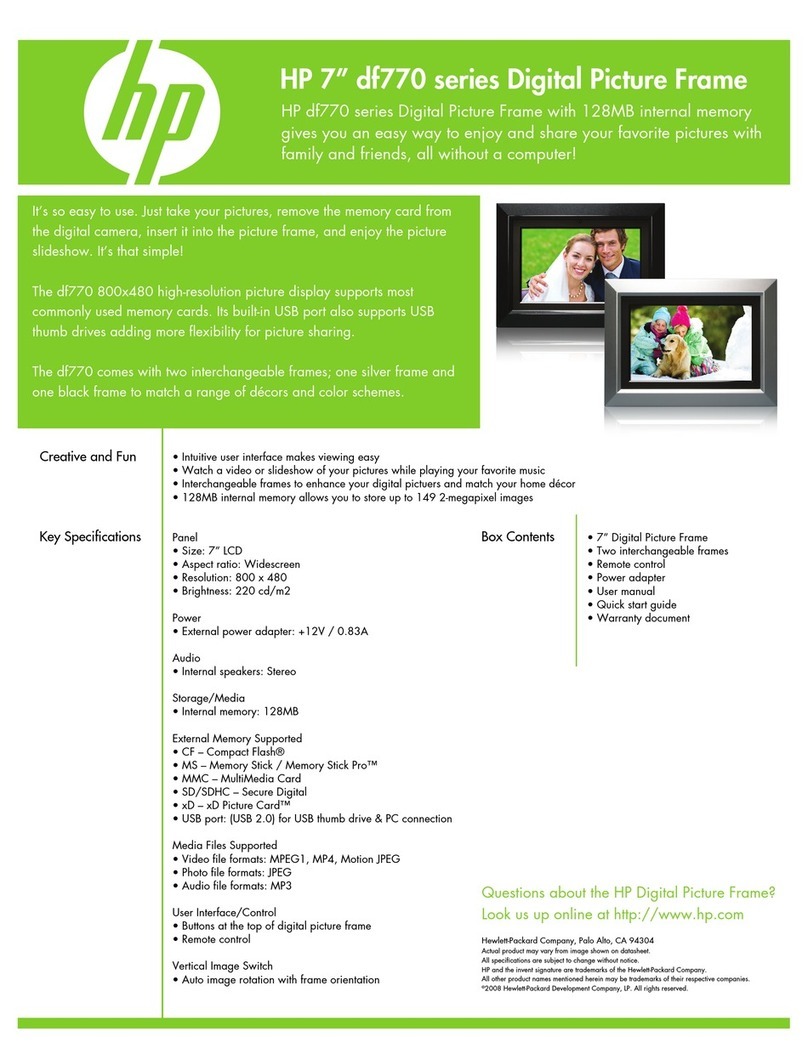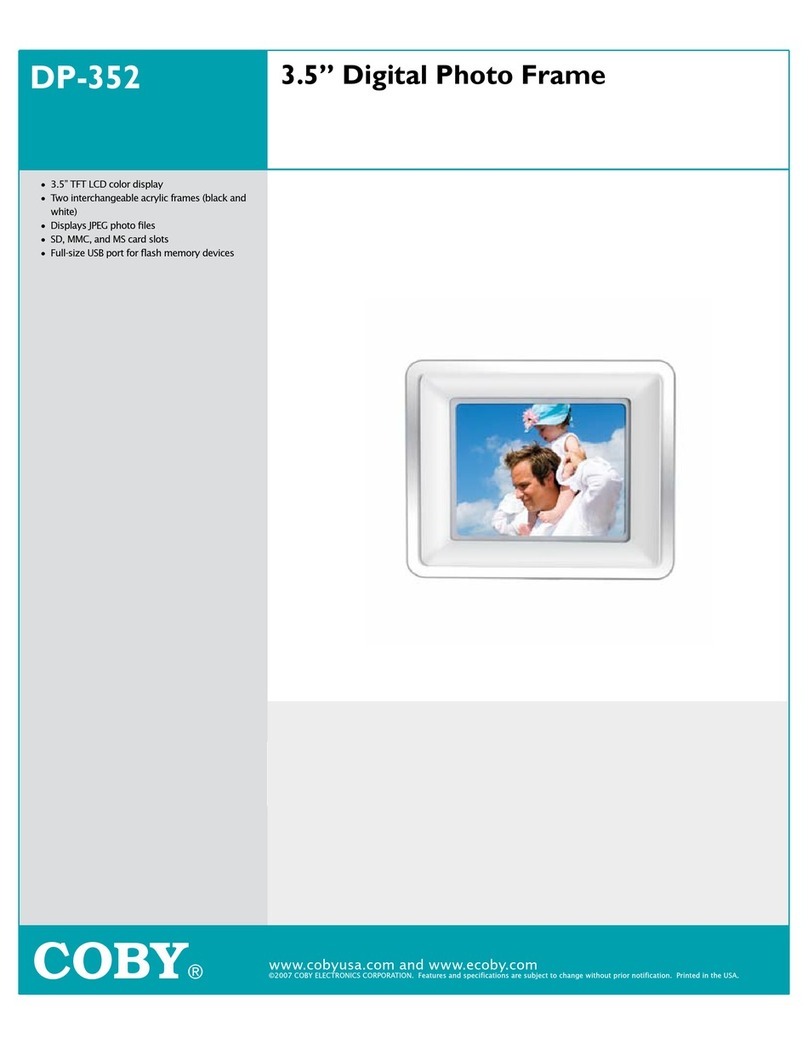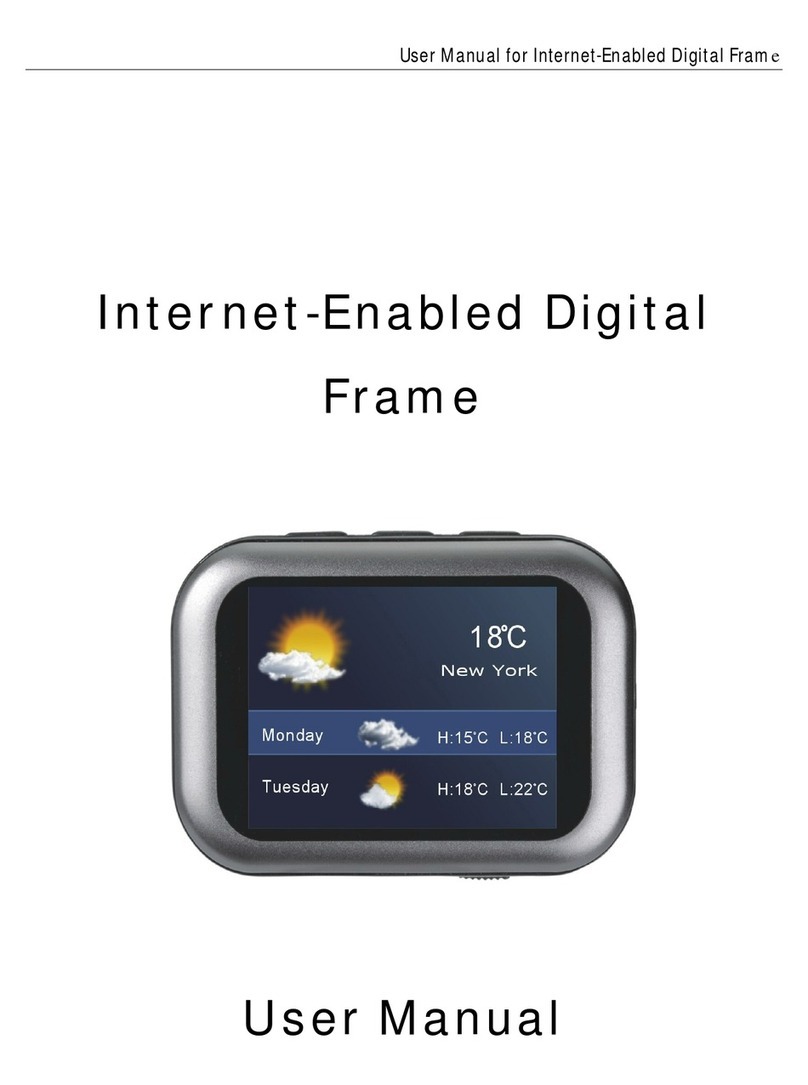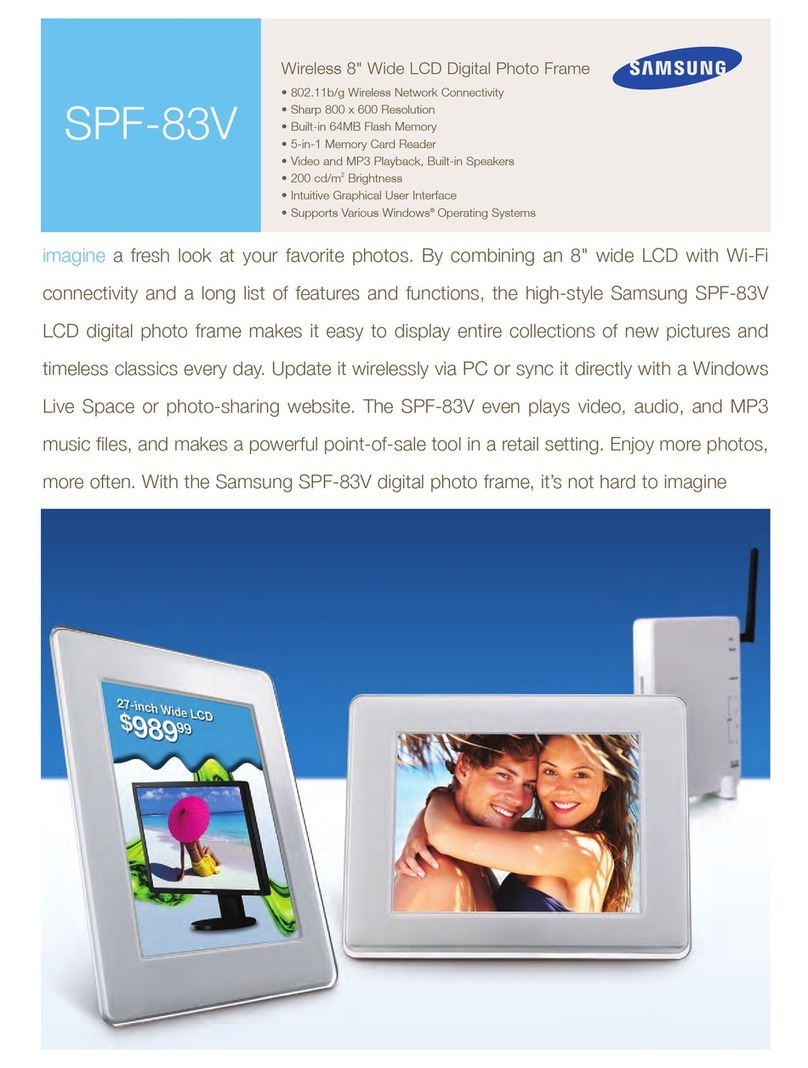GiiNii GN-818 User manual

GiiNii GN-818 Digital Picture Frame
Cadre photo numérique GiiNii GN-818
Marco de fotos digital GiiNii GN-818
User Manual
Manuel d'utilisation
Manual de usuario
Version 1.0
www.giinii.com
© 2009 GiiNii International
Triton 8D_All.indb 1 2009-8-13 15:32:46

Triton 8D_All.indb 2 2009-8-13 15:32:46

Table of Content
Chapter 1: How to Get Started!.....................................................3
Connecting to Power and Turn on to play.................................... 3
Functional Buttons........................................................................ 3
Zoom in / Zoom out / Pan Function in slideshow mode ............... 6
Playing Pictures............................................................................ 6
Chapter 2: Menu Options...............................................................7
1. Calendar................................................................................... 7
In this main menu, select Calendar, press OK to enter, then... 7
2. Clock ........................................................................................ 8
In main menu, select Clock, press OK to enter, then............... 8
3. Photo........................................................................................ 8
In main menu, select Photo, press OK to enter, then............... 8
4. Memory Source...................................................................... 10
In main menu, select Memory Source, press OK to enter, then...10
5. Setting.................................................................................... 10
Chapter 3: Frequently Asked Questions...................................14
Chapter 4: Product Specication...............................................15
Chapter 5: Regulatory Issues & Warranty.................................16
Regulation & Compliance........................................................... 16
GiiNii 90-Day Limited Warranty.................................................. 16
Replacement Parts..................................................................... 19
Triton 8D_All.indb 3 2009-8-13 15:32:46

Table des matières
Chapitre 1 : Comment démarrer ! .................................................3
Alimentation et activation de la lecture......................................... 3
Boutons fonction........................................................................... 3
Zoom avant / Zoom arrière / fonction panoramique en mode
diaporama .................................................................................... 6
Lectures des photos..................................................................... 6
Chapitre 2 : Options du menu....................................................... 7
1. Calendrier................................................................................. 7
Dans ce menu principal, sélectionnez Calendrier, puis appuyez
OK pour y accéder.................................................................... 7
2. Horloge..................................................................................... 8
Dans ce menu principal, sélectionnez Horloge, puis appuyez
OK pour y accéder ................................................................... 8
3. Photo........................................................................................ 8
Dans ce menu principal, sélectionnez Photo, puis appuyez OK
pour y accéder.......................................................................... 8
4. Source mémoire..................................................................... 10
Dans ce menu principal, sélectionnez Source mémoire, puis
appuyez OK pour y accéder................................................... 10
5. Conguration.......................................................................... 10
Chapitre 3 : Foire Aux Questions................................................14
Chapitre 4 : Caractéristiques produit.........................................15
Chapitre 5 : Réglementations et Garantie..................................16
Conformité aux réglementations ................................................ 16
Garantie limitée de 90 jours GiiNii.............................................. 16
Pièces de rechange.................................................................... 19
Triton 8D_All.indb 4 2009-8-13 15:32:47

Índice
Capítulo 1: Primeros pasos........................................................... 3
Conexión de la alimentación y encendido del dispositivo para
iniciar la reproducción .................................................................. 3
Botones de uso ............................................................................ 3
FunciónAcercar /Alejar / Desplazar en el modo de presentación .....6
Reproducción de imágenes.......................................................... 6
Capítulo 2: Opciones del menú..................................................... 7
1. Calendario................................................................................ 7
Seleccione la opción Calendario en el menú principal, pulse el
botón OK para acceder a ella y, a continuación....................... 7
2. Reloj......................................................................................... 8
Seleccione la opción Reloj en el menú principal, pulse el
botón OK para acceder a ella y, a continuación....................... 8
3. Fotografías............................................................................... 8
Seleccione la opción Fotografías en el menú principal, pulse
el botón OK para acceder a ella y, a continuación................... 8
4. Fuente memoria..................................................................... 10
Seleccione la opción Fuente memoria en el menú principal,
pulse el botón OK para acceder a ella y, a continuación.......... 10
5. Conguración ......................................................................... 10
Capítulo 3: Preguntas más frecuentes...................................... 14
Capítulo 4: Especicaciones del producto............................... 15
Capítulo 5: Aspectos administrativos y garantía ..................... 16
Normativa y conformidad ........................................................... 16
Garantía limitada de 90 días ofrecida por GiiNii......................... 16
Piezas de repuesto..................................................................... 19
Triton 8D_All.indb 5 2009-8-13 15:32:47

1
English
English
Dear Customer,
Thank you for bringing our GiiNii digital picture frame into your home.
Now you can view your growing digital picture library in stunning
clarity and share great memories with friends and family.
To get the most out of your new GiiNii product, please read through
this entire Owner’s Manual before using. Chapter 1: How to Get
Started. Chapter 2: Menu Options. Chapter 3: Frequently Asked
Questions.
Also, please check out our online video tutorials on HOW TO START
and HOW TO PROGRAM your new picture frame at www.giinii.com
under PRODUCTS and scroll down to TUTORIALS.
For 24/7 GiiNii Customer Service, please call: 1-866-909-3550.
Sincerely,
The GiiNii Team
Triton 8D_All.indb 1 2009-8-13 15:32:47

2
English
English
English English
Key Features
• EnerGiiNii provides four intelligent ways of power consumption
management
• Play photo with collage mode (Single-Photo, Multi-Photo,
Valentine’s Day , Mother’s Day, Father’s Day, Christmas, Wedding
and Birthday)
• Built-in 512MB memory to store your pictures, available storage
capacity will be less
• Support the most popular memory cards: SD, MS, MS Pro, MMC,
XD
• Thumbnail view and slideshow effect
• Collage display
• Auto Picture Rotation (Angle switch)
• 2 Way Wall Mount Capability
What’s in the Box
• GiiNii 8” Digital Picture Frame with twelve pre-installed photos of
National Parks Library
• One Power Adapter (5V/1.5A)
• User Guide and Quick Start Guide
• Registration Card
• Warranty Card
Triton 8D_All.indb 2 2009-8-13 15:32:47

English English
3
English
English
Chapter 1: How to Get Started!
Connecting to Power and Turn on to play
The power connector is on the back middle left side of the GiiNii
Digital Photo Frame. Insert the DC jack into the device, and plug the
AC cord into an electrical outlet.
Slide the power button on the back upper left side to turn on the photo
frame and the slideshow of National Parks will start automatically.
Functional Buttons
The buttons used for operating your device are located on the back
of the photo frame. The buttons can be used to drive all functions of
the on-screen menu.
Triton 8D_All.indb 3 2009-8-13 15:32:47

4
English
English
English English
Rear View
SD /x D/ MS/ M MC /MMC +
OF F ON
DC I N 5V
G
Exit
OK
Down
Left
Right
Power
Up
Triton 8D_All.indb 4 2009-8-13 15:32:47

English English
5
English
English
Vertical View
Rihgt
OK
EXIT
Down EXIT
Left UP OK -G button
Buttons Description
Power Slide to Power on/off
G-button Press to play slideshow in any mode
Change between photo and clock
Up Previous menu item
Down Next menu item
Left Short Press: Previous item
Right Short Press: Next item
OK 1. Short Press: Validate process/enter/play/
pause
2. Long Press: Full screen
Exit Go back to previous menu
Left Up OK G-button
Exit
Down
Right
Triton 8D_All.indb 5 2009-8-13 15:32:48

6
English
English
English English
Zoom in / Zoom out / Pan Function in slideshow mode
Press OK key to main menu. Press Gbutton to slideshow. Press left/
right key to change slideshow photo, and enter photo view (photo in
pause state). Pause icon will disappear after 3s if there’s no action.
Press Up or Down key to Zoom in/out.
Press OK key to pan and use Pan Function to move up/ down/ left/
right key.
Press OK or Exit key to photo slideshow again.
Playing Pictures
Your picture frame is equipped with 512MB internal memory and
twelve pre-loaded photos of National Parks Library. The photos will
automatically start playing when there is no memory card inserted
and no supported les in internal memory.
To play your own content, insert a memory card containing photos
into the card slot on the right side of your picture frame and your
pictures will start to play automatically.
Helpful Tips
• This device supports following memory cards: SD, MS, MS
Pro, MMC, XD.
• For further information on supported memory card types
and le formats, please refer to the Product Specications.
Triton 8D_All.indb 6 2009-8-13 15:32:48

English English
7
English
English
Chapter 2: Menu Options
The menu options are: Calendar, Clock, Photo, Memory Source and
Setting. To set the date, go to Date and Time in Setting.
2.1 Calendar
In main menu, select Calendar, press OK to enter, then
• Press Left or Right to view month. It will automatically advance or
go this month to next when you press and hold Left or Right.
• Press OK to view your selection in full screen.
• In current month, press OK to go back to Calendar menu.
• To set the Date, please go into the Setting menu and then in the
submenu of Date and Time.
Triton 8D_All.indb 7 2009-8-13 15:32:49

8
English
English
English English
2.2 Clock
In main menu, select Clock, press OK to enter, then
• There are three different skins or clock display, use Left or Right
to select, and press OK to display clock in full screen.
• In full screen mode, press Left or Right to switch in different skins
for clock display. Press OK to go back to Clock menu.
• To set the Time, please go into the Setting menu and then in the
submenu of Date and Time.
2.3 Photo
In main menu, select Photo, press OK to enter, then
• Press Left or Right to select a photo.
• Photos will automatically slide one by one when Left or Right is
pressed and held. Long press OK to play slideshow.
Triton 8D_All.indb 8 2009-8-13 15:32:50
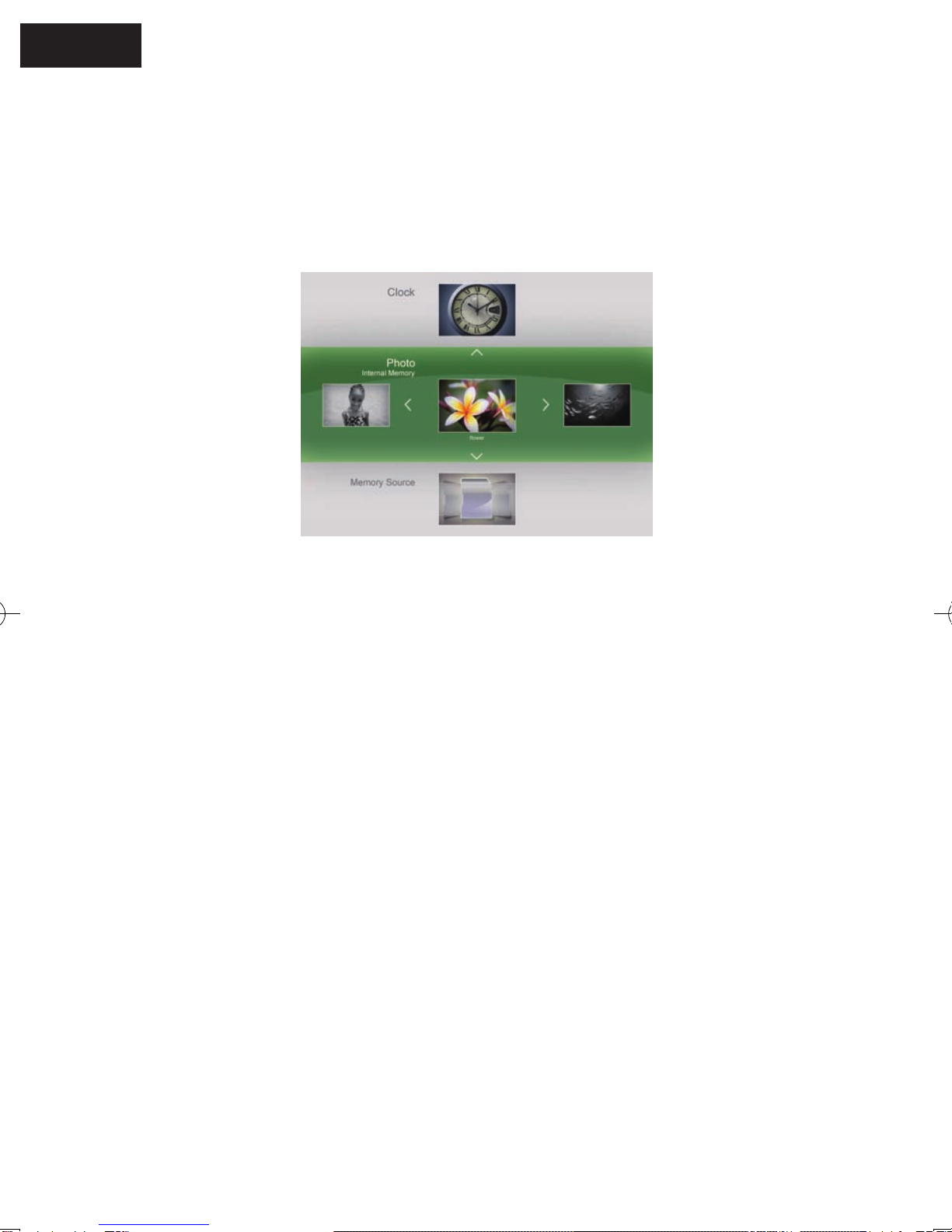
English English
9
English
English
• There are seven items for you to edit photos: Color effects,
Contrast, Brightness, Delete, Rotate, Ratio, and Copy. Photos in
National parks library can not be edited. Once a memory card is
inserted or there are photos in internal memory, these features can
be seen in the Photo sub-menu.
Color Effects: Sepia, Normal, Black and White
Contrast: Contrast-2, Contrast-1, Normal, Contrast+1, Contrast+2
Brightness: Brightness-2, Brightness-1, Normal, Brightness+1,
Brightness+2
Delete: Yes or No
Rotate: Rotation-90, Normal, Rotation+90, Rotation+180
Ratio: Full screen and Actual size
Copy: To Internal Memory, to Favorite, to a USB drive, to a
Memory card.
• With Up or Down to select, OK to conrm, photos can be easily
edited to your satisfaction.
Triton 8D_All.indb 9 2009-8-13 15:32:50

10
English
English
English English
2.4 Memory Source
In main menu, select Memory Source, press OK to enter, then
• Press Left or Right to select photo source. Press OK to slideshow
the photos in the corresponding memory source.
• There are ve items for you to choose: Internal Memory, the 5 IN 1
memory card reader, National Parks Library, Favorite, USB drive.
• The photos in the National Parks Library will automatically start
playing when there is no memory card inserted or no supported
les in internal memory.
2.5 Setting
In this menu, you may access the following: Date and Time,
Slideshow Setting, General Setting, Collage Setting, Information
and Upgrade All.
2.5.1 Date and Time
Use Left or Right to adjust date and time: Minute, Hour, AM/PM,
Day, Month and Year.
Triton 8D_All.indb 10 2009-8-13 15:32:51

English English
11
English
English
2.5.2 Slideshow Setting
In Slideshow Setting, Interval, Play Mode, Transition can be edited.
Interval: 3 Seconds, 10 Seconds, 30 Seconds, 1 Minute
Play Mode: Single, Repeat All or Random
Transition: Random, 3D circle, 3D Float, Shutter, Insert, Leave,
News, Plus Sign, Cross Comb, Fade, Reel, Wave, Blockip
2.5.3 General Setting
There are six items for General Setting: EnerGiiNii, Brightness,
Language, Reset, Delete all and Smart Copy.
EnerGiiNii: Off / Scheduler 50% / Scheduler 100% / Save 20% /
Save 50%
When EnerGiiNii Off is enabled, this unit will operate at full power
consumption full-time.
Triton 8D_All.indb 11 2009-8-13 15:32:51

12
English
English
English English
When you select Scheduler 50% or Scheduler 100%, this unit will
automatically operate at low power consumption during nighttime
(21:00PM~7:00AM), and will resume normal during daytime (7:00AM ~
21:00PM);
When you select Save 20% or Save 50%, it will operate at that
indicated power consumption rate full-time.
When EnerGiiNii is enabled, slideshow photos quality is not affected.
Brightness: Darker, Normal, Brighter
Language: English / Français / Deutsch / Español / Nederlands/
Português / Italiano
Reset: Yes or No
Delete all: Internal, Favorite
Smart Copy: Original, Album (Resize)
2.5.4 Collage Setting
Play photo with collage mode (Single-Photo, Multi-Photo, Valentine’s
Day, Mother’s Day, Father’s Day, Christmas, Wedding and Birthday).
Triton 8D_All.indb 12 2009-8-13 15:32:52

English English
13
English
English
Use Left or Right to choose your favorite selections.
Press OK to save the setting and go to the slideshow in
corresponding collage.
If you do not want to select a collage, please select the Single-Photo.
2.5.5 Information
You can view software version, memory total, and memory free
details in this menu.
2.5.6 Upgrade All
If there is an upgrade to your Digital picture frame software, you can
contact the GiiNii customer service center and you will be guided on
where to download the upgrade and how to install it. You must use
a SD card with the upgrade software to upgrade the digital picture
frame. If you hit OK when there is no SD card inserted the unit will
have no response and wait for your next action.
Triton 8D_All.indb 13 2009-8-13 15:32:52

14
English
English
English English
Chapter 3: Frequently Asked Questions
This product has been set to its standard mode of operations before
shipping. If you encounter any problems, please refer to the following
Q&A for solutions.
Q: Device will not power on.
A: 1. Slide the power button to power on.
2. If no response, make sure the power adapter is connected
properly to the device and outlet.
3. If still no response, make sure local voltage supports your
power adapter.
Q: Nothing happens when I insert a Memory Card.
A: 1. This device supports following memory cards: SD, MS, MS
Pro, MMC, XD.
2. Make sure Photo le formats are in the supported le formats.
3. If item 1 & 2 are both supported, try to backup card les, format
the card, copy the backup les to the memory card again to
play.
Triton 8D_All.indb 14 2009-8-13 15:32:52

English English
15
English
English
Chapter 4: Product Specication
Display
Aspect Ratio 4:3
Resolution 800 × 600 pixels
Brightness 250 cd/m2
Contrast Ratio 500:1
Viewing angle Horizontal: -60° ~ 65° (Left to Right)
Vertical: -70° ~ 70° (Down to Up)
Card reader 5 in 1 card reader *1 (SD, MS, MS Pro, MMC, XD)
Photo Baseline JPEG, photo format supported up to 20 M
pixel.
Connectivity USB Host (Type-A), USB 1.2/2.0 Compliant.
Features Auto Picture Rotation (Angle switch)
Photo Playback
Triton 8D_All.indb 15 2009-8-13 15:32:52
Table of contents
Languages:
Other GiiNii Digital Photo Frame manuals
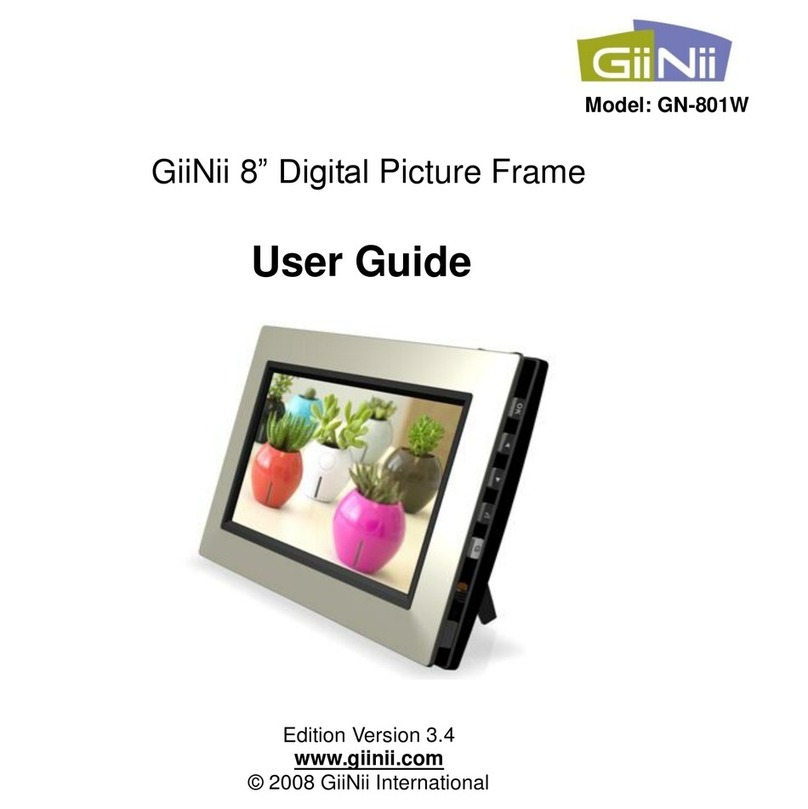
GiiNii
GiiNii 8" Digital Picture Frame User manual

GiiNii
GiiNii GH-8DNM User manual
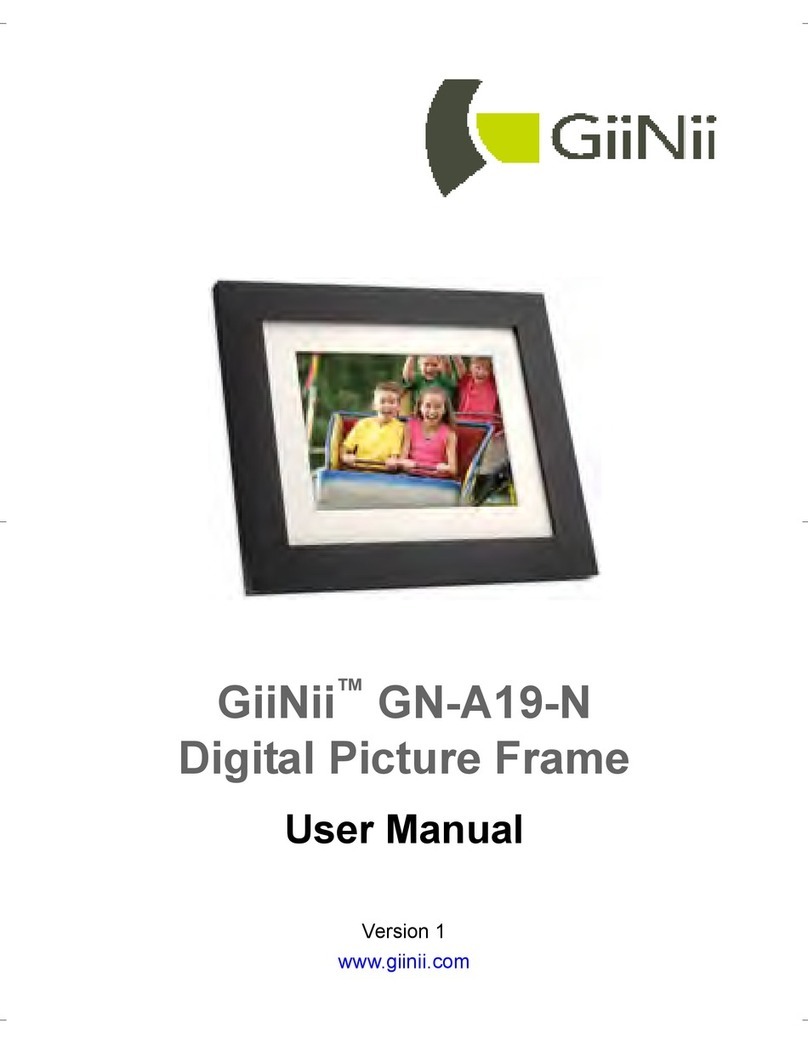
GiiNii
GiiNii GN-A19-N User manual

GiiNii
GiiNii 7" GN-711W User manual
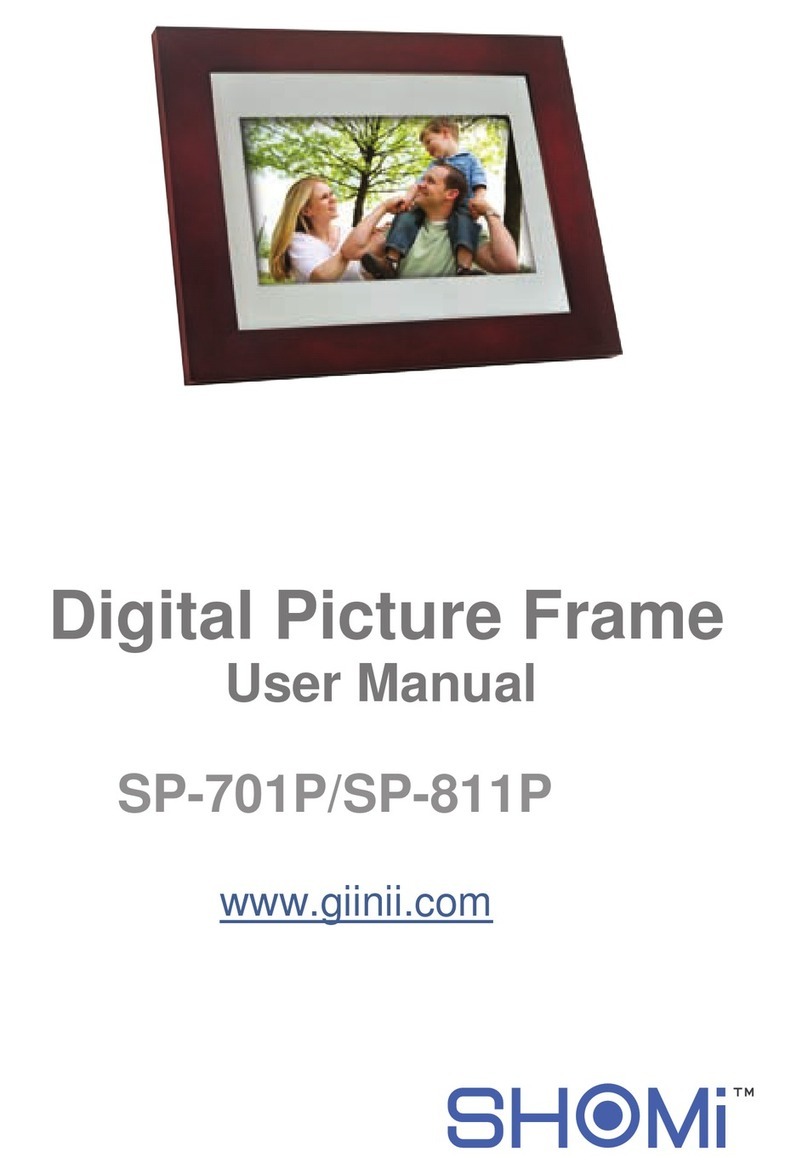
GiiNii
GiiNii SP-701P User manual

GiiNii
GiiNii GT-7AWP-1 User manual

GiiNii
GiiNii GN-811 User manual

GiiNii
GiiNii GN-705W User manual

GiiNii
GiiNii GH-7AWP User manual
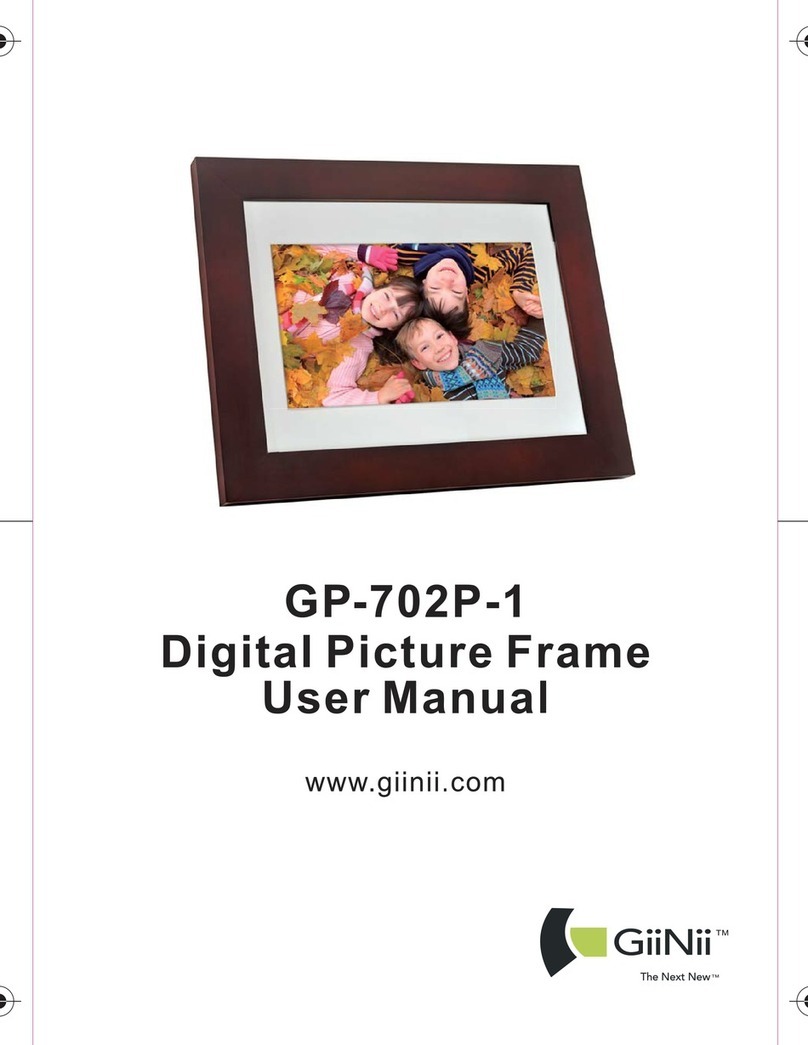
GiiNii
GiiNii GP-702P-1 User manual