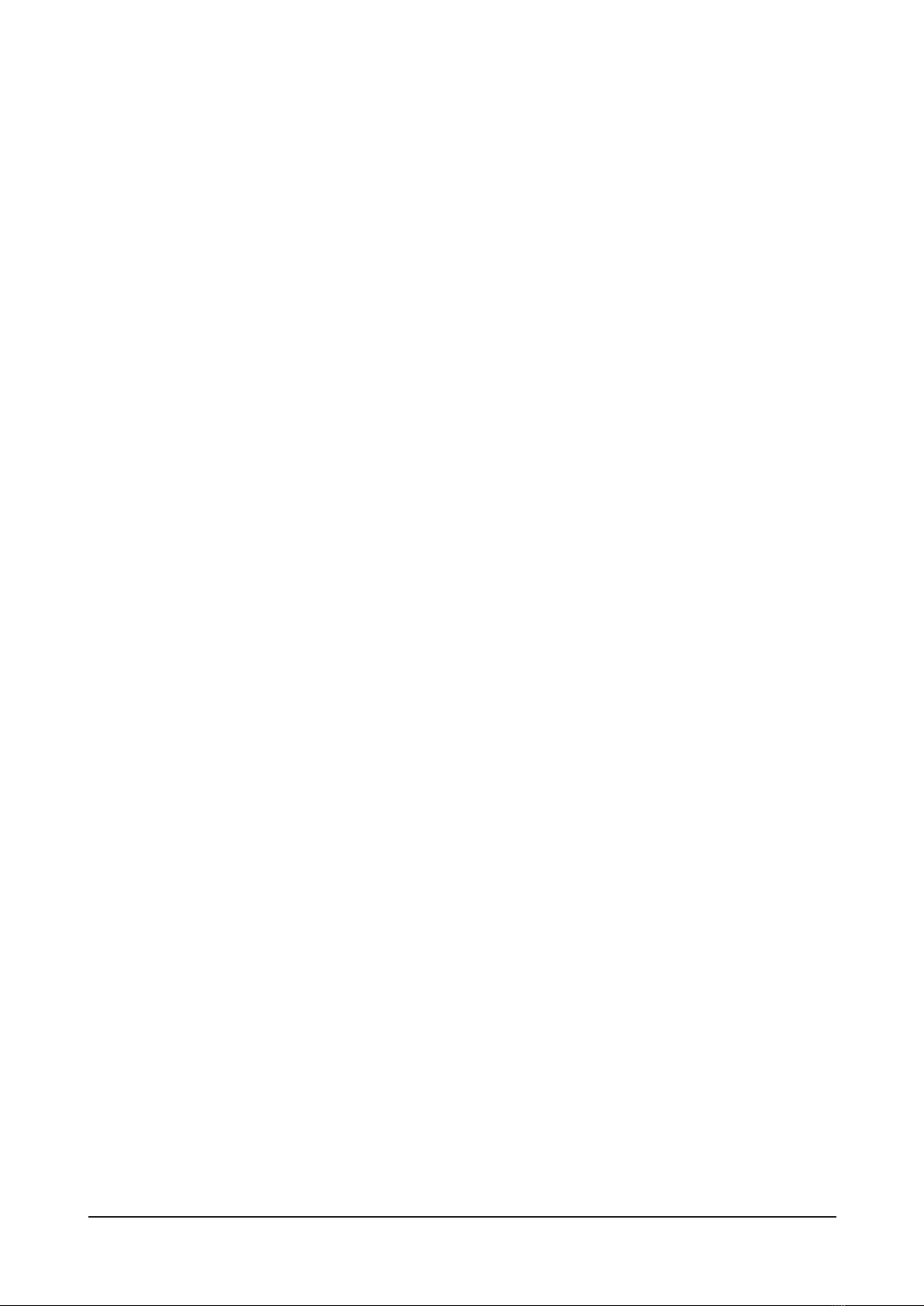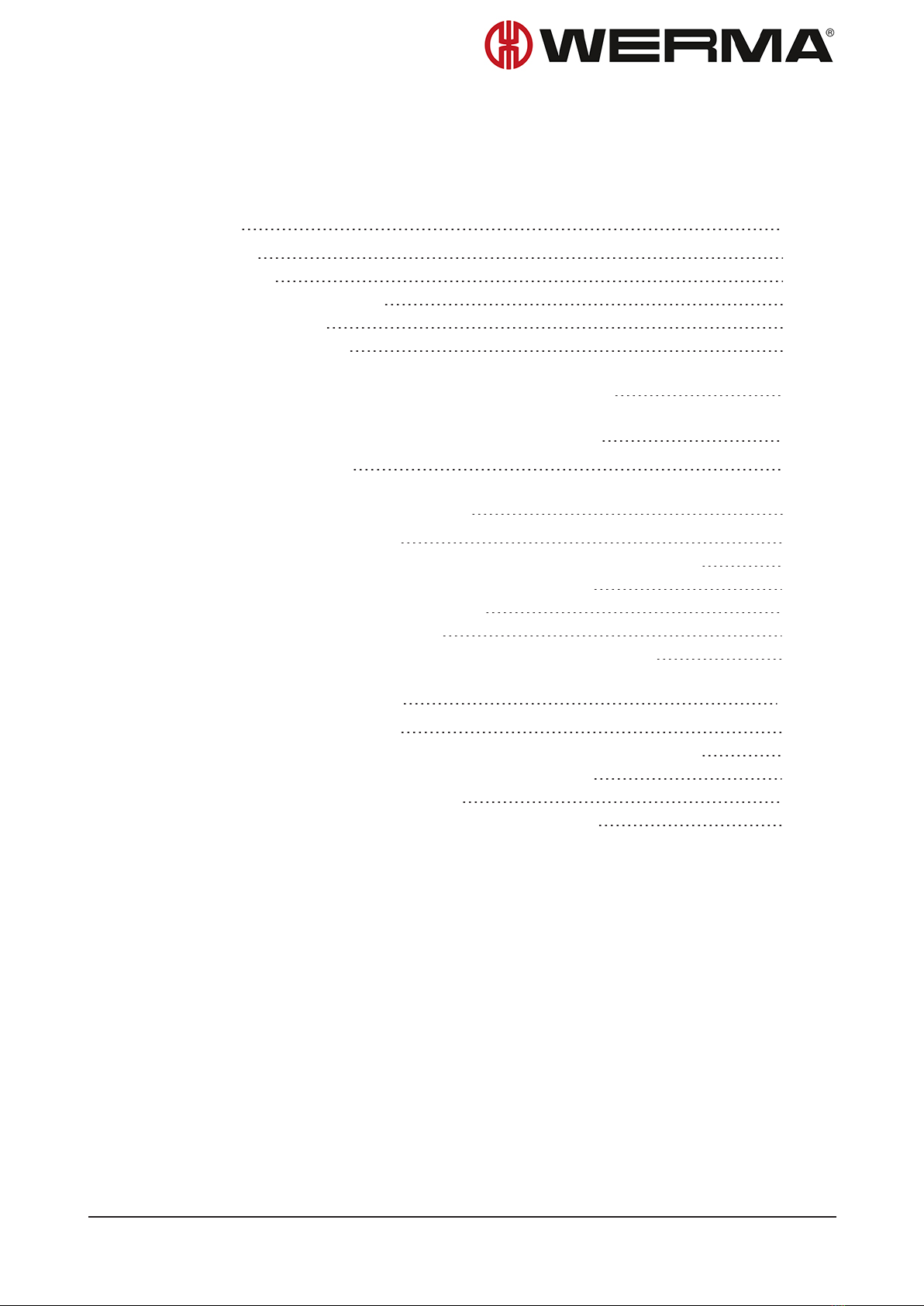4 Configuring the AndonWirelessBOX
The configuration determines the status that will be displayed by the individual tiers of the signal
tower after a button has been pressed on the AndonWirelessBOX. In addition, it is possible to
determine the colour of each individual button and whether the buttons continue to light up
after a button has been pressed.
If both AndonWirelessBOXes are used with 2 and 5 buttons, WERMA recommends con-
figuring the AndonWirelessBOX with 5 buttons and exporting the configuration first, see
"Exporting the configuration to a configuration file", p. 23. This ensures that the exported
configuration file also contains the desired settings for tiers 3 to 5.
1. Use the USB cable supplied to connect the AndonWirelessBOX to the computer.
The AndonWireless configuration software detects the AndonWirelessBOX.
If necessary, the required drivers are installed by the Windows update. If the driver instal-
lation fails, the drivers can be installed manually, see "Manual driver installation", p. 28.
If the AndonWirelessBOX has not yet been configured or has been reset to the factory set-
tings, the New Device Setup window appears.
If a configuration has already been created and saved, this configuration can be imported
or a new configuration can be created.
If no configuration has been saved yet, the settings can be read and exported from an
AndonWireless device that has already been configured.
Version:1.0- 05/2021 9