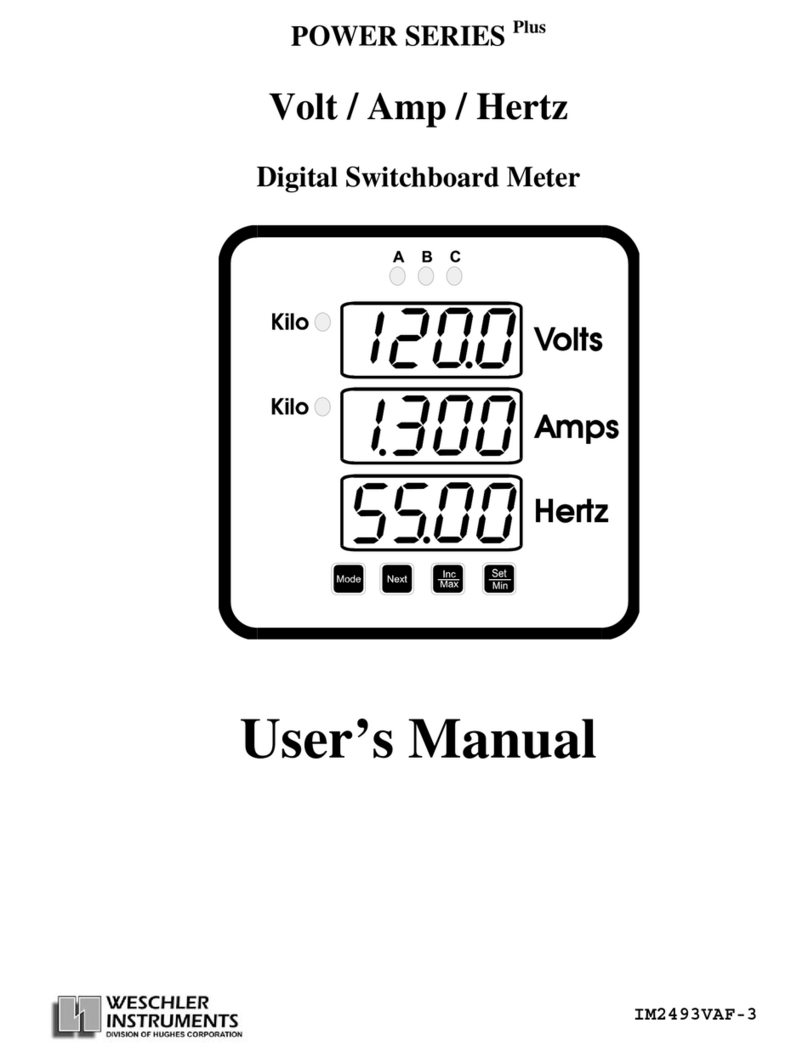Contents
1 INTRODUCTION ............................................................................................................................. 1
2FEATUREDESCRIPTIONS .............................................................................................................. 2
BarGraphProtection......................................................................................................................... 2
BarDisplay ...................................................................................................................................... 2
DigitalDisplay .................................................................................................................................. 2
Trend Indicators(Option) ................................................................................................................. 3
Setpoints(Option) ............................................................................................................................ 3
TemperatureMeasurement................................................................................................................ 4
Hysteresis......................................................................................................................................... 4
Retransmit(Option) .......................................................................................................................... 4
Peak/Valley(Option) ........................................................................................................................ 4
Power .............................................................................................................................................. 4
3INSTALLATION................................................................................................................................5
Verification ....................................................................................................................................... 5
Mounting .......................................................................................................................................... 5
ElectricalHookup ............................................................................................................................. 6
4SETUP ............................................................................................................................................... 7
NormalDisplayOperation ................................................................................................................ 7
DisplayOperationDuringSetup ........................................................................................................ 7
OperatorandSupervisorSetup......................................................................................................... 8
4.1OPERATORSETUPPROGRAMMING......................................................................................... 9
ActivatingOperator Setup ................................................................................................................ 9
OperatorSetupActions .................................................................................................................... 9
AlarmSetpoints .............................................................................................................................. 10
4.1.1FAILSAFESETPOINT SETUP PROCEDURE ......................................................................... 11
HighSetpoint.................................................................................................................................. 11
LowSetpoint.................................................................................................................................. 11
4.2SUPERVISORSETUPPROGRAMMING ................................................................................... 12
ActivatingSupervisorSetup ............................................................................................................ 12
SupervisorSetupFunctions............................................................................................................. 12
AlarmSetpoints .............................................................................................................................. 14
Enable/DisablePeak/Valley ............................................................................................................. 15
SetHysteresis................................................................................................................................. 15
BarGraph™Zero ........................................................................................................................... 16
BarGraph™FullScale ................................................................................................................... 16
SetBarform.................................................................................................................................... 17
Enable/DisableOperatorSetup ....................................................................................................... 18
SetDecimalPoint ........................................................................................................................... 18
Set Bar Zero .................................................................................................................................. 19
SetBarFullScale ........................................................................................................................... 20
Set ID ............................................................................................................................................ 20