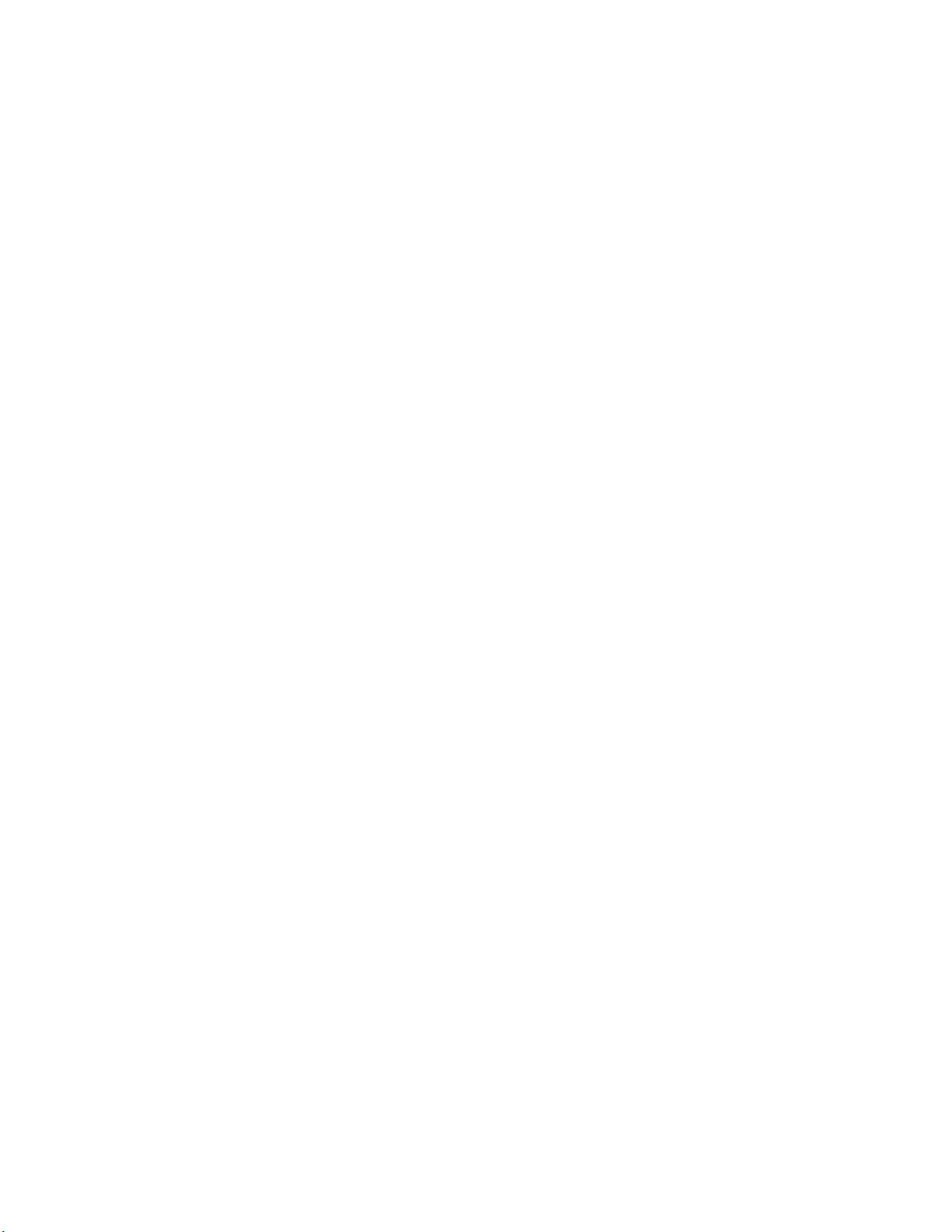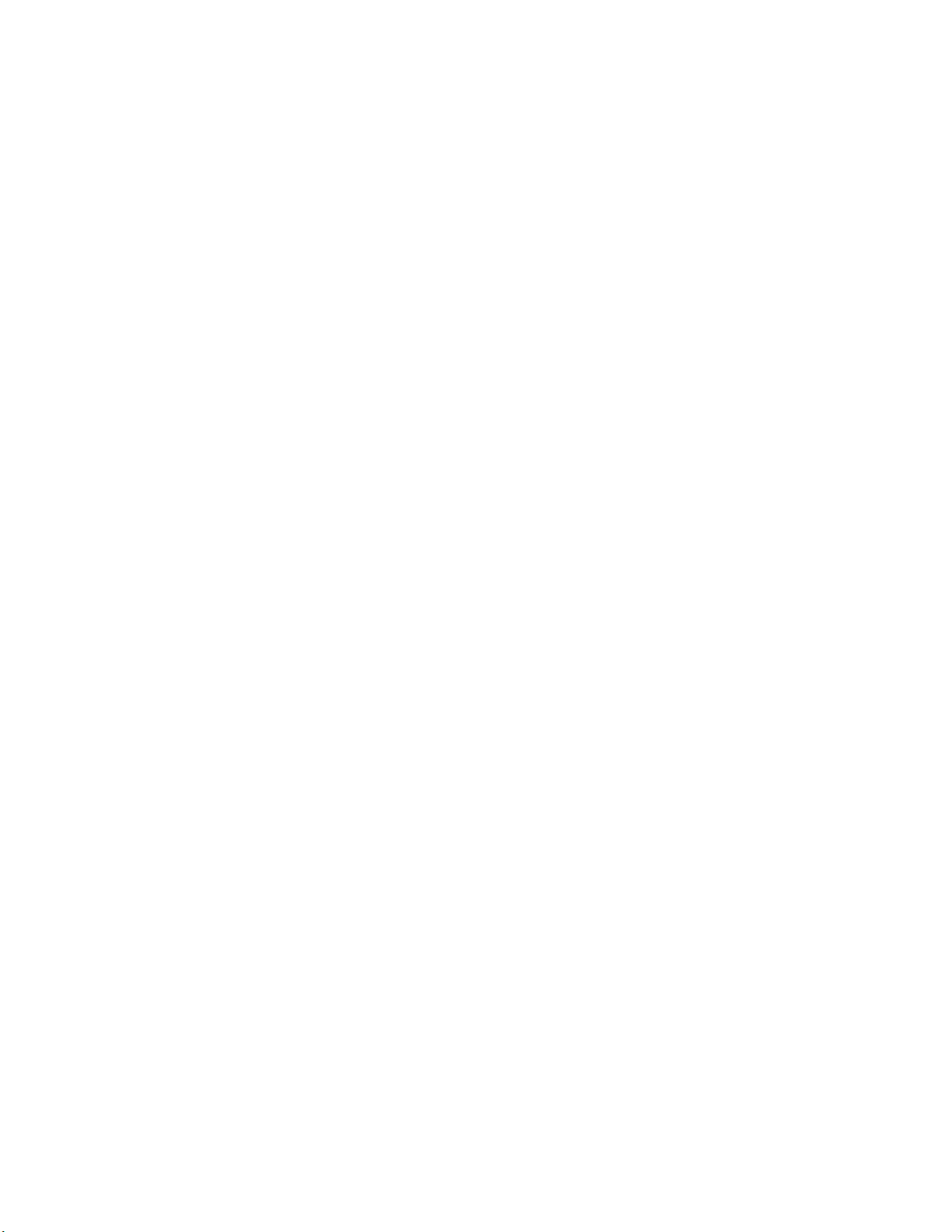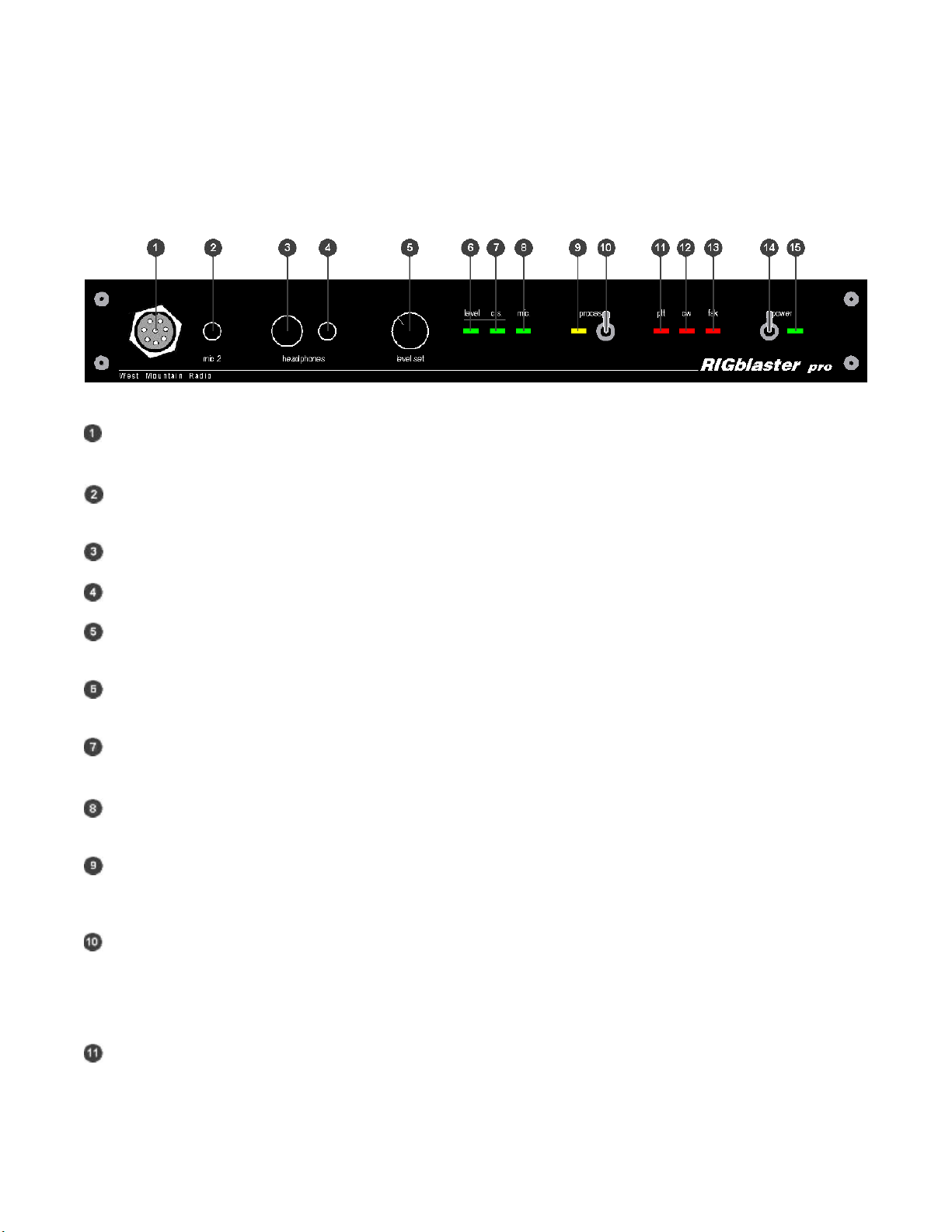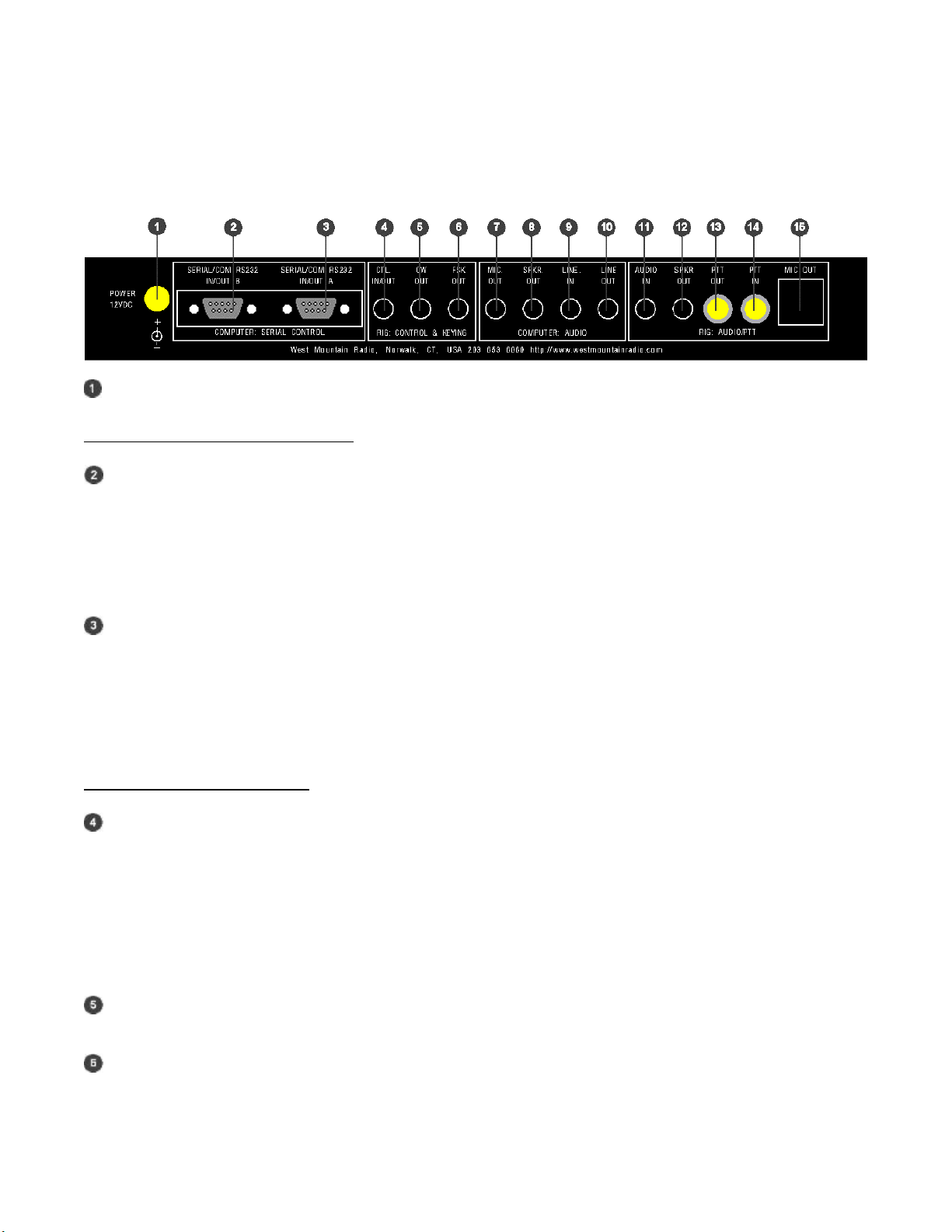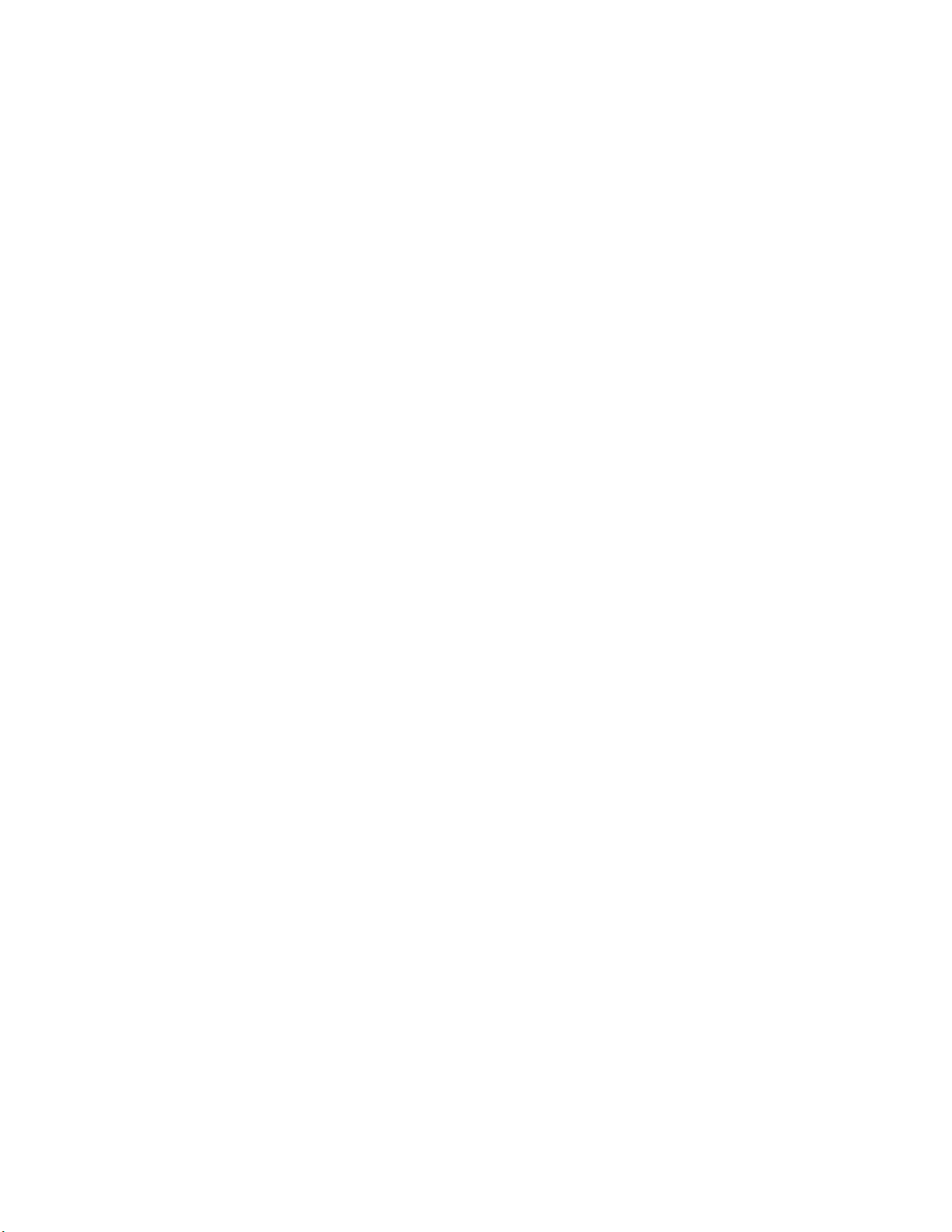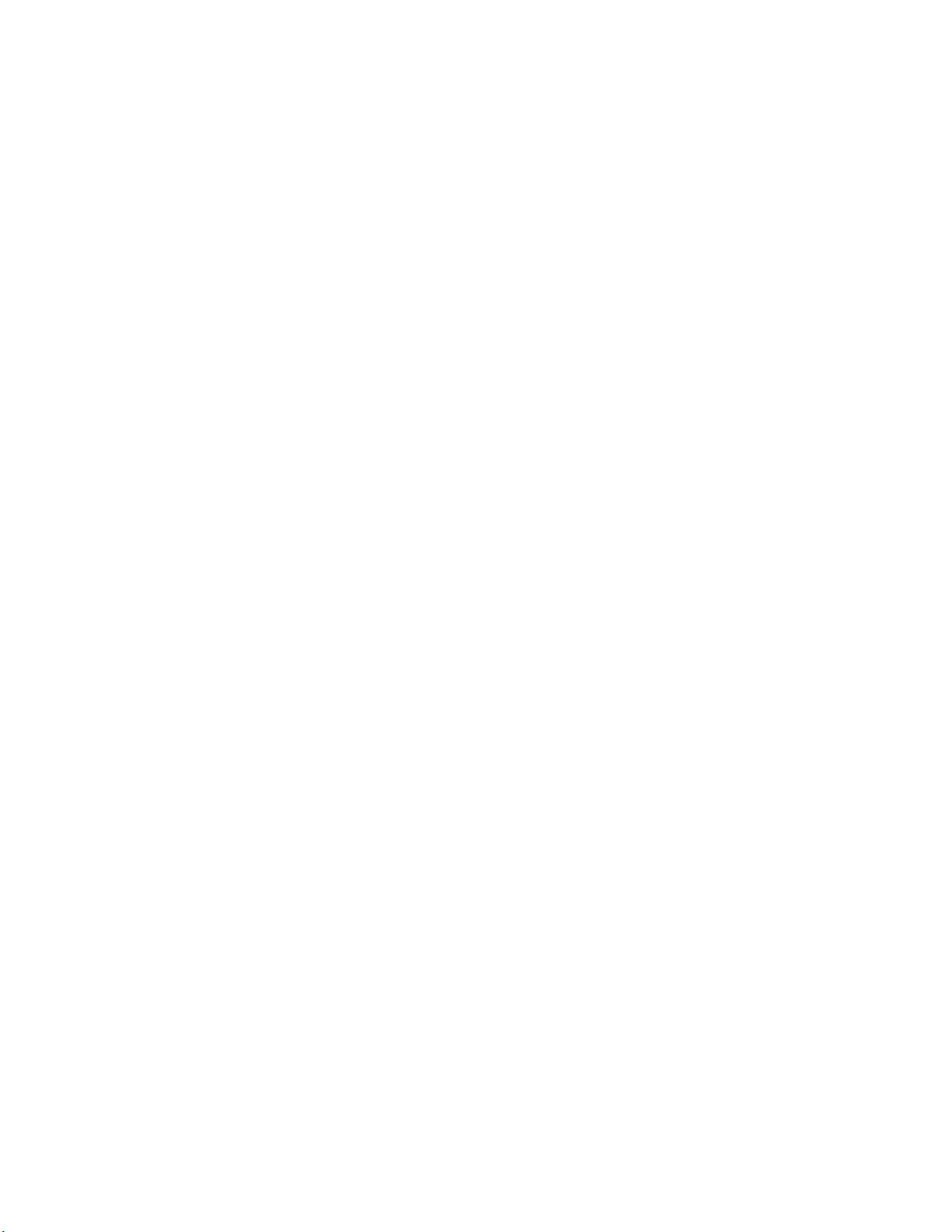
1
PREFACE
Thank you for buying the RIGblaster pro. Whether you are upgrading from another RIGblaster, another
sound card interface, or this is your first interface, we think you will be pleased with the capabilities of
the pro. After building close to 20,000 RIGblaster sound card interfaces we felt we should introduce an
interface that does everything that can possibly be done with a computer and a radio.
For basic Amateur Radio sound card operation the RIGblaster pro is easier to set up and operate than
any other sound card interface. Front panel status indicators show at a glance, signal routing, audio
signal level and activation of PTT, CW and FSK control and keying.
The cable hookups are as simple as all other model RIGblasters for the same function. The RIGblaster
pro does, however, offer many more possibilities, for instance, four ways to connect your receive audio.
Understandably, there are many additional connection and configuration options to provide the full
functionality.
To do whatever you would like that is possible with a RIGblaster pro choose the optional connections
described in this manual. Feel free to try all the possible functions one at a time or all at once depending
on your desire to experiment. In the spirit of Amateur Radio, that is what it is all about!
The RIGblaster pro was conceived as a platform to support all Amateur Radio sound card, keying and
rig control software, even software that has not yet been written.
CHOOSING A MOUNTING LOCATION
The supplied microphone cable is 3 feet long and the computer cables are 6 feet long. Choose a location
that allows these cables to reach your radio and your computer. You may extend the computer cables
within reason. You should have the computer at your operating position with the radios. Do not attempt
to run the RIGblaster pro with a computer across the room, especially if it is on a different house wiring
circuit than your ham station.
Put it where you can see and operate it easily and where you will have access to the back panel.
The top cover can be removed without disconnecting the cables for easy access to the internal jumpers.
If you will be using a hand microphone with a coiled cord, consider the tug on the cord. The RIGblaster
pro is fairly heavy but could be pulled around with a coiled mic cord. You can use the supplied double
stick pads as an easy way to secure it.
Locate the RIGblaster pro at least 18 inches away from anything that can have a strong magnetic field,
such as transformer type power supplies, amplifiers, CRT type monitors or rotor control boxes. Do not
put the RIGblaster pro in strong RF fields.
The RIGblaster pro requires little or no ventilation and can be put anywhere that does not block the
ventilation for another piece of equipment that does require ventilation.