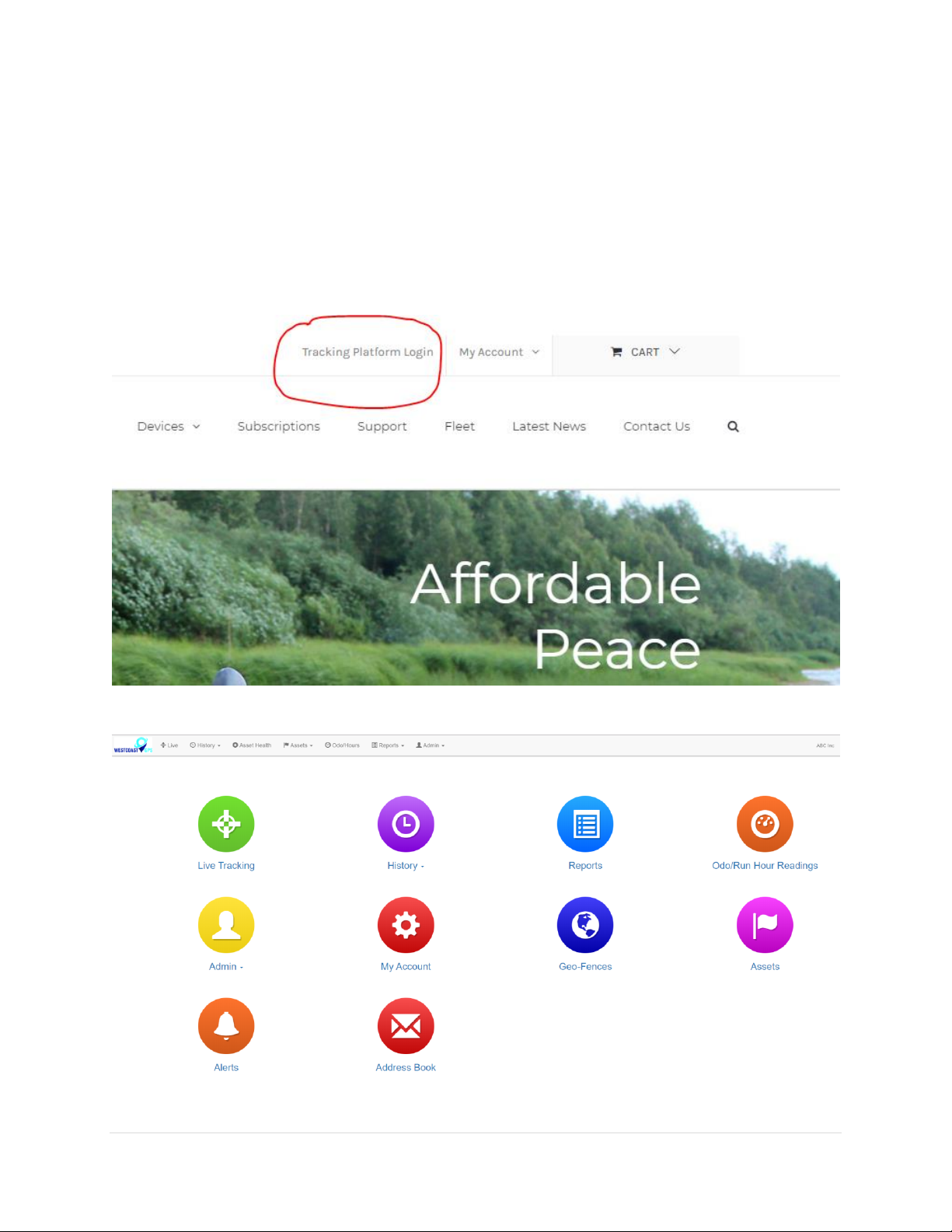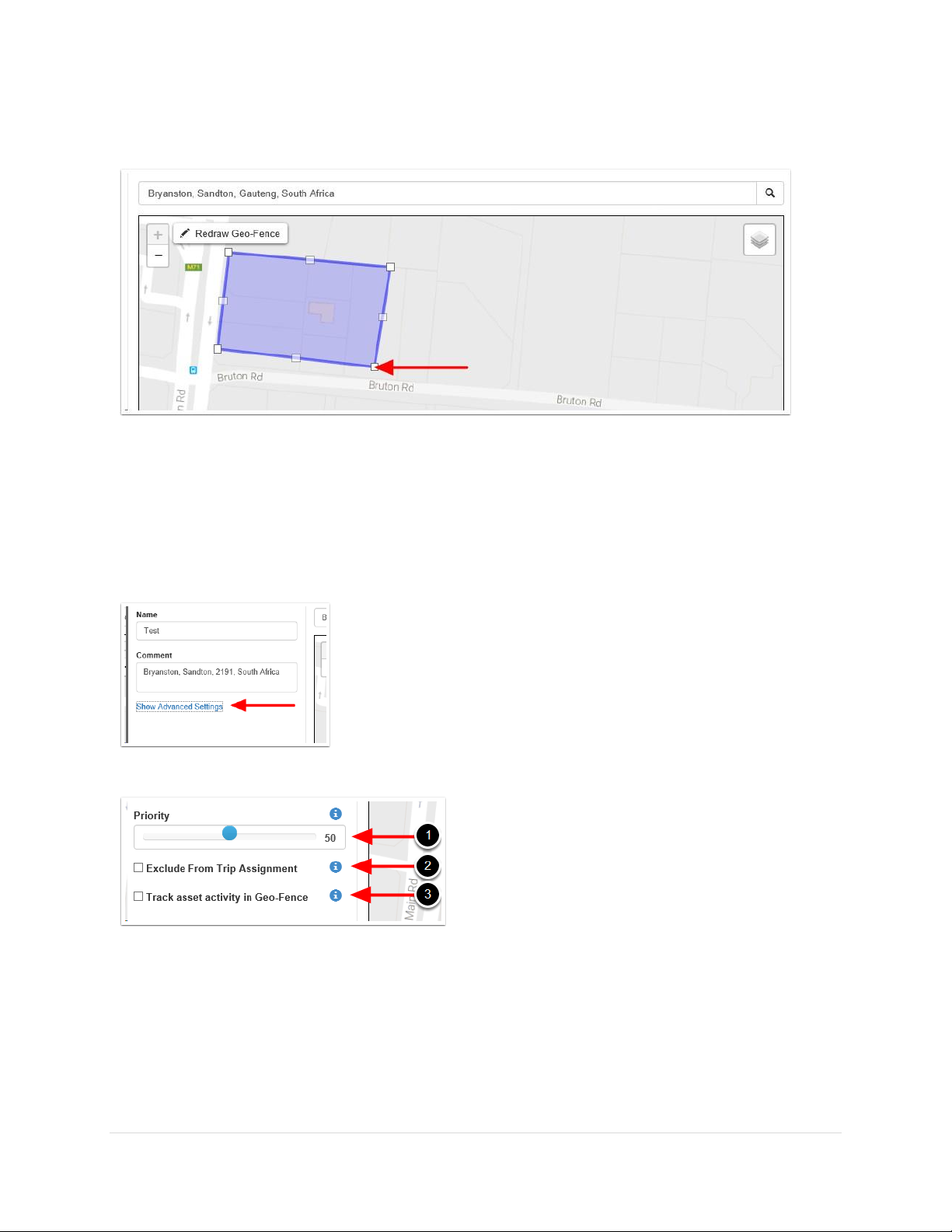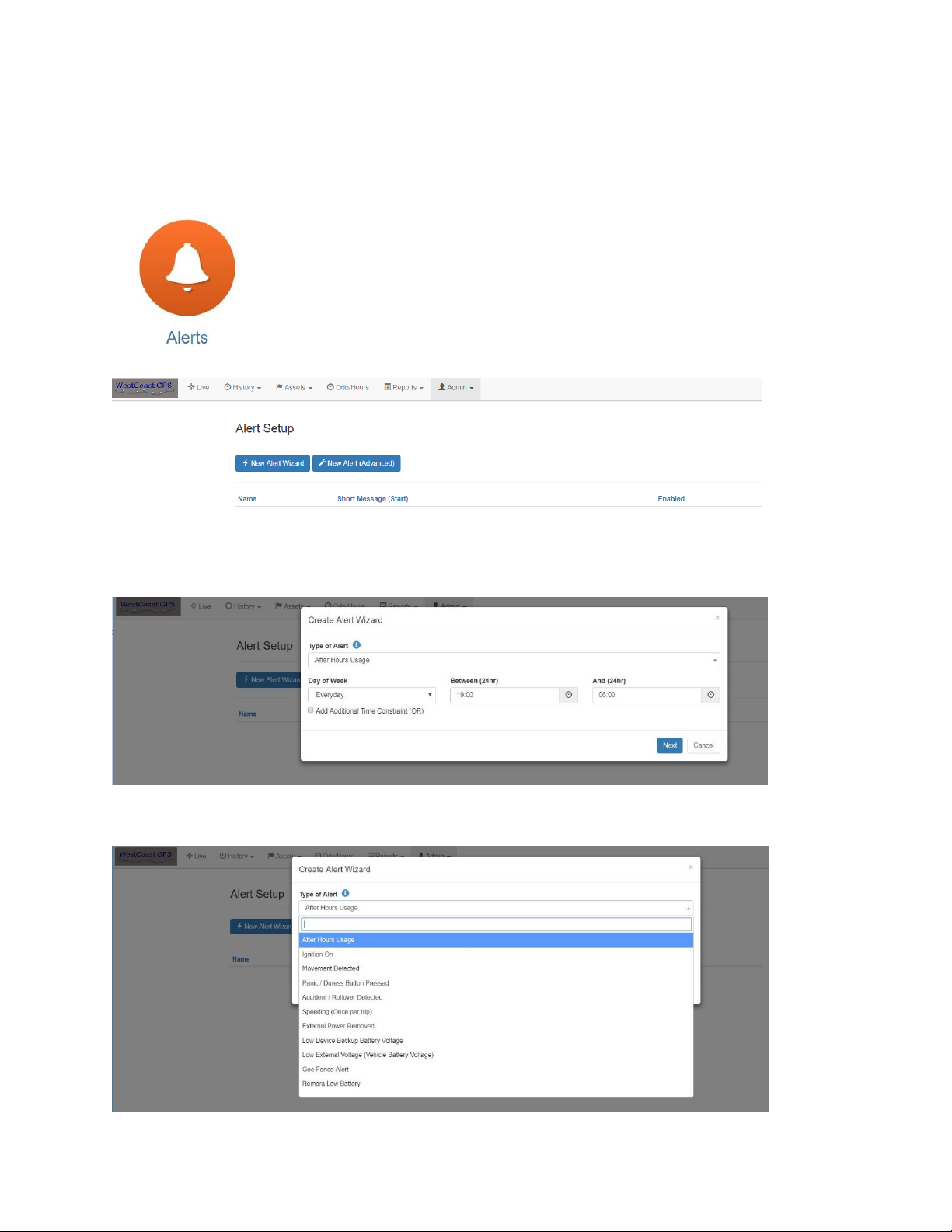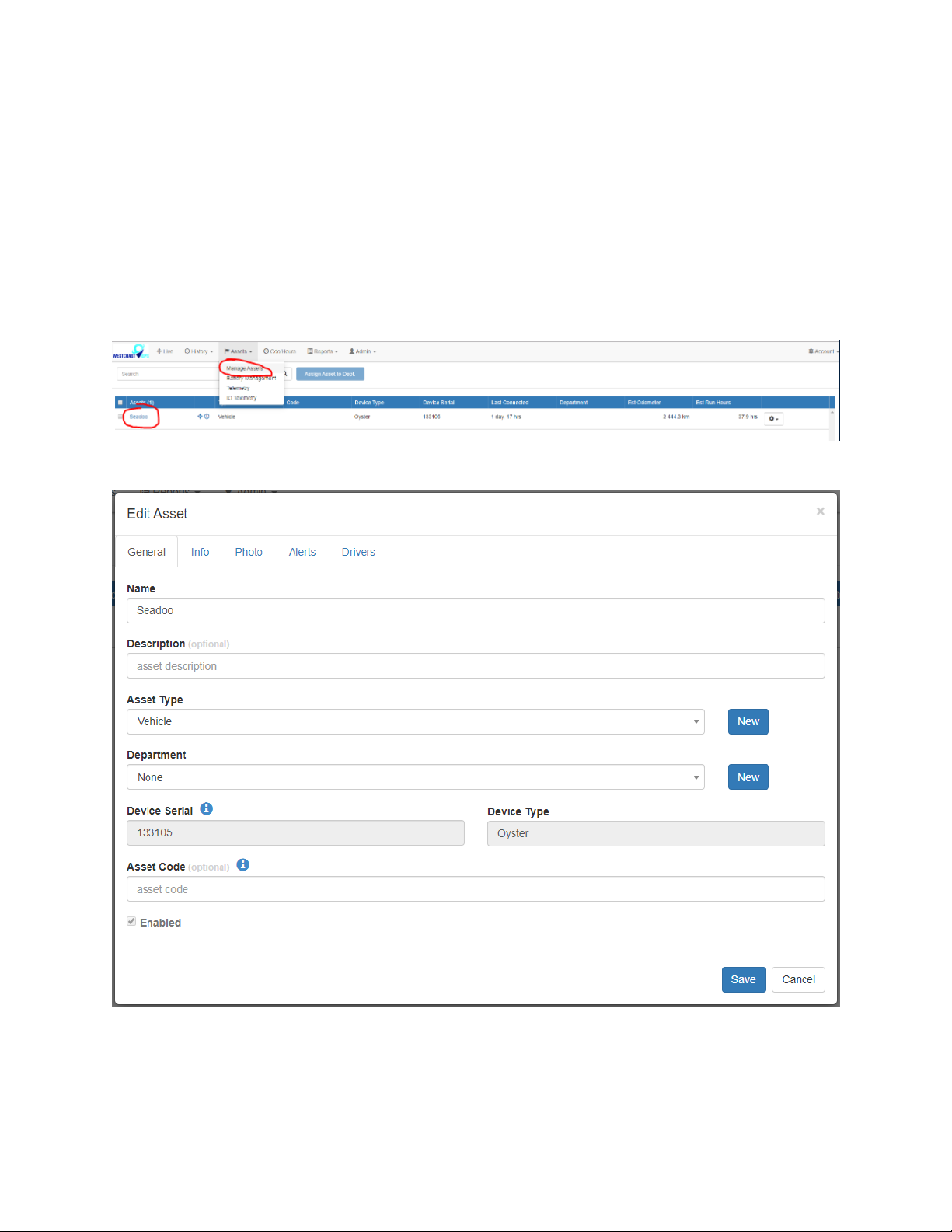Bolt –Getting Started Guide October 27, 2019: WestcoastGPS
3 | P a g e
PLUGGING THE BOLT INTO YOUR VEHICLE
You can find where your vehicle’s OBDII port is by researching the make and model online. Typically it
will be located under the dashboard on the driver side. Once powered the blue LED will flash at 1Hz.
GETTING ONLINE
Once connected to your vehicle’s OBDII port the blue LED will begin to flash. The Bolt will do the
following:
▪Connect to the server: if the SIM card works the Bolt will connect and attempt to download
any firmware and parameter updates then fetch fresh GPS aiding data.
▪Get a GPS fix: the Bolt will attempt to get a GPS fix. You can speed this up by moving to an
area with good GPS signal –outdoors with a clear view of the sky.
▪Reconnect to the Server: the device will attempt to connect again to upload the result of the
GPS fix.
If the Bolt does not complete these steps in 10 minutes it will go to sleep and try again on the next
heartbeat or the next trip start.
If the LED flashes but the Bolt does not connect check to ensure the SIM is in the holder correctly. Failing
that contact us and ask us to check that the SIM is working properly.
DEFAULT SETTINGS
The Bolt will operate with default settings out of the box. The defaults include:
▪Hourly Heartbeats: the Bolt will log a heartbeat record, connect to the server, and refresh its
GPS data every 60 minutes.
▪Logging: The Bolt is set to log a record every 60 seconds or 500m of distance travelled,
whichever comes first.
▪Heading Changes: the Bolt will also log a record when a heading change is detected and will
track when the vehicle corners. (minimum 10 degreeheading change for at least 150m at the
new heading)
▪Emulated Ignition: By default a trip will commence recording if the vehicle has moved more
than 150m from its starting position and/or exceed 15 km/h. The trip will automatically end if
the Bolt has been stationary for 4 minutes. The bolt will upload at the beginning and end of a
trip.
These settings and many more are configurable. The defaults provide a good starting point. If you
require different parameter settings for your own unique tracking needs (not applicable to ALR Tracking
Subscriptions) please contact Support who will assist with changes to those settings.