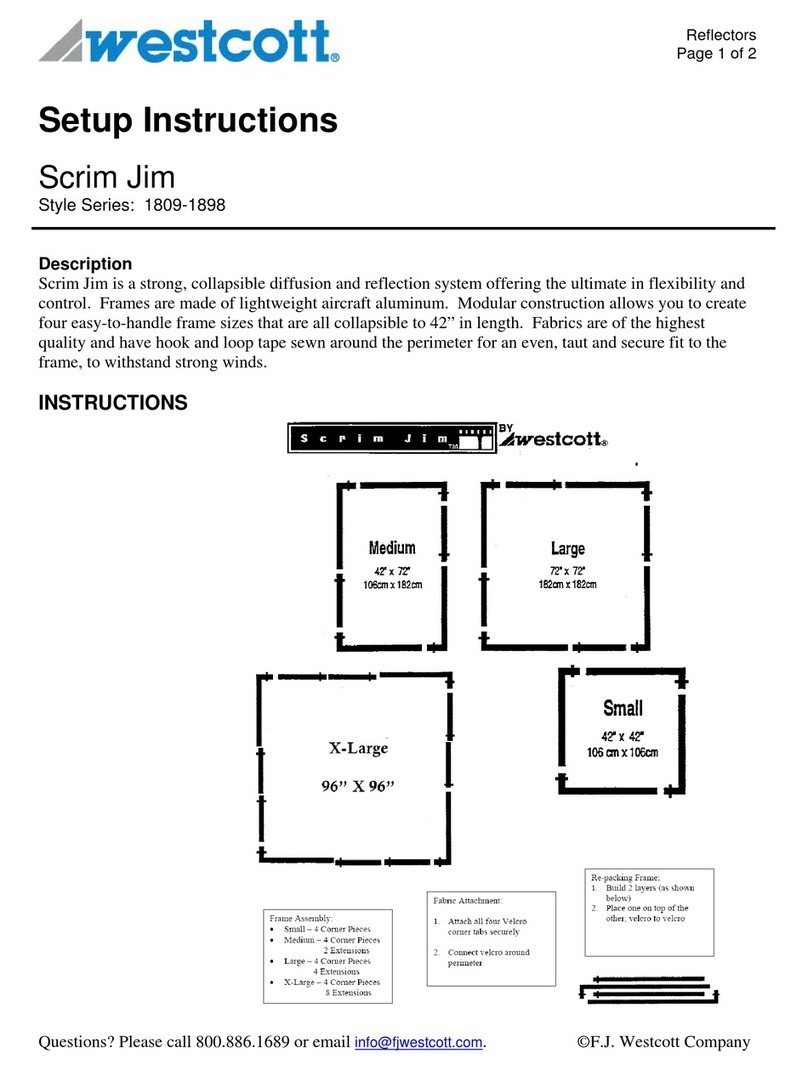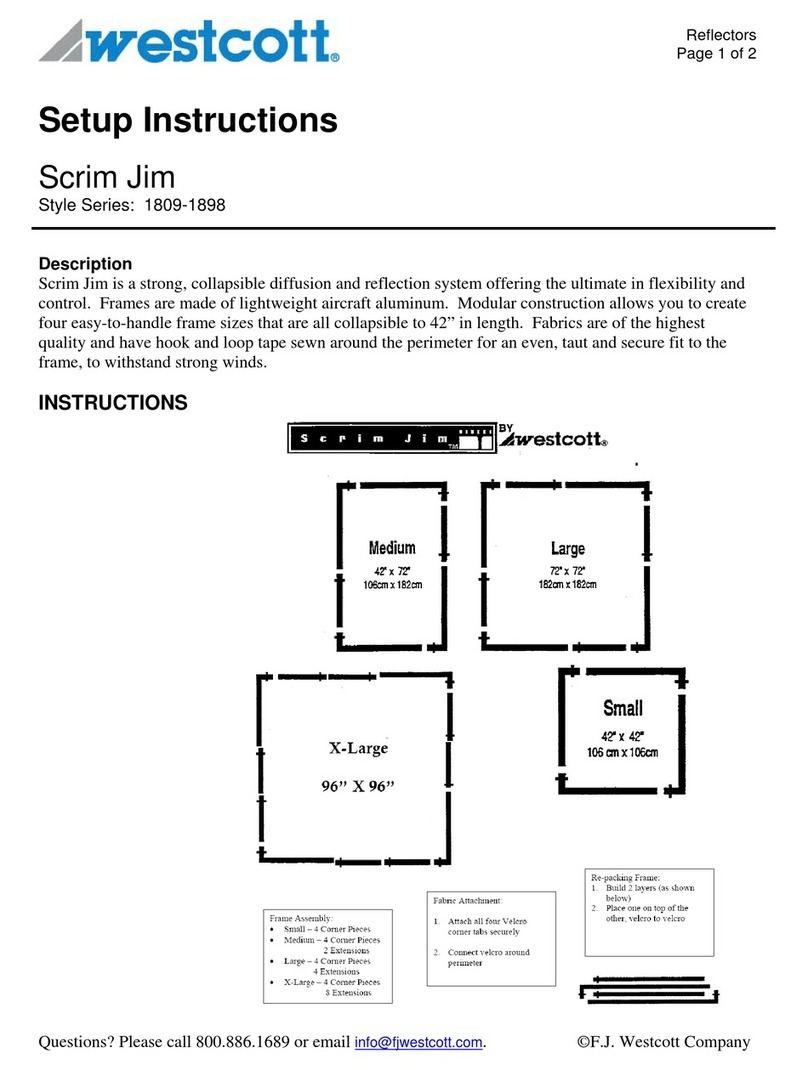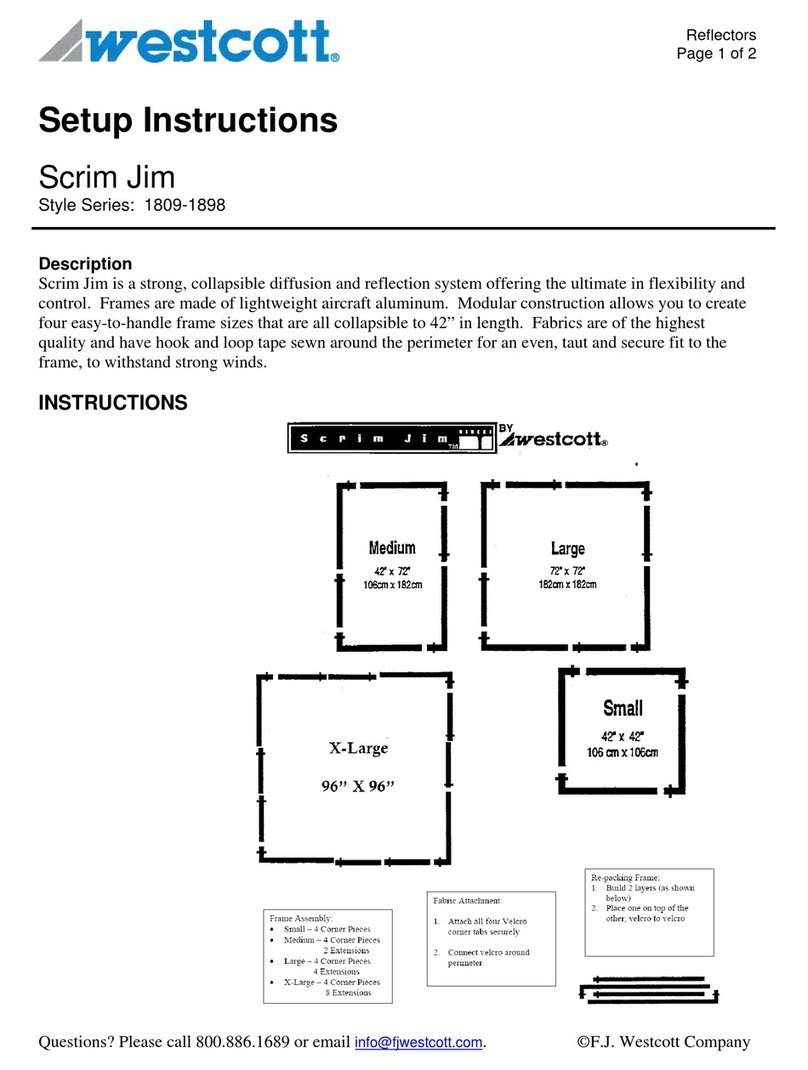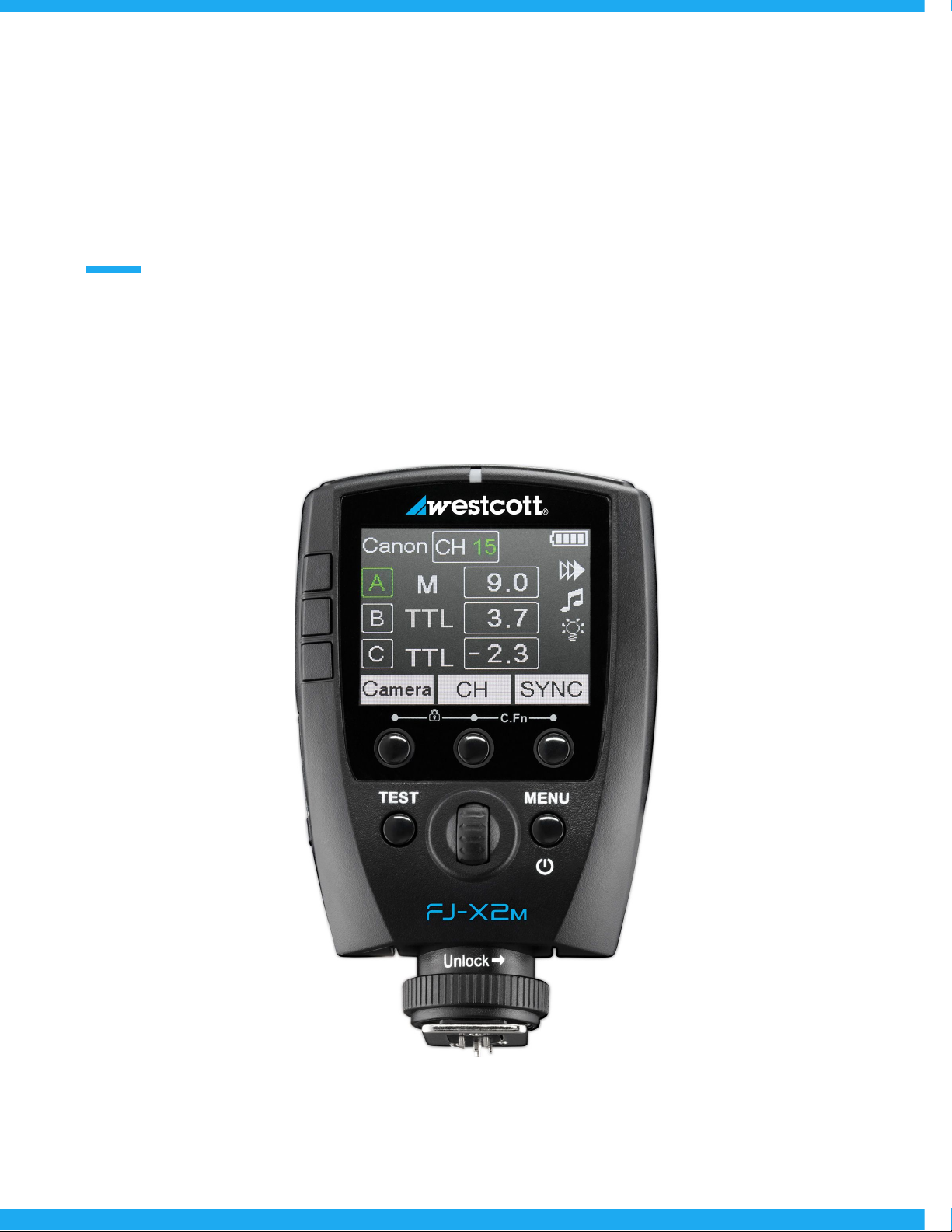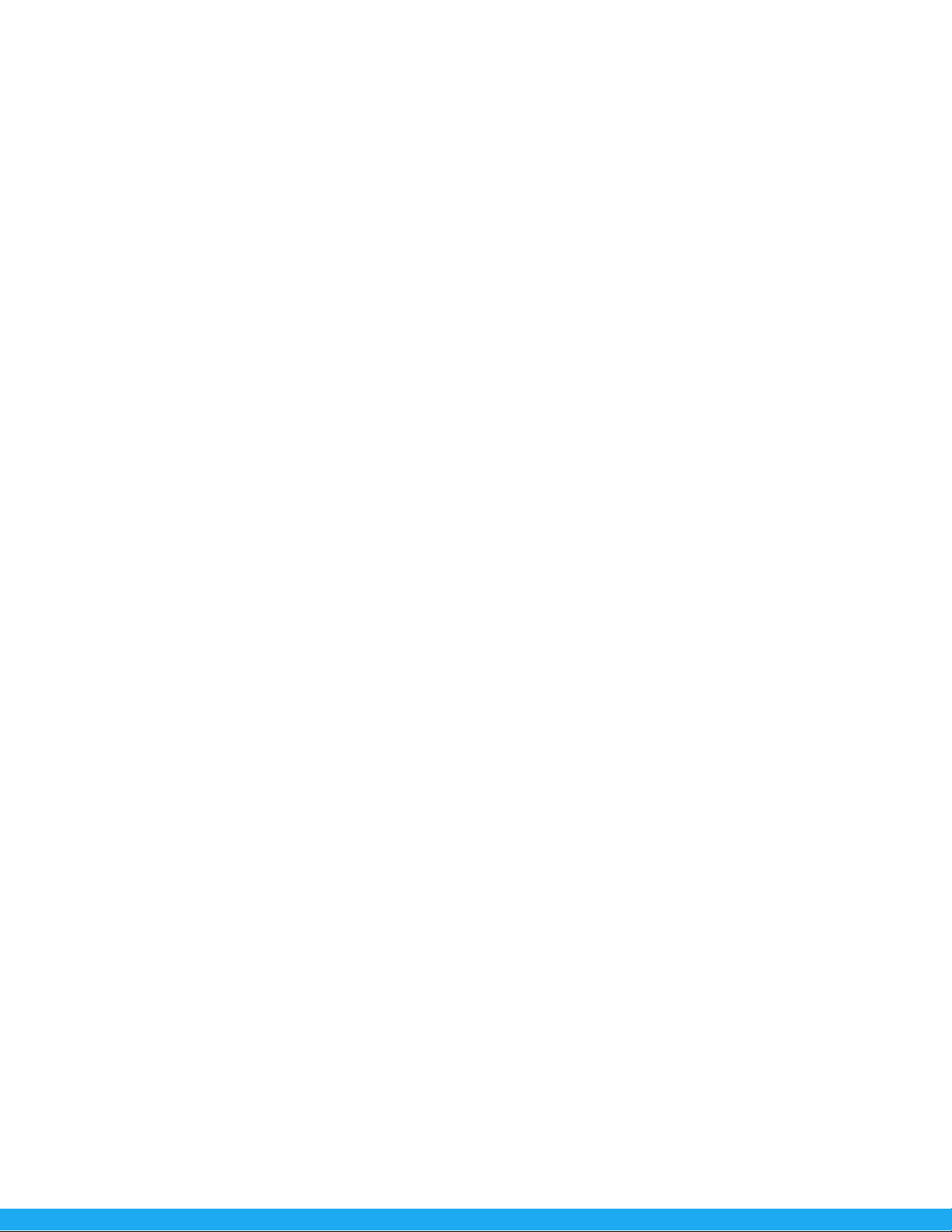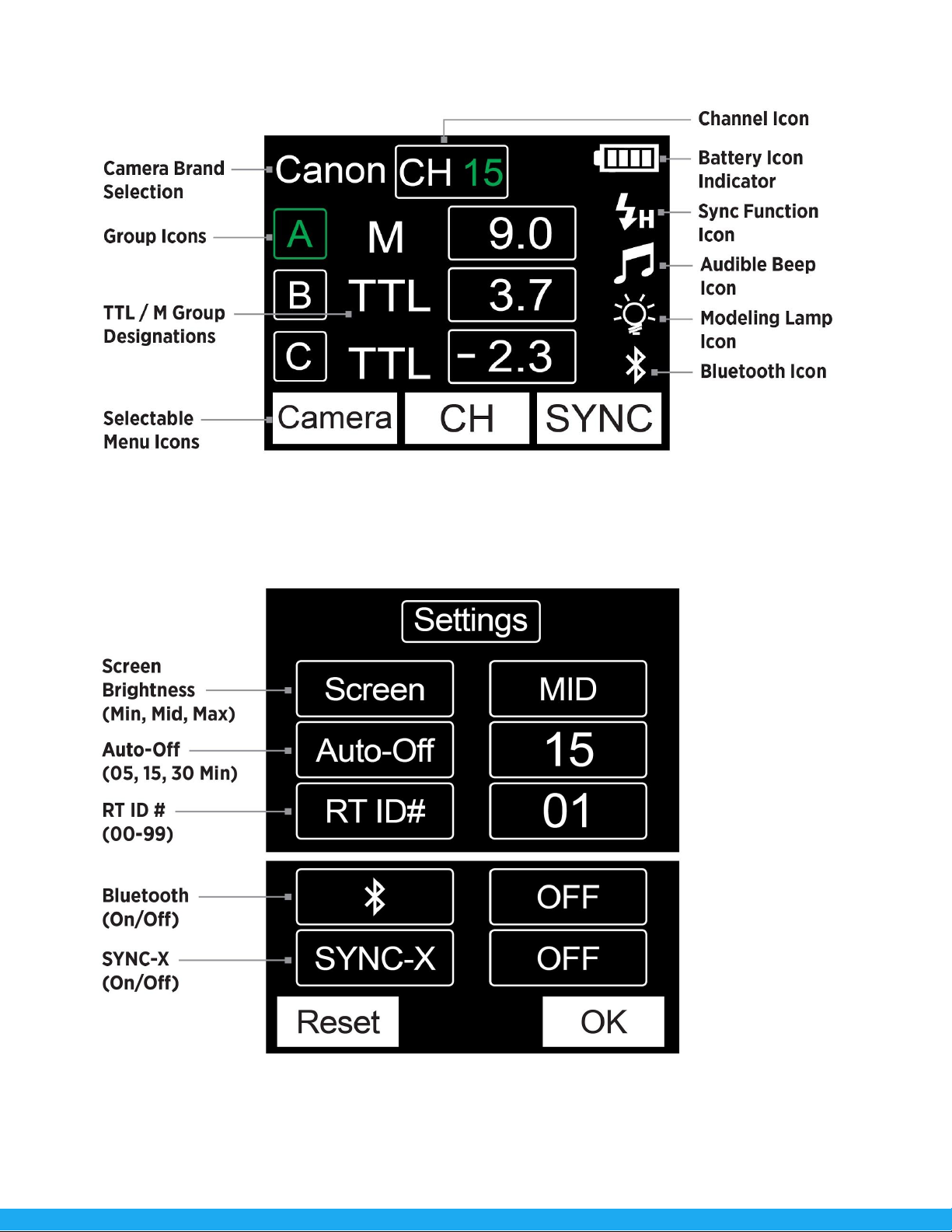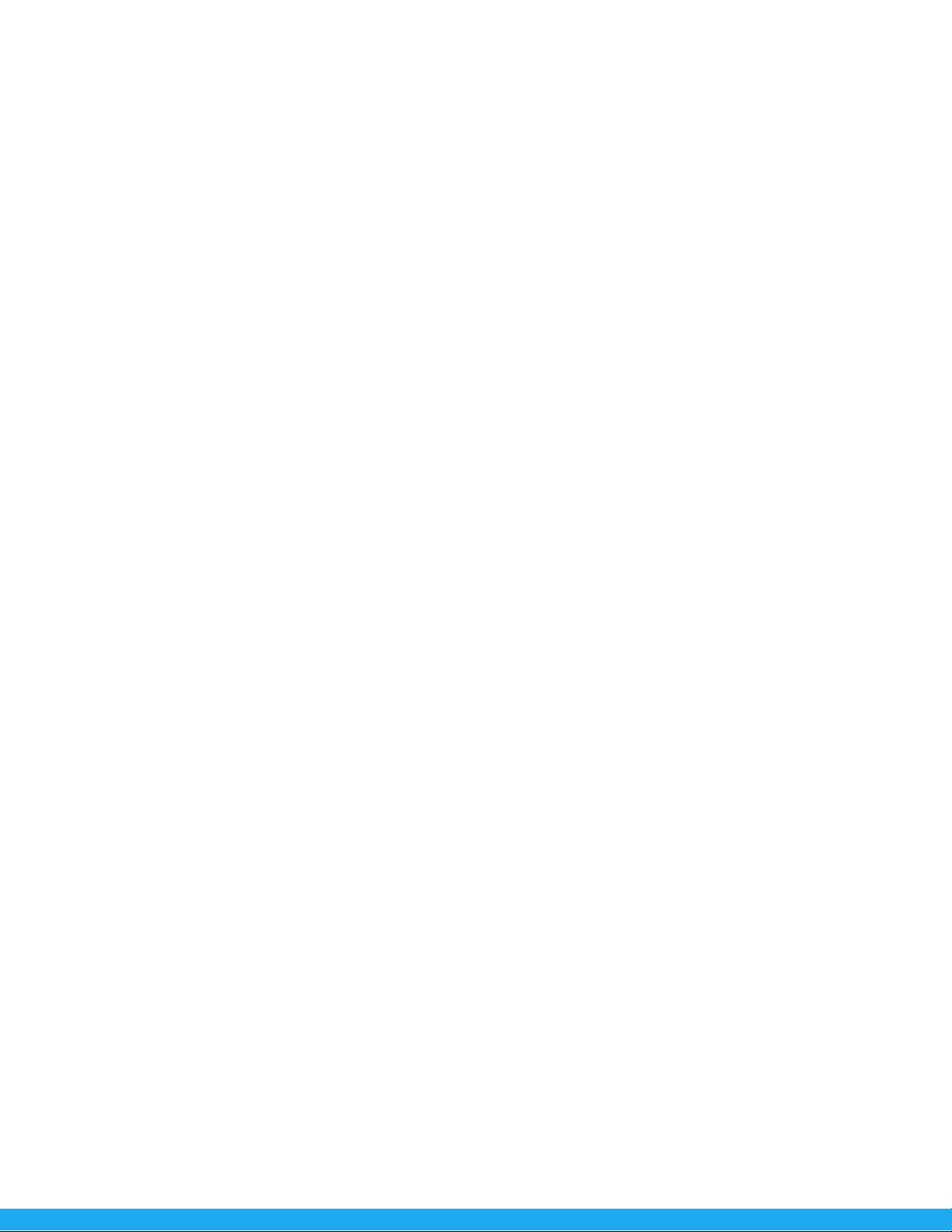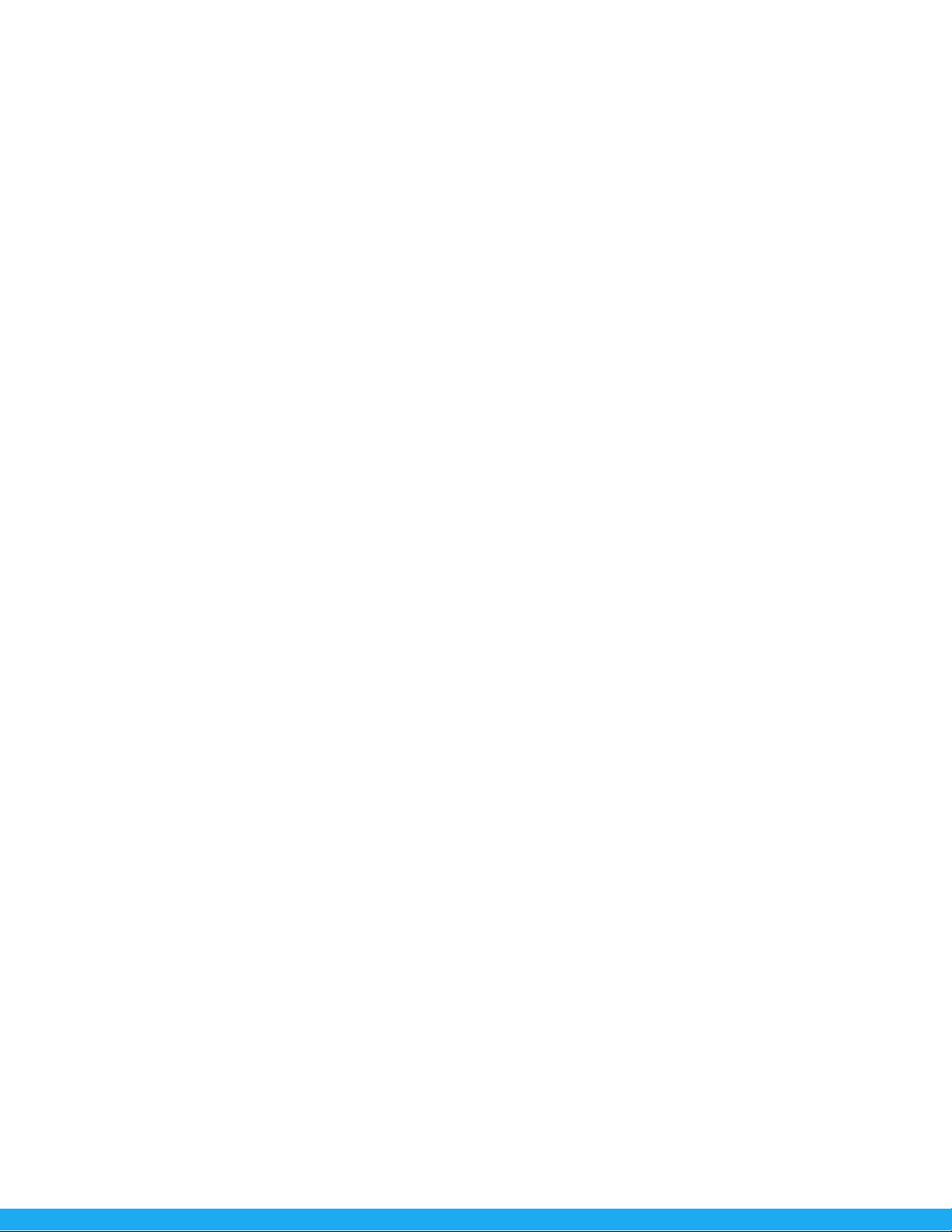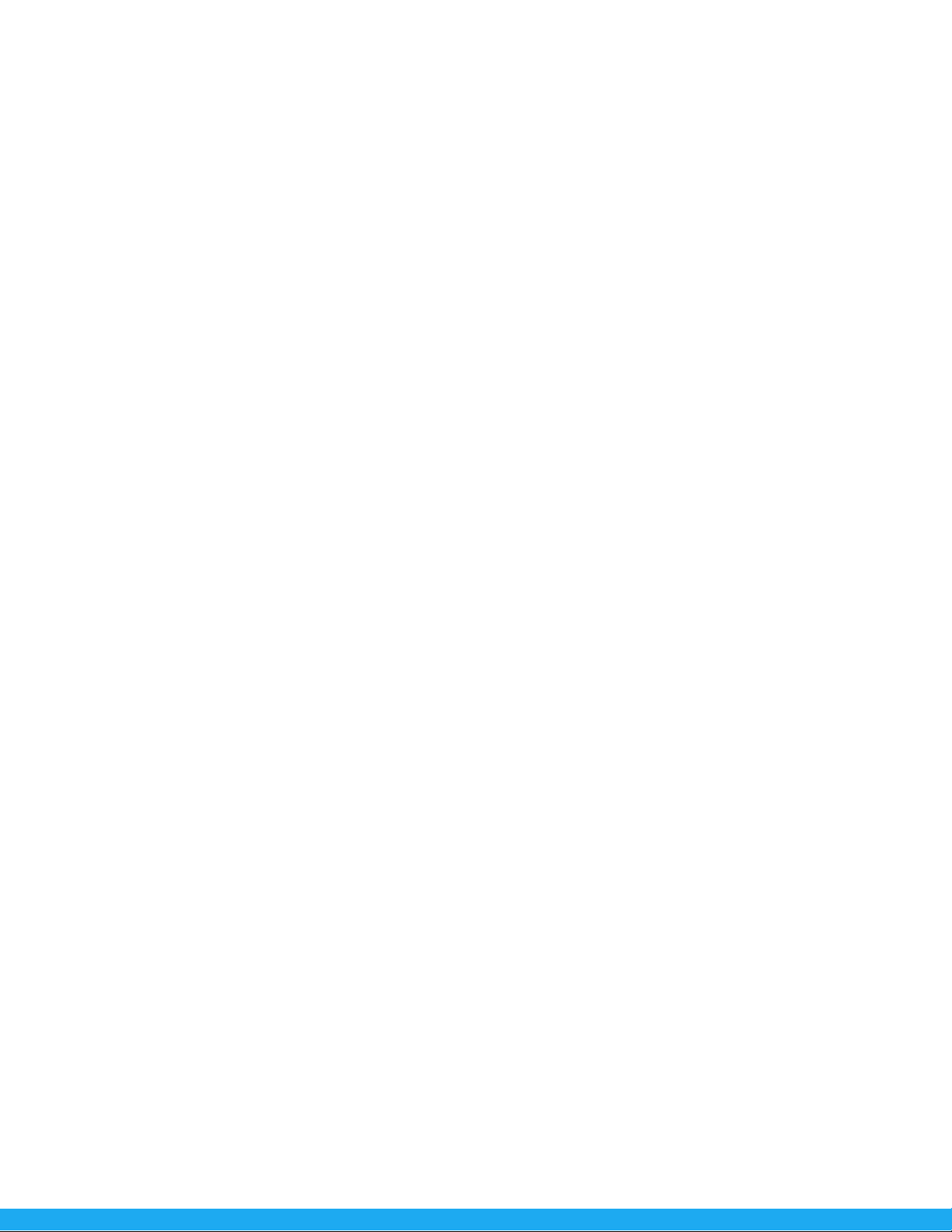FJ-X2m: Warnings
Caution
●Keep away from fire, water, and moisture. Do not submerge in water.
●Avoid drastic temperature changes before, during, and/or after use.
●Do not overtighten the shoe lock wheel when mounting to the camera.
●Ensure the FJ-X2m is securely mounted before use.
●Surrounding RF interference may affect the communication performance of the FJ-X2m.
●Do not attempt to modify any Westcott products. Contact Westcott for assistance.
●The operating temperature range is 32-104°F (0-40°C).
FJ-X2m: Firmware Updates
The FJ-X2m Wireless Trigger is designed with a USB-C port to allow for firmware updates and charging
ONLY. Future firmware updates may result in performance enhancements along with modified menu
options and layouts. We highly recommend that you visit fjwestcott.com/4705
to confirm your FJ-X2m
has the latest firmware.
Installing the Firmware
1. Visit fjwestcott.com/4705 and scroll to the Support section. Find and download the latest
FJ-X2m firmware ZIP file to your computer.
2. Unzip the file. Open the extracted folder.
3. Read the Changelog file.
4. Ensure the FJ-X2m is Off.
5. Connect the USB cable to the FJ-X2m’s USB-C port.
6. On the FJ-X2m, press and hold Menu Selection buttons 2 and 3 at the same time.
7. While holding the Menu Selection buttons, connect the USB cable into your computer’s USB-A
port. The Wireless Signal Indicator light on FJ-X2m will illuminate red when your computer has
recognized the connection to the FJ-X2m. You may release the buttons at this time. Most
operating systems will present the FJ-X2m as an external device.
8. Locate the .BIN firmware file on your computer and drag it to the FJ-X2m external device.
9. Once the file has been completely copied to the FJ-X2m, EJECT the FJ-X2m external device from
the computer.
10. Unplug the USB cable from your computer and the FJ-X2m.
11. Long press the Power | Menu button on the FJ-X2m to initiate the firmware update.
6