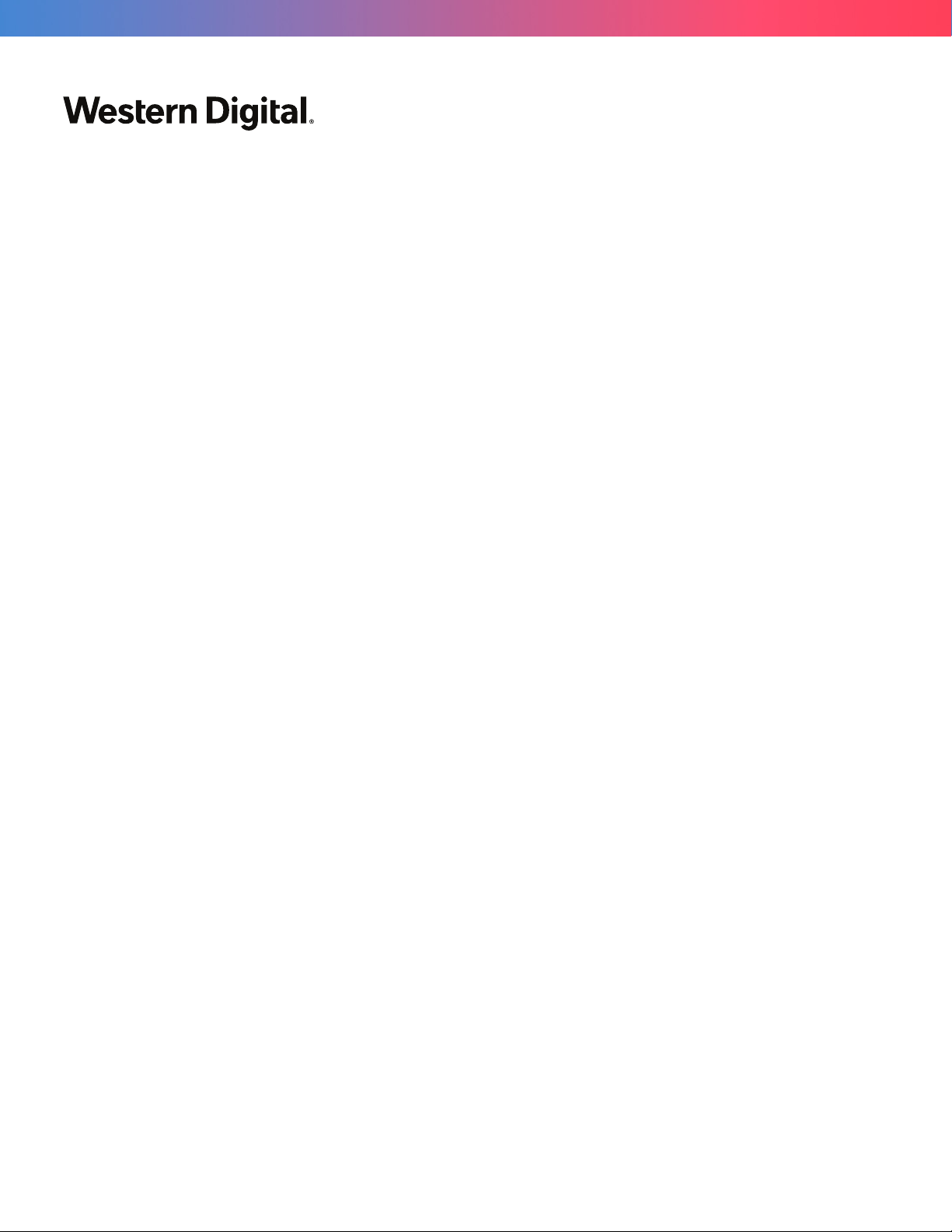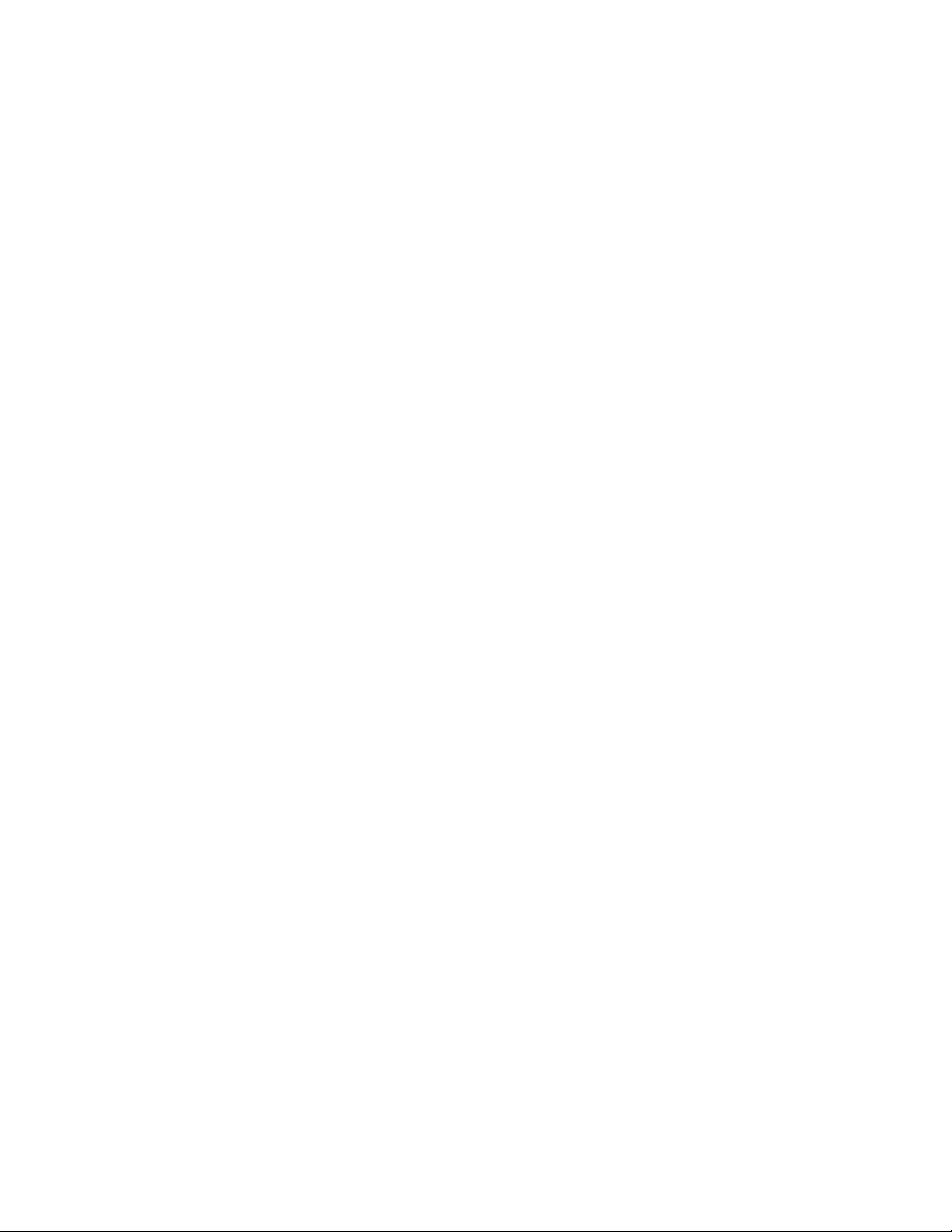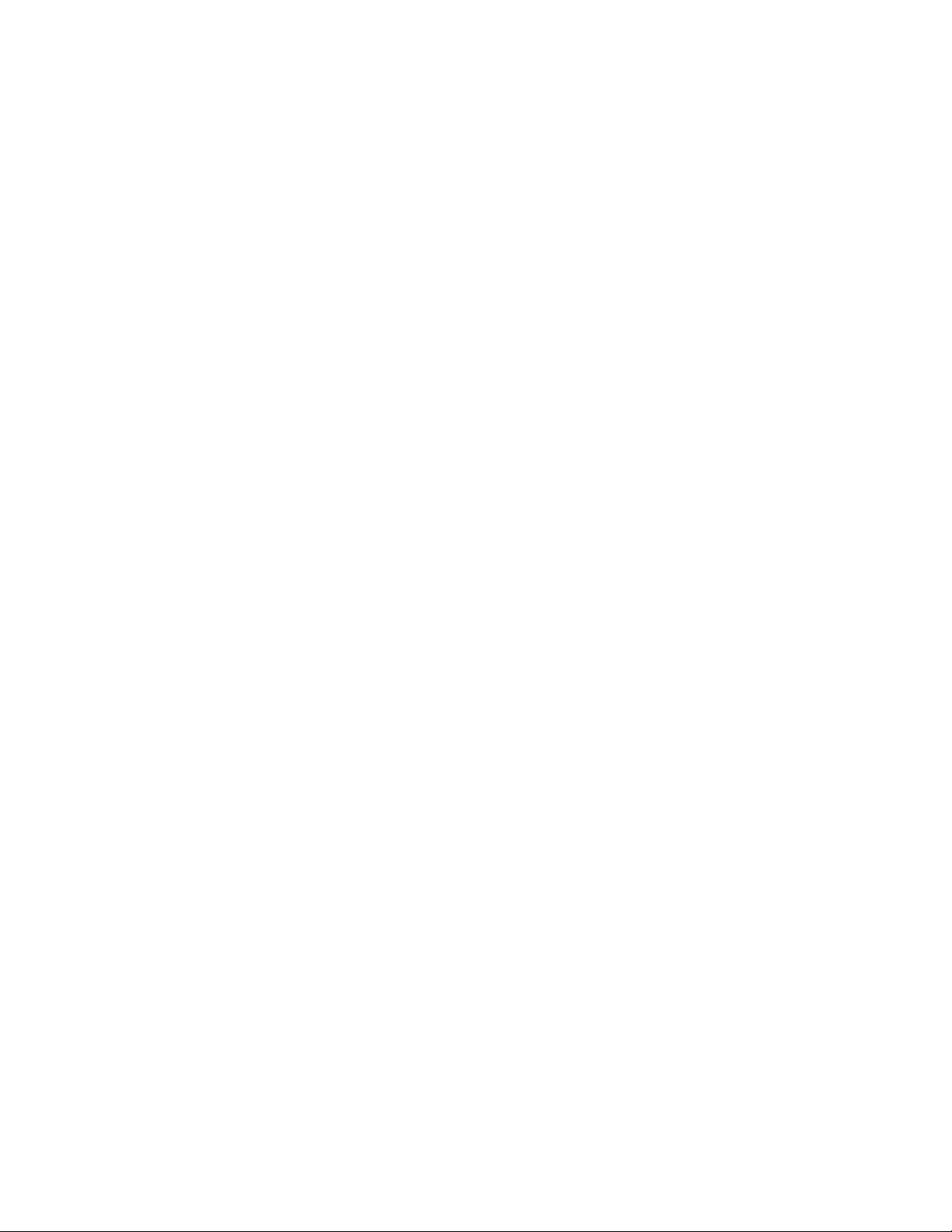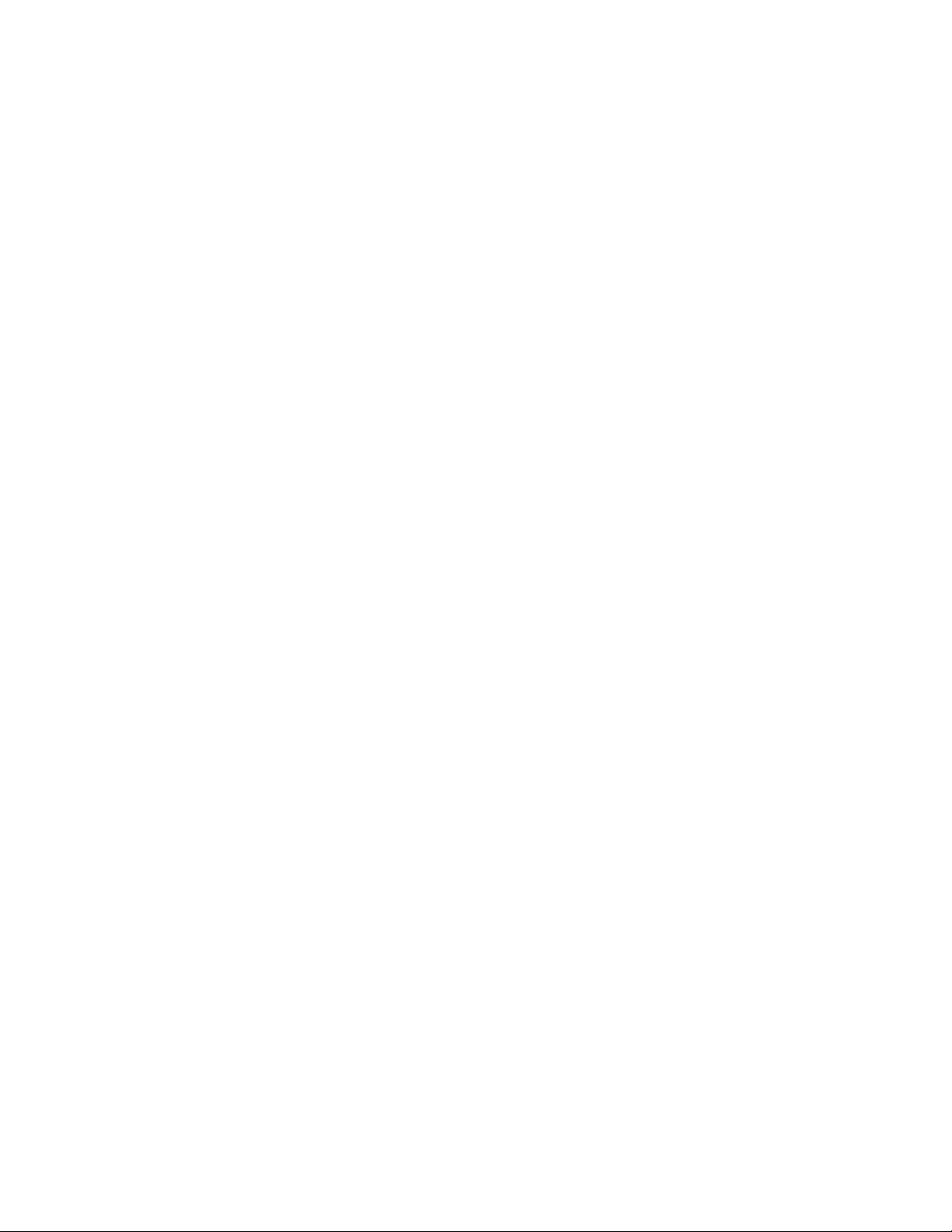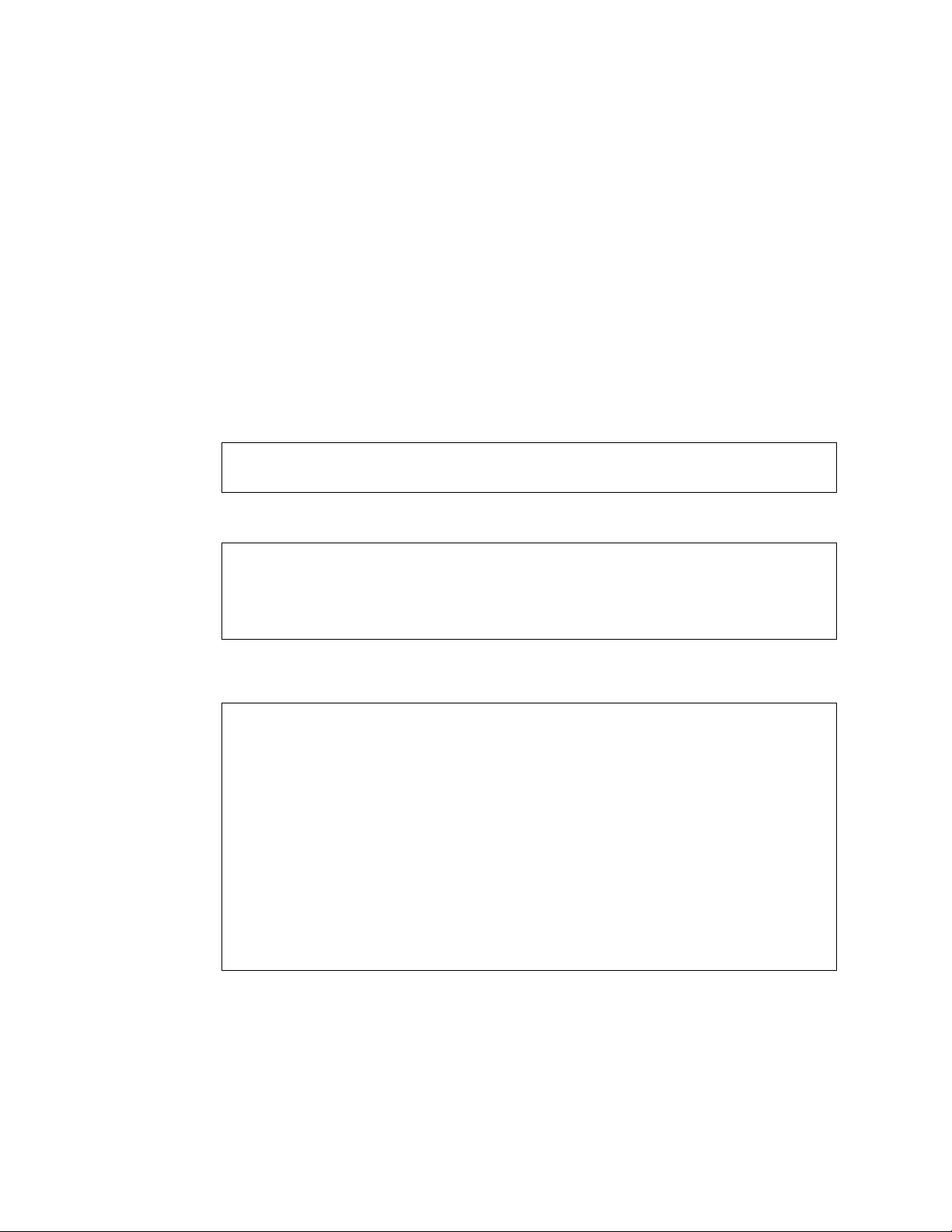- 3 -
Western Digital Technologies, Inc. or its affiliates' (collectively “Western Digital”) general policy does
not recommend the use of its products in life support applications where in a failure or malfunction of
the product may directly threaten life or injury. Without limitation to the foregoing, Western Digital
shall not be liable for any loss, injury, or damage caused by use in such conditions.
This document is for information use only and is subject to change without prior notice. Western
Digital assumes no responsibility for any errors that may appear in this document, nor for incidental or
consequential damages resulting from the furnishing, performance or use of this material.
Absent a written agreement signed by Western Digital or its authorized representative to the
contrary, Western Digital explicitly disclaims any express and implied warranties and indemnities of
any kind that may, or could, be associated with this document and related material, and any user of
this document or related material agrees to such disclaimer as a precondition to receipt and usage
hereof.
Each user of this document or any product referred to herein expressly waives all guaranties and
warranties of any kind associated with this document any related materials or such product, whether
expressed or implied, including without limitation, any implied warranty of merchantability or fitness
for a particular purpose or non-infringement. Each user of this document or any product referred to
herein also expressly agrees Western Digital shall not be liable for any incidental, punitive, indirect,
special, or consequential damages, including without limitation physical injury or death, property
damage, lost data, loss of profits or costs of procurement of substitute goods, technology, or
services, arising out of or related to this document, any related materials or any product referred to
herein, regardless of whether such damages are based on tort, warranty, contract, or any other legal
theory, even if advised of the possibility of such damages.
This document and its contents, including diagrams, schematics, methodology, work product, and
intellectual property rights described in, associated with, or implied by this document, are the sole
and exclusive property of Western Digital. No intellectual property license, express or implied, is
granted by Western Digital associated with the document recipient's receipt, access and/or use of
this document or the products referred to herein; Western Digital retains all rights hereto.
Western Digital, the Western Digital logo, and Ultrastar are registered trademarks or trademarks of
Western Digital Corporation or its affiliates in the US and/or other countries. Apache, Apache Ignite,
and Apache Spark are either registered trademarks or trademarks of the Apache Software Foundation
in the United States and/or other countries. Docker is a trademark or registered trademark of Docker,
Inc. in the United States and/or other countries. Intel and Xeon are trademarks of Intel Corporation or
its subsidiaries in the U.S. and/or other countries. Linux® is the registered trademark of Linus Torvalds
in the U.S. and other countries. Oracle and MySQL are registered trademarks of Oracle and/or its
affiliates. Red Hat and Red Hat Enterprise Linux are registered trademarks of Red Hat, Inc. in the U.S.
and other countries. Redis is a trademark of Redis Labs Ltd. Any rights therein are reserved to Redis
Labs Ltd. Any use by Western Digital is for referential purposes only and does not indicate any
sponsorship, endorsement or affiliation between Redis and Western Digital. SAP and HANA are the
trademark(s) or registered trademark(s) of SAP SE in Germany and in several other countries. ScaleMP
and the ScaleMP logo are trademarks of ScaleMP, Inc. All other marks are the property of their
respective owners. Product specifications subject to change without notice. Pictures shown may
vary from actual products. Not all products are available in all regions of the world.
© 2019 Western Digital Corporation or its affiliates. All rights reserved.