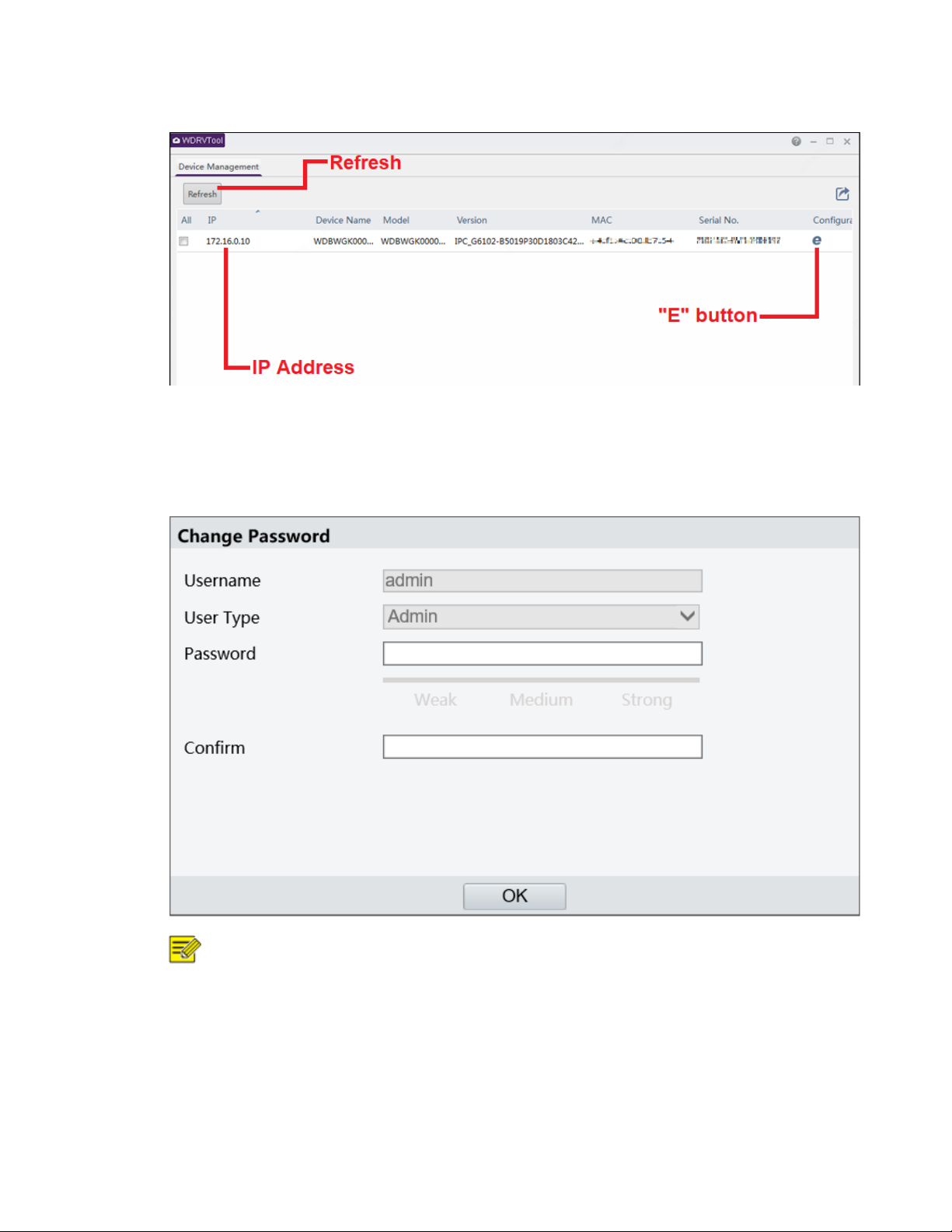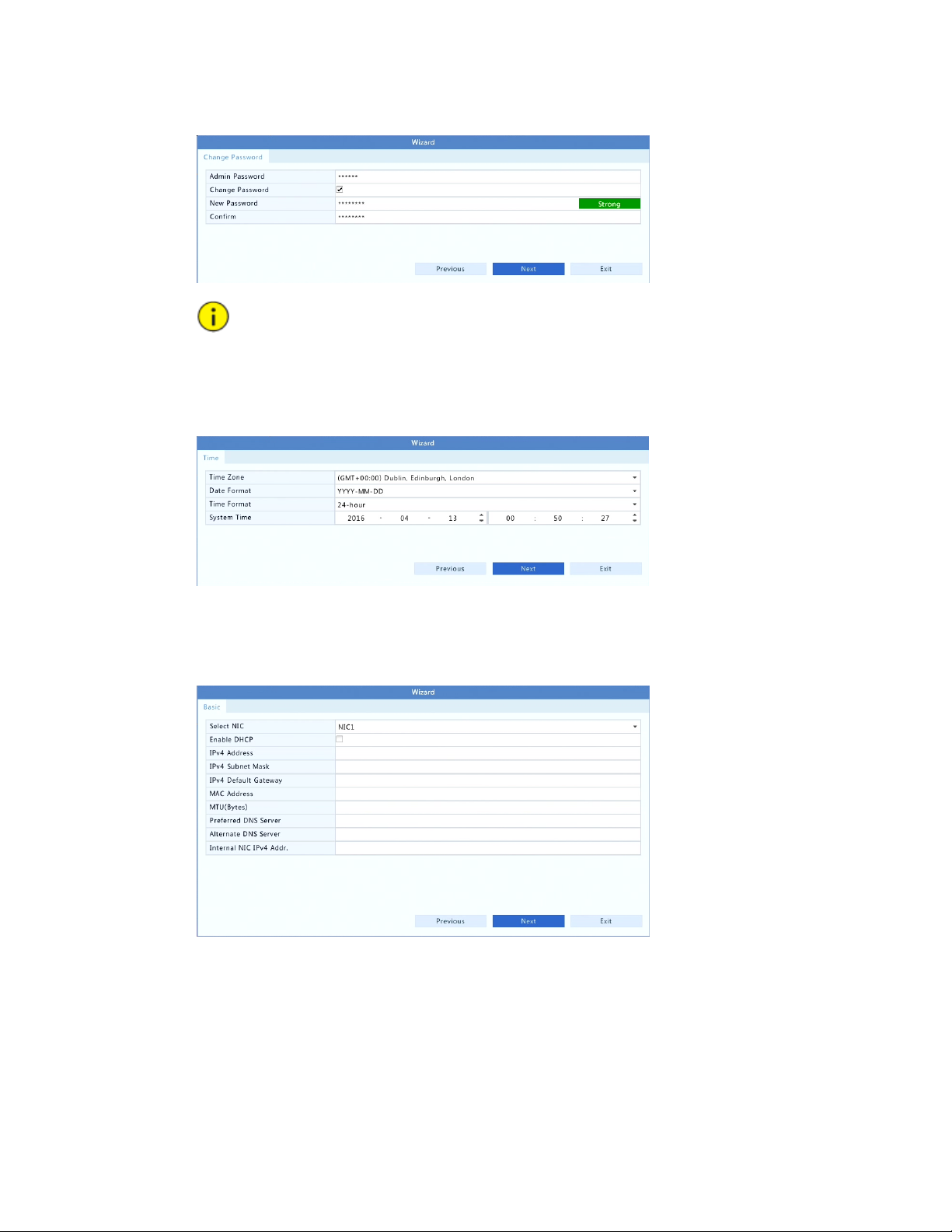3WD ReadyView™ User Manual
Playback by External File ............................................................................................................................................................ 38
Playback by Image ..................................................................................................................................................................... 38
Playback by POS ......................................................................................................................................................................... 38
File Management ......................................................................................................................................................................... 39
Backup .............................................................................................................................................. 39
Recording Backup ...................................................................................................................................................................... 39
Image Backup ............................................................................................................................................................................. 40
Alarm ................................................................................................................................................. 41
Alarm Input and Output .............................................................................................................................................................. 41
Motion Detection ........................................................................................................................................................................ 42
Tampering Detection .................................................................................................................................................................. 43
Video Loss ................................................................................................................................................................................... 43
VCA .............................................................................................................................................................................................. 44
Defocus Detection ...................................................................................................................................................................... 47
Scene Change Detection ............................................................................................................................................................ 47
Auto Tracking .............................................................................................................................................................................. 48
Object Left ................................................................................................................................................................................... 49
Object Moving ............................................................................................................................................................................ 49
Alert ............................................................................................................................................................................................. 50
Buzzer .......................................................................................................................................................................................... 50
Alarm-Triggered Actions ............................................................................................................................................................. 51
Manual Alarm ............................................................................................................................................................................... 51
VCA Search ....................................................................................................................................... 52
Behavior Search .......................................................................................................................................................................... 52
Face Search ................................................................................................................................................................................. 52
People Counting ......................................................................................................................................................................... 53
Vehicle ......................................................................................................................................................................................... 53
Network Configuration ....................................................................................................................... 54
TCP/IP .......................................................................................................................................................................................... 54
PPPoE ........................................................................................................................................................................................... 55
DDNS ............................................................................................................................................................................................ 55
Port ............................................................................................................................................................................................... 56
Port Mapping ............................................................................................................................................................................... 56
Email ............................................................................................................................................................................................ 58
FTP ................................................................................................................................................................................................ 58
SNMP ............................................................................................................................................................................................ 59
Alarm Service .............................................................................................................................................................................. 60
Video & Image Database ........................................................................................................................................................... 60
Multicast ....................................................................................................................................................................................... 61
Disk Configuration .............................................................................................................................. 62
Disk Management ....................................................................................................................................................................... 62
Disk Group ................................................................................................................................................................................... 62
Space Allocation ......................................................................................................................................................................... 63
Advanced Configuration ............................................................................................................................................................ 63
Hard Disk Detection ................................................................................................................................................................... 64
System Configuration ......................................................................................................................... 65
Basic Configuration .................................................................................................................................................................... 65
Time Configuration ..................................................................................................................................................................... 66
Transaction Configuration .......................................................................................................................................................... 67
User Configuration ...................................................................................................................................................................... 67
Security Configuration ................................................................................................................................................................ 68
System Maintenance ........................................................................................................................... 70