Western Digital WD Dual-option User manual
Other Western Digital Storage manuals
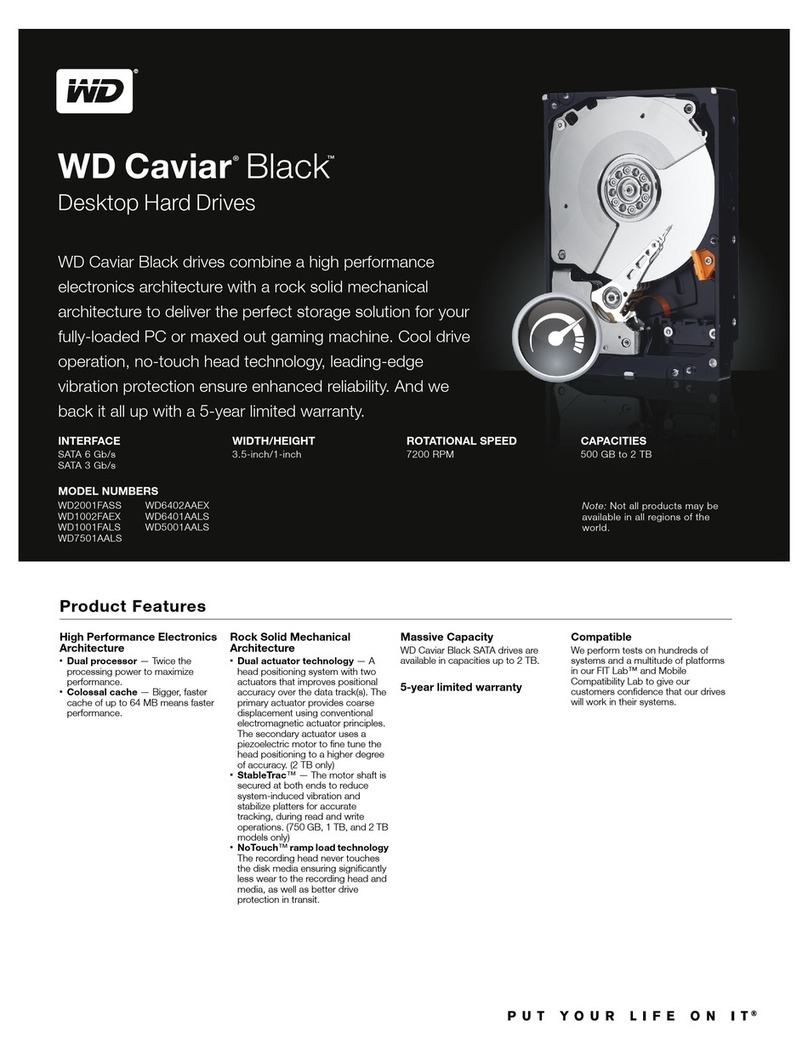
Western Digital
Western Digital WD10000LSRTL - Caviar - 1 TB SATA II Installation instructions

Western Digital
Western Digital HDD-WD101PURZ User manual

Western Digital
Western Digital FireWire PCI Adapter User manual

Western Digital
Western Digital BLACK 2 User manual

Western Digital
Western Digital Portable Hard Drive User manual

Western Digital
Western Digital WD GREEN WD15NPVX Product manual

Western Digital
Western Digital GREEN WD15EZRX Operation manual
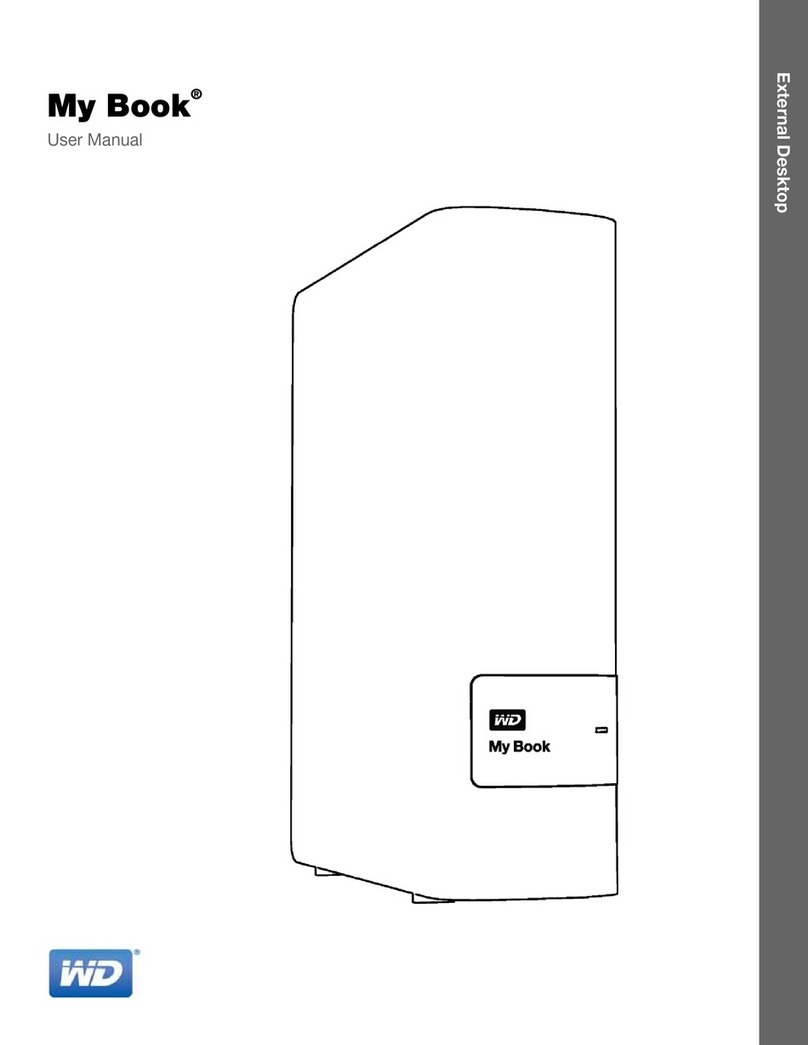
Western Digital
Western Digital My Book Studio User manual
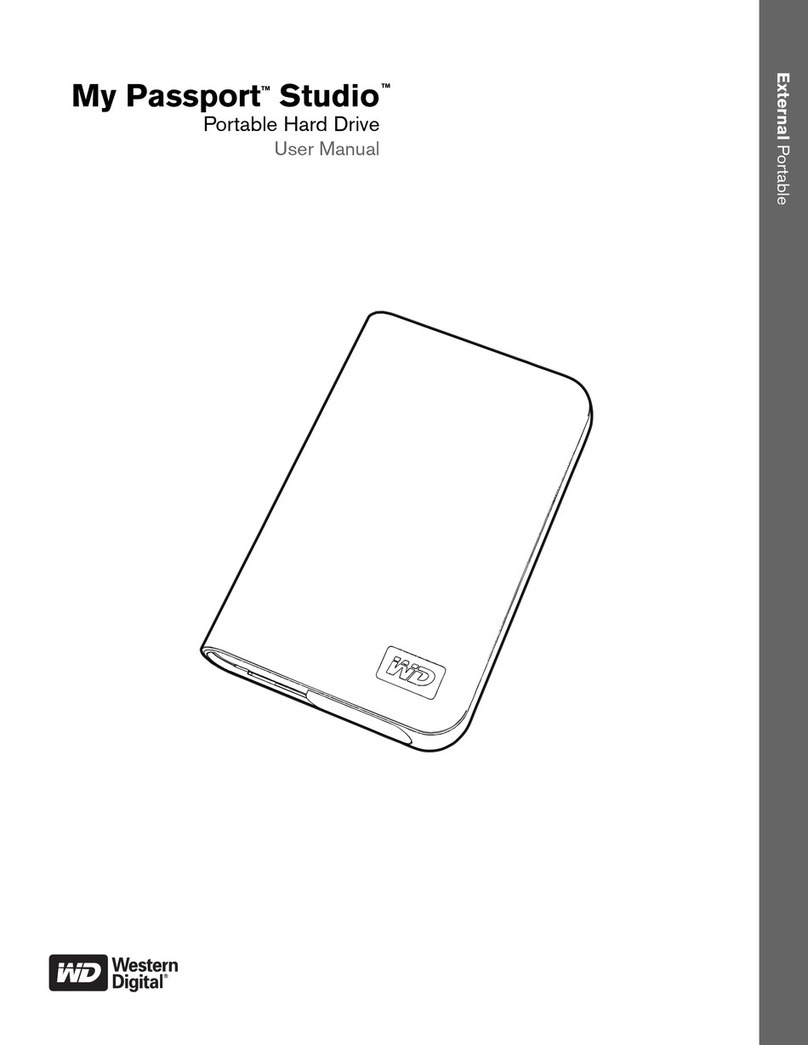
Western Digital
Western Digital WDMT3200 - My Passport Studio User manual

Western Digital
Western Digital WDE1MS1200 User manual

Western Digital
Western Digital WDBAAP0000NBK - TV Live Media Player User manual

Western Digital
Western Digital WDBGCH0010BSL Installation instructions

Western Digital
Western Digital WD3200AAJB - Caviar 320 GB Hard Drive Installation and operation manual

Western Digital
Western Digital WDBMWV0020BBK User manual
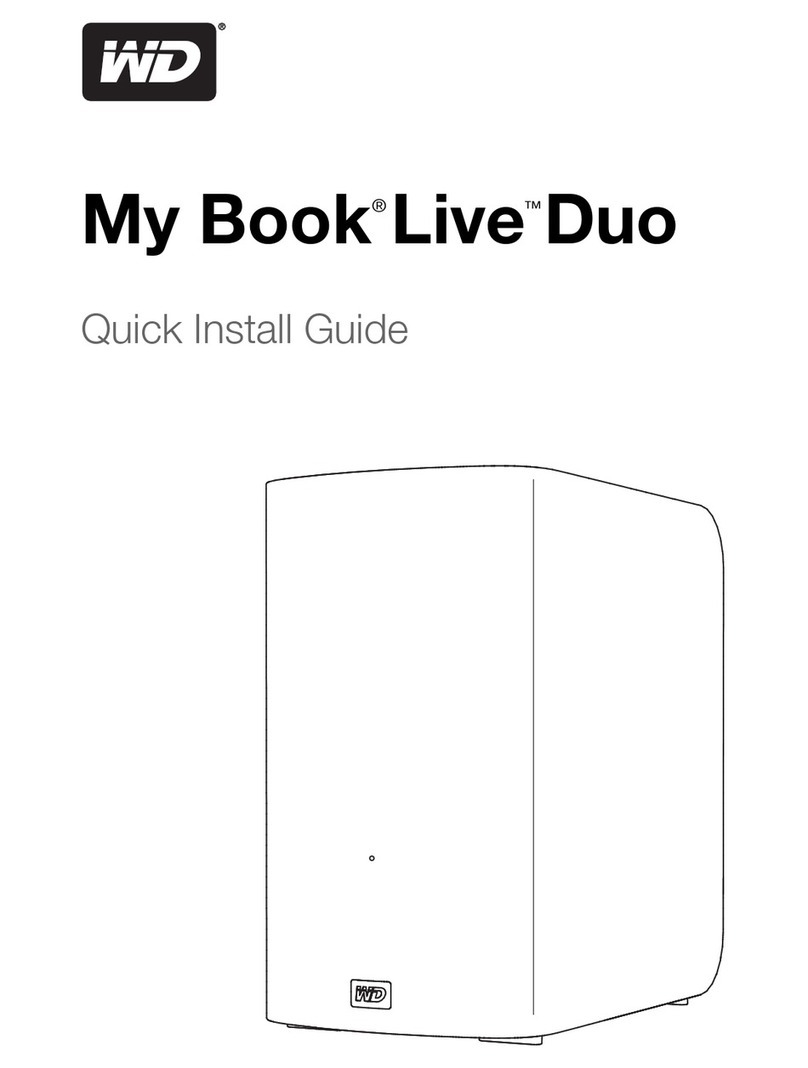
Western Digital
Western Digital WDBVHT0040JCH User manual

Western Digital
Western Digital WD VelociRaptor WD1500HLFS User manual

Western Digital
Western Digital WDBACG0020HCH - My Book Live User manual
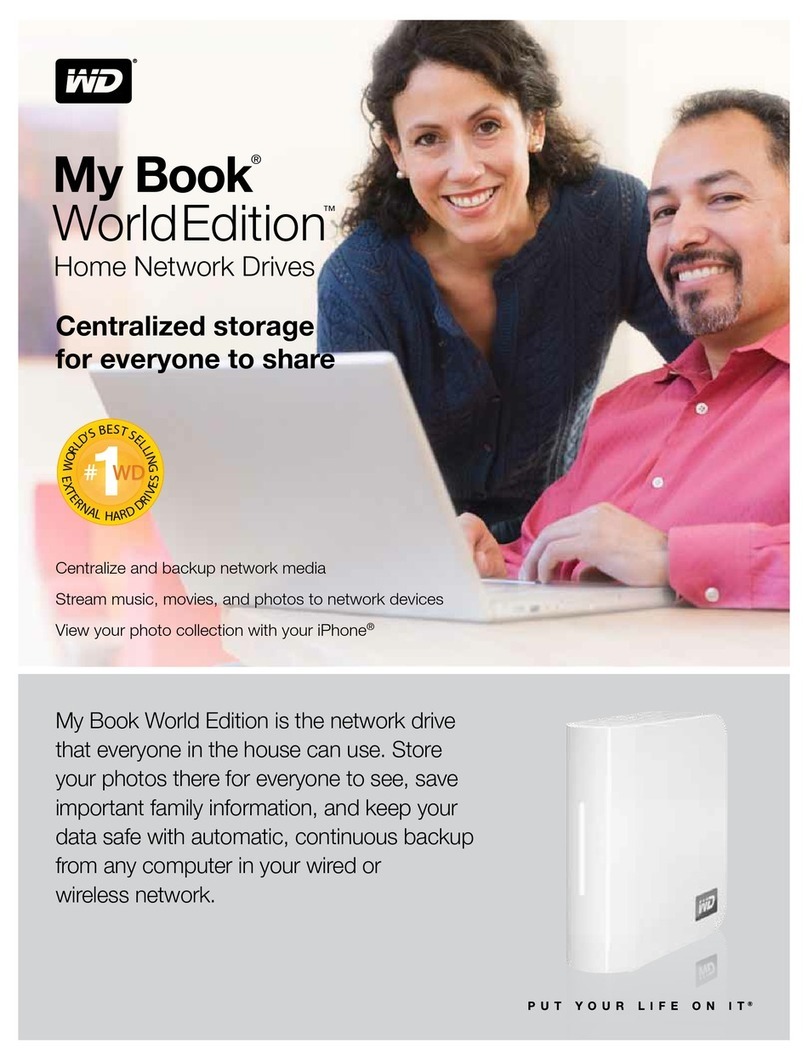
Western Digital
Western Digital WD15000AH1U - Mac Edition Installation instructions
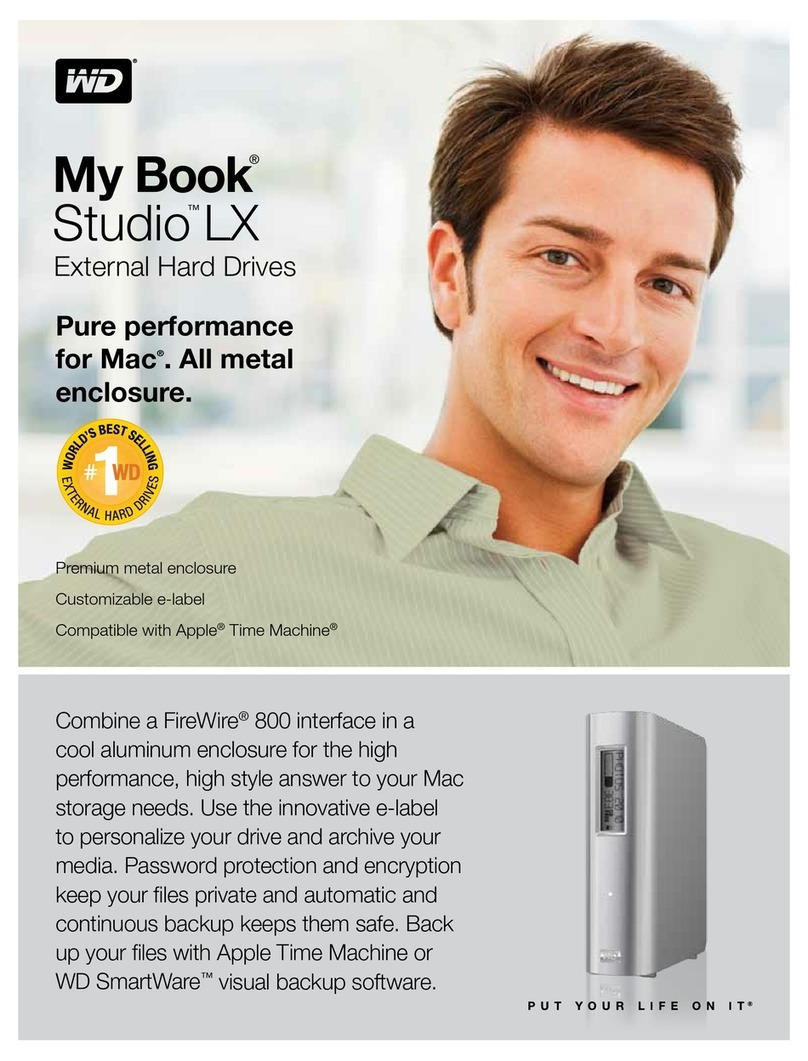
Western Digital
Western Digital WDBACH0020HAL - My Book Studio LX User manual

Western Digital
Western Digital WD Elements WDBAAU0010 User manual































