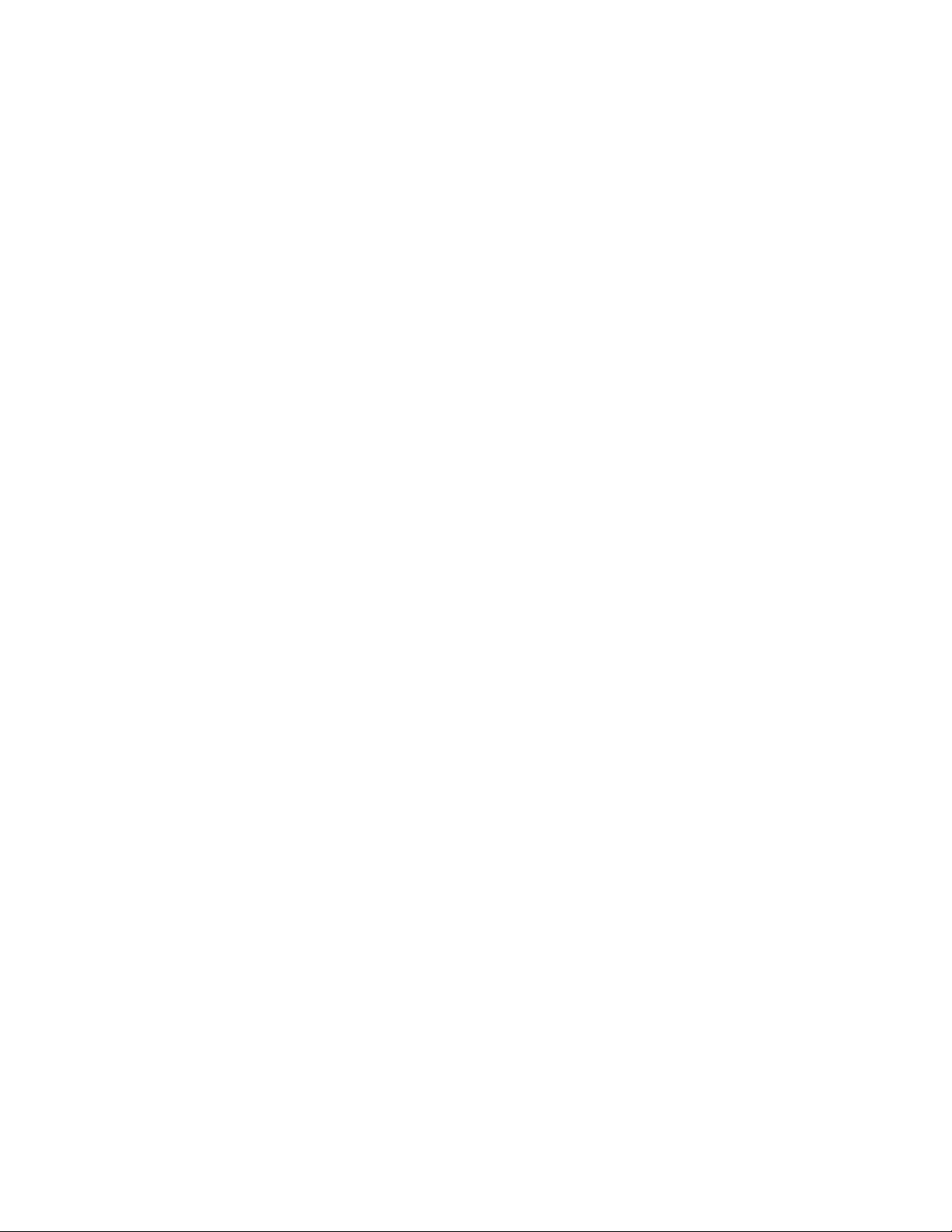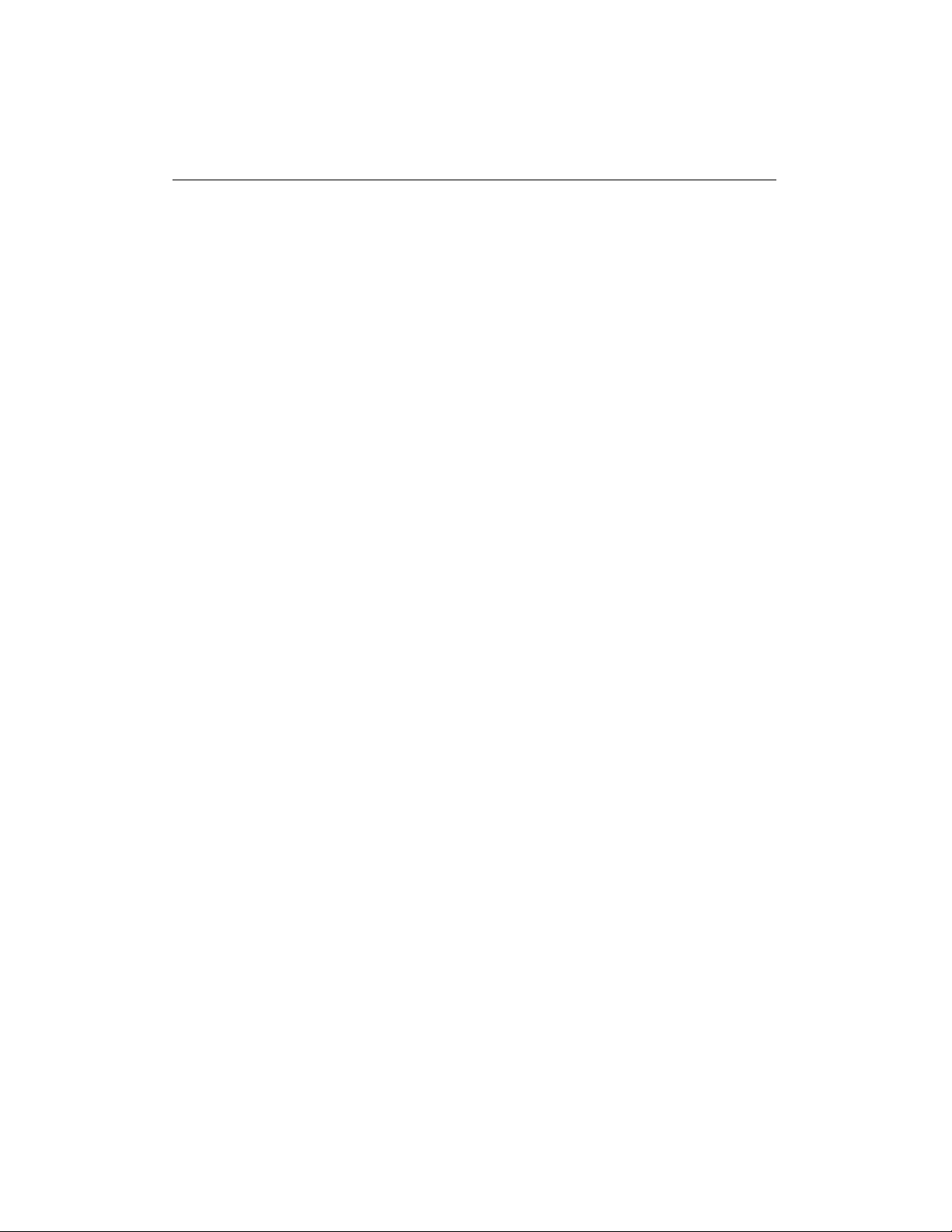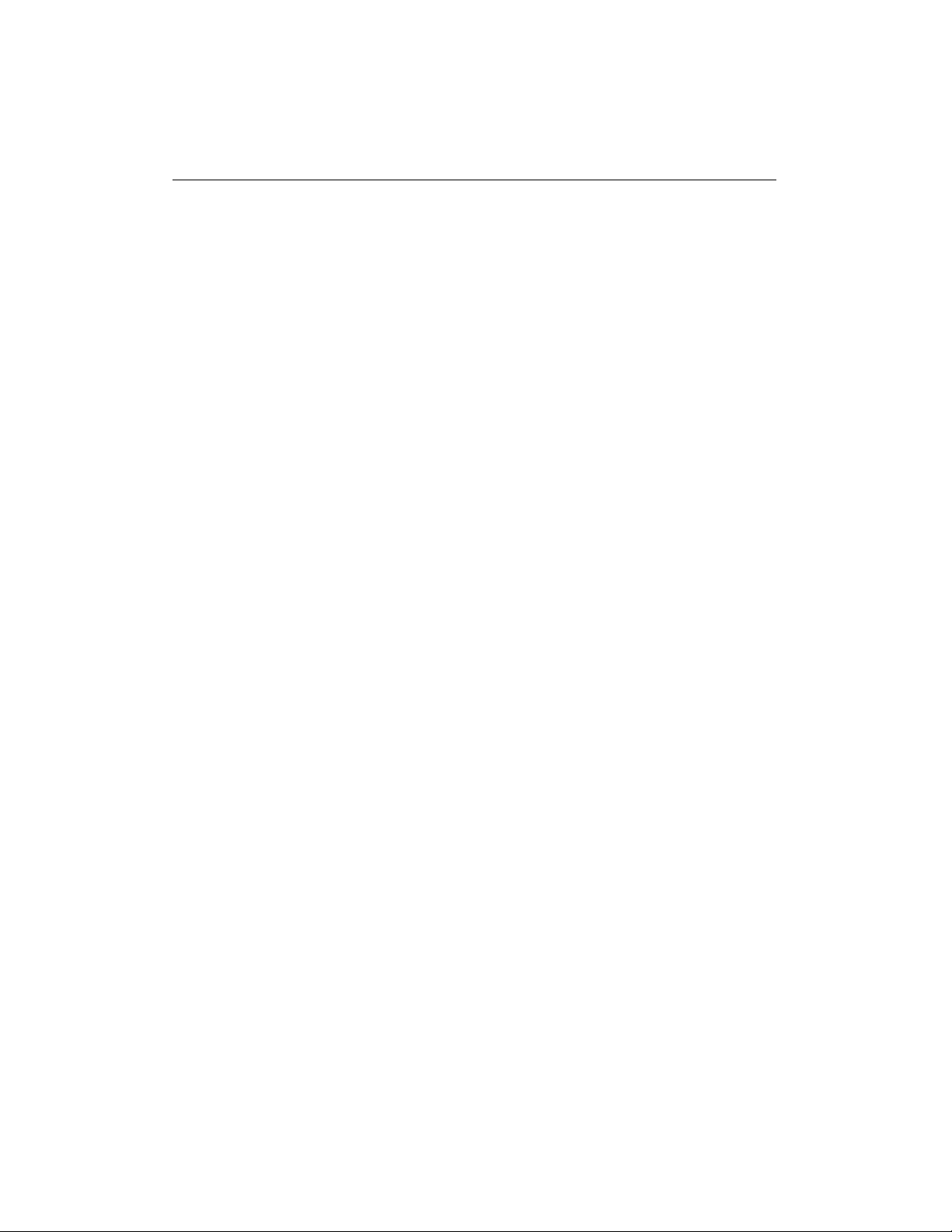LIST OF FIGURES
5.1 Real-timemenu.......................... 27
5.2 EFS Real-time Data menu . . . . . . . . . . . . . . . . . . . . 29
5.3 Real-time view update . . . . . . . . . . . . . . . . . . . . . . 29
5.4 EFS Real-time Graph menu . . . . . . . . . . . . . . . . . . . 30
5.5 Real-time data menu . . . . . . . . . . . . . . . . . . . . . . . 31
5.6 File selection window . . . . . . . . . . . . . . . . . . . . . . . 32
5.7 OpenXRVfromfile........................ 32
5.8 Real-time data window . . . . . . . . . . . . . . . . . . . . . . 33
5.9 Selecting Manual Overrides . . . . . . . . . . . . . . . . . . . 34
5.10 Manual Override Options . . . . . . . . . . . . . . . . . . . . . 35
5.11 Real-time View of a modifiable parameter . . . . . . . . . . . 35
5.12 Real-time view additional features . . . . . . . . . . . . . . . . 37
5.13 Real-time view additional features . . . . . . . . . . . . . . . . 37
5.14ANTmenuitem.......................... 38
5.15ANTscreen ............................ 39
5.16 Real-time Graph View menu . . . . . . . . . . . . . . . . . . . 41
5.17 Load real time graph from file . . . . . . . . . . . . . . . . . . 41
5.18 Navigating real-time graph . . . . . . . . . . . . . . . . . . . . 42
5.19 Real-time Graph menu . . . . . . . . . . . . . . . . . . . . . . 43
5.20 Change axis min and max . . . . . . . . . . . . . . . . . . . . 45
5.21Editaxis.............................. 45
5.22 Change axis scale . . . . . . . . . . . . . . . . . . . . . . . . . 46
5.23 Change sampling frequency . . . . . . . . . . . . . . . . . . . 47
5.24 Save Data Log in Real-time Graph . . . . . . . . . . . . . . . 47
5.25 Saving Real-time Graph data . . . . . . . . . . . . . . . . . . 48
5.26 Data Log Graph View . . . . . . . . . . . . . . . . . . . . . . 49
5.27ChannelSelection......................... 50
5.28 Data Log Graph View menu . . . . . . . . . . . . . . . . . . . 50
5.29 Build Real-time view menu . . . . . . . . . . . . . . . . . . . . 52
5.30 Build views window . . . . . . . . . . . . . . . . . . . . . . . . 52
5.31 Save selected parameters . . . . . . . . . . . . . . . . . . . . . 53
5.32SavingXRVfile.......................... 53
5.33Editviewmenu.......................... 54
5.34 Open pre-existing view . . . . . . . . . . . . . . . . . . . . . . 54
5.35 Real-time data editor . . . . . . . . . . . . . . . . . . . . . . . 55
5.36 Parameter selection window . . . . . . . . . . . . . . . . . . . 56
5.37SaveXRV ............................. 56
WEST User Manual viii