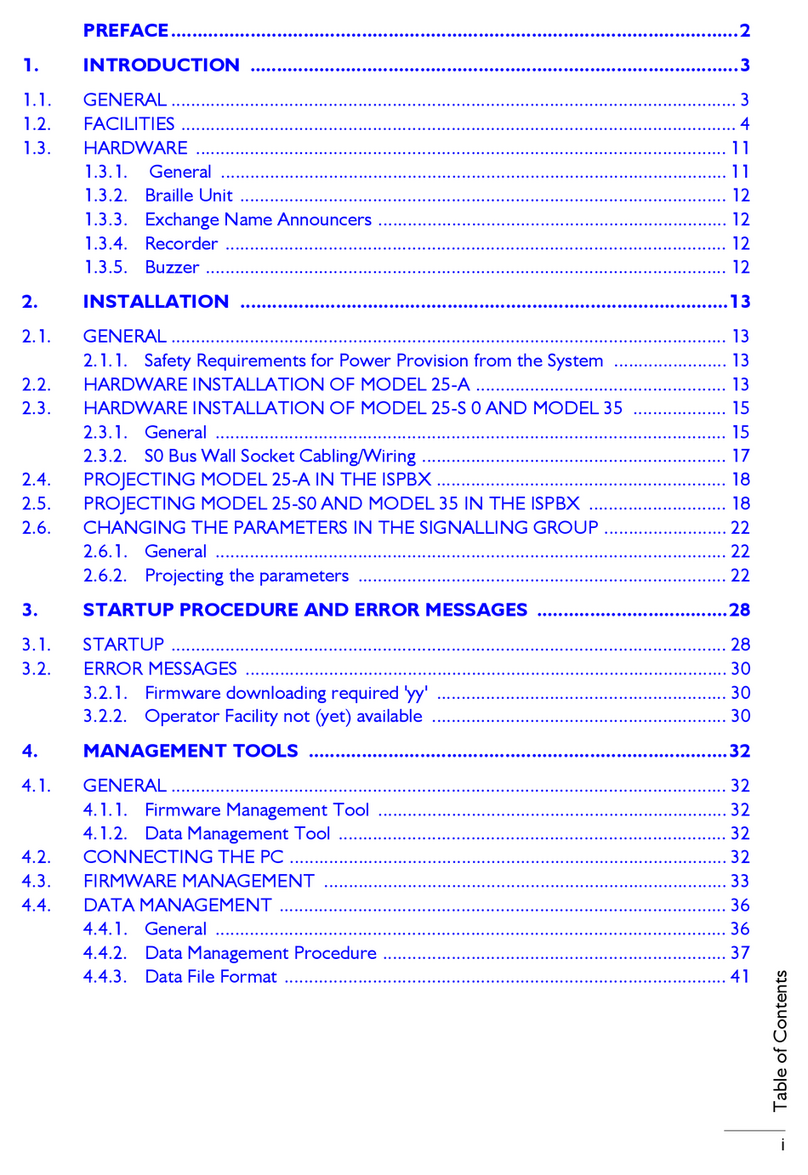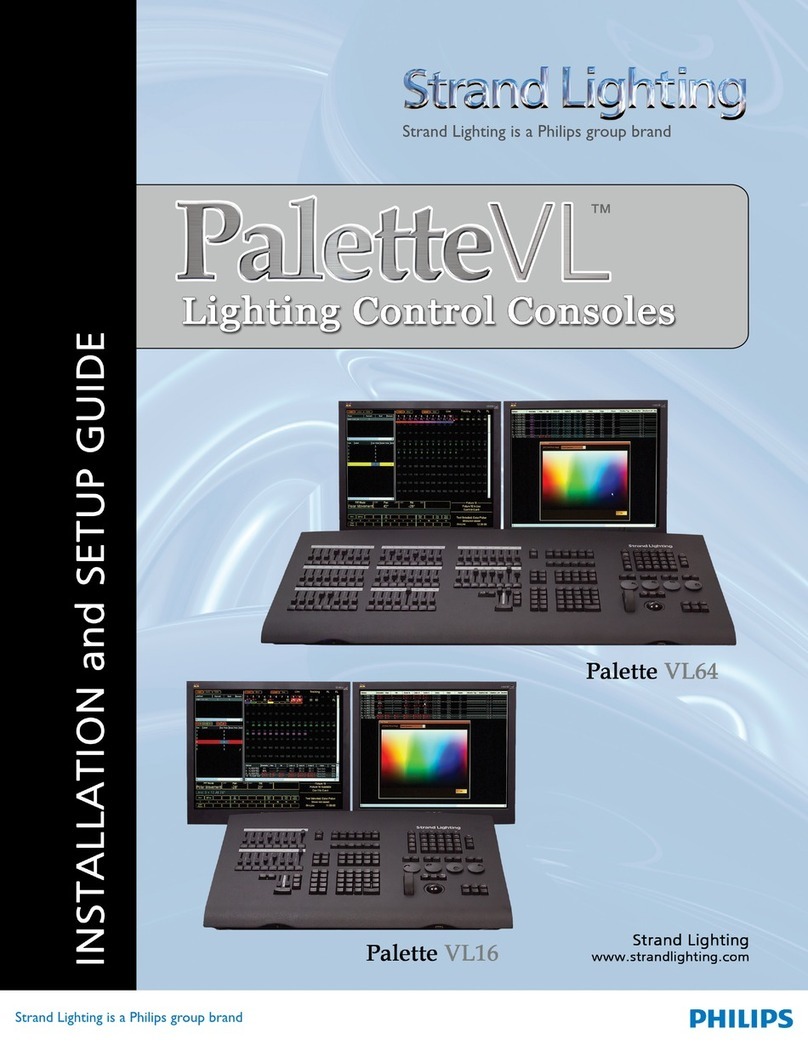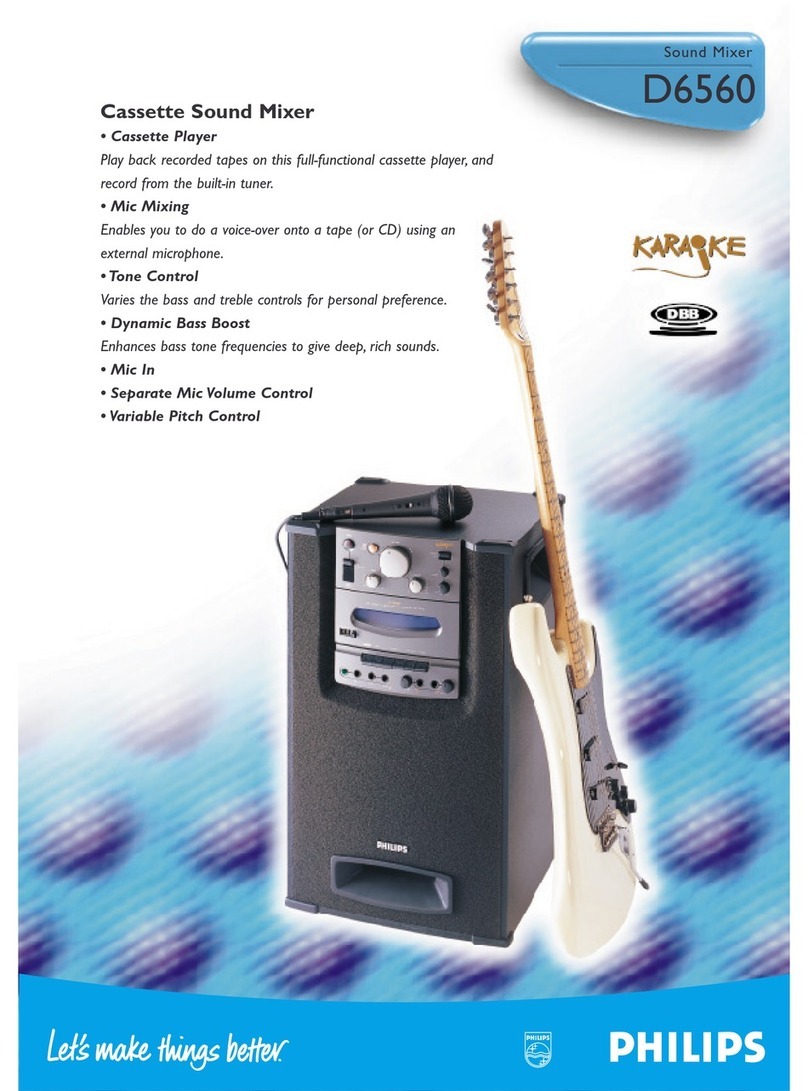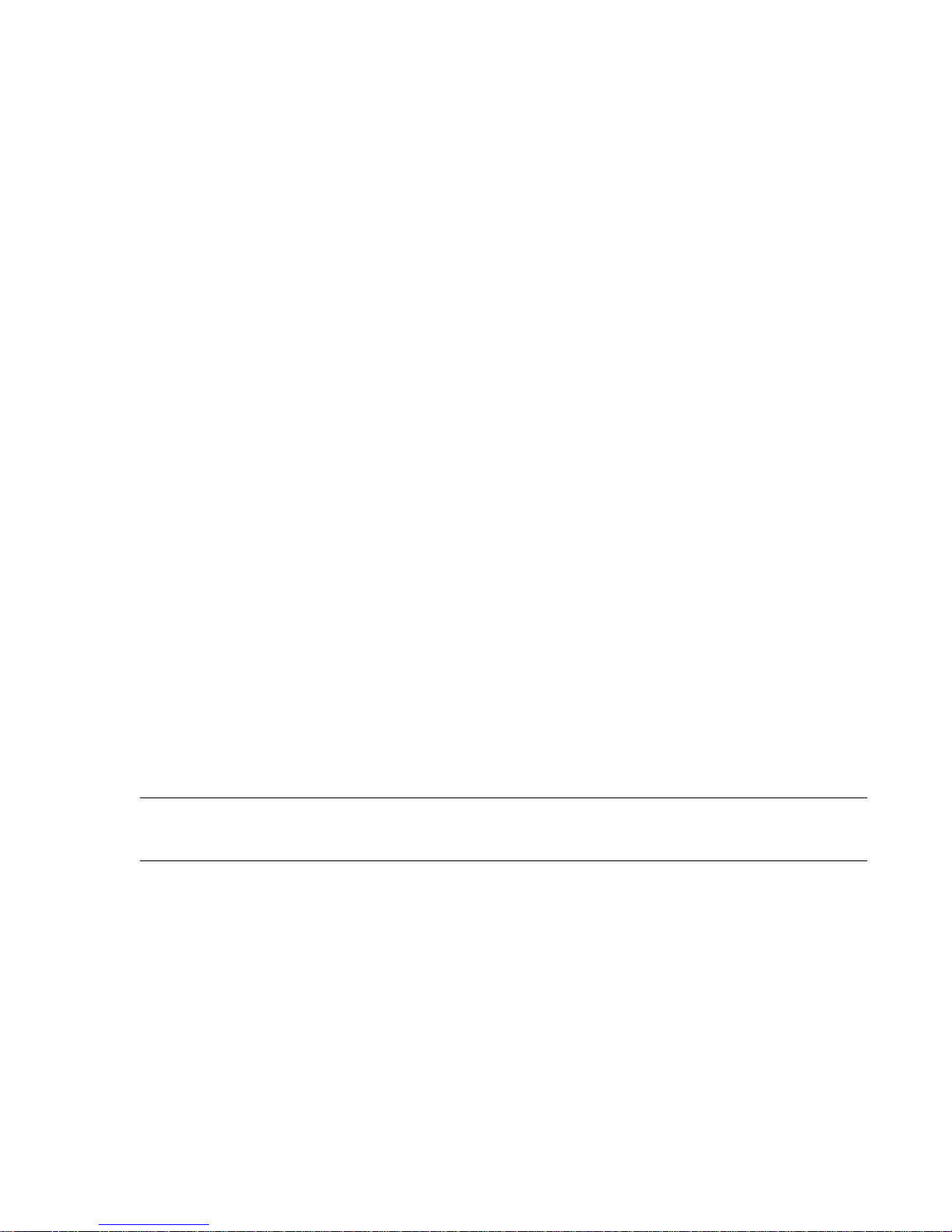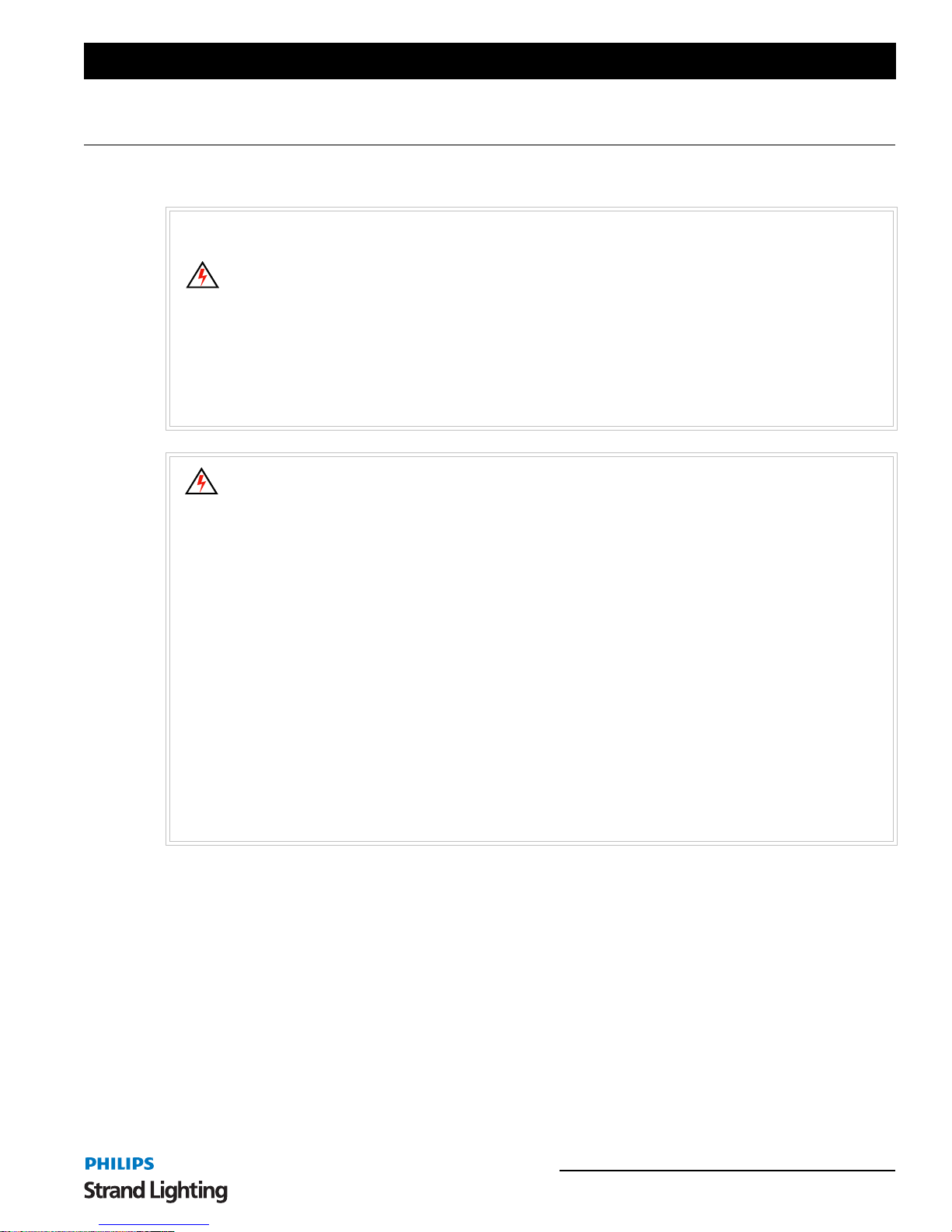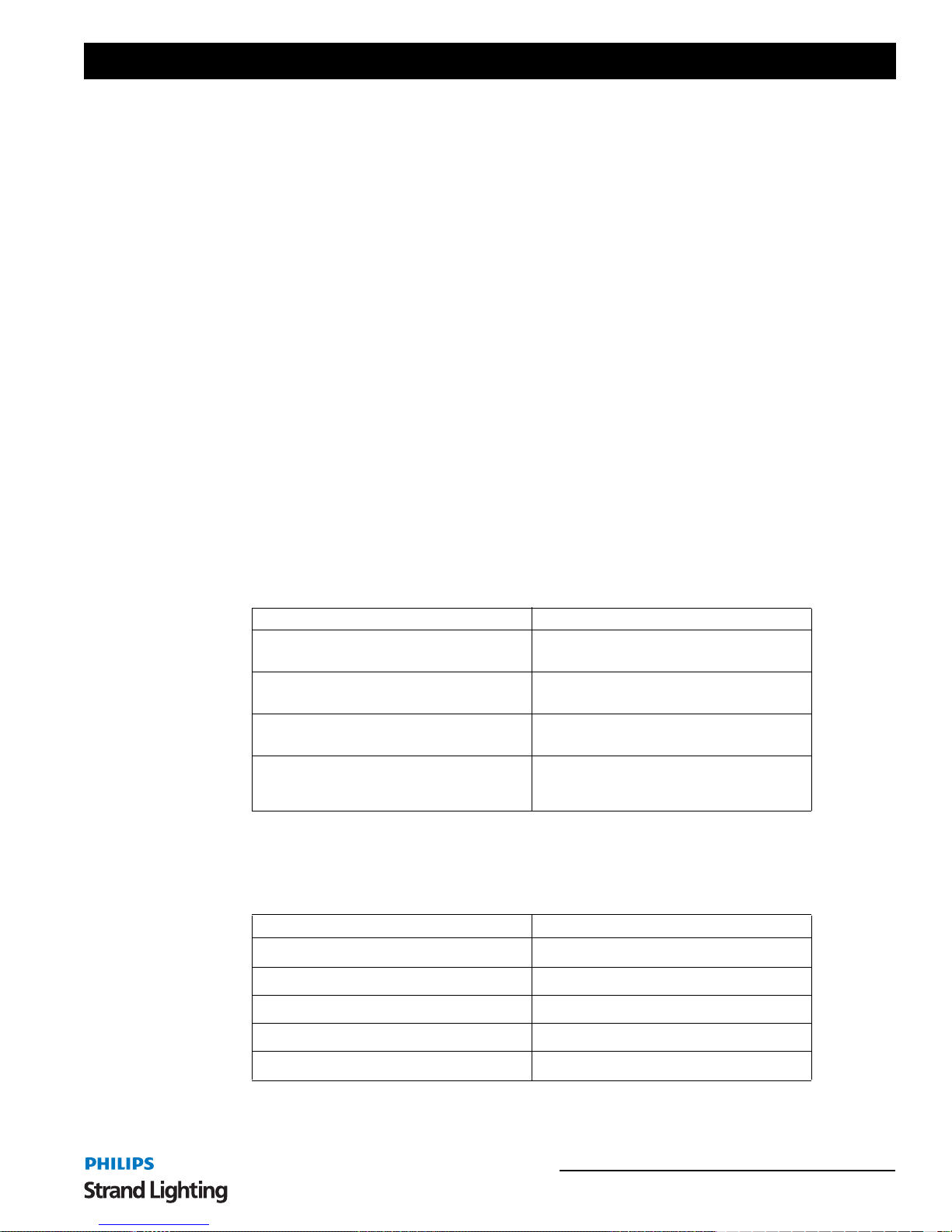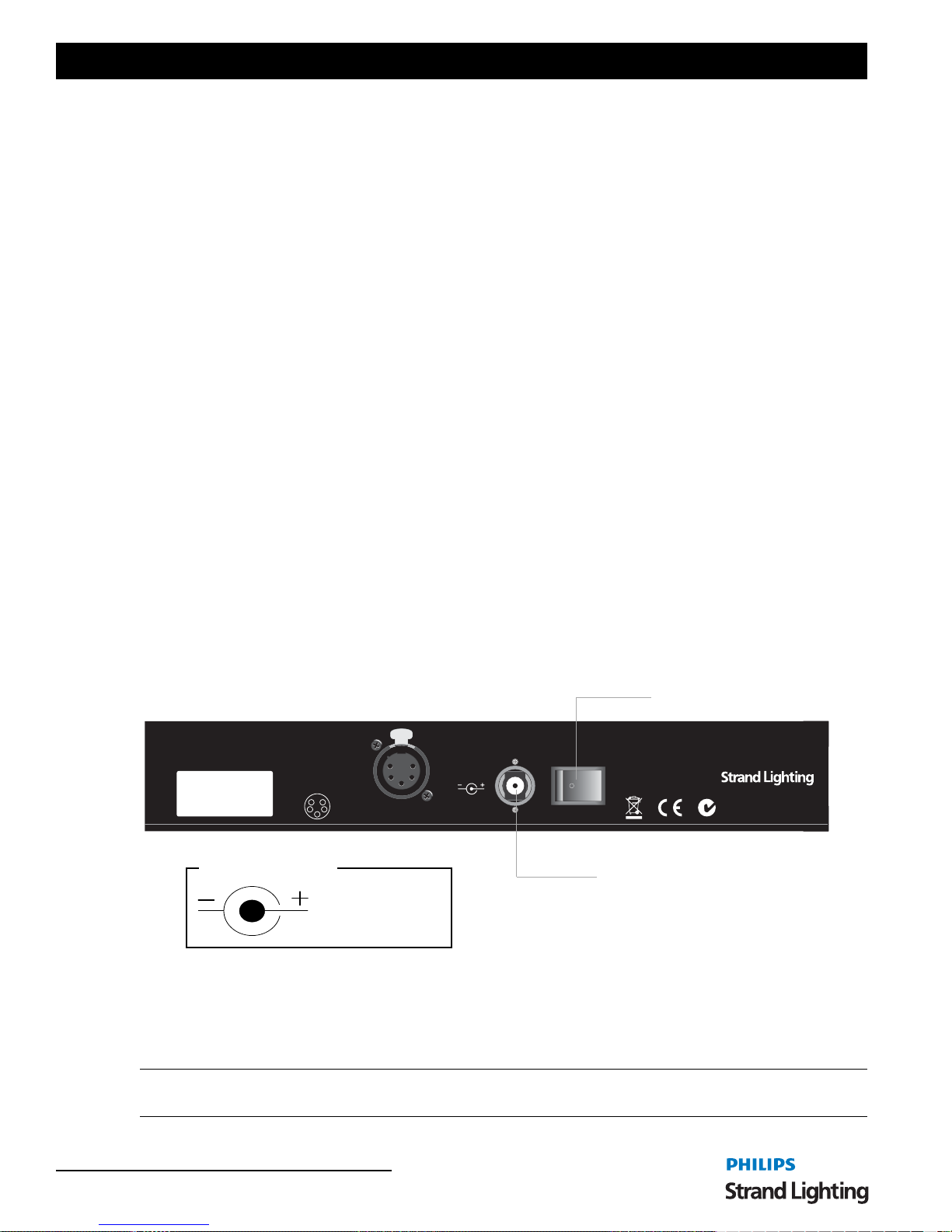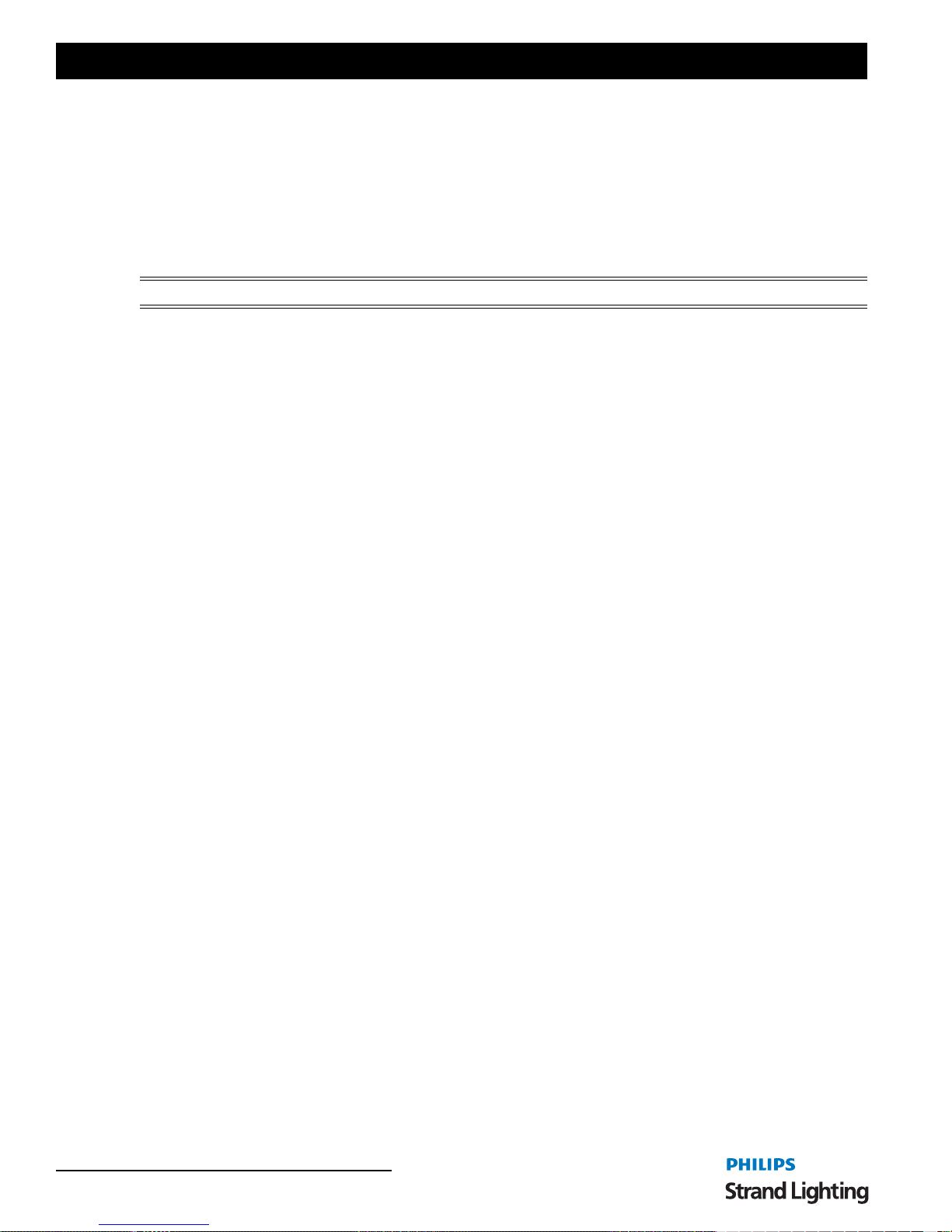Operations Manual
2TABLE OF CONTENTS
TABLE OF CONTENTS
Strand Lighting Locations................................................................................................... Inside Front Cover
IMPORTANT INFORMATION
Warnings and Notices...................................................................................................................................... 1
Additional Resources for DMX512................................................................................................................. 1
Philips Strand Lighting Limited Two-Year Warranty..................................................................................... 1
TABLE OF CONTENTS
PREFACE
About this Guide..................................................................................................................................................... 3
Product Description................................................................................................................................................ 3
Compliance Information......................................................................................................................................... 3
Included Items ........................................................................................................................................................ 3
INTRODUCTION
100 Plus Series Console Layout............................................................................................................................. 4
Glossary of Terms................................................................................................................................................... 4
Getting Started........................................................................................................................................................ 6
Site Requirements............................................................................................................................................ 6
Connecting Power ........................................................................................................................................... 6
Connecting DMX512 ...................................................................................................................................... 7
Rack Mounting ....................................................................................................................................................... 7
Product Care ........................................................................................................................................................... 8
Customer Service and Support ............................................................................................................................... 8
CONSOLE OPERATION
Two Scene Operation.............................................................................................................................................. 9
Manual Crossfades.................................................................................................................................................. 9
Timed Crossfades ................................................................................................................................................. 10
Single Scene Operation......................................................................................................................................... 10
Hold ...................................................................................................................................................................... 11
Effect - Single Scene Mode.................................................................................................................................. 11
Effect - Two Scene Mode ..................................................................................................................................... 12
Memory Operation................................................................................................................................................ 13
Record Mode................................................................................................................................................. 13
Playback Mode.............................................................................................................................................. 14
Go Button Playback....................................................................................................................................... 14
Timed Playback............................................................................................................................................. 14
Preset Playback of Memories........................................................................................................................ 14
Timed Playback............................................................................................................................................. 14
Deleting Memories ............................................................................................................................................... 14
Single Memory Deletion ............................................................................................................................... 14
All Memory Deletion .................................................................................................................................... 15
Preview Recorded Memories................................................................................................................................ 15
TECHNICAL SPECIFICATIONS
Electrical............................................................................................................................................................... 16
Mechanical............................................................................................................................................................ 16