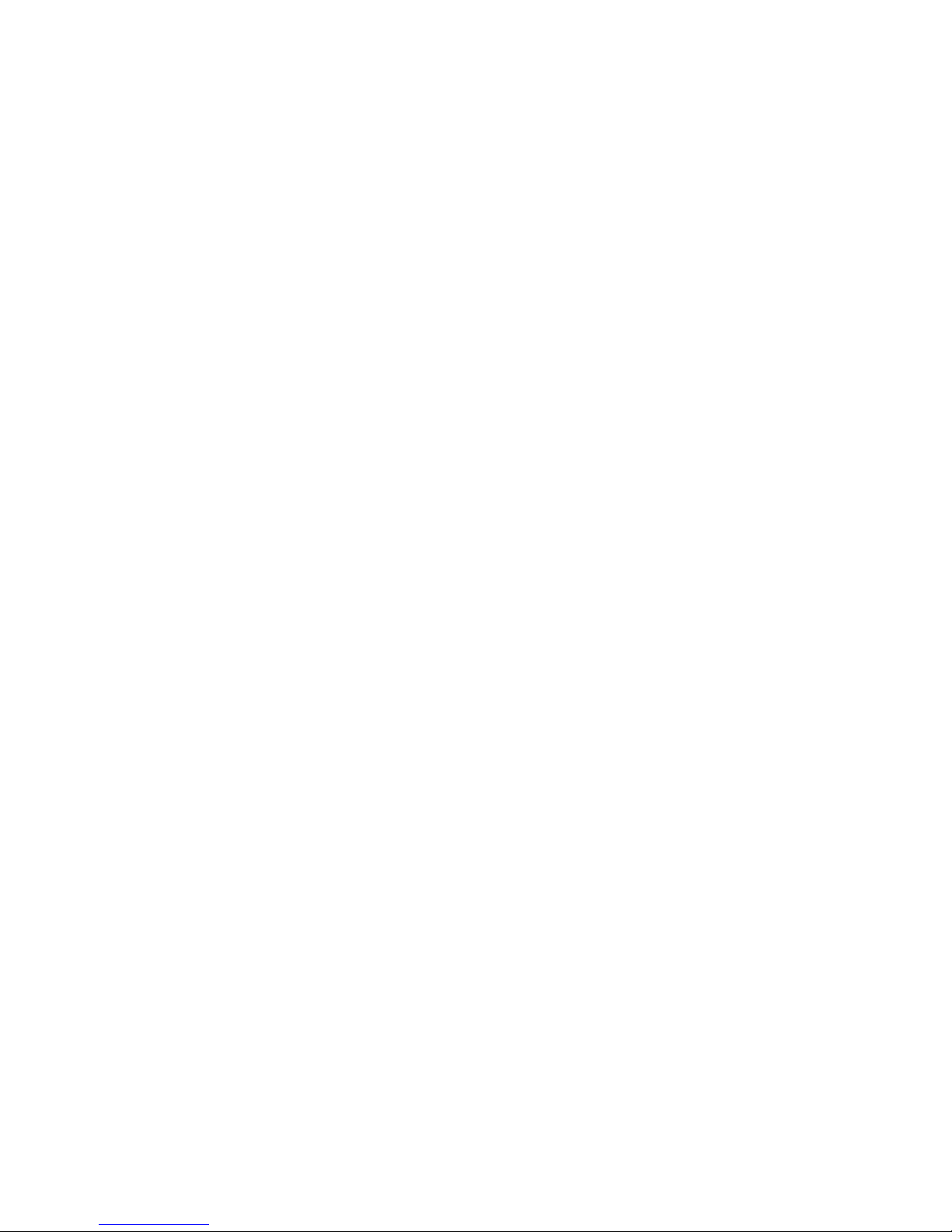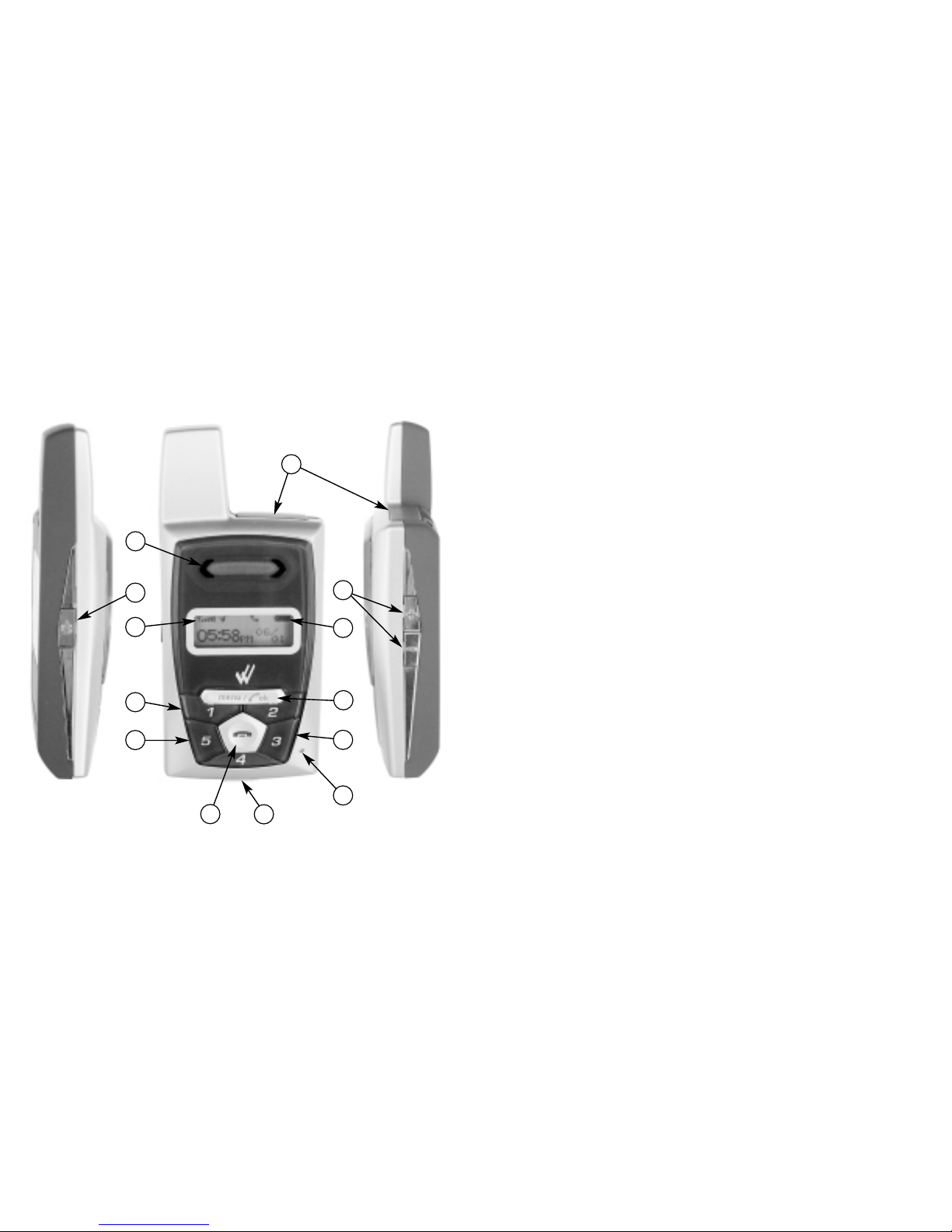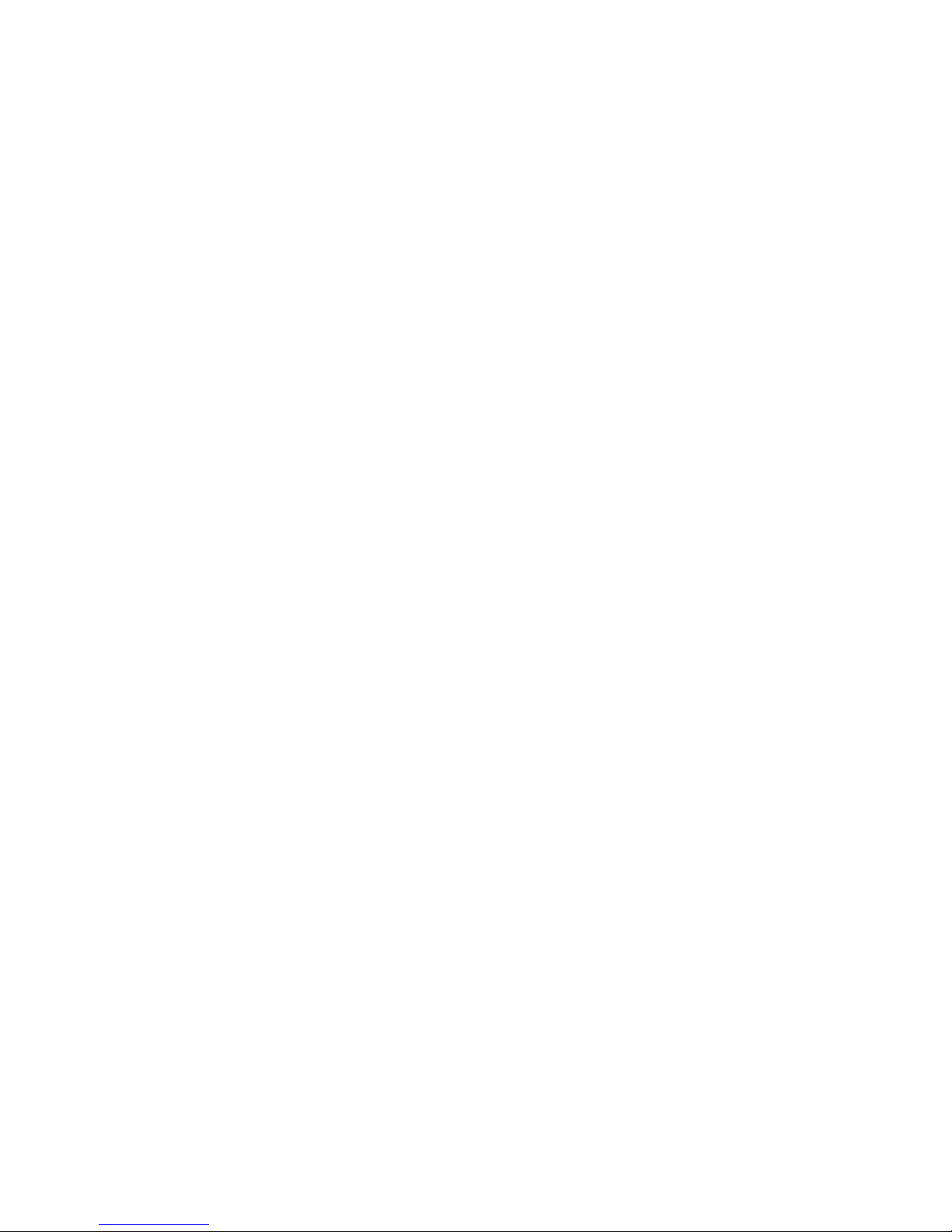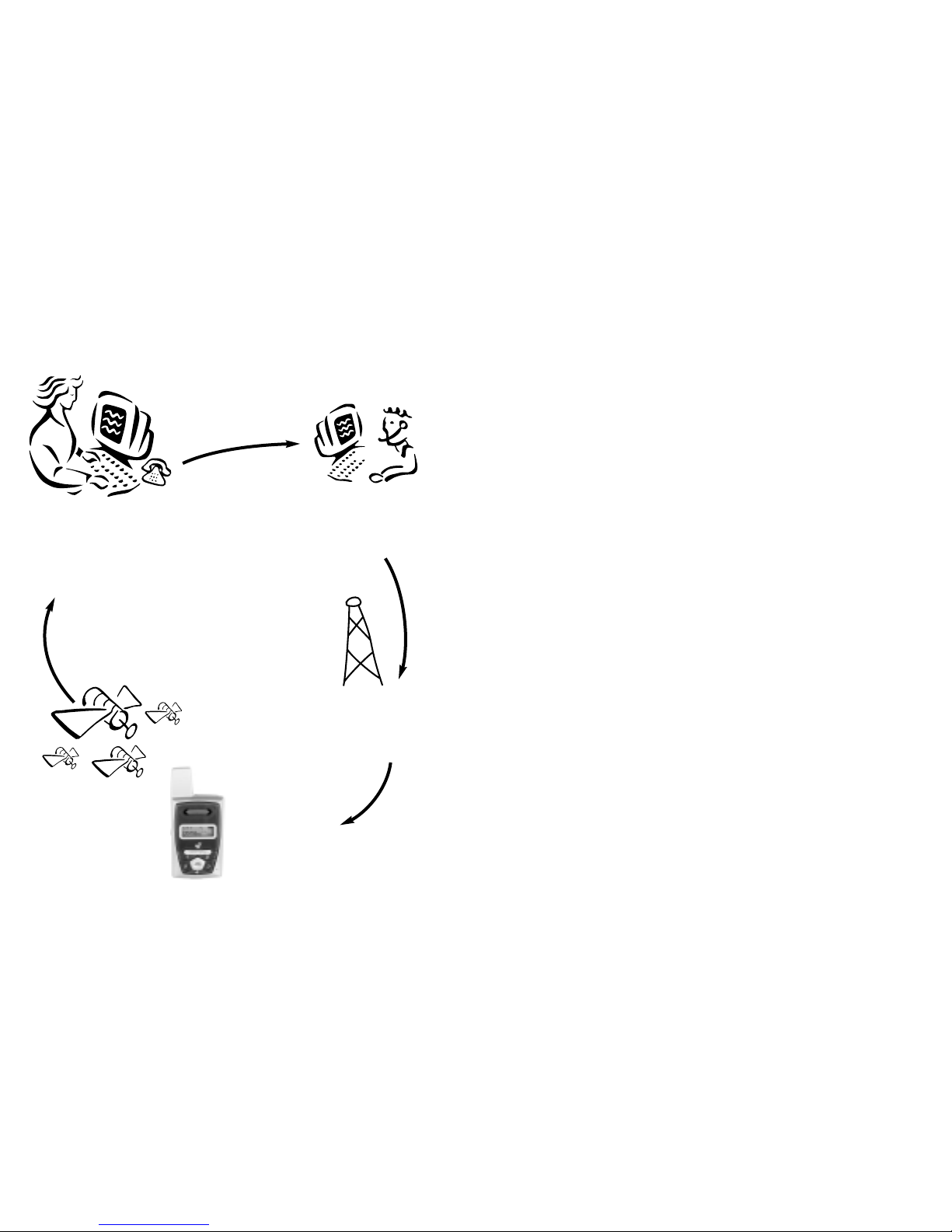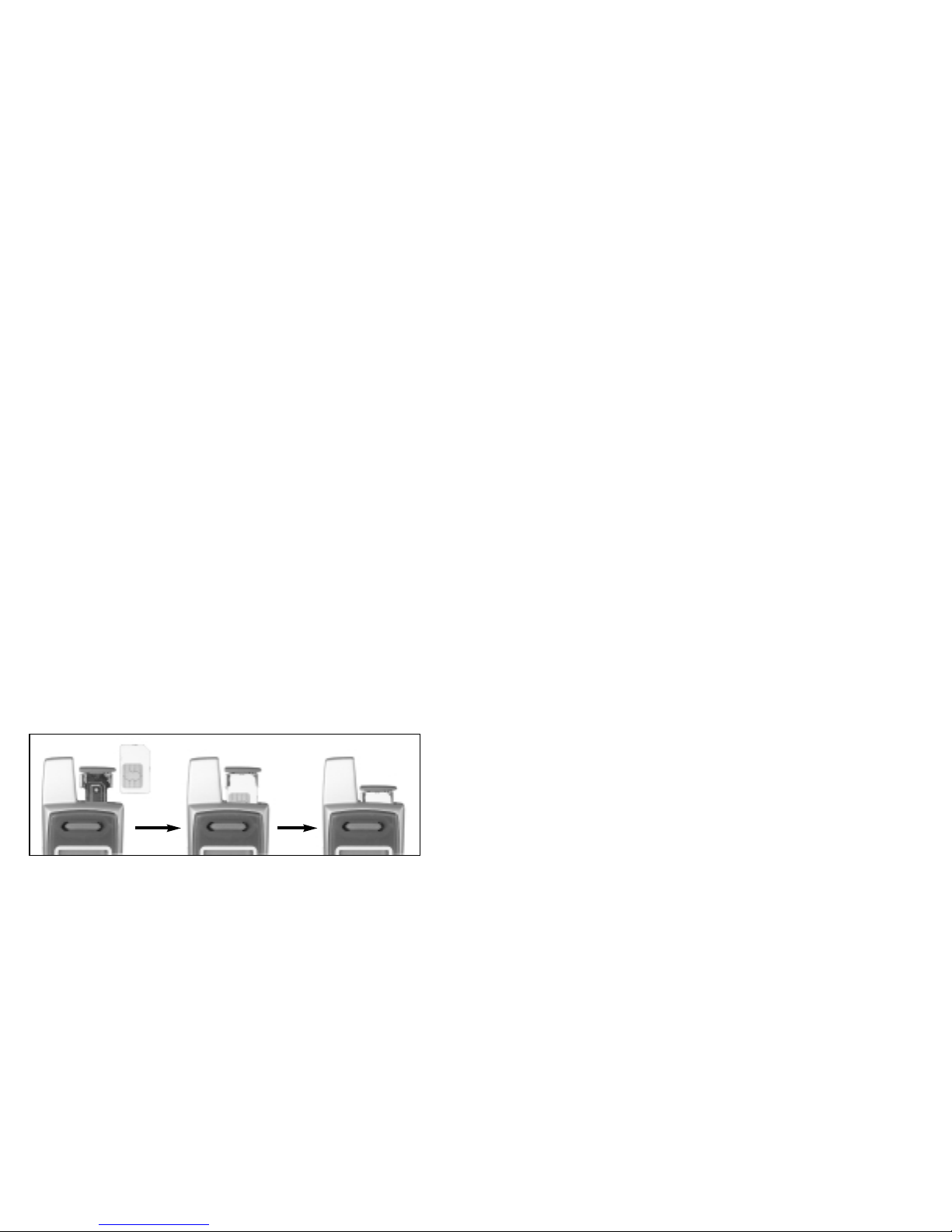ii iii
Table of Contents
My Wherifone Information . . . . . . . . . . . . . . . . . inside front cover
Part One—The Wherifone G550® GPS Locator Phone
Your Wherifone G550®. . . . . . . . . . . . . . . . . . . . . . . . . . . . . . . . . 2
How It Works . . . . . . . . . . . . . . . . . . . . . . . . . . . . . . . . . . . . . . . . . 7
The System Behind the Wherifone . . . . . . . . . . . . . . . . . . . . . . . . 7
Setup . . . . . . . . . . . . . . . . . . . . . . . . . . . . . . . . . . . . . . . . . . . . . . . 9
Step 1: Charge the Battery . . . . . . . . . . . . . . . . . . . . . . . . . . 9
Step 2: Insert your SIM Card . . . . . . . . . . . . . . . . . . . . . . . . 10
Step 3: Activate Your Account . . . . . . . . . . . . . . . . . . . . . . . 11
Main Display . . . . . . . . . . . . . . . . . . . . . . . . . . . . . . . . . . . . . . . . 13
Signal Strength . . . . . . . . . . . . . . . . . . . . . . . . . . . . . . . . . . 13
Ring Mode . . . . . . . . . . . . . . . . . . . . . . . . . . . . . . . . . . . . . . 14
Lock . . . . . . . . . . . . . . . . . . . . . . . . . . . . . . . . . . . . . . . . . . . 14
Battery Level . . . . . . . . . . . . . . . . . . . . . . . . . . . . . . . . . . . . 14
Using the Wherifone: . . . . . . . . . . . . . . . . . . . . . . . . . . . . . . . . . 16
Turning On the Wherifone . . . . . . . . . . . . . . . . . . . . . . . . . 16
Turning Off the Wherifone . . . . . . . . . . . . . . . . . . . . . . . . . 16
Emergency Requests . . . . . . . . . . . . . . . . . . . . . . . . . . . . . . 17
Changing Phone Settings . . . . . . . . . . . . . . . . . . . . . . . . . . . . . . 18
Menu Operations and Selections . . . . . . . . . . . . . . . . . . . . . 18
Setting Ring Tones . . . . . . . . . . . . . . . . . . . . . . . . . . . . 20
Setting Phone Volume and
Activating the Speakerphone . . . . . . . . . . . . . . . . . . . 21
Setting Ringer Volume . . . . . . . . . . . . . . . . . . . . . . . . . 22
Keypad Lock . . . . . . . . . . . . . . . . . . . . . . . . . . . . . . . . . 23
Ring/Vibrate Mode . . . . . . . . . . . . . . . . . . . . . . . . . . . . 24
Adjust Screen Contrast . . . . . . . . . . . . . . . . . . . . . . . . . 25
Set Backlight Timer . . . . . . . . . . . . . . . . . . . . . . . . . . . 26
Device Setup Menu . . . . . . . . . . . . . . . . . . . . . . . . . . . . . . . 27
Set Time . . . . . . . . . . . . . . . . . . . . . . . . . . . . . . . . . . . . 28
Set Date . . . . . . . . . . . . . . . . . . . . . . . . . . . . . . . . . . . . 28
Message Center . . . . . . . . . . . . . . . . . . . . . . . . . . . . . . 29
IMEI Number . . . . . . . . . . . . . . . . . . . . . . . . . . . . . . . . 29
Software Version . . . . . . . . . . . . . . . . . . . . . . . . . . . . . 29
Reset to Factory Defaults . . . . . . . . . . . . . . . . . . . . . . 29
Making Voice Calls . . . . . . . . . . . . . . . . . . . . . . . . . . . . . . . . . . . . 32
Program the Dial Buttons . . . . . . . . . . . . . . . . . . . . . . . . . . 32
Receive, Make, and End Calls . . . . . . . . . . . . . . . . . . . . . . . . 32
Water Resistance . . . . . . . . . . . . . . . . . . . . . . . . . . . . . . . . . . . . . 34
Part Two—The Wherify Global Location Service Center
Connecting to the Wherify Global
Location Service Center via Phone . . . . . . . . . . . . . . . . . . . . . . . 36
Connecting to the Wherify Global
Location Service Center via the Web . . . . . . . . . . . . . . . . . . . . . . 36
Logging On . . . . . . . . . . . . . . . . . . . . . . . . . . . . . . . . . . . . . 37
Main Menu Page . . . . . . . . . . . . . . . . . . . . . . . . . . . . . . . . . 38
Locator Functions . . . . . . . . . . . . . . . . . . . . . . . . . . . . . . . . . . . . 40
Locator Functions Menu . . . . . . . . . . . . . . . . . . . . . . . . . . . 40
Create Breadcrumb . . . . . . . . . . . . . . . . . . . . . . . . . . . . . . . 41
Perform Emergency Locate . . . . . . . . . . . . . . . . . . . . . . . . . 44
Program Buttons . . . . . . . . . . . . . . . . . . . . . . . . . . . . . . . . . 44
Display History . . . . . . . . . . . . . . . . . . . . . . . . . . . . . . . . . . . 46
Viewing and Managing Location Information . . . . . . . . . . 48
Account Management . . . . . . . . . . . . . . . . . . . . . . . . . . . . . . . . . 51
Manage Account Menu . . . . . . . . . . . . . . . . . . . . . . . . . . . . 51
Subscriber Information . . . . . . . . . . . . . . . . . . . . . . . . . . . . 52
Edit Security Code . . . . . . . . . . . . . . . . . . . . . . . . . . . . . . . . 53
Edit Device Information . . . . . . . . . . . . . . . . . . . . . . . . . . . . 54
FCC Compliance Information . . . . . . . . . . . . . . . . . . . . . . . . . . . 55
Caution . . . . . . . . . . . . . . . . . . . . . . . . . . . . . . . . . . . . . . . . . . . . 55
Warning . . . . . . . . . . . . . . . . . . . . . . . . . . . . . . . . . . . . . . . . . . . . 56
Returns/Refunds . . . . . . . . . . . . . . . . . . . . . . . . . . . . . . . . . . . . . . 56
Wherify Terms and Conditions . . . . . . . . . . . . . . . . . . . . . . . . . . 56
Wherify Limited Warranty . . . . . . . . . . . . . . . . . . . . . . . . . . . . . . 62
Index . . . . . . . . . . . . . . . . . . . . . . . . . . . . . . . . . . . . . . . . . . . . . . 66