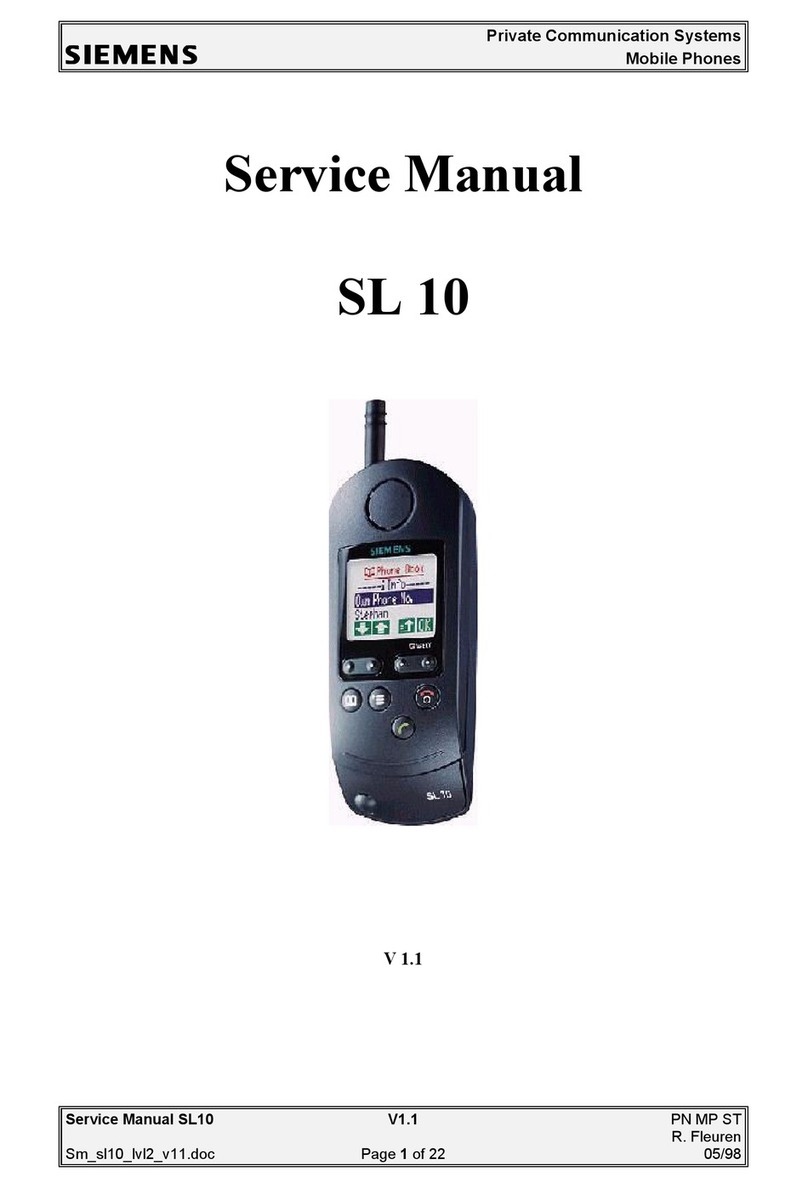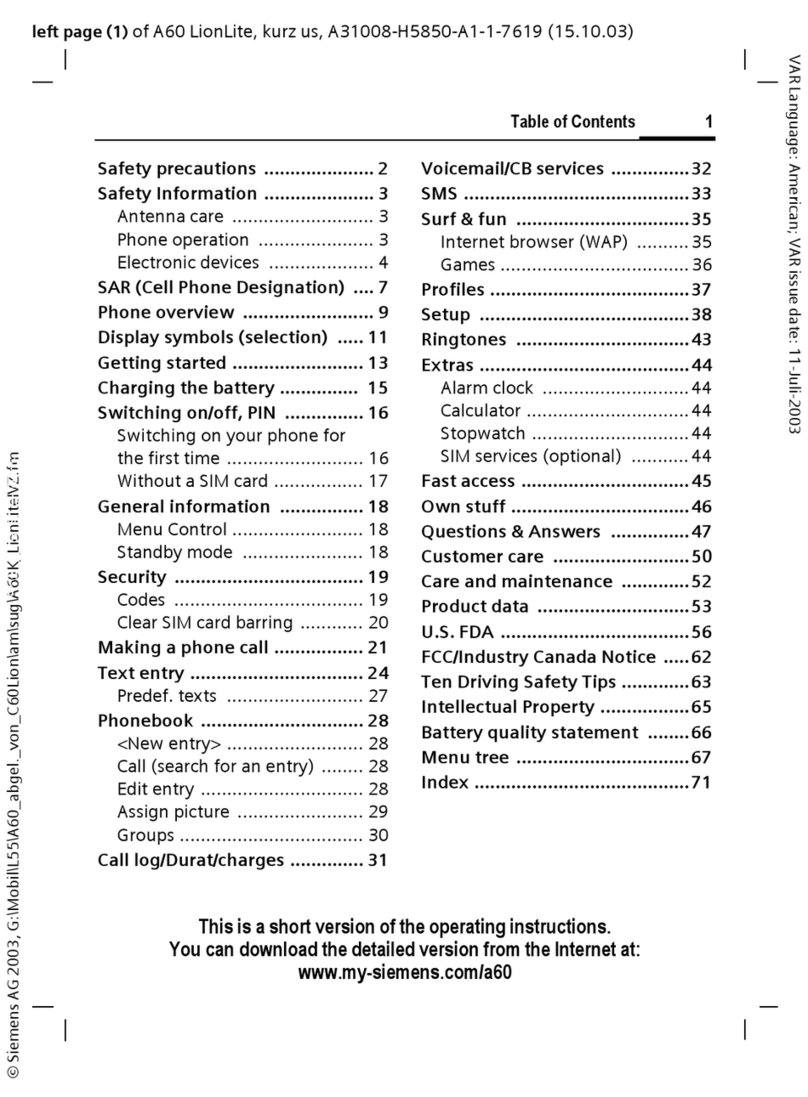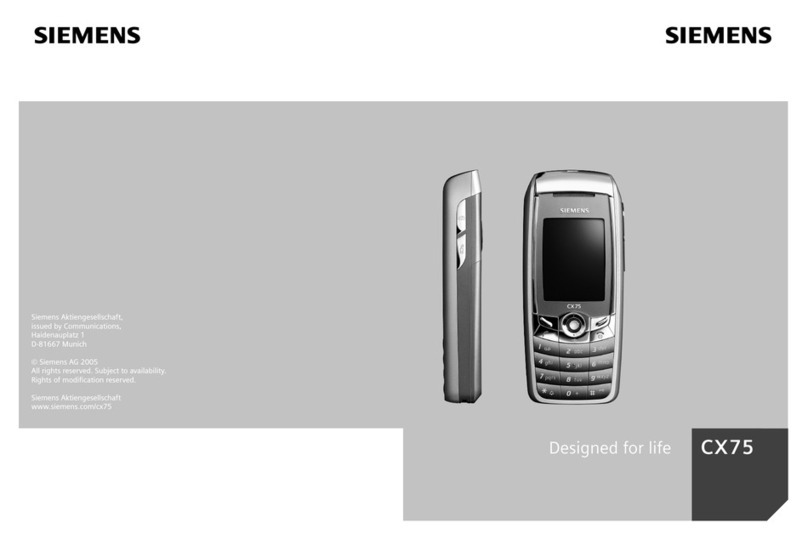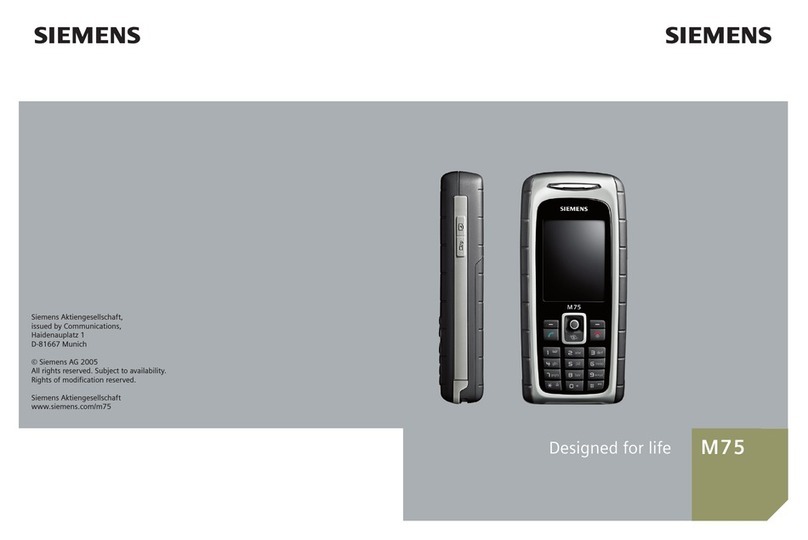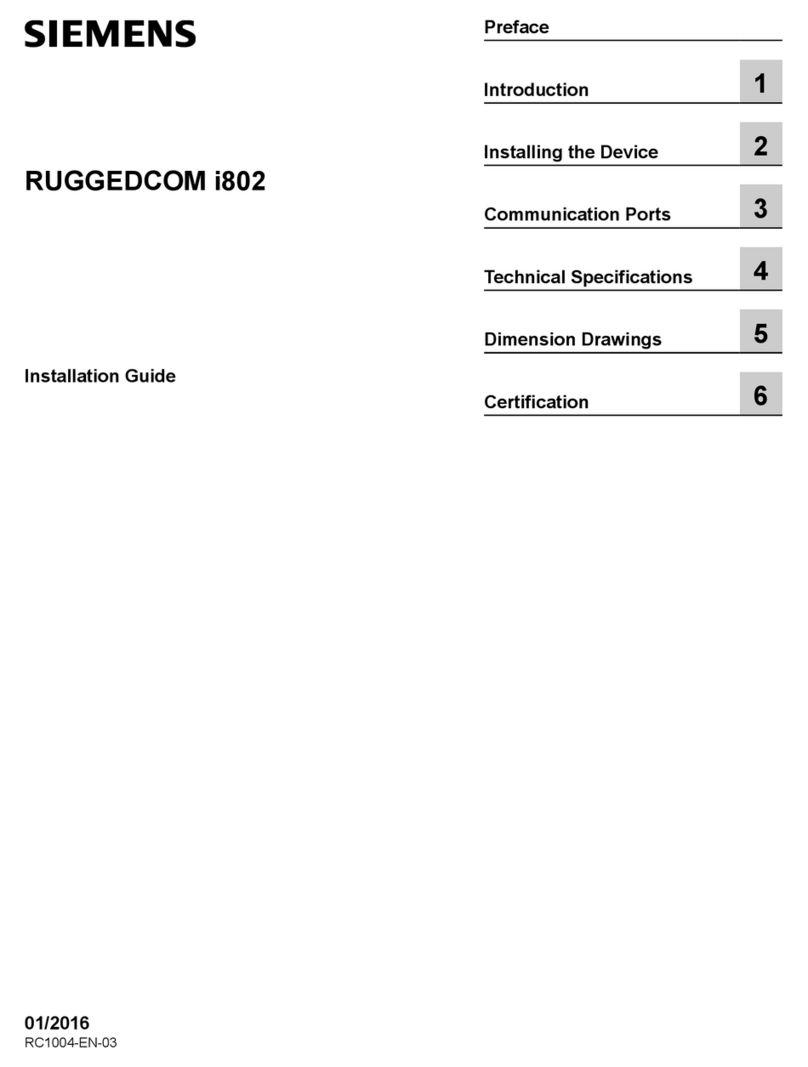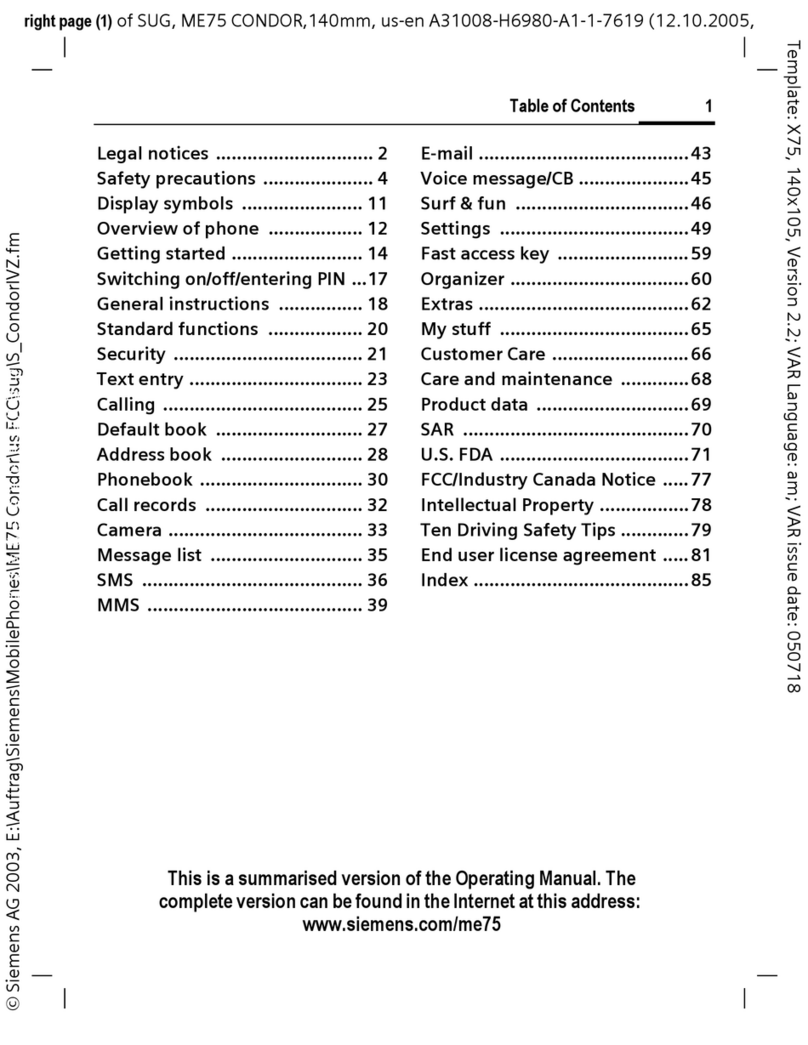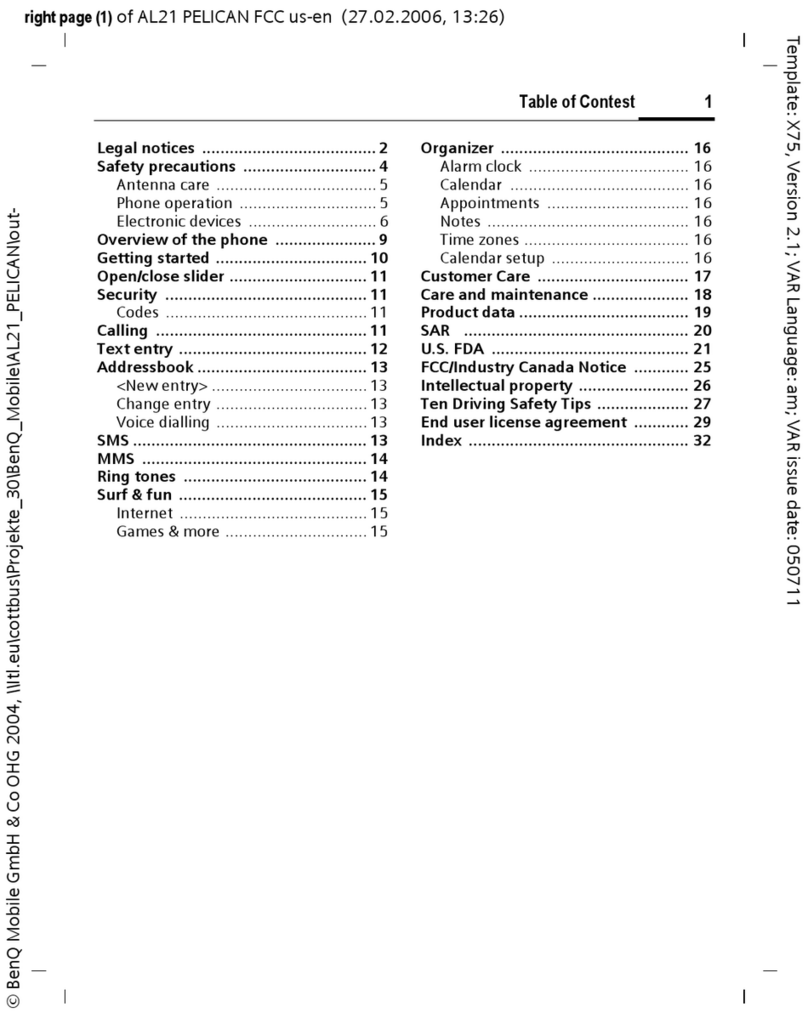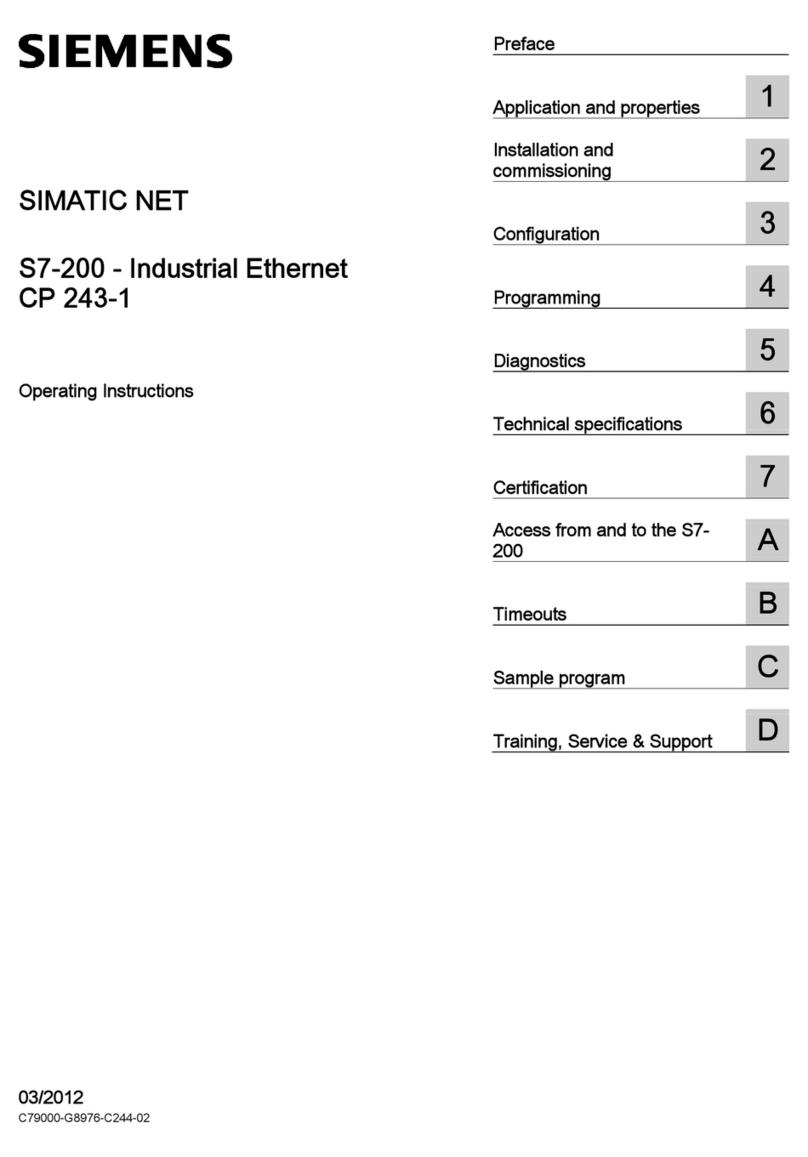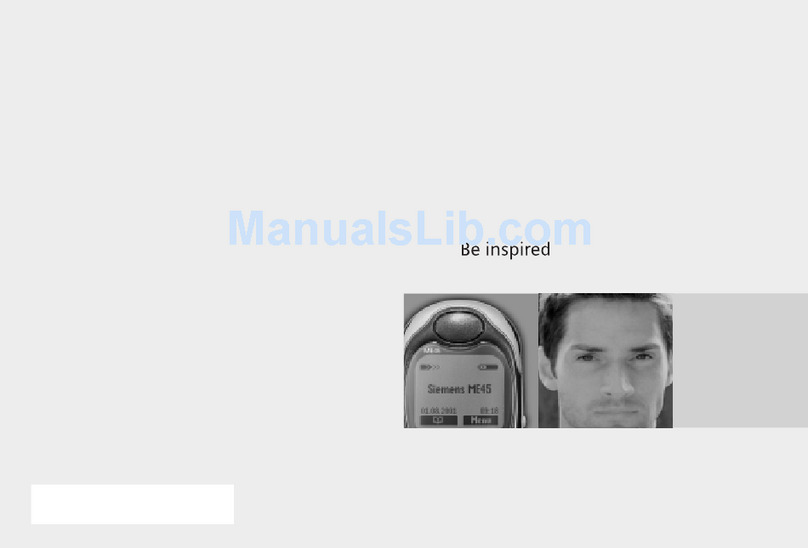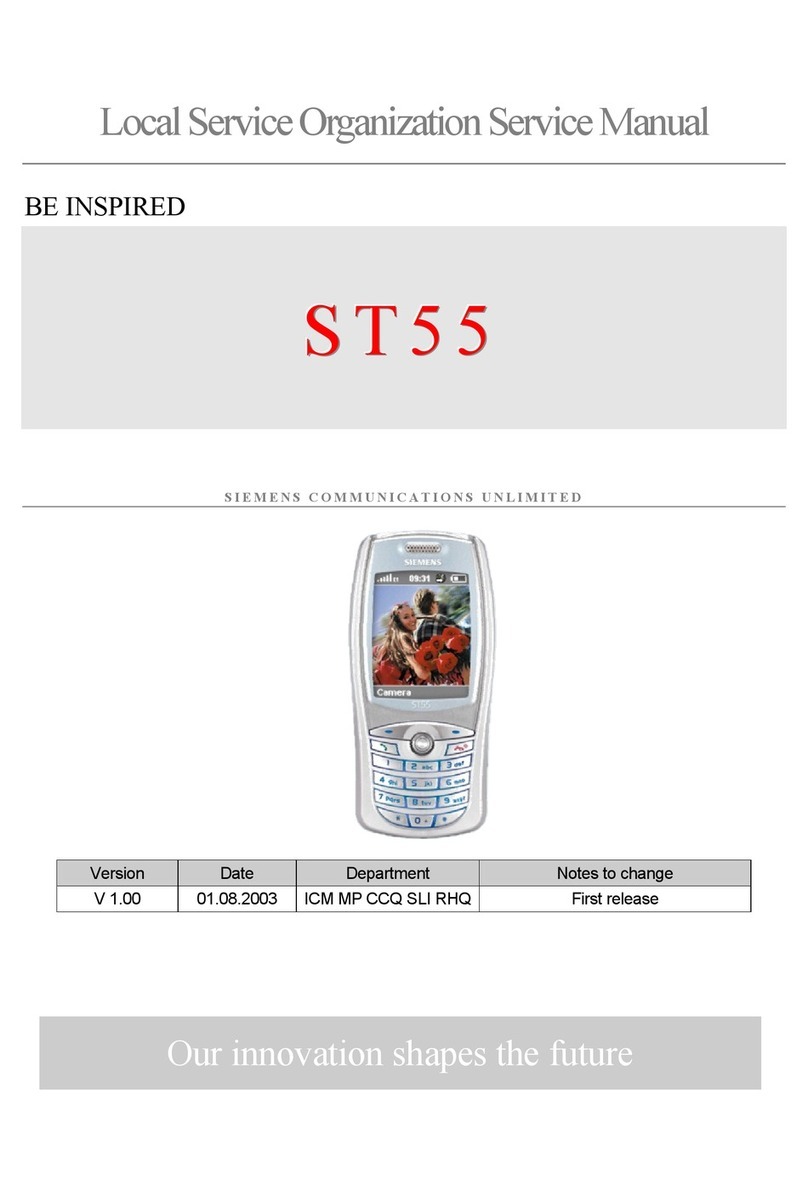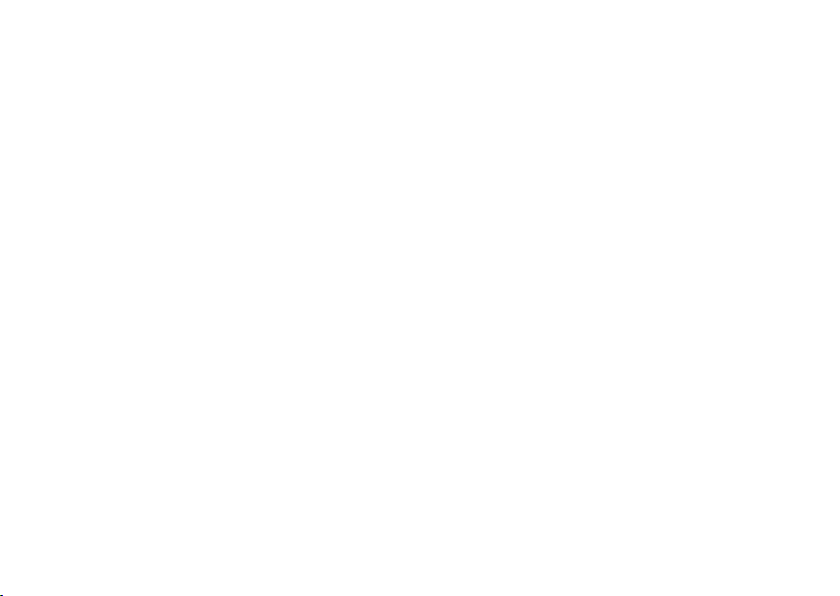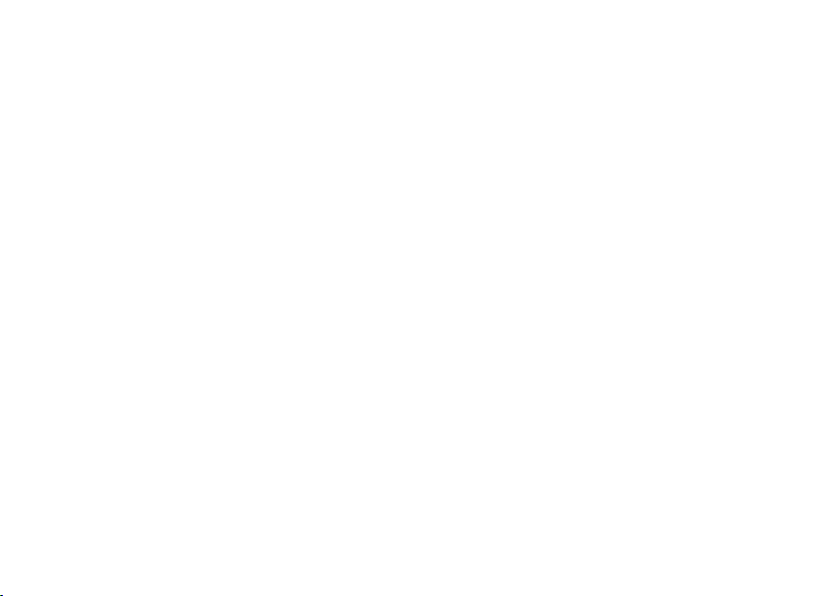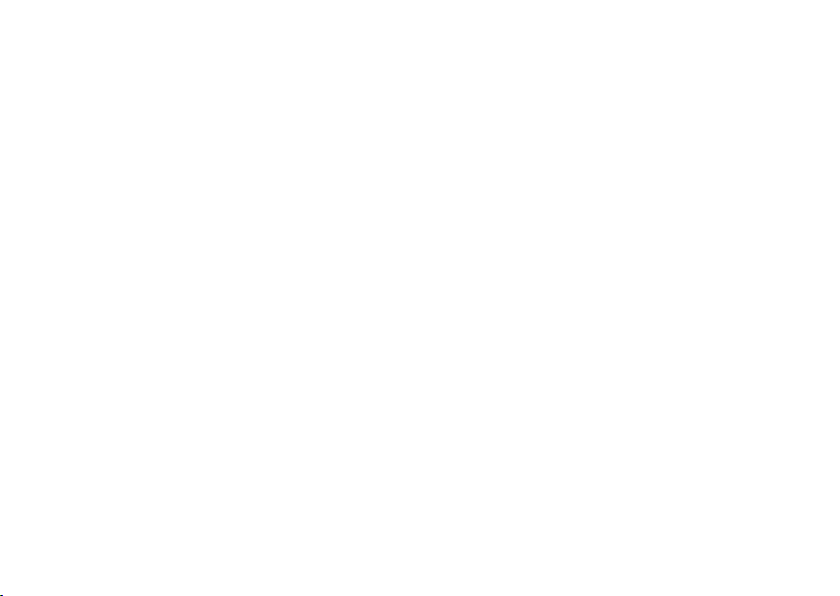
Contents
1
right page (1) of TWIGGY e2, A31008-H9240-A45-2-7619 (23.09.2003, 15:17)
© Siemens AG 2003, P:\PN\ISDN\XELIBRI Vers. 2\UGS\TWIGGY\e2\twiggyTOC.fm
VAR Language: ENG; VAR issue date: 18-September-2003
Contents Contents of box............. rear cover
Overview ..................................... 2
Getting Started ........................... 3
Fitting battery.............................. 3
Fitting SIM card ............................ 3
Charging ...................................... 3
Switching on ................................ 4
Language..................................... 4
Setting the time and date..............4
Standby ....................................... 4
Switching off ................................ 4
Precautions .................................. 4
Making and Taking Calls ............. 5
Making a call ................................ 5
Adjusting call volume .................... 5
Ending a call................................. 5
Taking a call................................. 5
Flip to answer!.............................. 5
More ways to call ........................ 6
Dialling internationally and in China6
Phonebook ................................... 6
Voice dialling ................................ 6
Redialling numbers ....................... 6
Retrying a busy number ................ 6
Call features................................ 7
Voice mail .................................... 7
Noting a phone number ................7
Pausing a call ............................... 7
Second calls .................................7
‘Party’ calls ...................................7
Phonebook .................................. 8
Making a Phonebook entry ............8
Typing in the Phonebook ...............8
Updating an entry .........................8
Adding extension numbers.............8
Phonebook tips .............................8
Identifying callers .........................9
Voice dialling ................................9
Further Phonebook features...........9
Text messages........................... 10
Receiving a text message ............10
Writing a text message................ 11
Writing other characters ..............12
Sending a message ..................... 12
Managing messages .................... 12
Multimedia (EMS) messages ..... 14
Cards .........................................14
Including a Phonebook number.... 14
Inserting a ready message........... 14
Inserting multimedia ...................14
Saving multimedia.......................14
Activities ................................... 15
Using the alarm clock .................. 15
Using the calendar ......................15
Using the calculator.....................15
Games .......................................15
Features.....................................16
Themes ......................................16
Ring tones ..................................16
Settings .....................................17
Setting up voice mail ...................17
Divert (call forwarding)................17
Setting up favourites ...................17
Symbols .....................................18
Display symbols ..........................18
Menu Summary .........................19
Messages ...................................19
Stay in Touch..............................19
Activities.....................................19
My Xelibri ...................................19
Themes ......................................20
What if...? .................................21
Precautions/Maintenance .........23
Xelibri Service ...........................24
Accessories ................................25
Specifications ............................26
Index .........................................27
twiggy.book Seite 1 Dienstag, 30. September 2003 4:52 16