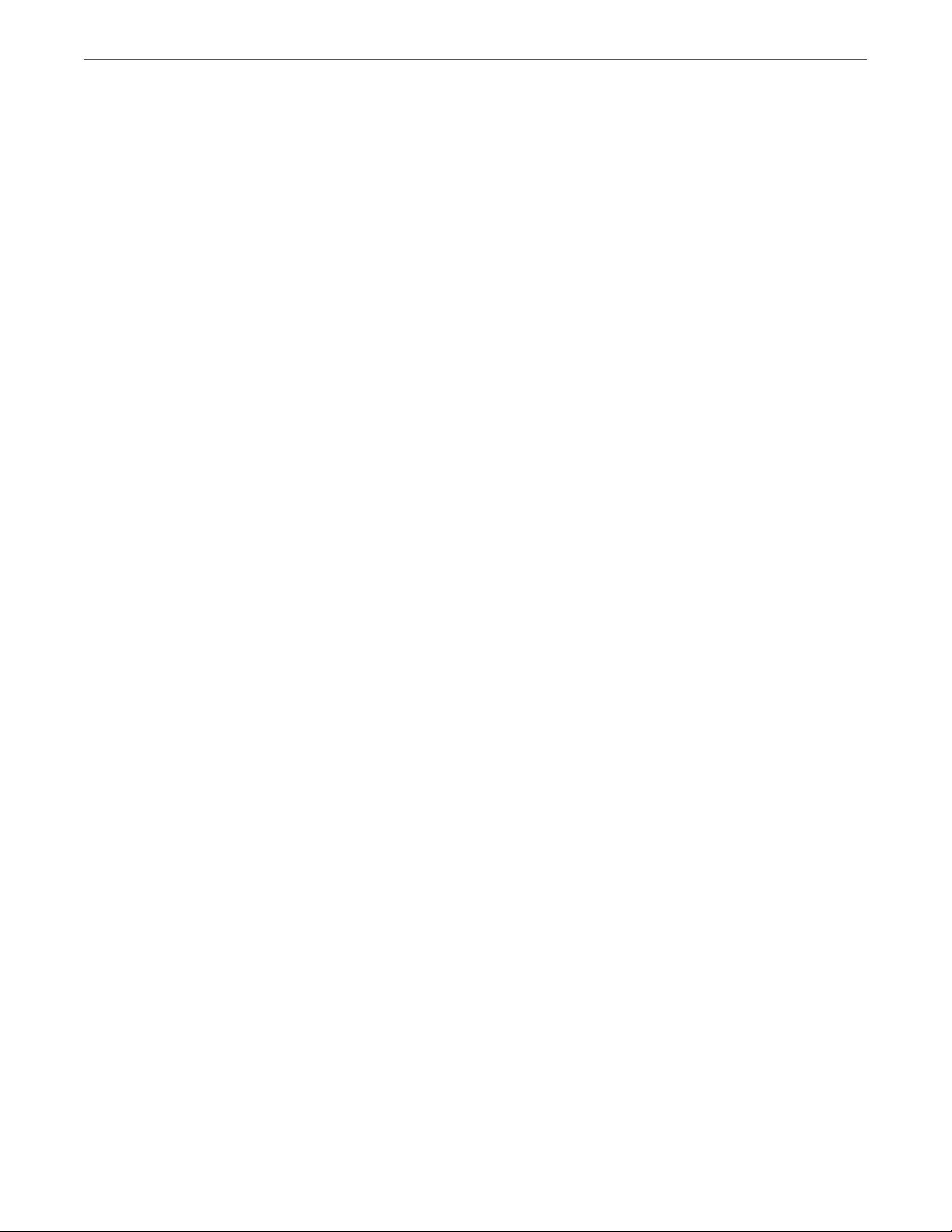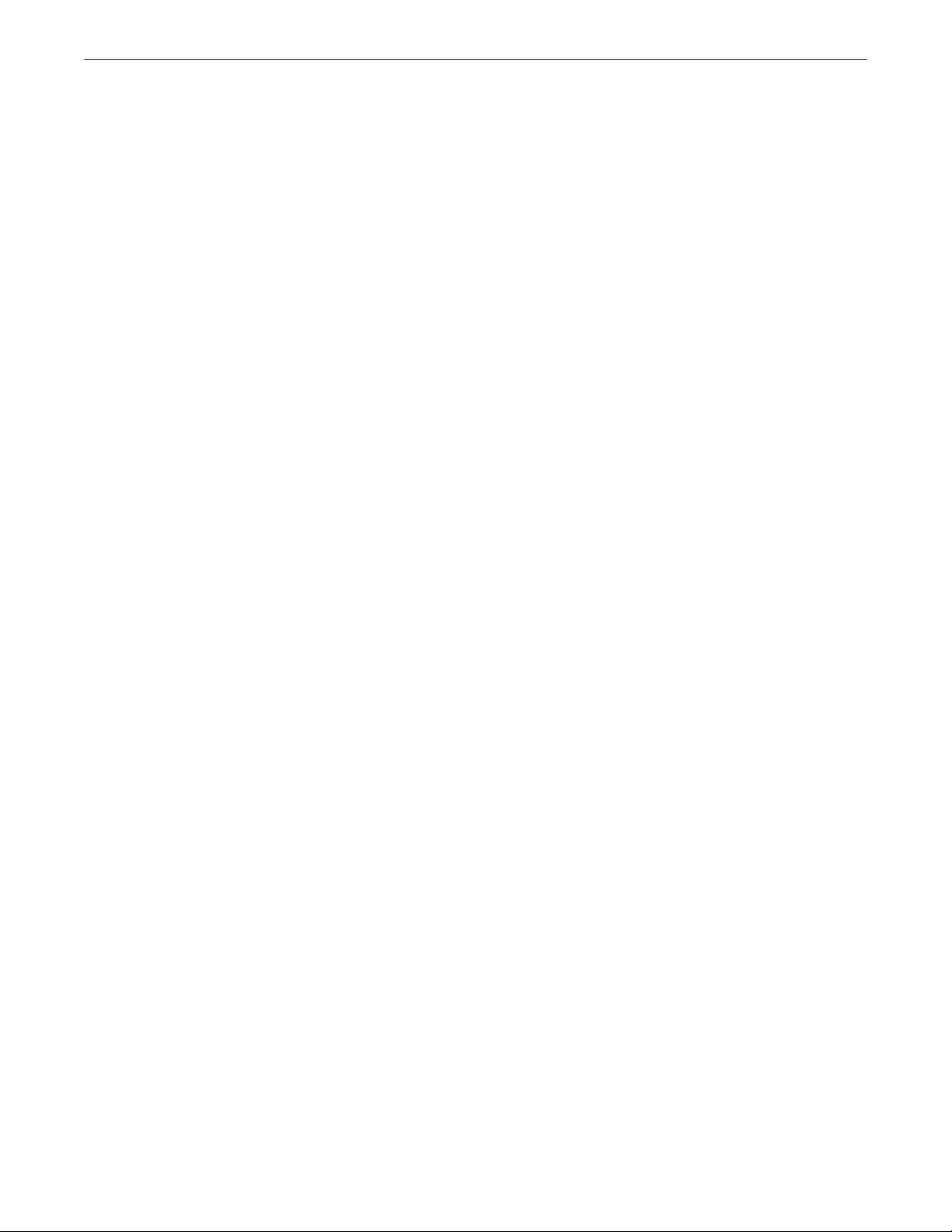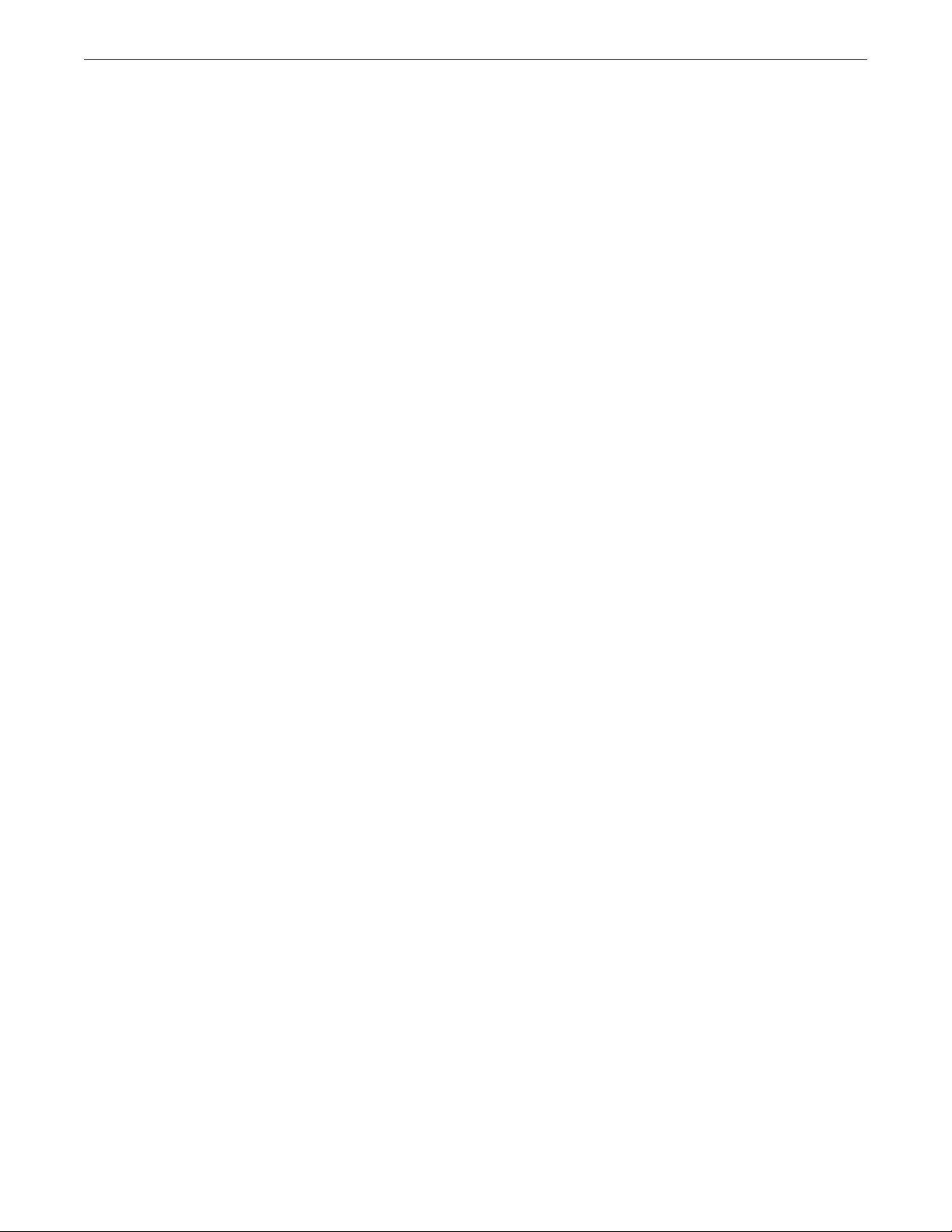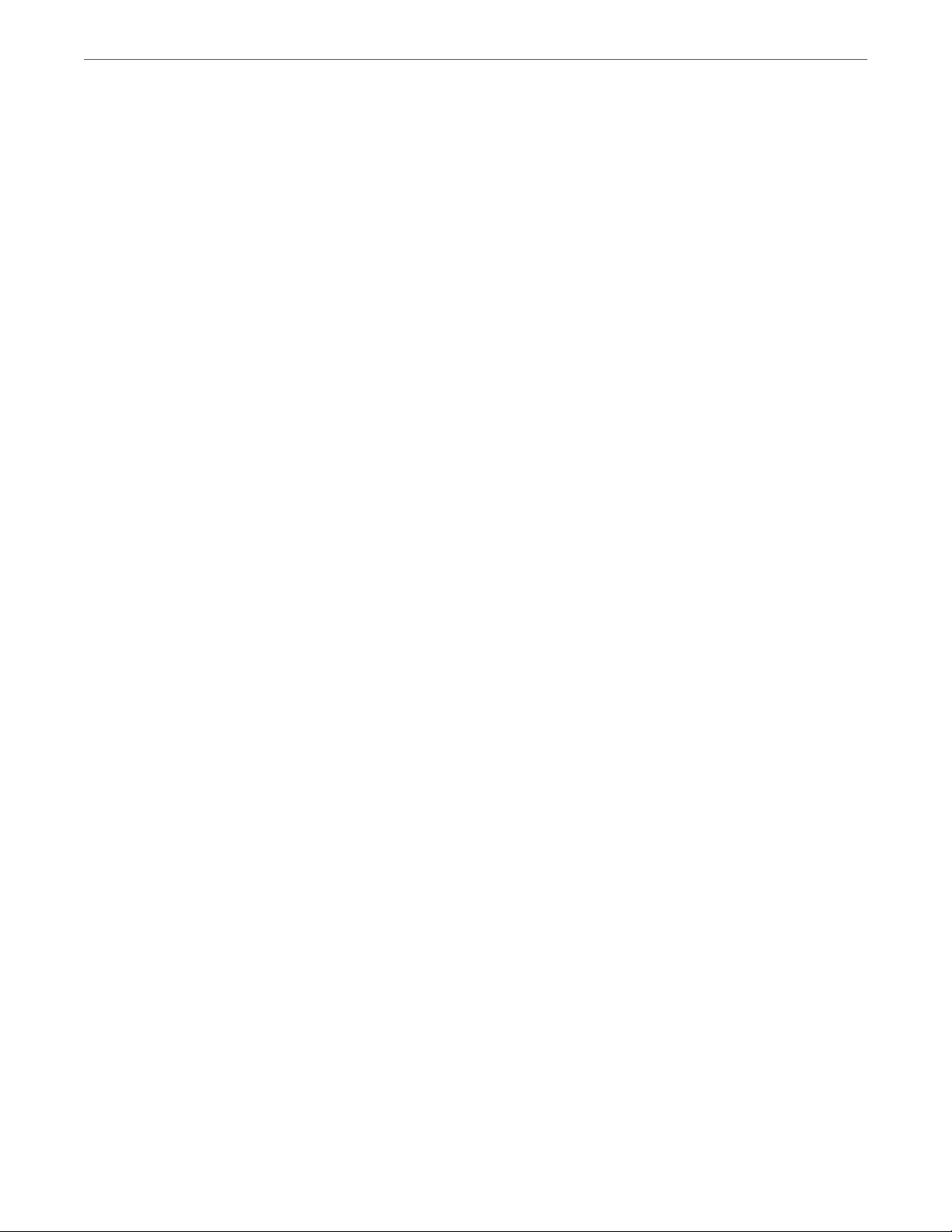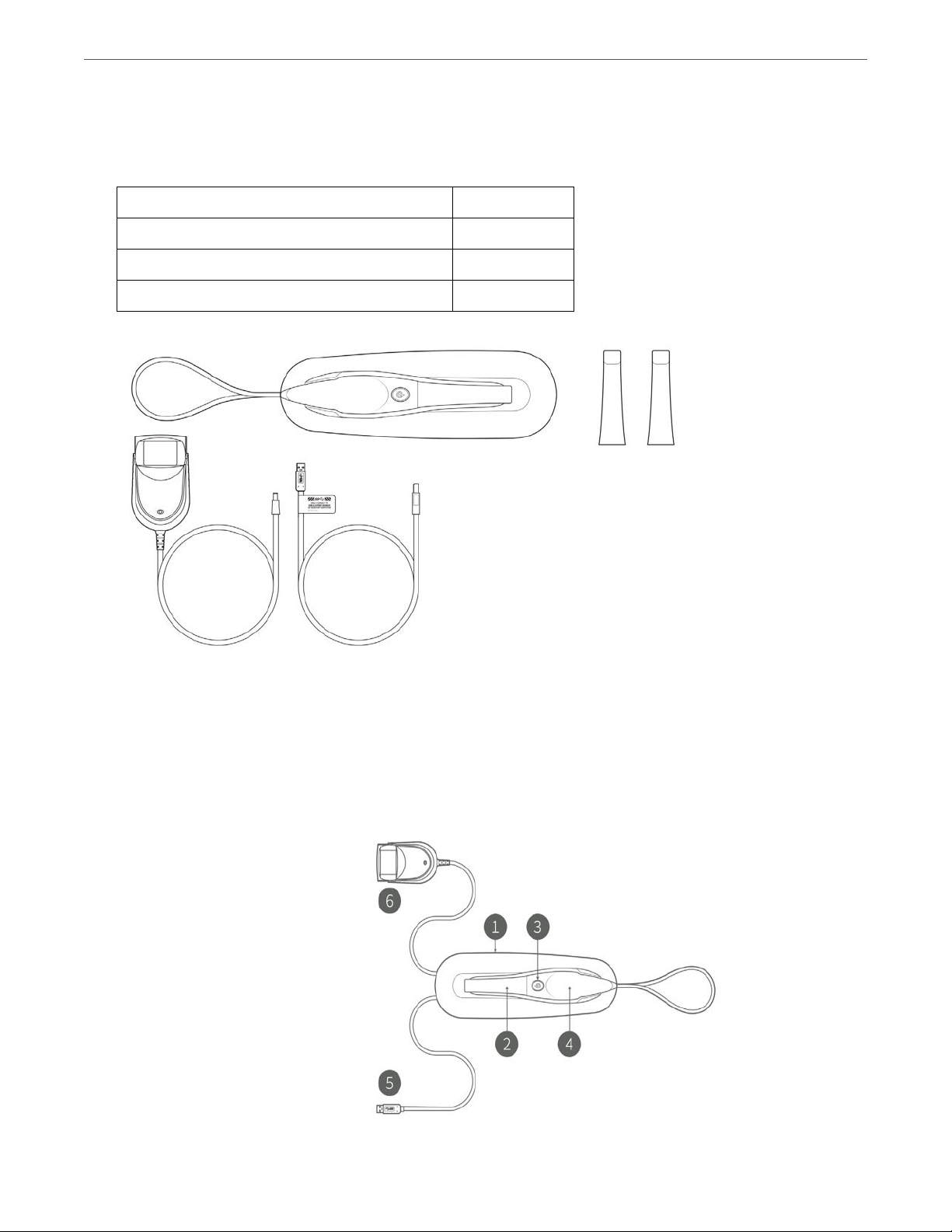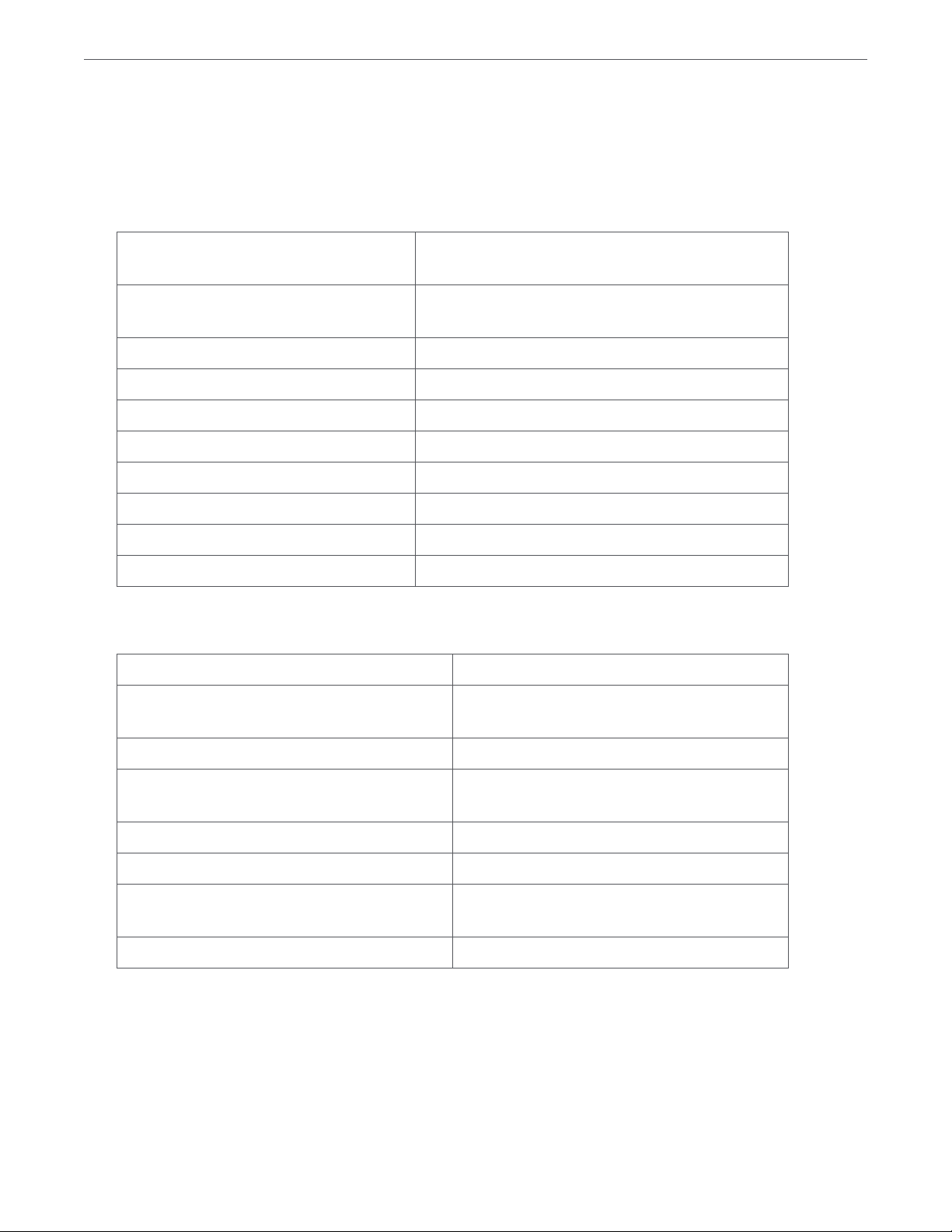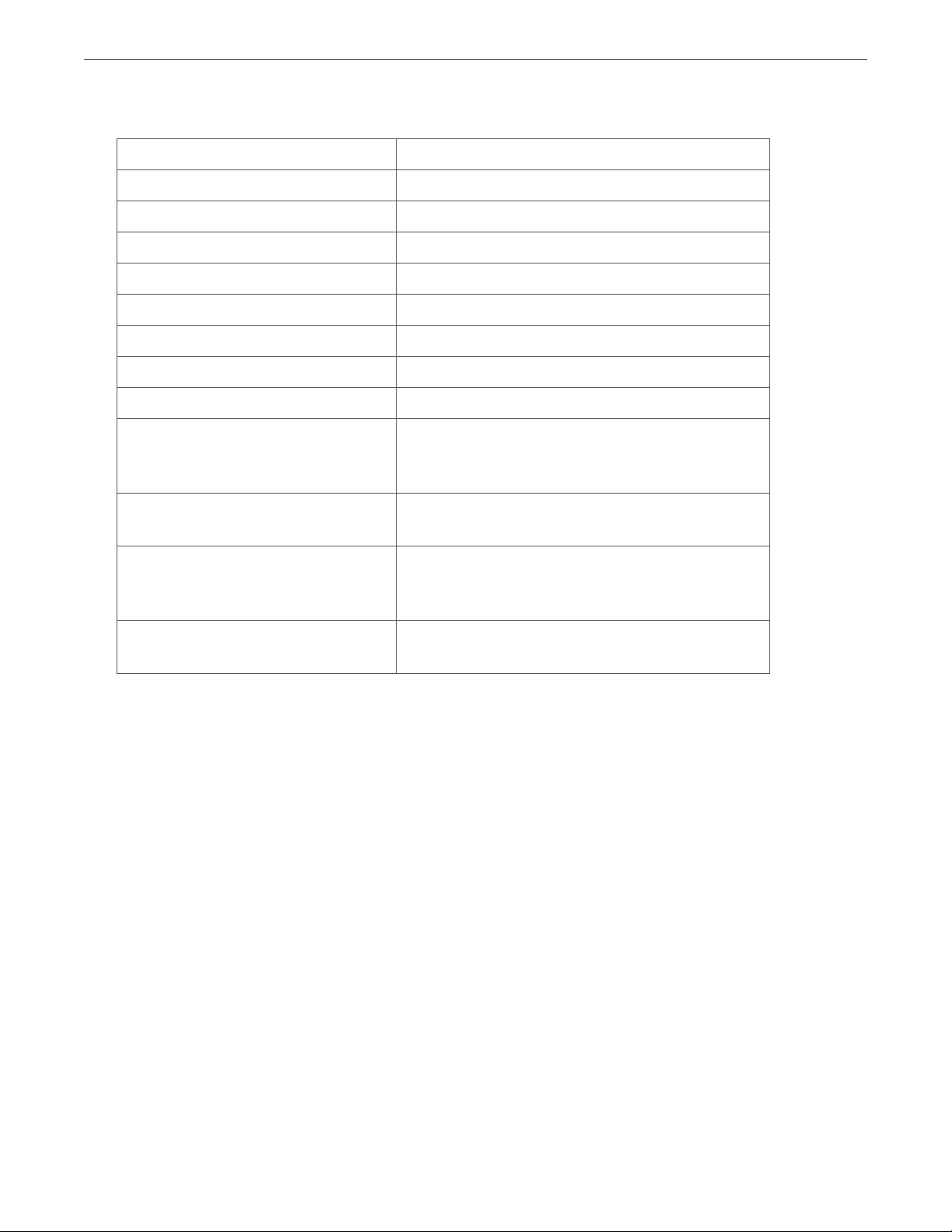VeriPulse IOS User Manual
4
5.4.5 Bite Alignment ................................................... 34
5.4.6 Auto-Realignment .................................................37
5.4.7 Using Bite Alignment Tools ........................................ 38
5.4.8 Finalizing A Patient Case .......................................... 38
6. Communicating With Labs
6.1 Linking a WhipMixClinic account to WhipMixCloud ........................40
6.2 Configuring a Connection with a Lab in WhipMixCloud .....................41
6.3 Managing Case Details in WhipMixCloud ................................. 42
6.4 Configuring WhipMixCloud Settings ..................................... 43
6.5 Configuring Evident Hub Setting.........................................44
7. Maintenance
7.1 Cleaning the Handpiece................................................. 45
7.2 Cleaning and Sterilization of Tip ......................................... 46
7.3 Disposal ............................................................... 47
7.4 Calibration ............................................................. 47
8. Safety Guidelines and Warnings
8.1 Warnings and Symbols.................................................. 48
8.2 General Guidelines .....................................................48
8.3 General Warnings ...................................................... 48
8.3.1 System Modification .............................................. 48
8.3.2 Approved Software ............................................... 49
8.3.3 Equipment Failure ................................................ 49
8.4 Mechanical Hazards .................................................... 49
8.4.1 Moving Parts ..................................................... 49
8.4.2 Dropped Equipment .............................................. 49
8.4.3 Base ............................................................. 49
8.5 Electrical Safety ........................................................50
8.5.1 Electrical Shock .................................................. 50
8.5.2 Stress on Cables ..................................................50
8.6 Eye Safety .............................................................50
8.7 Hygiene ...............................................................50
8.8 During Systems Operation ...............................................51
8.9 EMC Guidance and Declaration ...........................................51
8.10 Symbols on the VeriPulse IOS and Transport Case......................... 55
9. Support, Warranty and Repair Service
9.1 Support ............................................................... 56
9.2 Standard Warranty ..................................................... 56
9.3 Repair Service...........................................................57
9.4 Out of Warranty Repair Service...........................................57