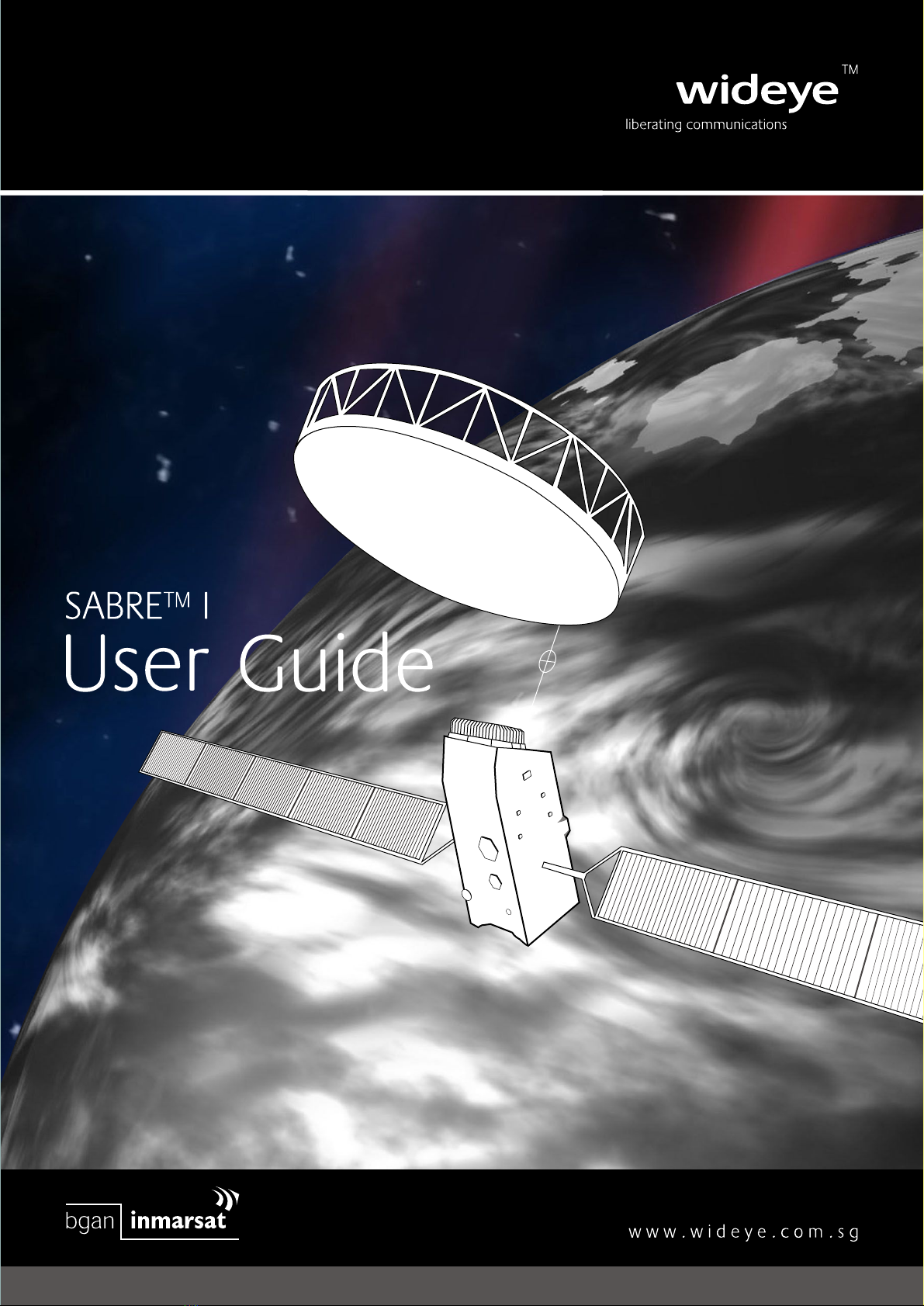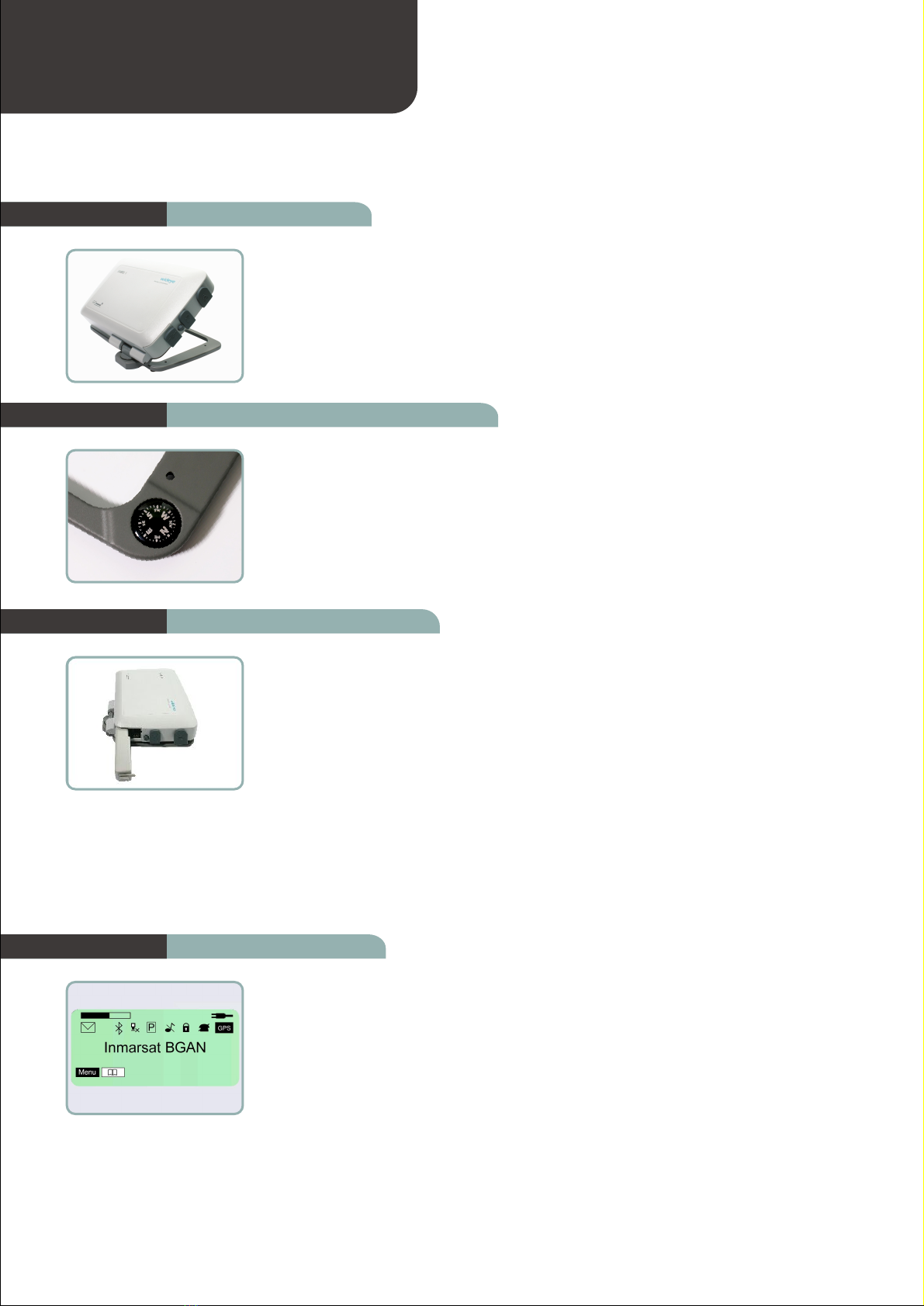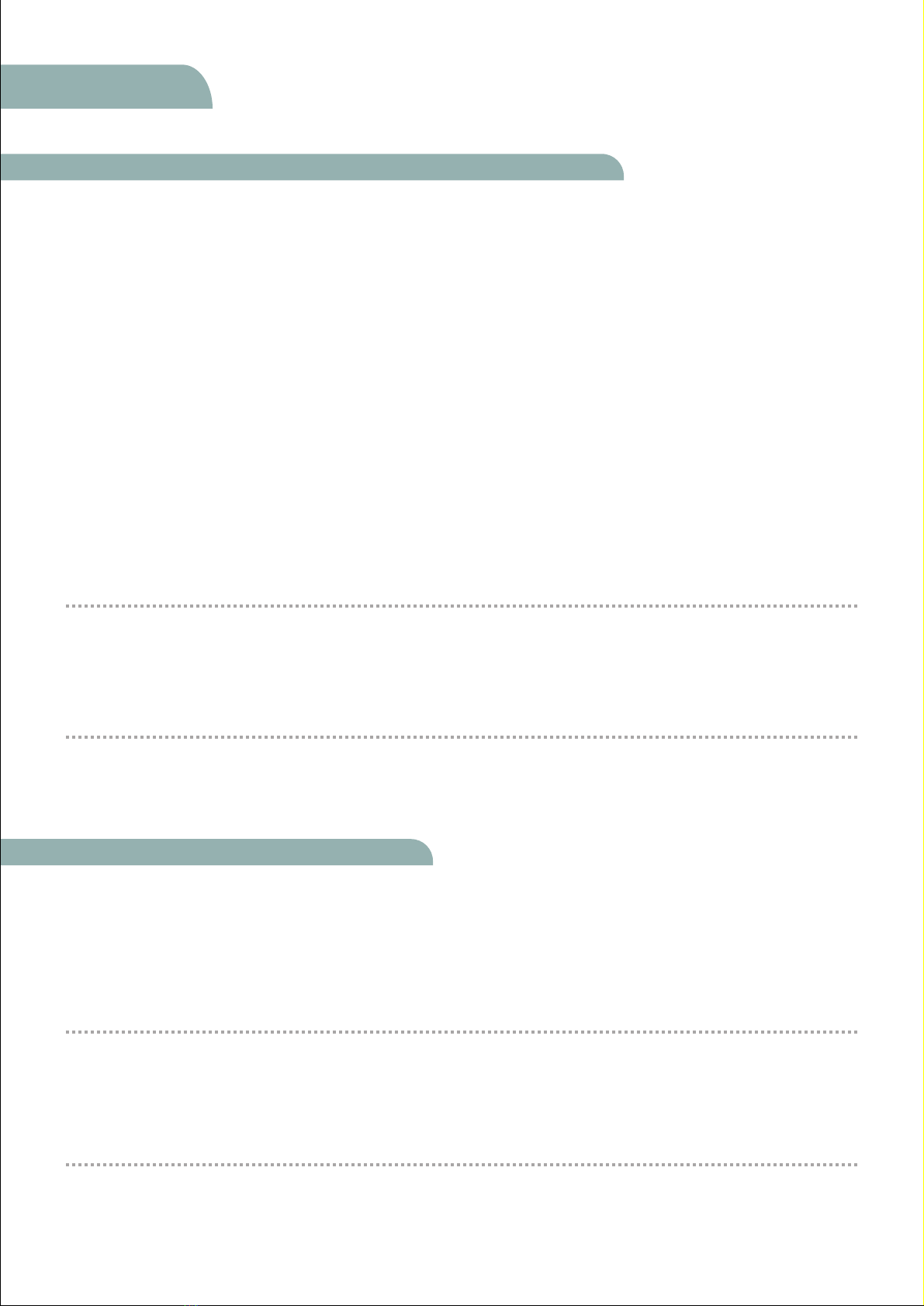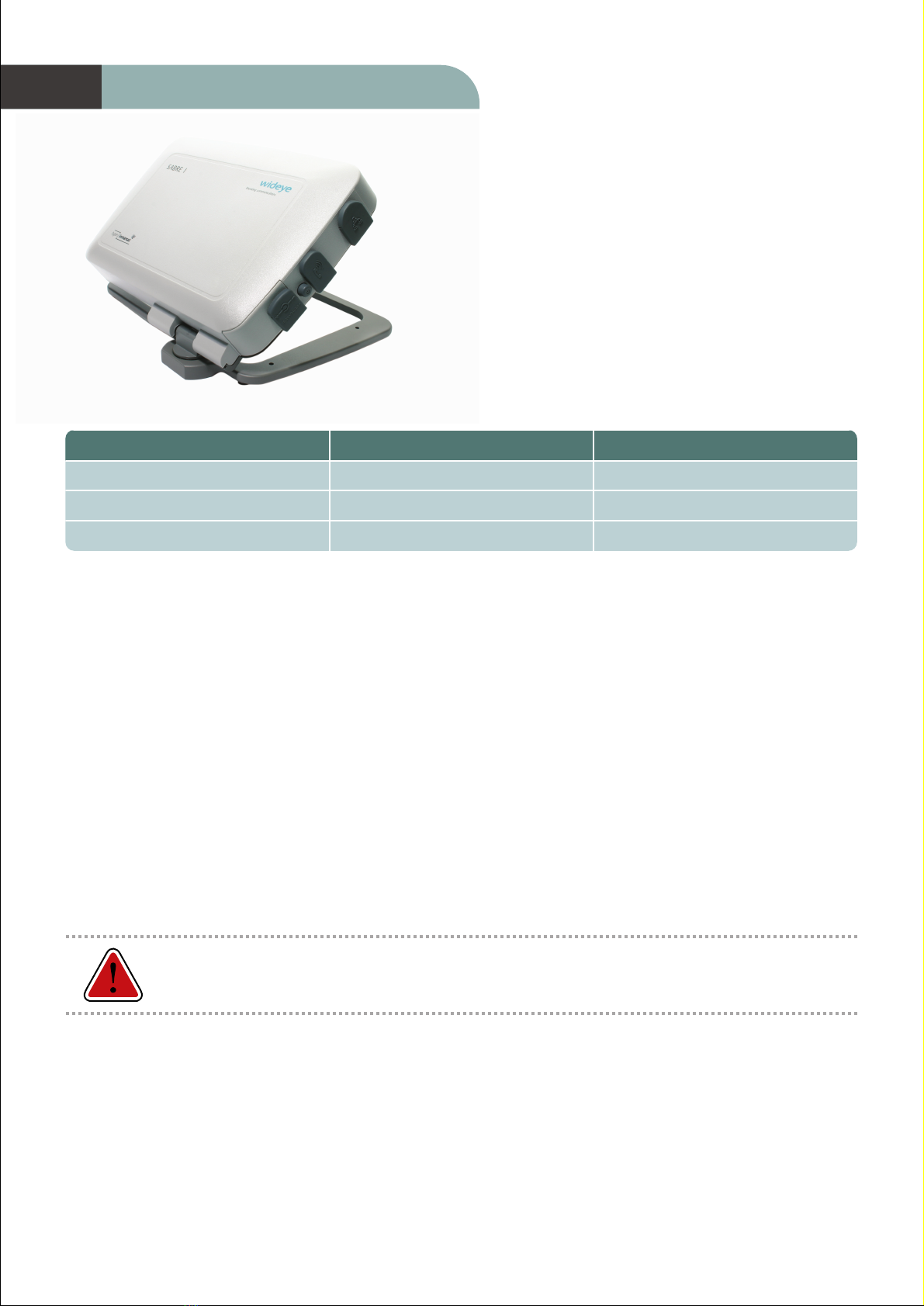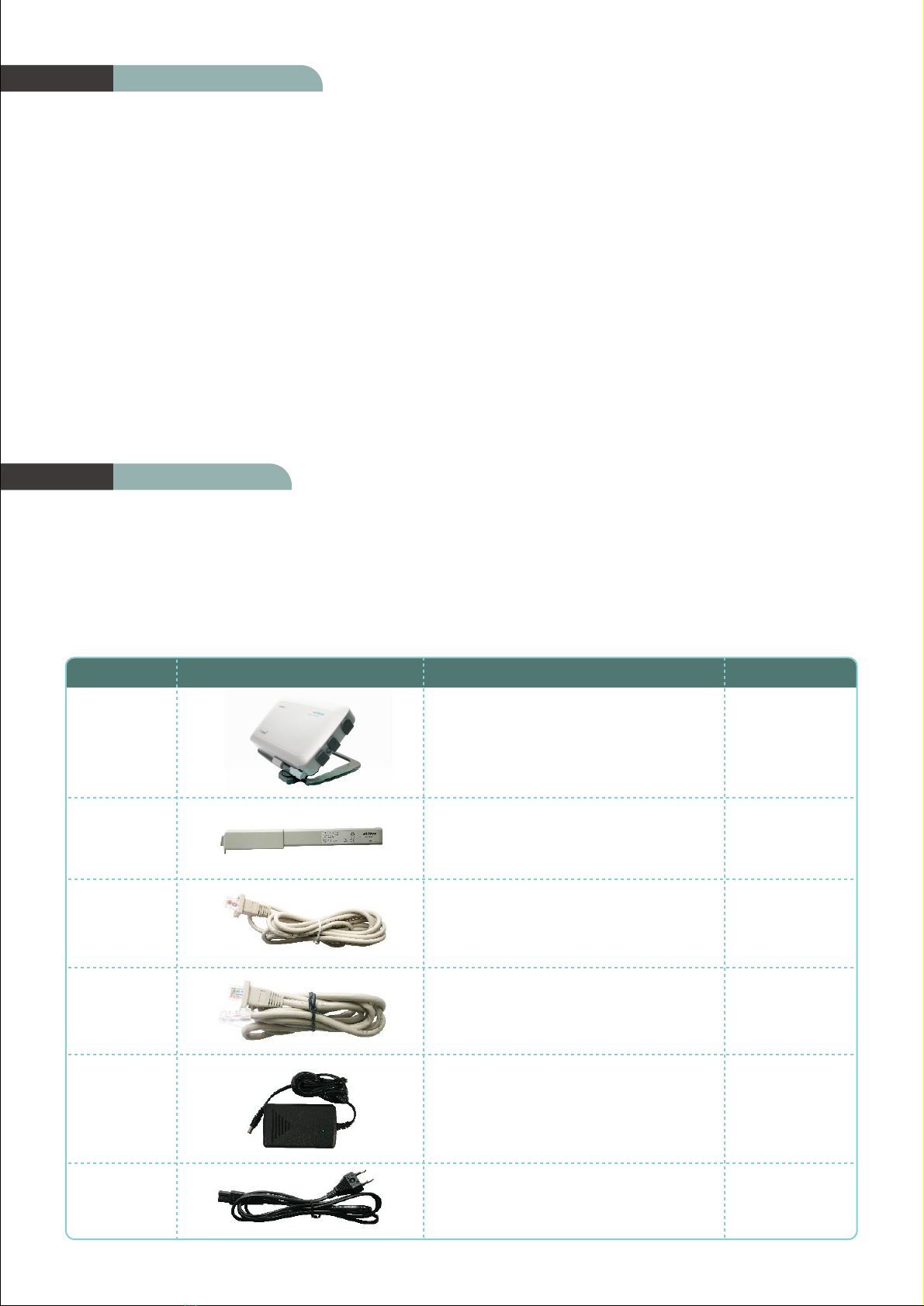Addvalue Communications Pte Ltd, 190 Changi Road , #02-02 MDIS Building ,Singapore-419974 declares under
our sole responsibility that the Product, brand name as Wideye and model : SABRE I (Satellite Broadband Communicator)
a GMPCS Terminal to which this declaration relates, is in conformity with the following standards and/or other
normative documents:
ETSI EN 301 681, ETSI EN 301 489-1, ETSI EN 301 489-17, ETSI EN 301 489-20, ETSI EN 300 328, EN 50385, EN 50371 ,
IEC 60950-1 AND EN 60950-1, ITU-R M.1480
We hereby declare that all essential radio test suite have been carried out and that the above named product is
in conformity to all the essential requirements of Directive 1999/5/EC.
The Conformity Assessment procedure referred to Article 10 and detailed in Annex [III] or [IV] of Directive 1999/5/EC
has been followed with involvement of the following notified body(ies):
TIMCO ENGINEERING,INC. , P.O BOX 370,NEW BERRY ,FLORIDA 32669.
Identification mark: 1177 (Notified Body number)
The technical documentation relevant to the above equipment wil be held at :
• Addvalue Communications Pte Ltd, 190 Changi road,#02-02 MDIS Building, Singapore-419974.
• Signed by Tan Khai Pang ( Chief Technology Officer, March 27, 2007) and Prabakar Kuttaniseeri ( Assistant
Manager-Quality Engineering, March 27, 2007).
Safety Summary
Keep Away from Active Antenna Front
This device emits radio frequency energy when in transmit mode.
To avoid injury, keep a minimum safety distance of 1meter from
the antenna front. See also the below section Antenna Safety Instructions.
The following general safety precautions must be observed during all phases of operation, service and repair of
this equipment.
Failure to comply with these precautions or with specific warnings elsewhere in this manual violates safety standards
of design, manufacture and intended use of the equipment.
Addvalue assume no liability for the customer's failure to comply with these requirements.
Do Not Operate in an Explosive Atmosphere
Do not operate the equipment in the presence of flammable gases or fumes.
Operation of any electrical equipment in such an environment constitutes a definite safety hazard.
Keep Away from Live Circuits
Operating personnel must not remove equipment covers. Component replacement and internal adjustment must
be made by qualified maintenance personnel. Do not replace components with the power cable connected.Under
certain conditions, dangerous voltages may exist even with the powercable removed. To avoid injuries, always
disconnect power and discharge circuits before touching them.
Do Not Service Alone
Do not attempt internal service or adjustments unless another person, capable of rendering first aid resuscitation,
is present.
Do Not Substitute Parts or Modify Equipment
Because of the danger of introducing additional hazards, do not substitute parts or perform any unauthorized
modification to the equipment.
Declaration of Conformity:
02