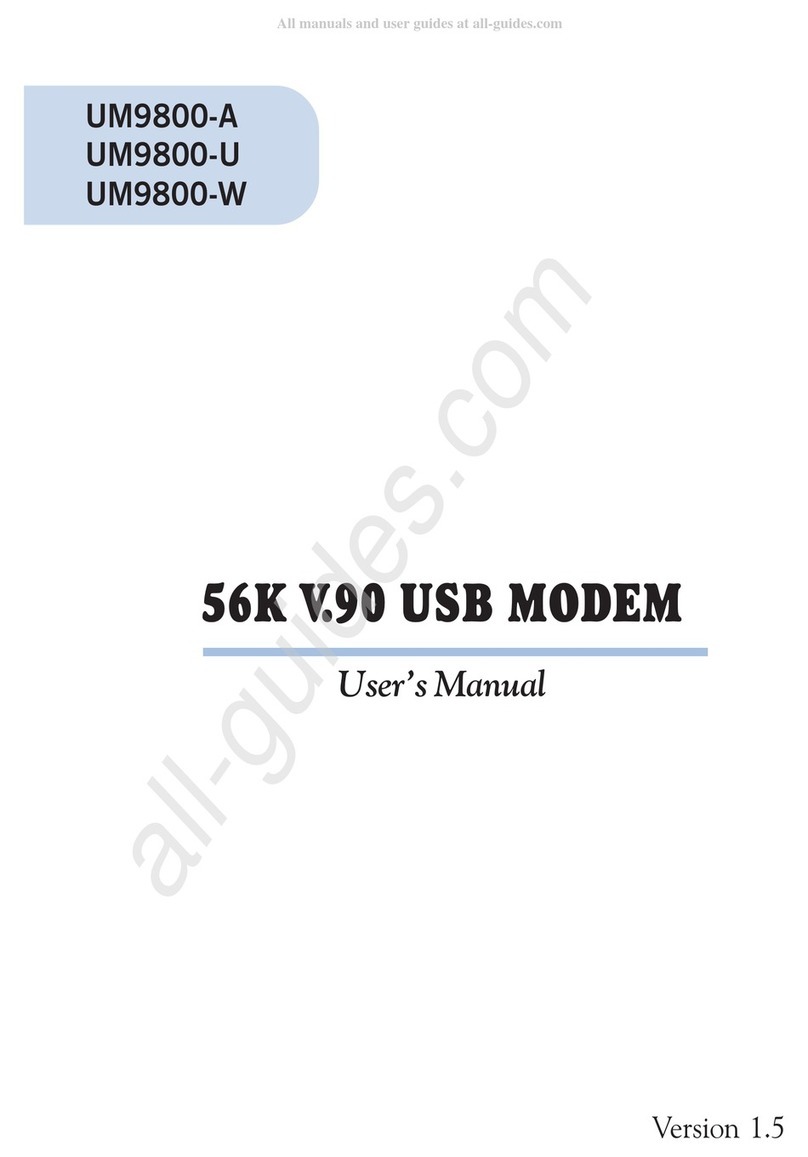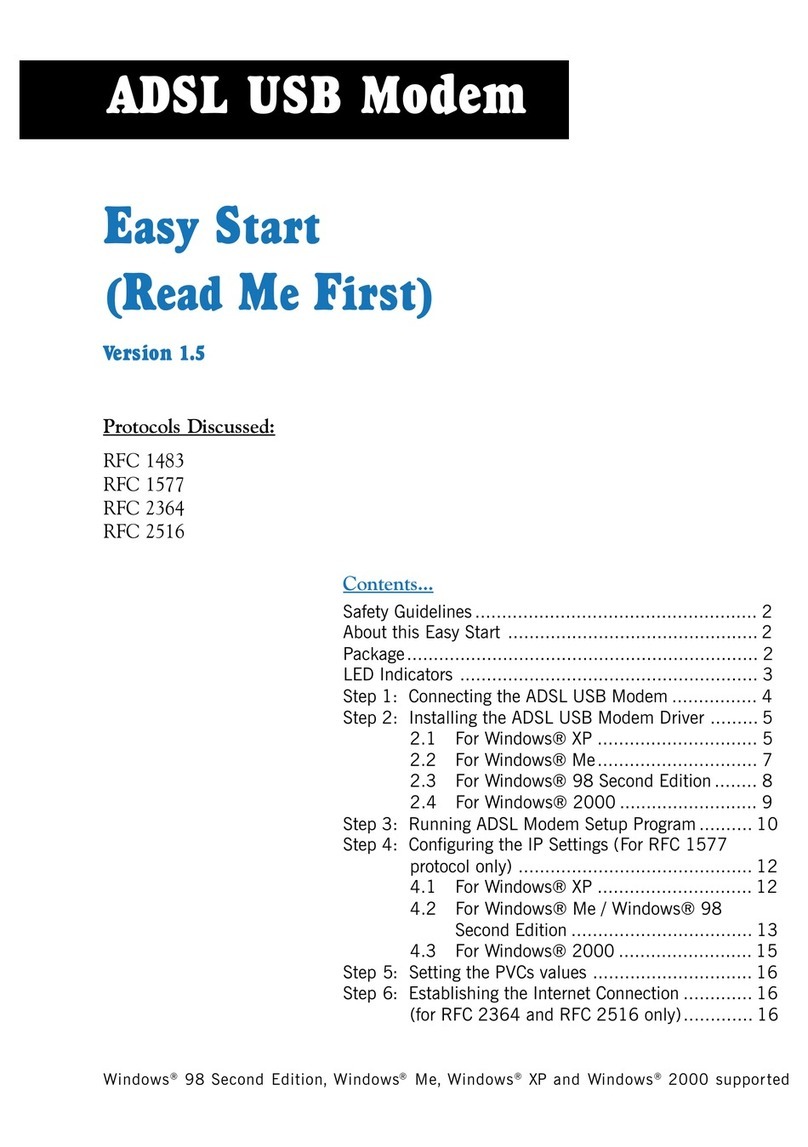Aztech DSL 300P Product information sheet
Other Aztech Modem manuals

Aztech
Aztech MDP7800 User manual

Aztech
Aztech DSL5028EN Instructions for use
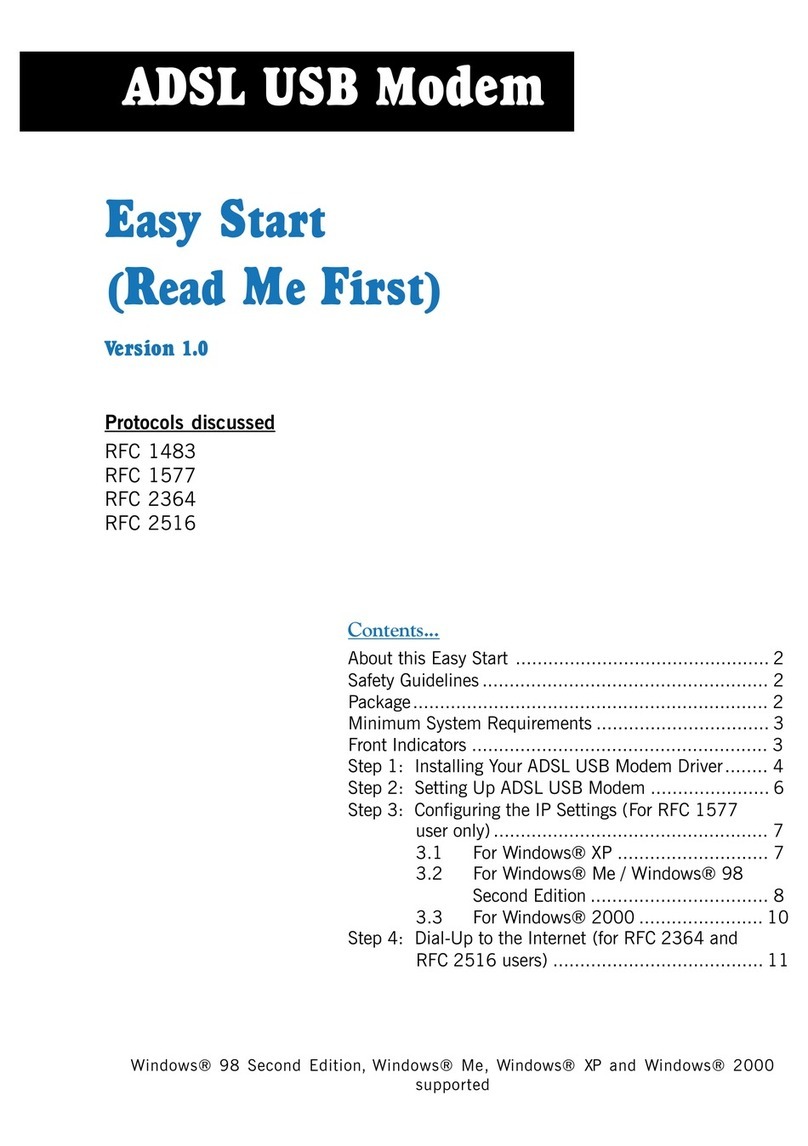
Aztech
Aztech ADSL USB Modem Product information sheet
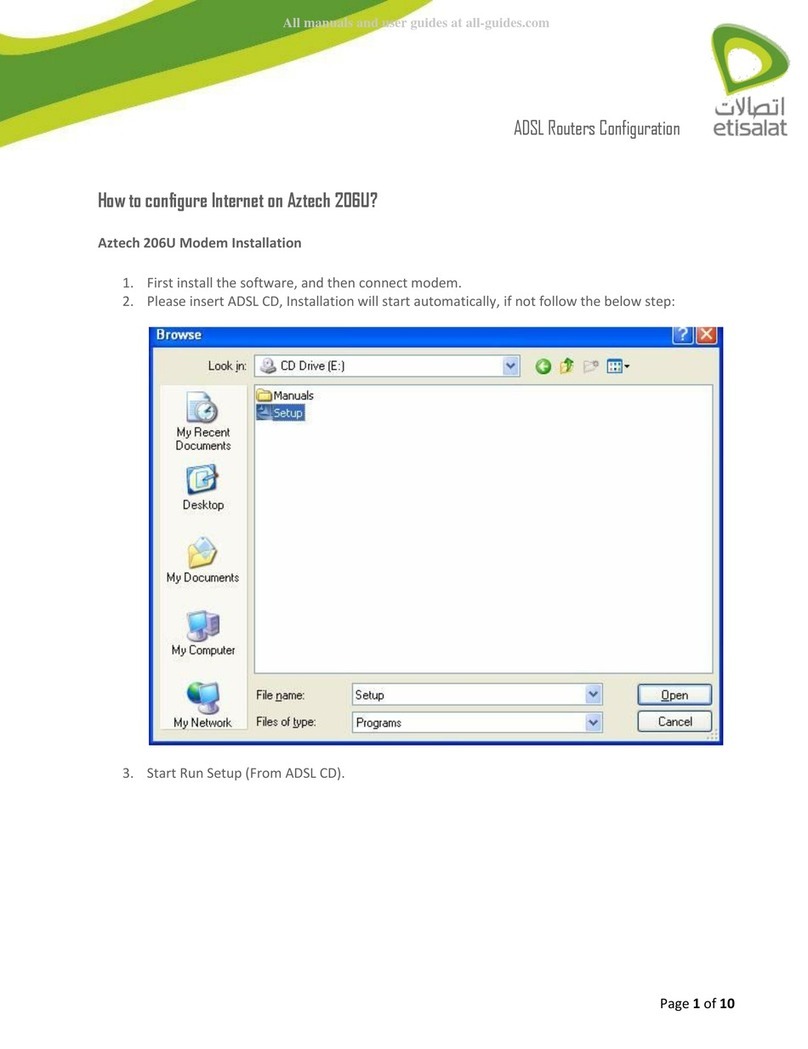
Aztech
Aztech 206U User manual

Aztech
Aztech MSP2950(W) User manual
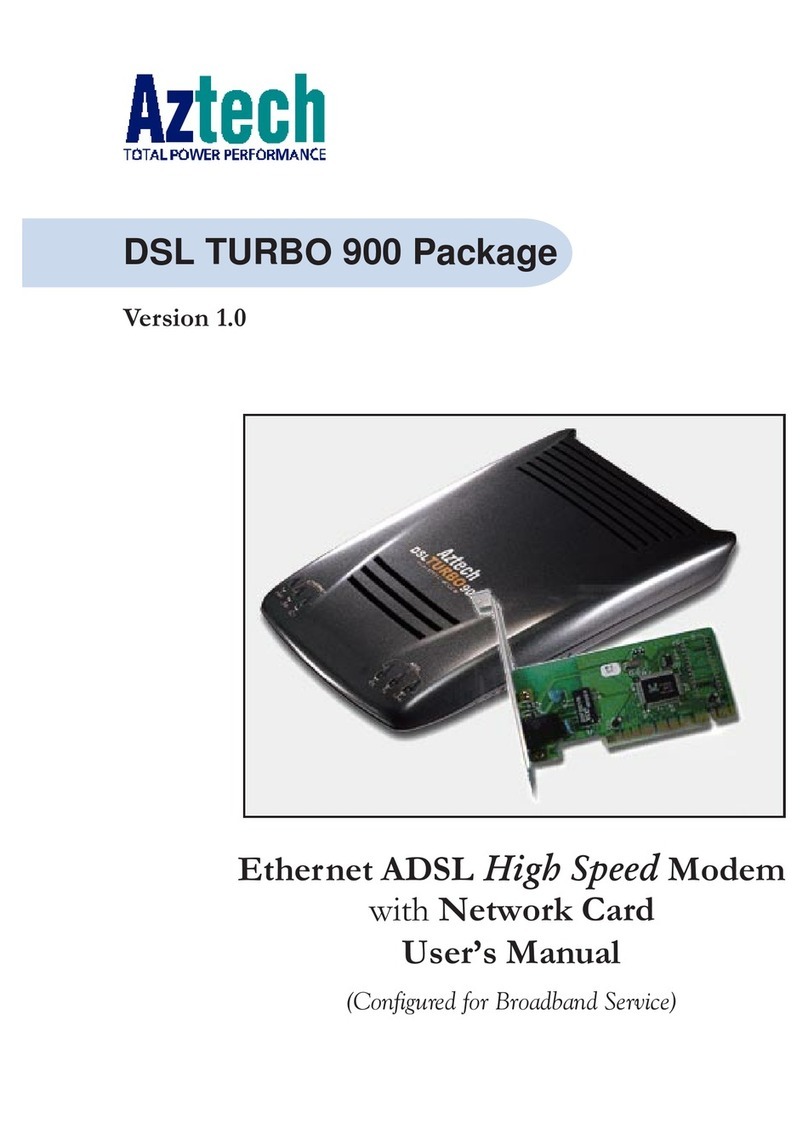
Aztech
Aztech DSL Turbo 900 Package User manual
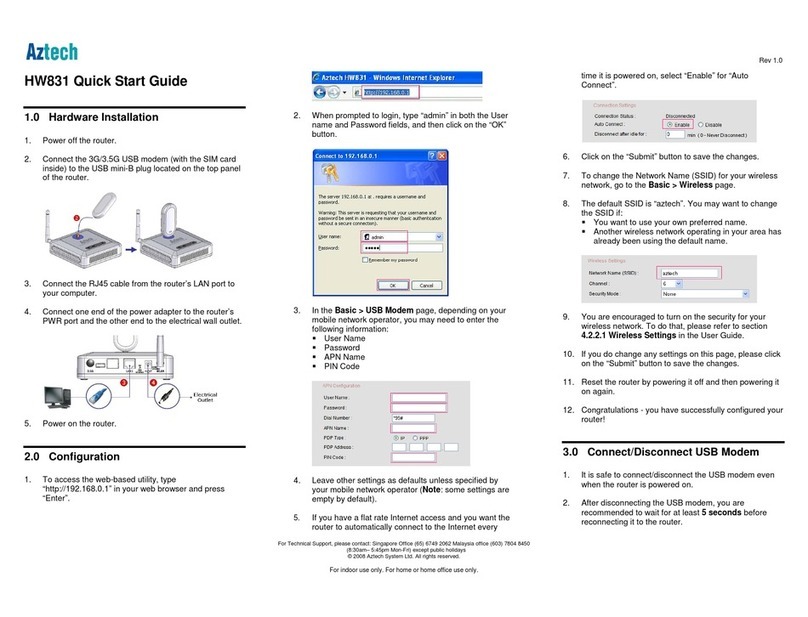
Aztech
Aztech HW831 User manual

Aztech
Aztech DSL705EU User manual
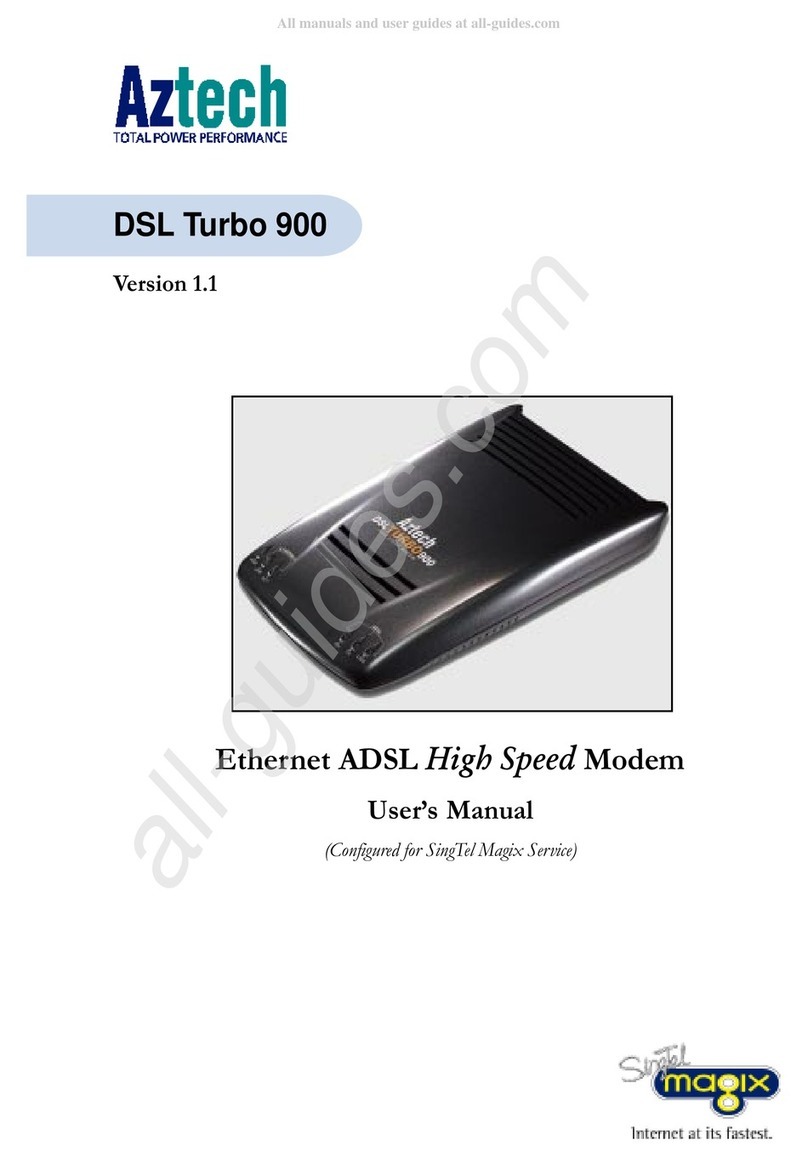
Aztech
Aztech DSL Turbo 900 Package User manual

Aztech
Aztech MSP2950-W User manual
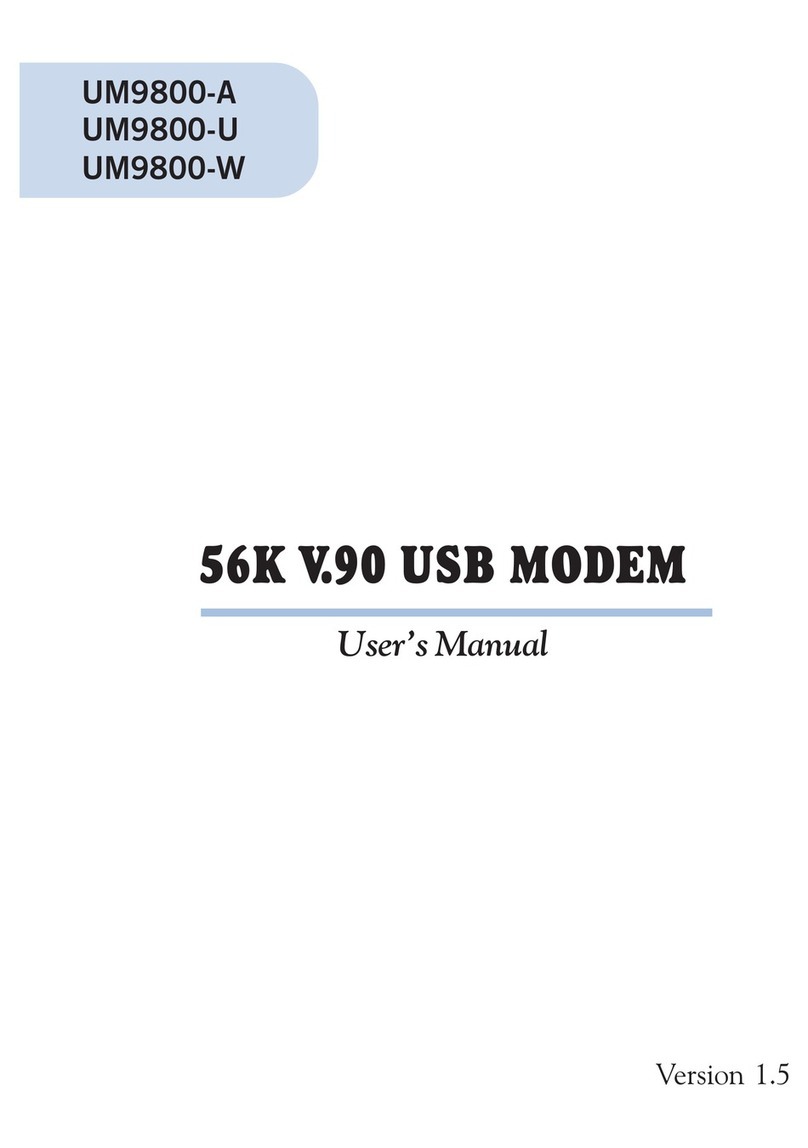
Aztech
Aztech UM9800-A User manual

Aztech
Aztech DSL605E User manual

Aztech
Aztech MSP3880U Series User manual

Aztech
Aztech DSL600E(C) User manual

Aztech
Aztech HL110EW Instructions for use
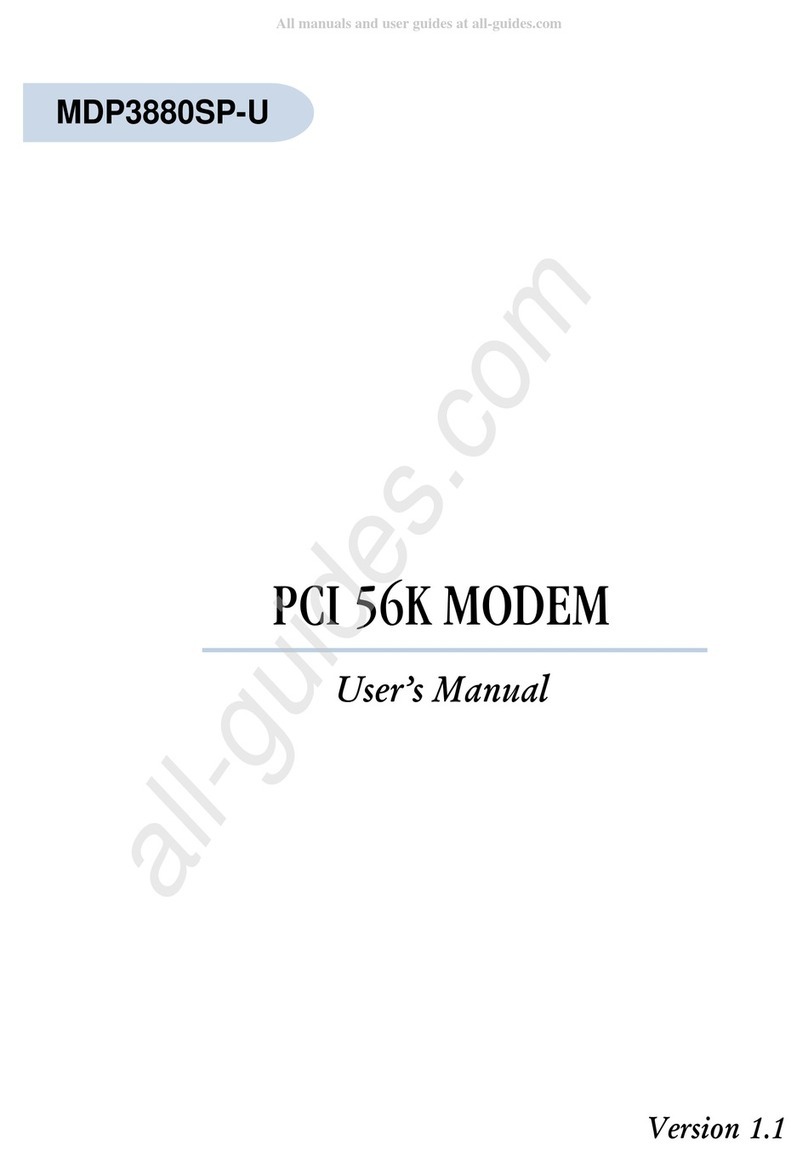
Aztech
Aztech MDP3880SP-U User manual
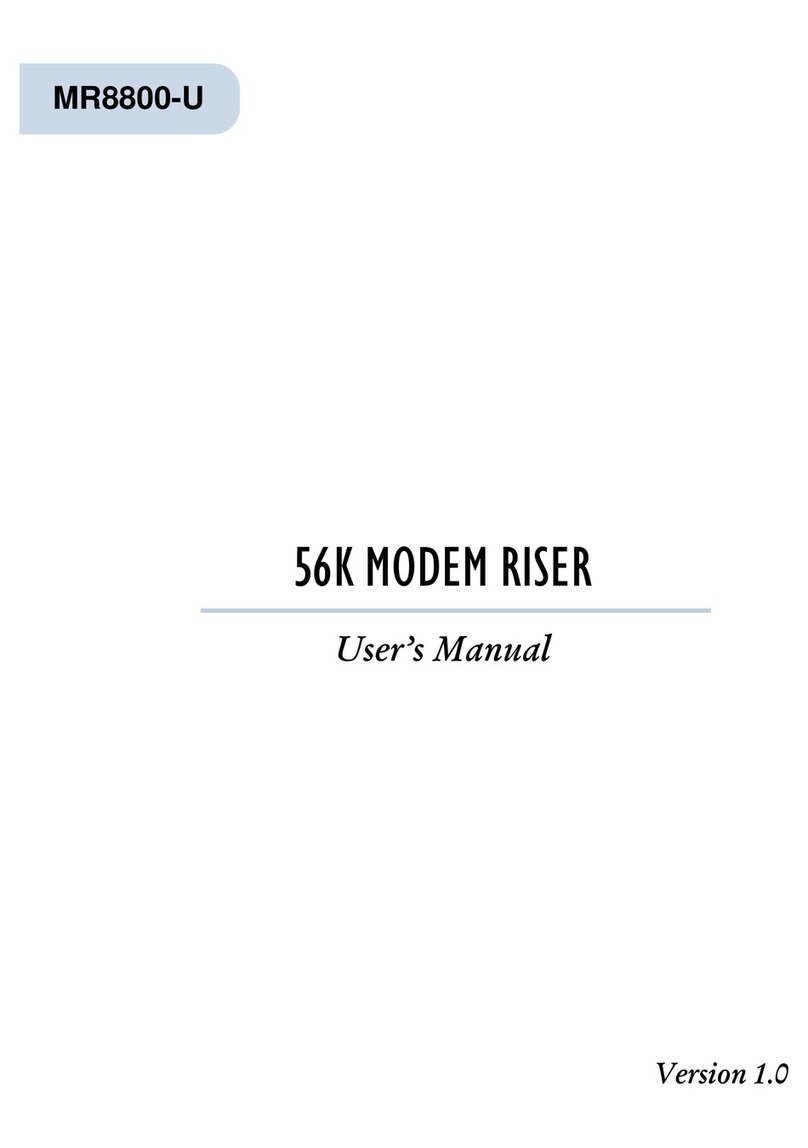
Aztech
Aztech MR8800-U User manual
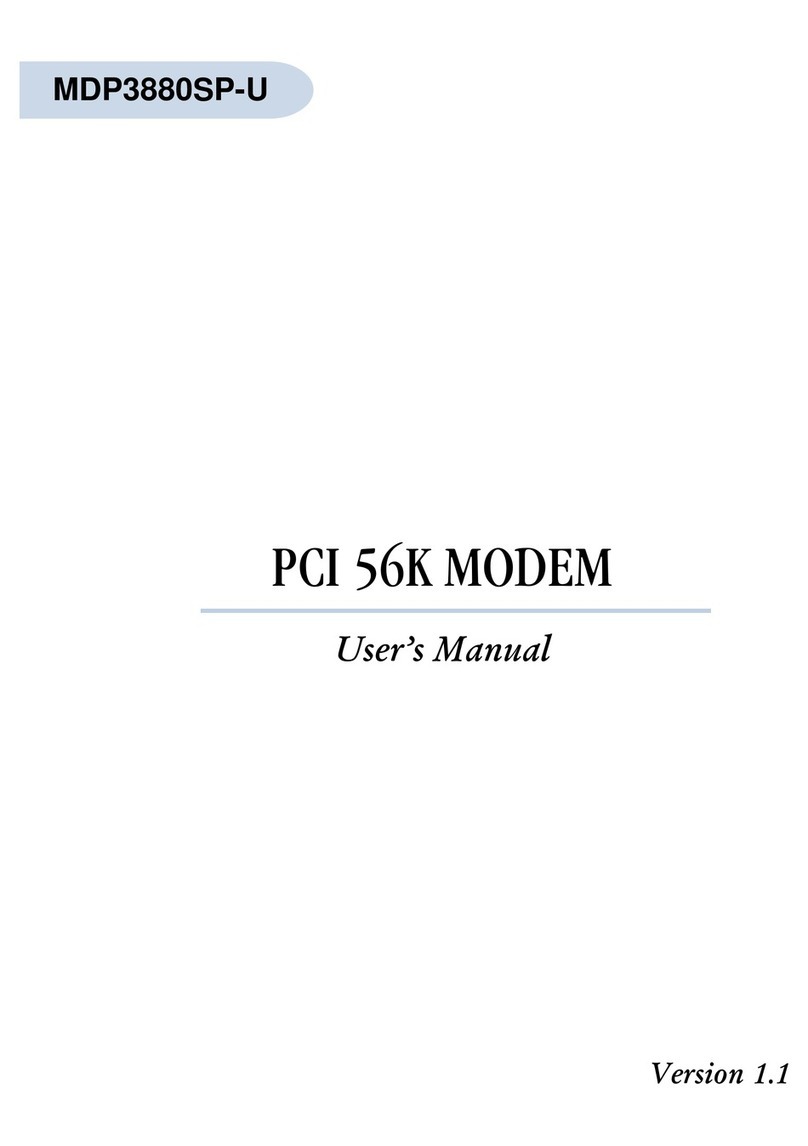
Aztech
Aztech MDP3880SP-U User manual

Aztech
Aztech MSP3885 Instructions for use

Aztech
Aztech DSL305E Instructions for use