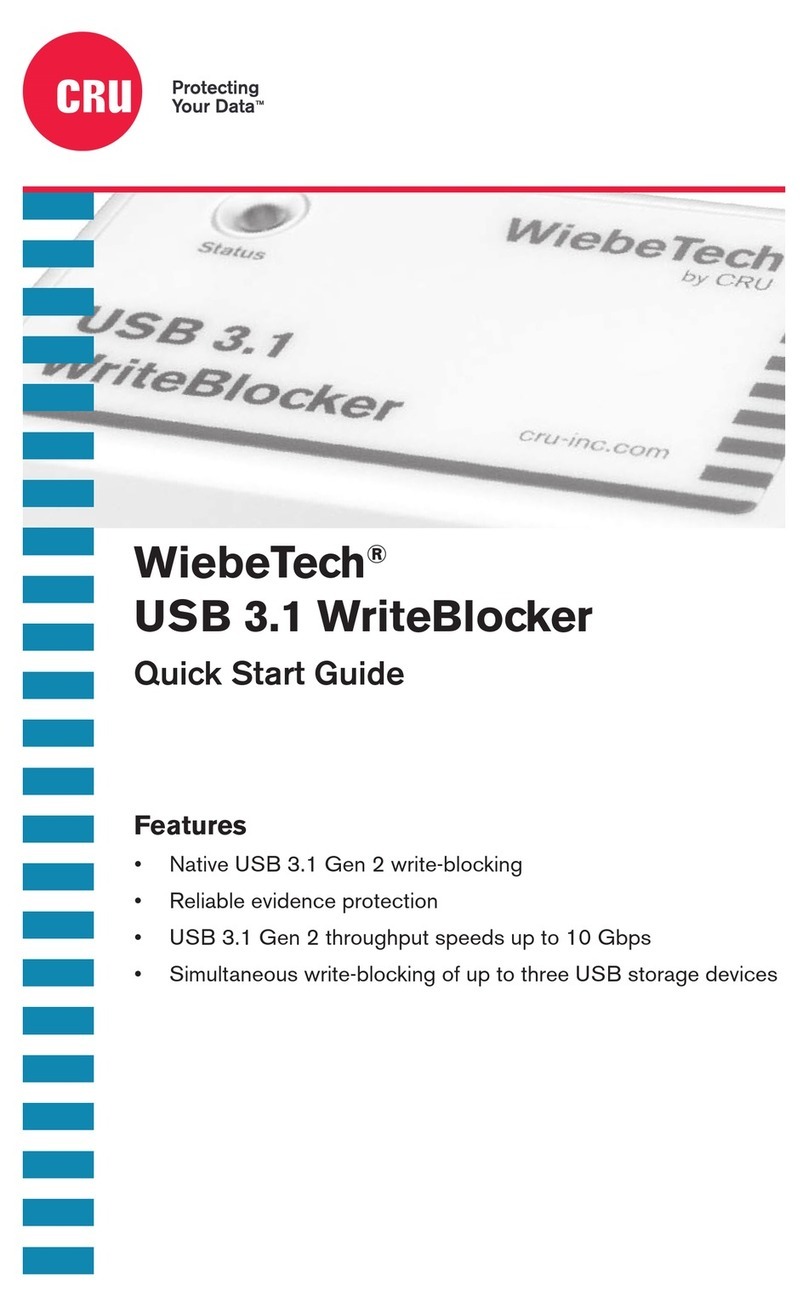WiebeTech LLC
6. Connect the USB cable from your computer into the USB port on the DriveDock.
7. Connect power to the USB DriveDock. Use either the 4-pin DC input or, optionally, you can connect a 4-wire
power cable from inside a computer case. This is useful if you wish to access a drive inside a computer without
removing it first.
USB DriveDock v4 User’s Manual - 3 -
Your USB DriveDock is now ready to use! Turn on the unit by moving the power switch to the “I” position. The red
drive access indicator will light briefly after the unit is powered up, indicating that the bridge has successfully
established communication with the drive. Thereafter, it will light whenever the drive is accessed. If your hard drive is
already formatted, you can begin using it right away. New hard drives will need to be formatted before they can be
used.
Note: If using an AC adapter other than the one that shipped w
USB DriveDock, make sure it has +5V & +12V pins in the same
positions in the connector. The adapter must also supply at least
2A. Look for the Regulated Switching Power specifica
not use unregulated adapters, as damage may occur to the USB
DriveDock or the attached drive.
ith
tion. Do
Usage with Macintosh Computers
Compatibility
The USB DriveDock is Plug-and-Play compatible under Mac OS 9.2 and OS X. No drivers are needed. The USB2
port is USB 1.1 compatible.
Mounting and Ejecting Volumes
If the hard drive attached to the USB DriveDock is already formatted, an icon representing the
drive’s volume will appear (mount) on the desktop. You can begin using the volume right away.
If the drive is unformatted, a message will appear on the desktop saying that the disk is
unreadable. You can use OS X’s Disk Utility to format the drive.
Eject the volume before powering down the unit by dragging the volume’s icon to the trash bin, or
by selecting the volume then pressing Command-E. Shutting down the unit without first ejecting
the volume can result in data loss.
Usage with Windows Operating System
Compatibility
The USB DriveDock v4 is Plug-and-Play compatible with Windows 2000, XP, Server 2003, and Vista. No drivers are
needed on these operating systems. The USB2 port is USB 1.1 compatible.
Mounting and Ejecting Volumes
If the hard drive attached to the dock is already formatted, you can begin using the volume right away. When the
dock and drive are properly connected and turned on, a window may open to allow you access to the volume. If no
window appears, you can find the volume by double-clicking the “My Computer” icon.
Eject the volume before powering down or disconnecting the unit by single-clicking the
green arrow icon on the task bar, then selecting “Safely remove….” Windows will indicate
when it is safe to disconnect the dock. Shutting down the unit without first ejecting the
volume can result in data loss. (Windows XP)