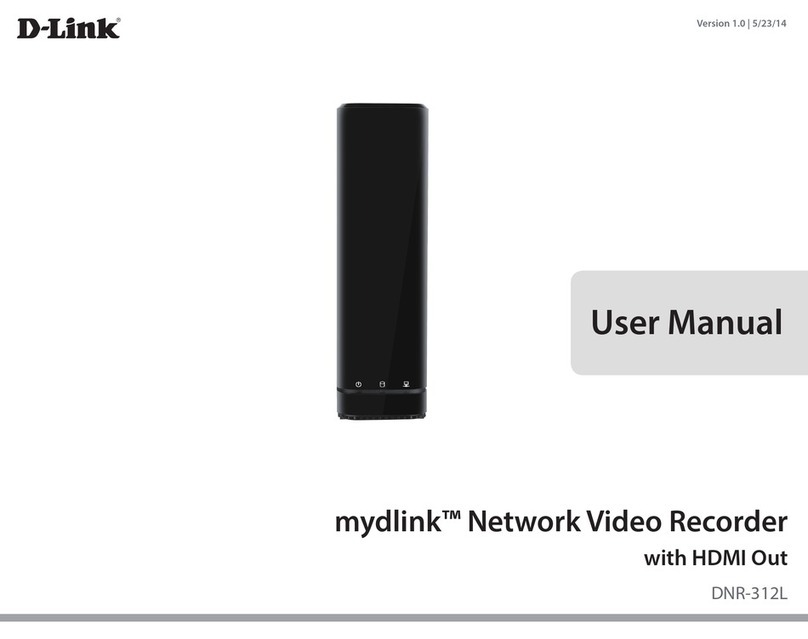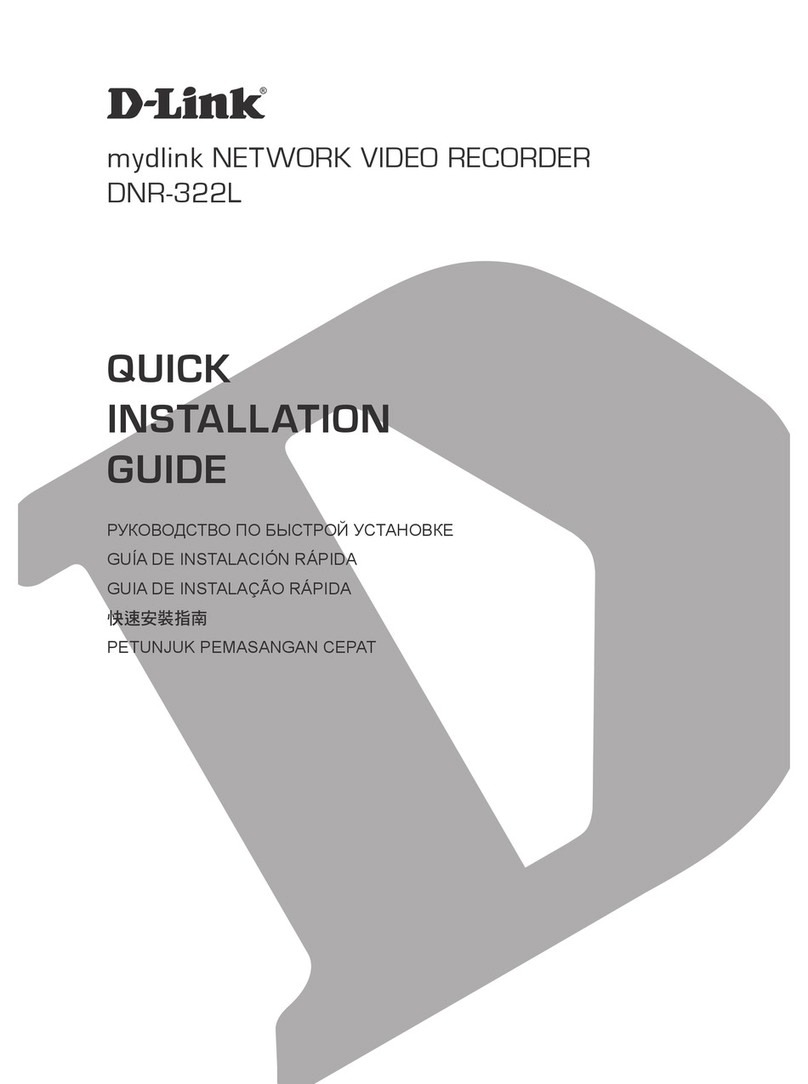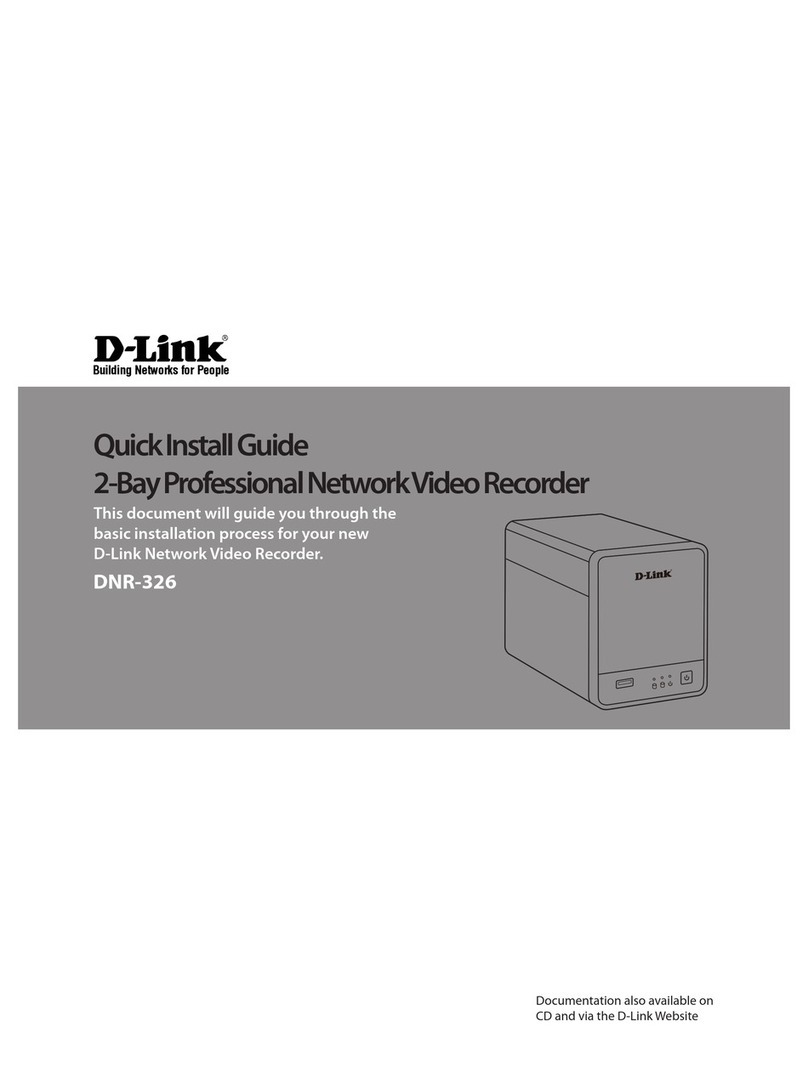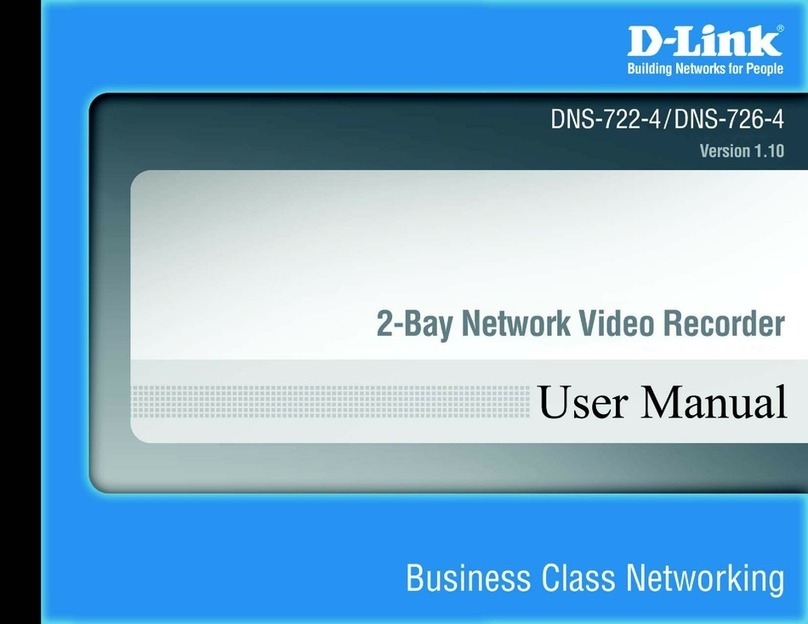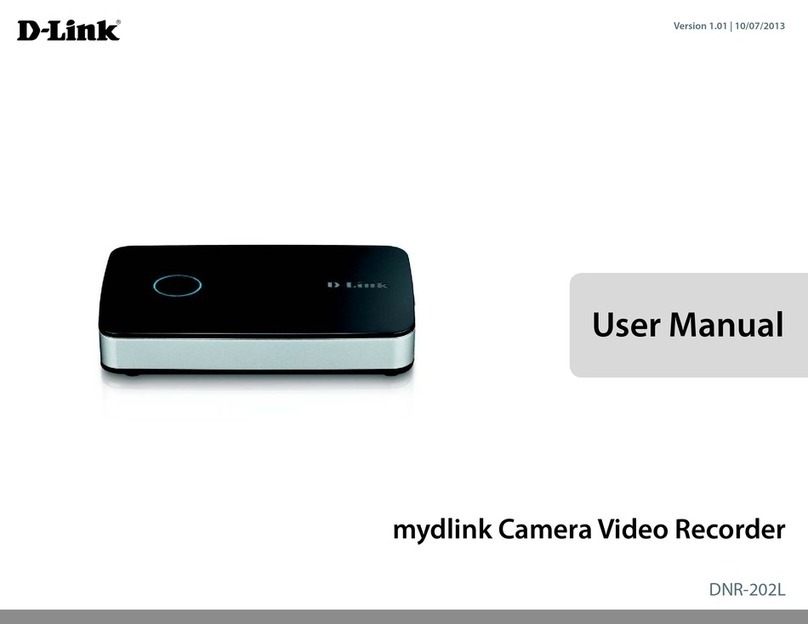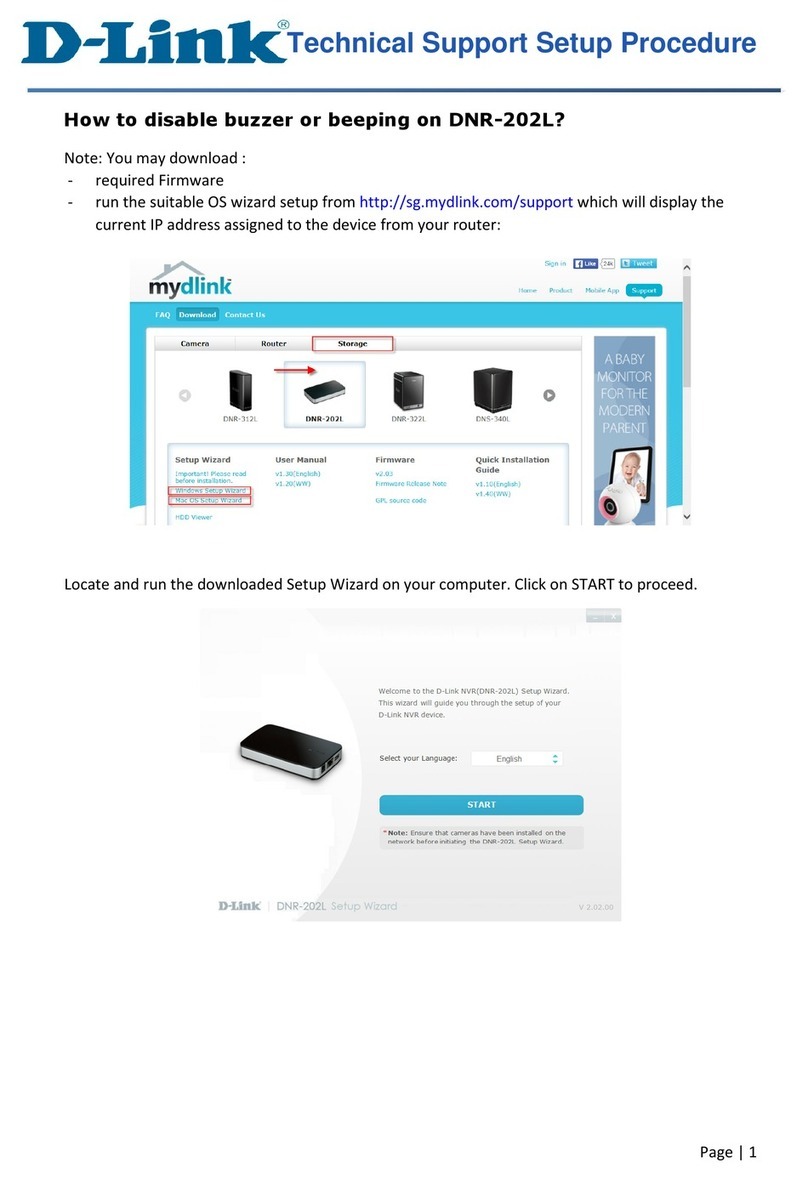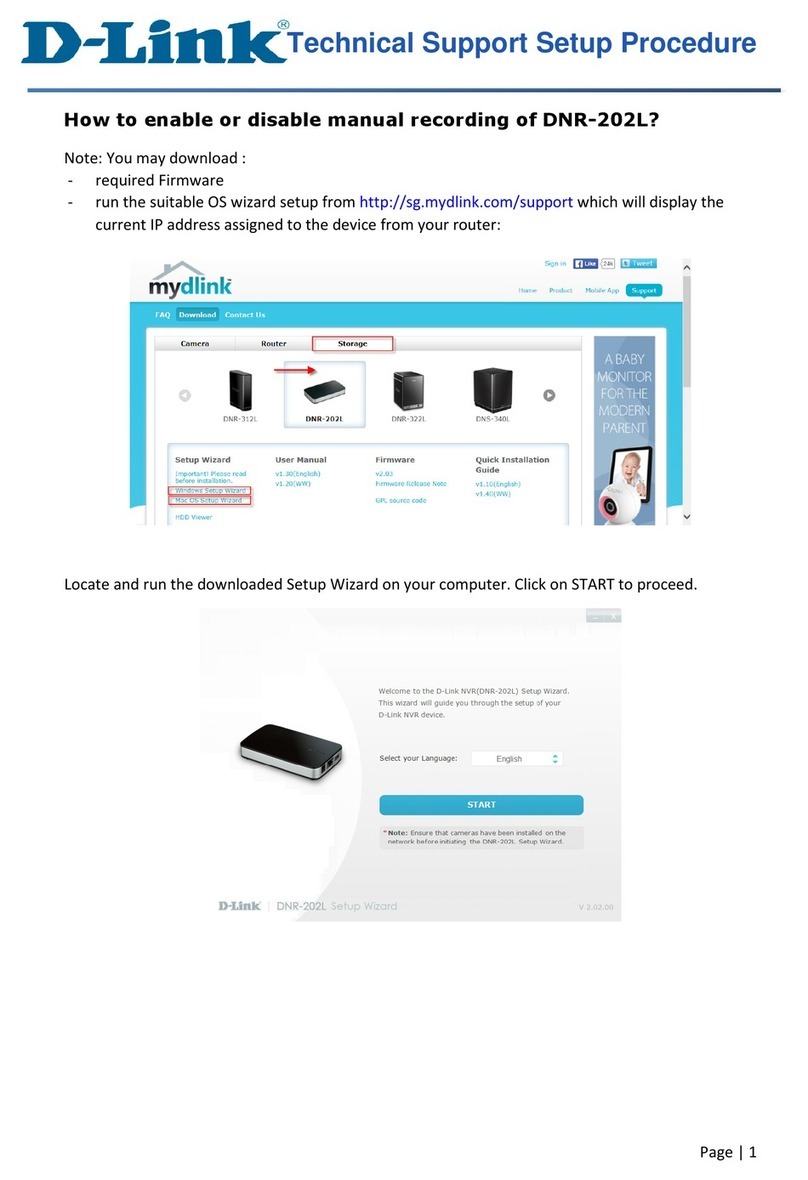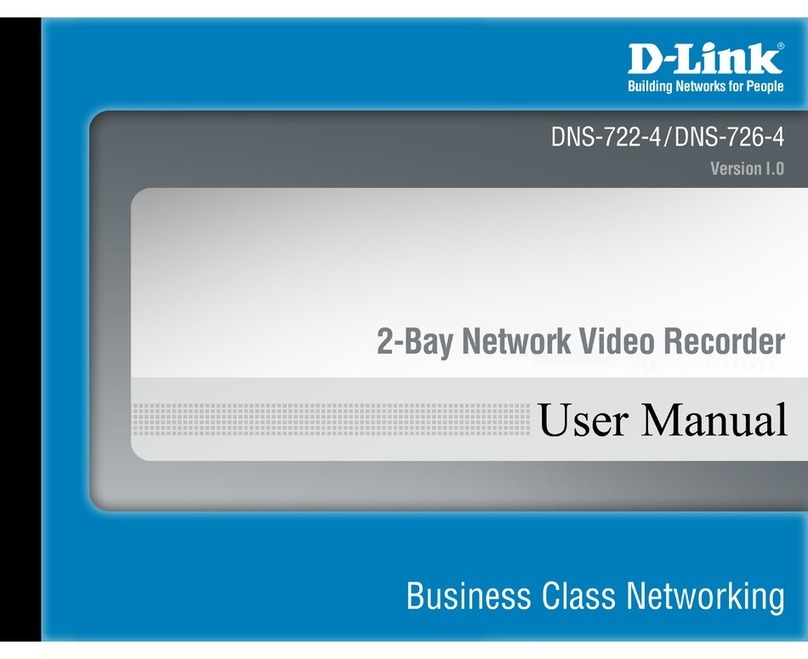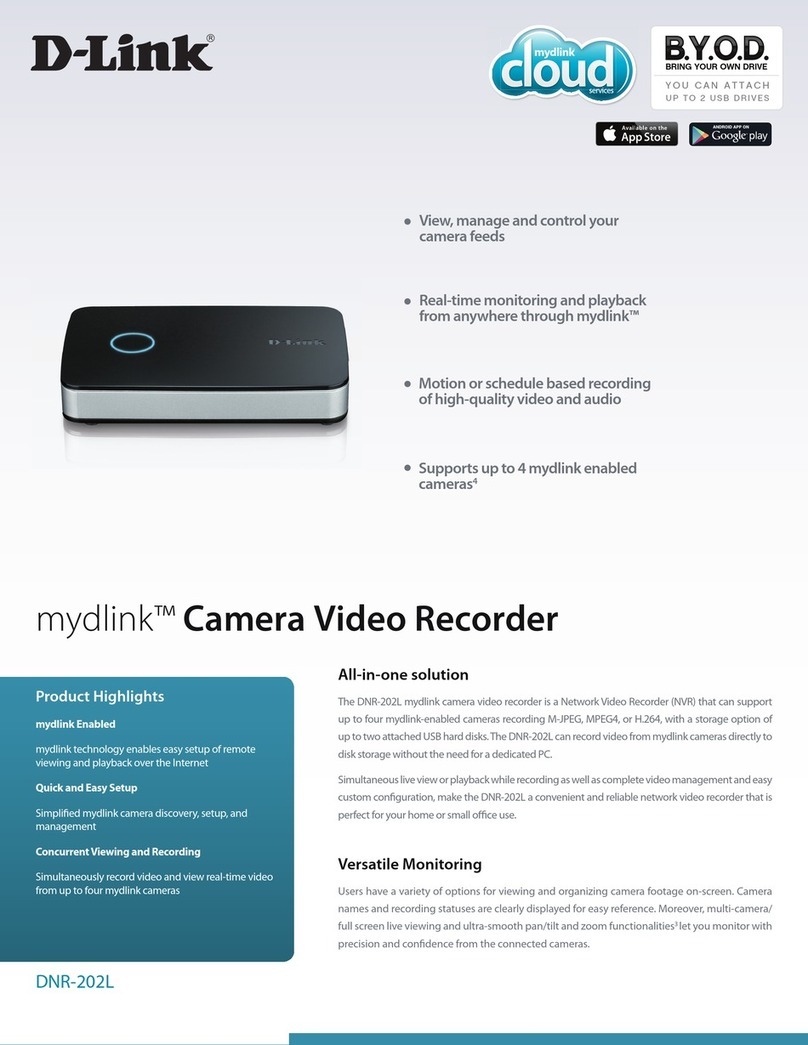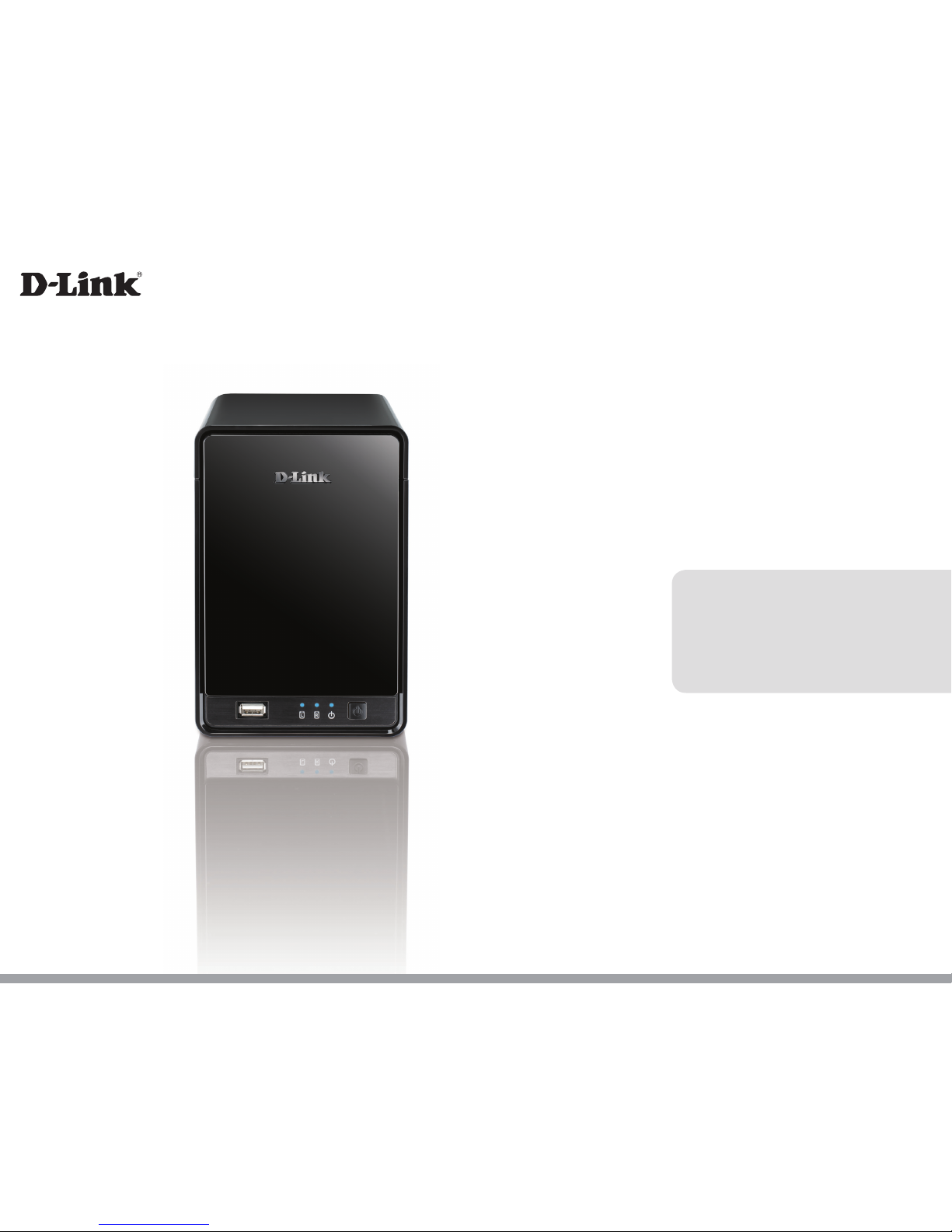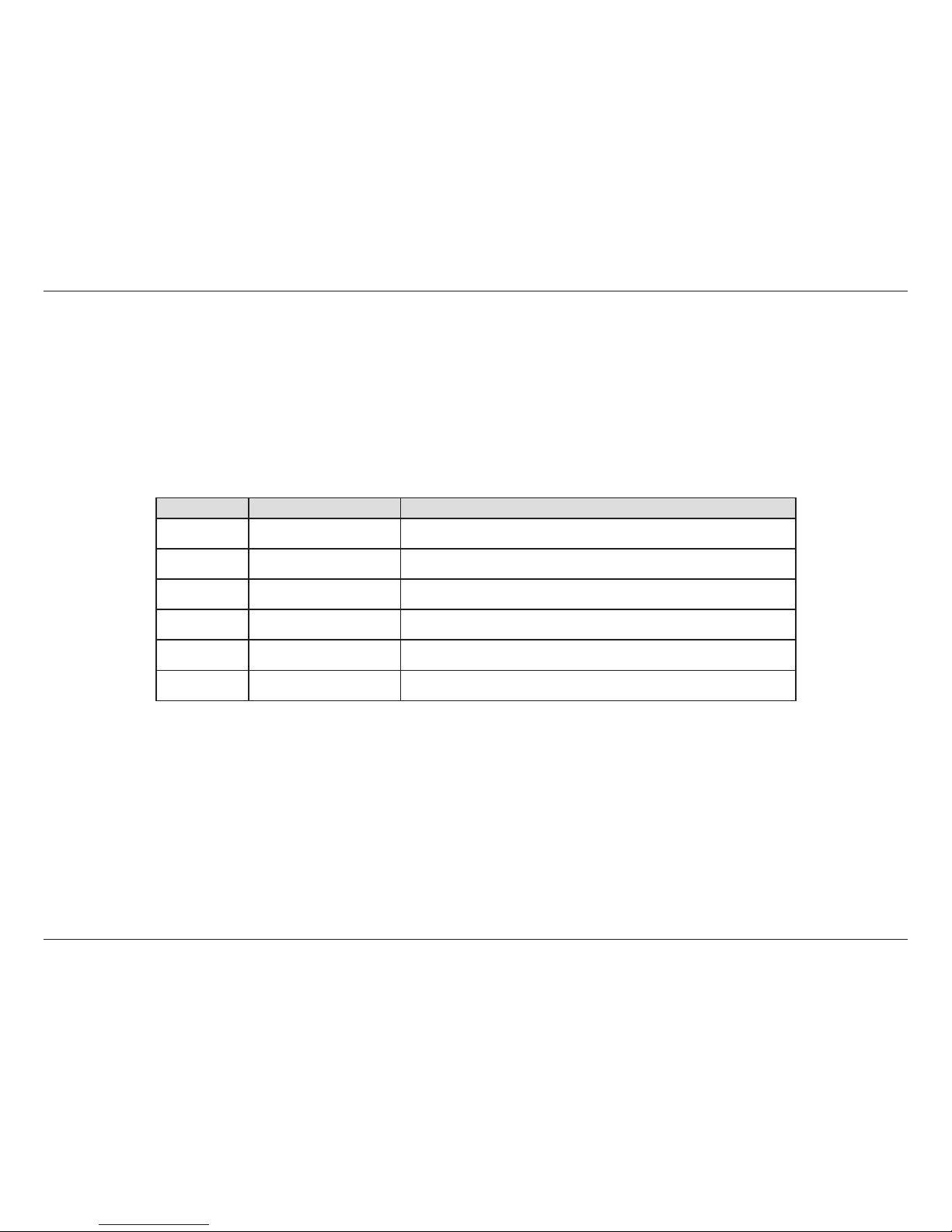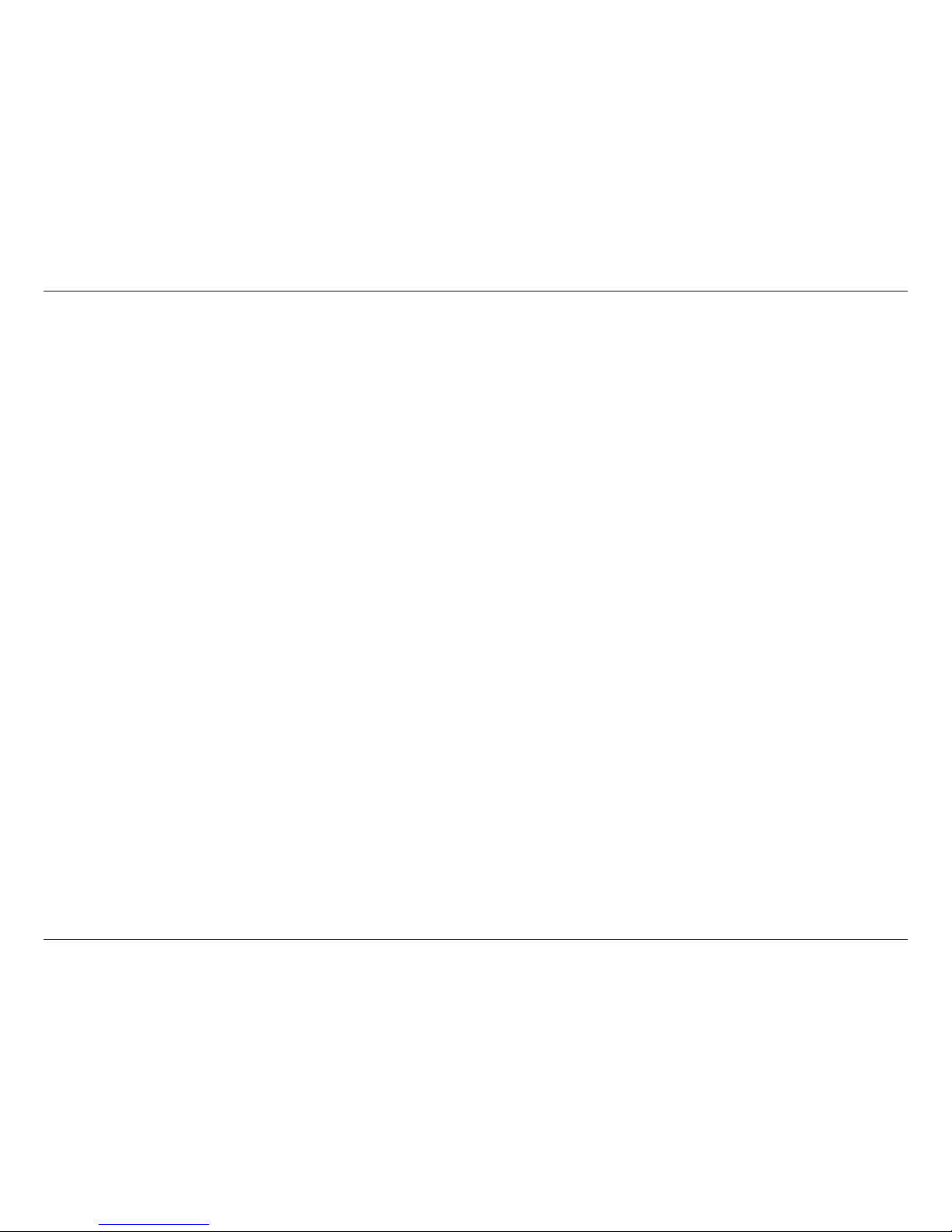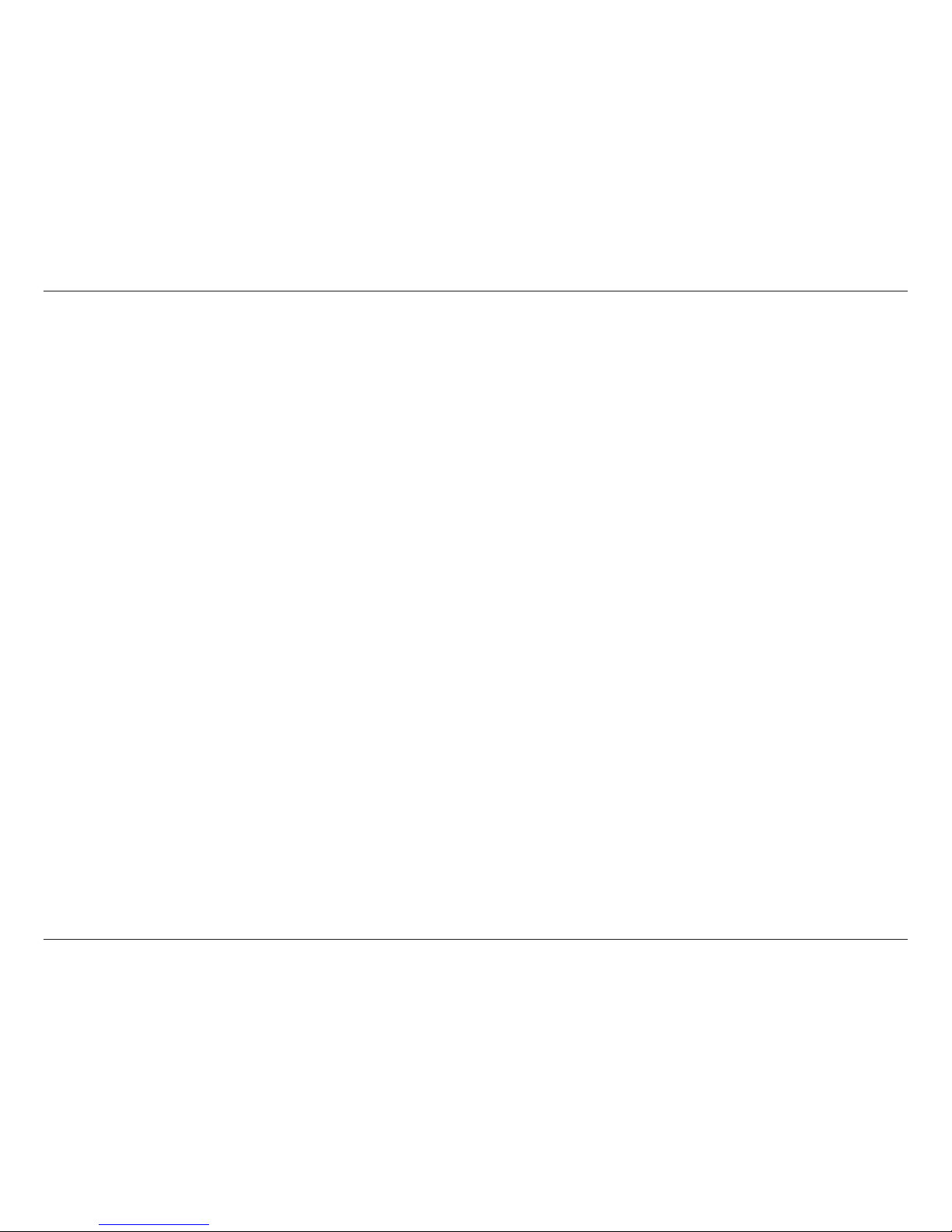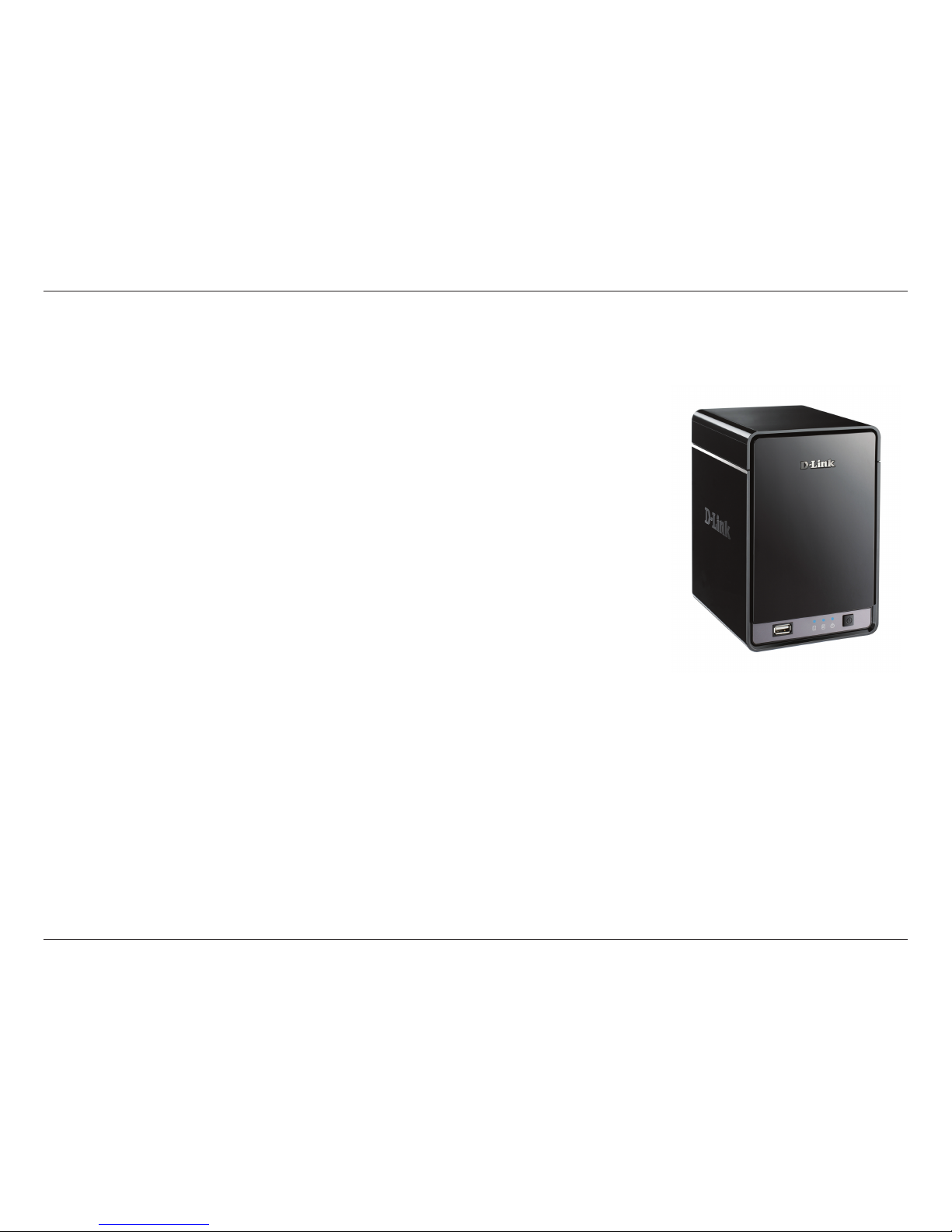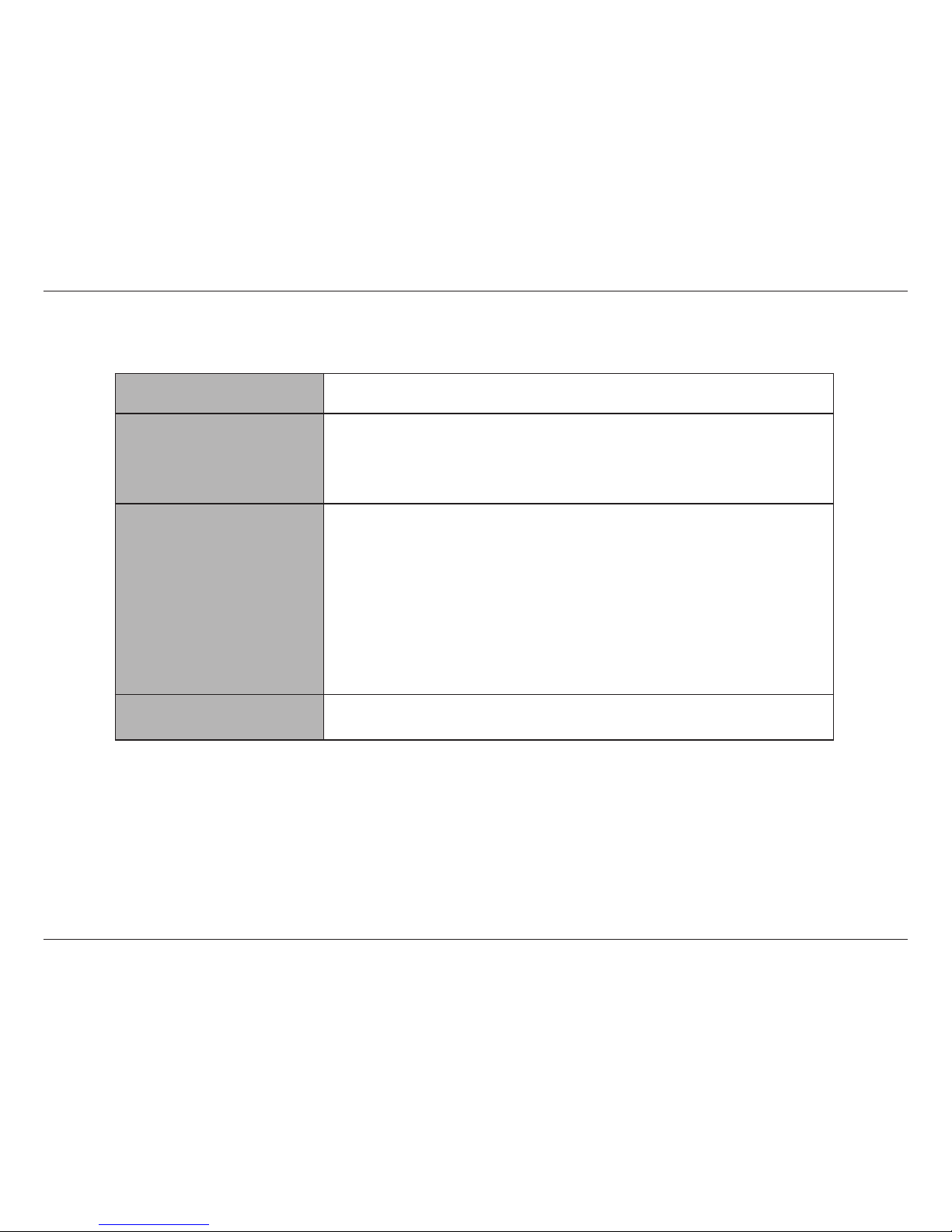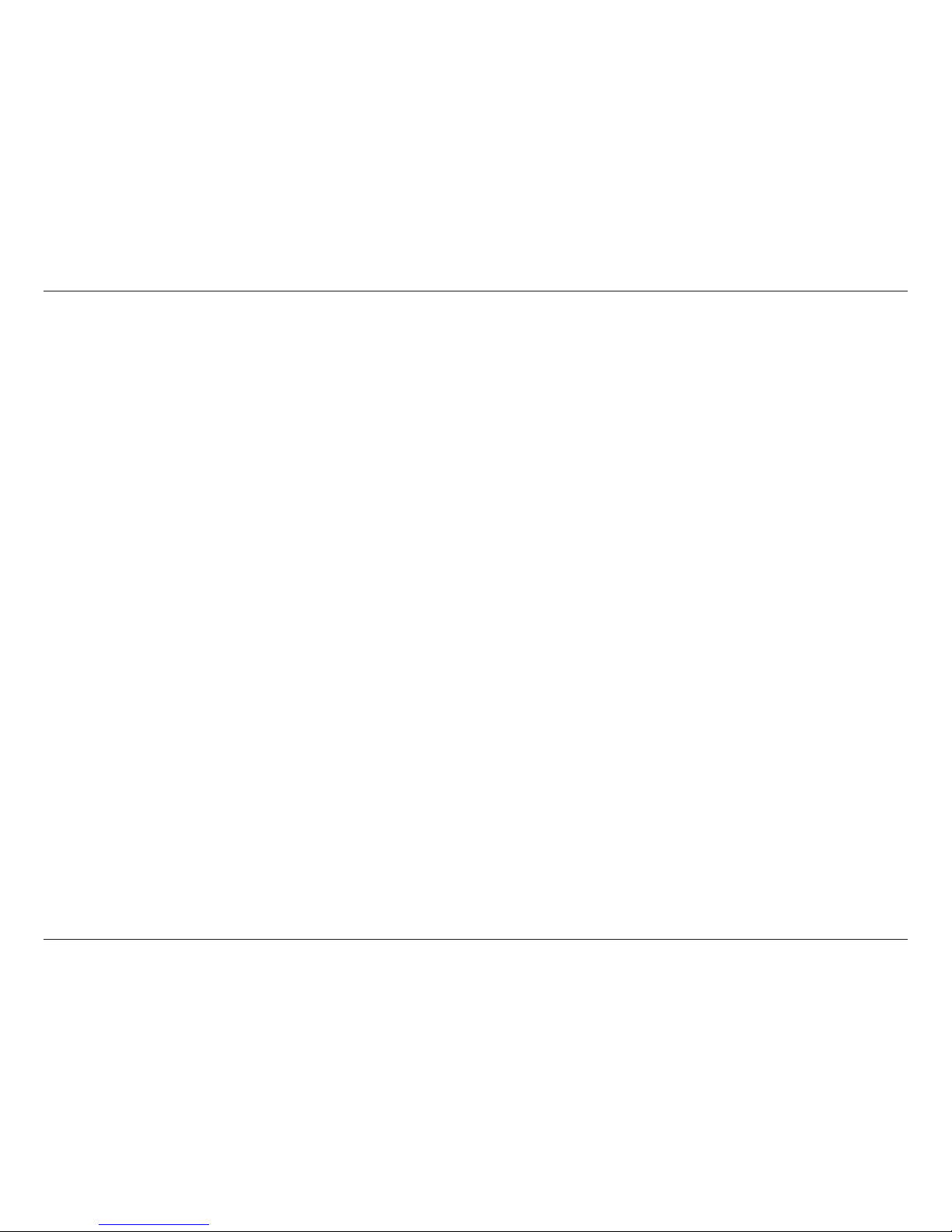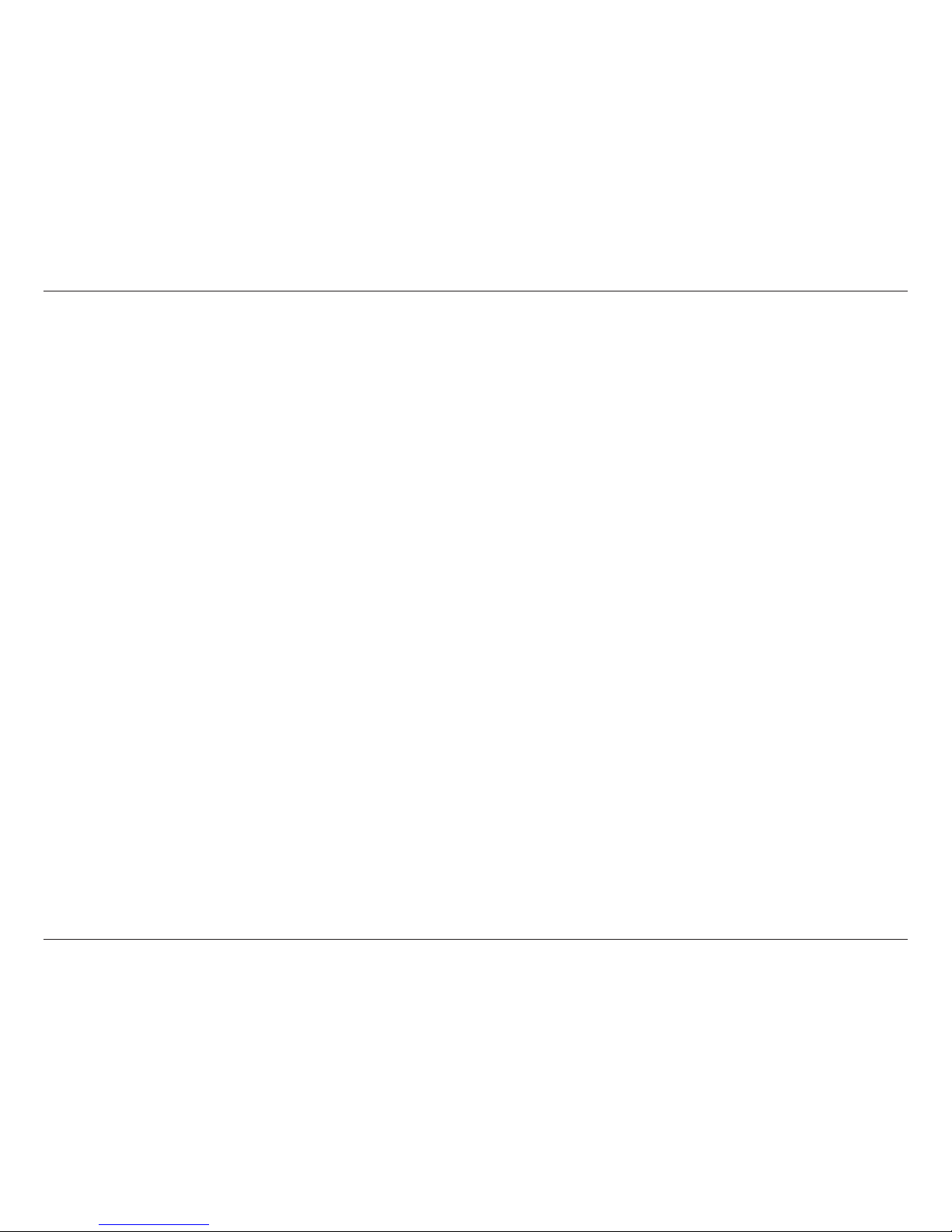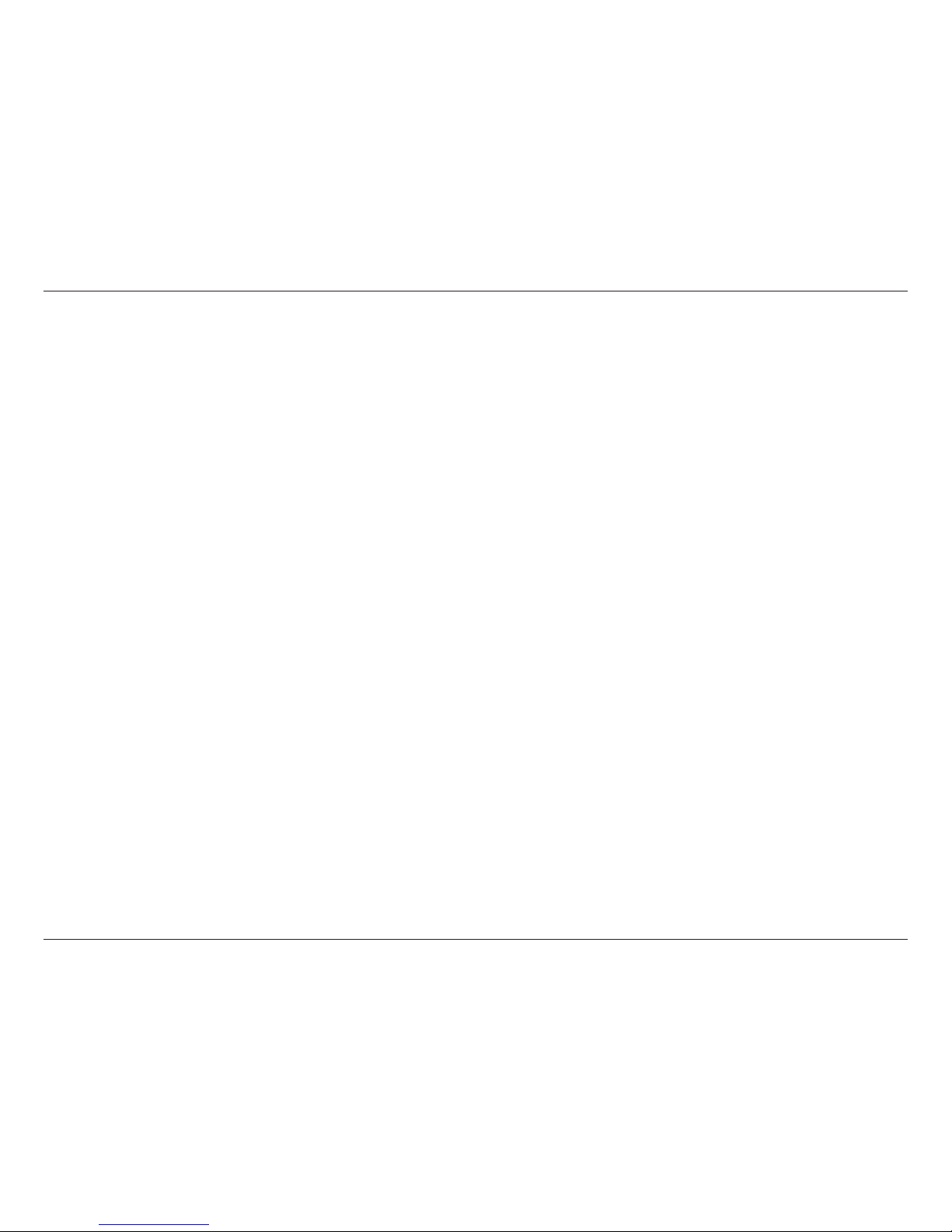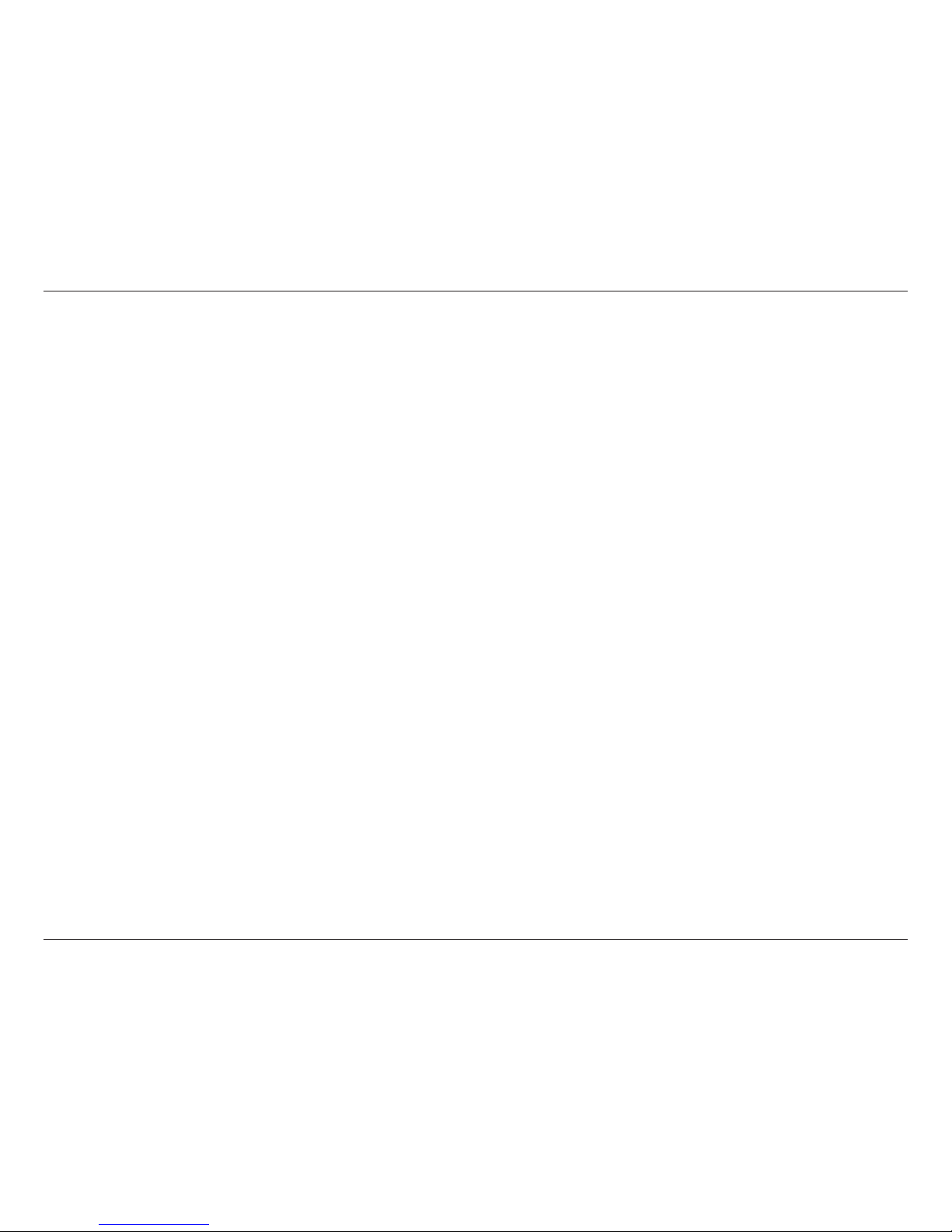iiD-Link DNR-322L User Manual
Table of Contents
Manual Overview .......................................................................i
Manual Revisions ........................................................................... i
Trademarks ...................................................................................... i
Product Overview ......................................................................1
Package Contents .........................................................................1
System Requirements ................................................................. 2
Introduction ................................................................................... 3
Features ............................................................................................ 4
Hardware Overview ..................................................................... 7
Front View ................................................................................ 7
Rear Panel (Connections) ................................................... 8
Getting Started ..........................................................................9
NVR Software CD .......................................................................... 9
Installation ............................................................................... 10
Setup Wizard ................................................................................10
Windows ................................................................................10
Install the Hard Drives .......................................................11
Power and Device Selection ...........................................13
Admin password .................................................................14
HDD Conguration and Drive Mapping .....................15
Search for Cameras ............................................................16
Management Options .......................................................18
Set up Internet connection .............................................19
Setup Wizard ................................................................................21
Mac ..........................................................................................21
Install the Hard Drives .......................................................23
Power and Device Selection ...........................................25
Admin password .................................................................26
HDD Conguration ............................................................27
Search for Cameras ............................................................28
Management Options .......................................................30
Set up Internet connection .............................................31
mydlink Portal ......................................................................... 33
NVR Status .....................................................................................34
Live Video ......................................................................................35
Playback .........................................................................................36
Status ..............................................................................................37
NVR Info .........................................................................................38
D-Link NVR Search Utility ........................................................39
Windows ................................................................................39
D-Link NVR Search Utility ........................................................41
Mac ..........................................................................................41
Web UI Login ........................................................................43
Congure Hard Drive.........................................................44
Auto Search Camera ..........................................................45
Web UI ............................................................................................47
Conguring the NVR ..........................................................48
Network Setup .....................................................................49
Camera Search .....................................................................50
Table of Contents