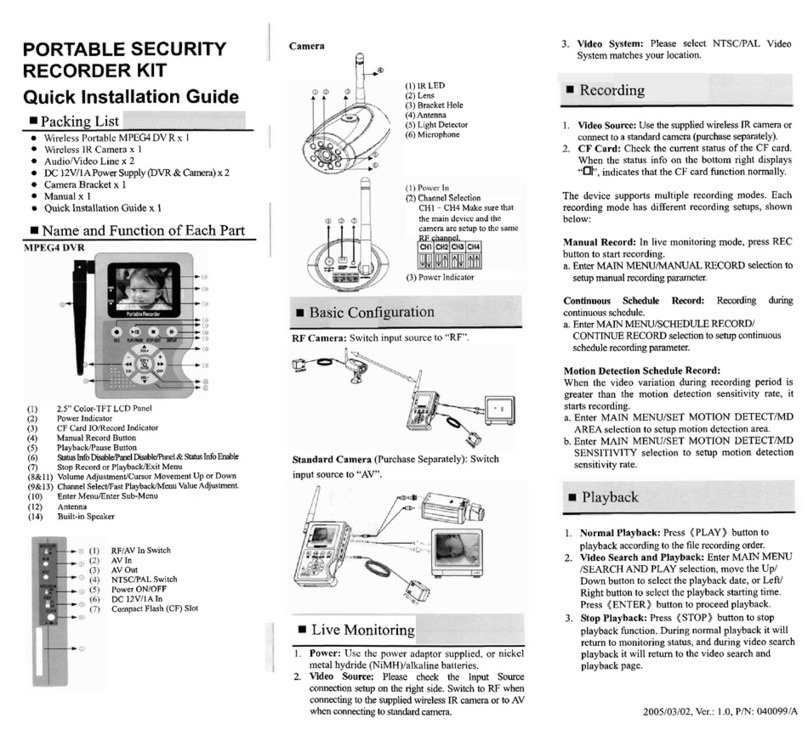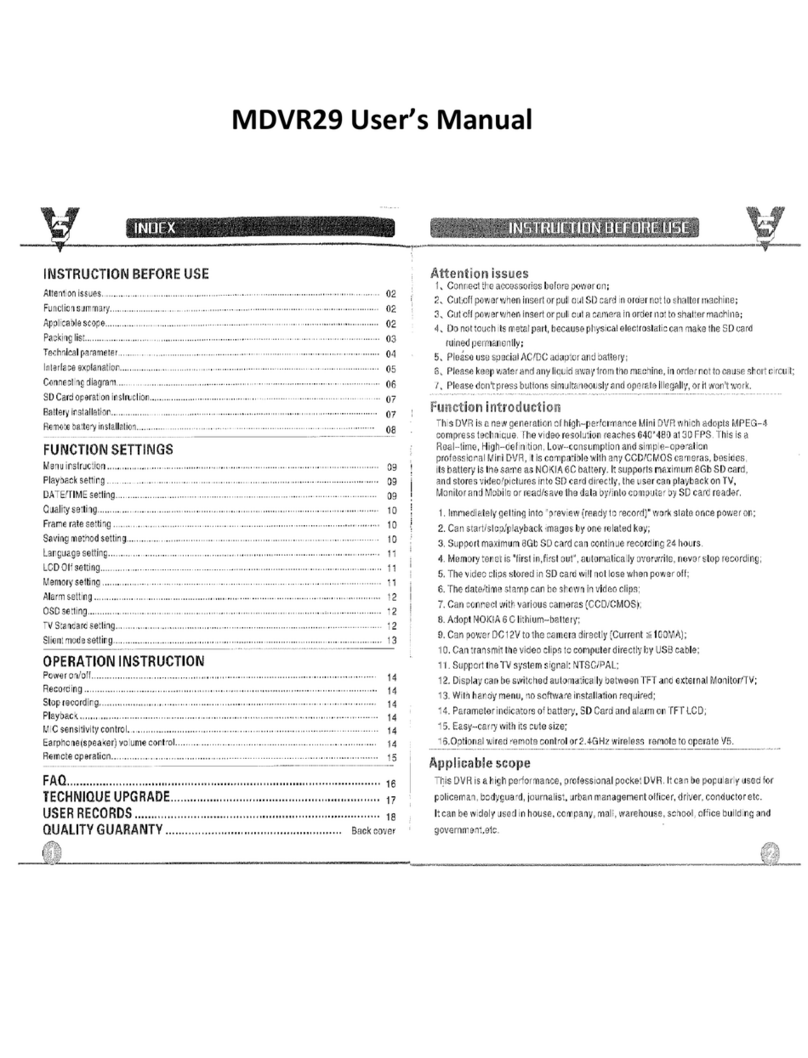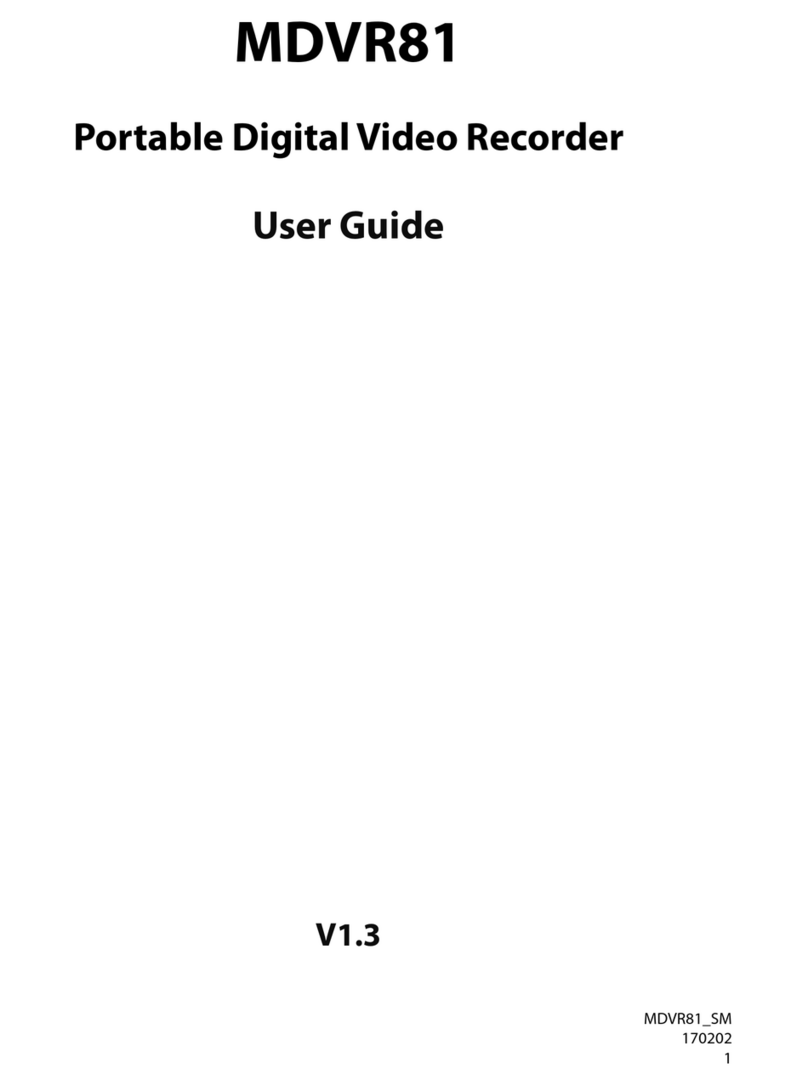2www.supercircuits.com © 2010 Supercircuits, Inc. All rights reserved.
• In the SETUP MODE menu, press q four times to highlight SUB MENU, then
press ENT to open the SUB MENU screen.
• With PASSWORD CHANGE highlighted, press ENT to open the PASSWORD
CHANGE submenu. In this submenu, press ENT again and enter the current
password as before, using p and q to specify the number value and pressing
ENT to conrm the value and move to the next number (eld). Enter the
CURRENT PASSWORD, NEW PASSWORD, and PASSWORD CONFIRM elds
the same way.
• Press MENU to close the PASSWORD CHANGE submenu, then press q to
highlight TIME SET. Press ENT to open the TIME SET submenu.
• In the TIME SET submenu, press ENT again. The date and time are displayed in
the format yyyy/mm/dd and hh/mm/ss. Use p and q to change the eld (year)
value, then press ENT to conrm the value and move to the next eld. Use this
method to change the other elds. After pressing ENT to conrm the value in
“seconds” eld, press MENU to close the TIME SET submenu.
• Press MENU again to close the SUB MENU menu and return to SETUP MODE.
Press p three times to highlight VIDEO QUALITY, then press ENT to open the
VIDEO QUALITY menu.
• Press ENT again to setup the LEVEL option. Change the LEVEL option using the
t and u buttons to either LOW, NORMAL, or HIGH, then press ENT.
Press q to highlight POST REC. TIME, then press ENT. After using p and q
to specify the post recording time value, press ENT. Set the FRAMERATE value
in the same way.
• After setting the FRAMERATE value and pressing ENT, press MENU to return to
the SETUP MODE menu. Press MENU again to log out of setup mode and return
to the camera view.
• If you are not using your DVR to record at this time, switch off the DVR, and
disconnect the RCA cable from the DVR video output.
• Place the DVR and battery back into the base, then reinstall the cover.
Step 4. To start recording
To record, remove the cover and install an SD card, if absent. Switch on the DVR.
The Status LED should be lit and not blinking.
Press the record button
With the DVR powered on press the record button on the side of the DVR. Verify that
the LED near the SD card is blinking slowly. Point the camera at your surveillance
target.
Recording with the remote control
To start the recorder with the remote control, point the control at the IR sensor and
press the RECORD button. The DVR may be inside or outside the base. The DVR
LED will ash slowly while recording. Point the camera at your surveillance target.
Press the RECORD button again to stop recording.
Step 5. Reassemble the unit
Place the DVR in the base with the connector end down, then place the cover onto
the base.
Mic on DVRs
with Audio
If recording audio, open the aperture in the cover.
Playing video les
Video les can be played directly from the DVR, or from the SD card using a PC
with the MDVR14-3 Mini DVR Player. You can download the MDVR14-3 Mini DVR
Player software and quick setup guide through www.SuperCircuits.com at the
MDVR14-3 product page.