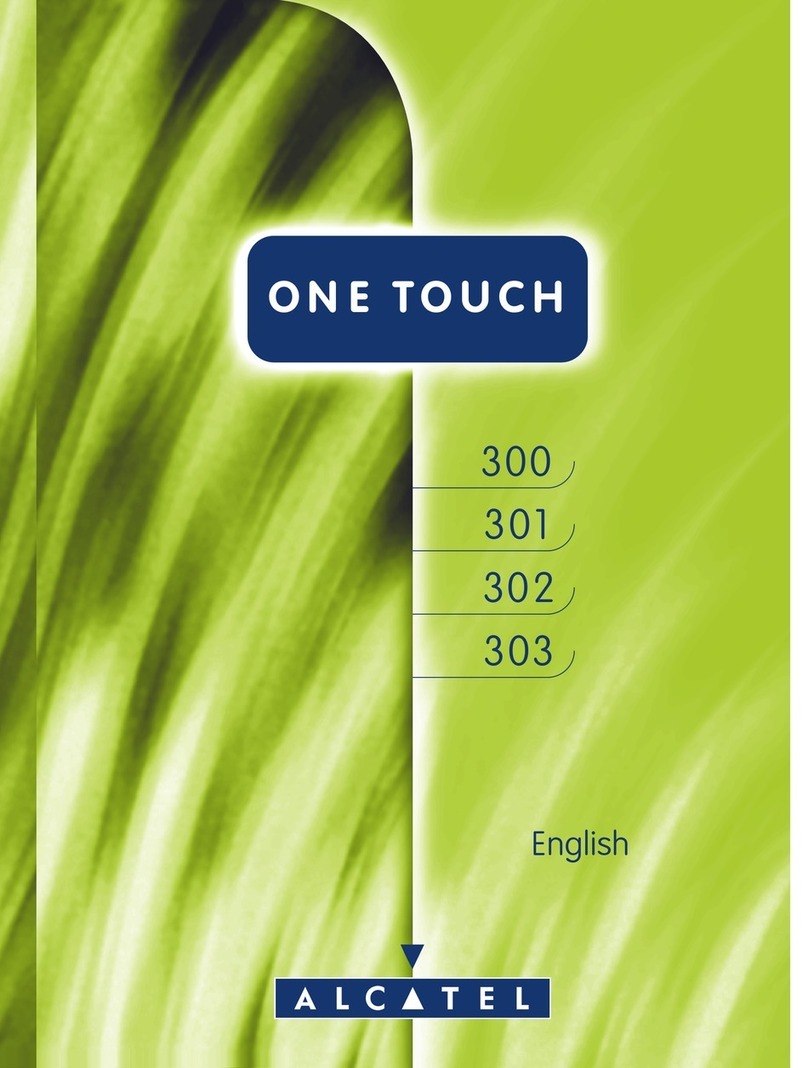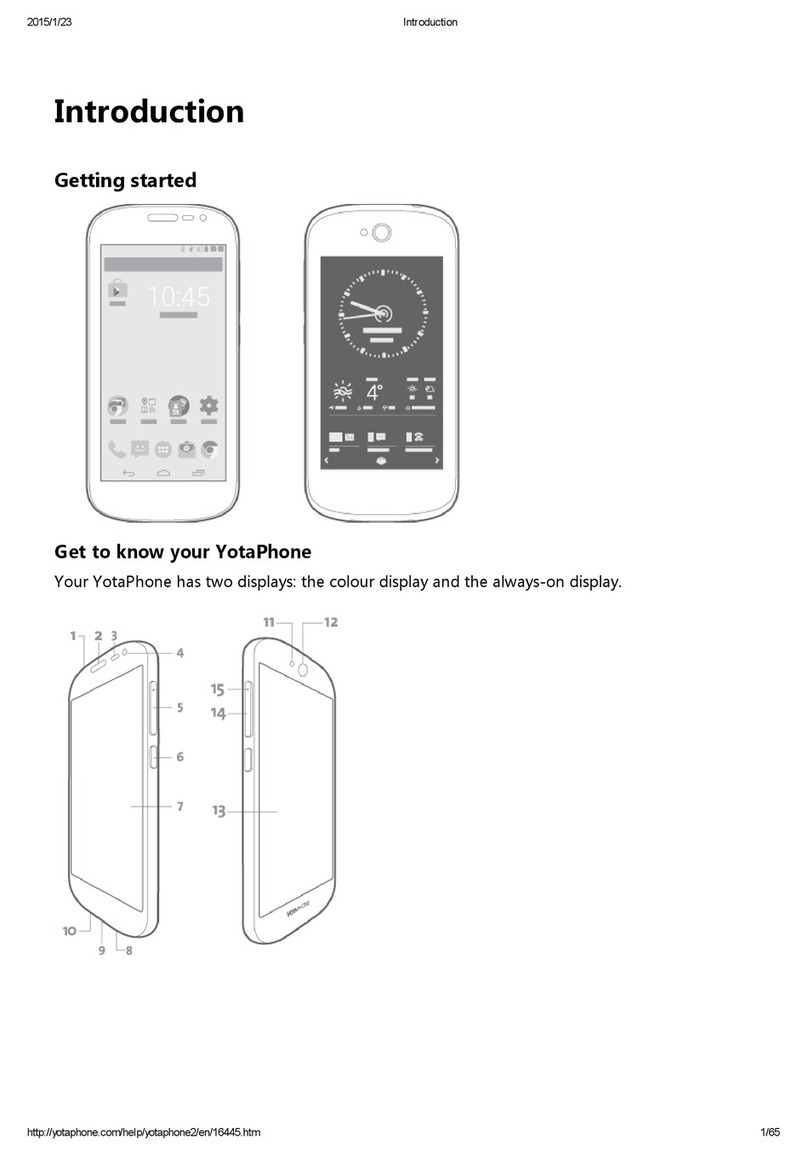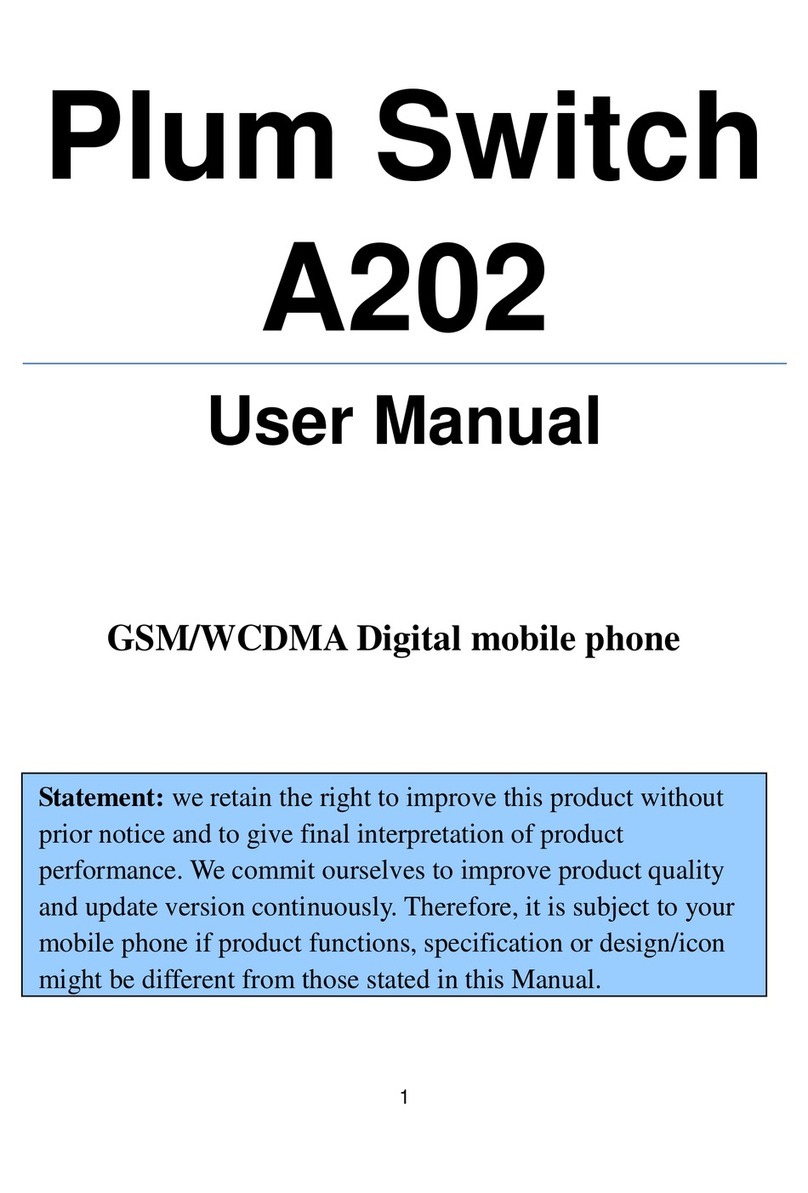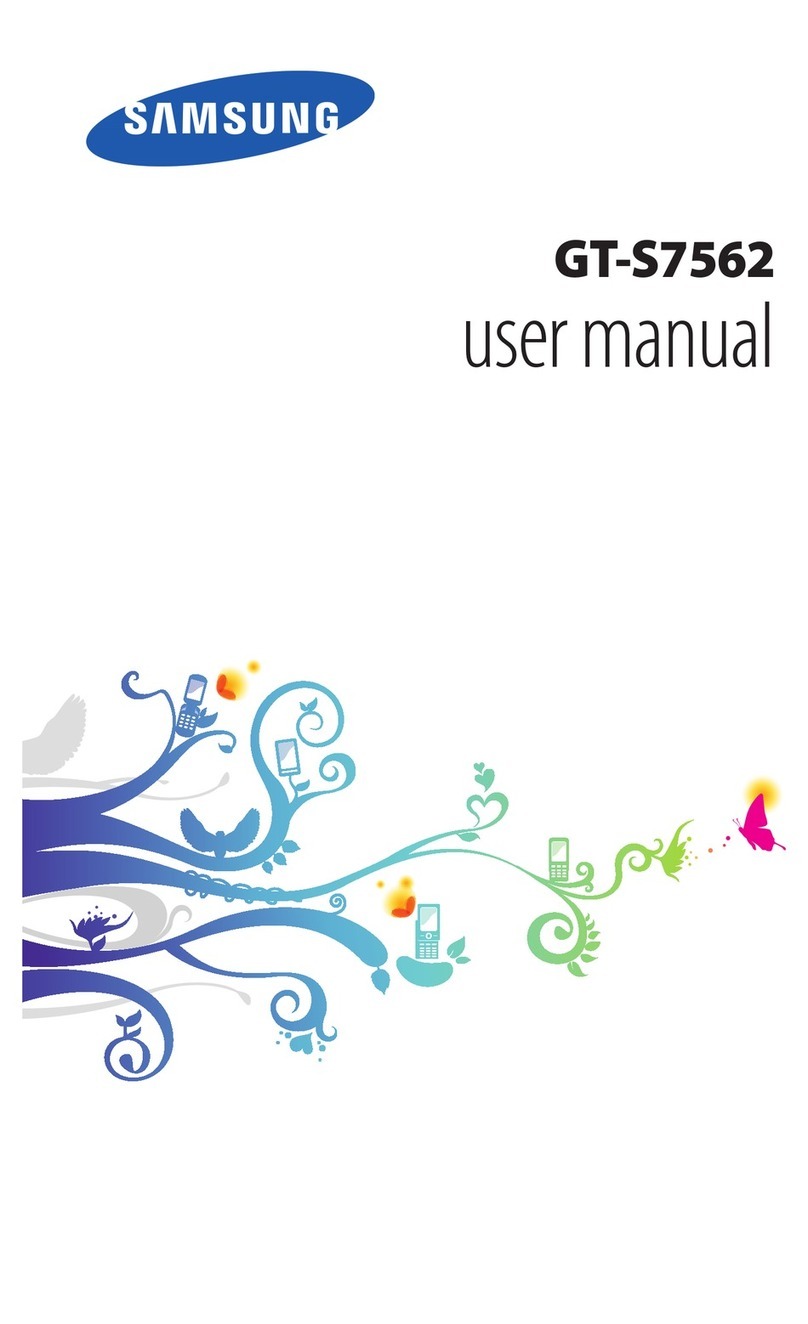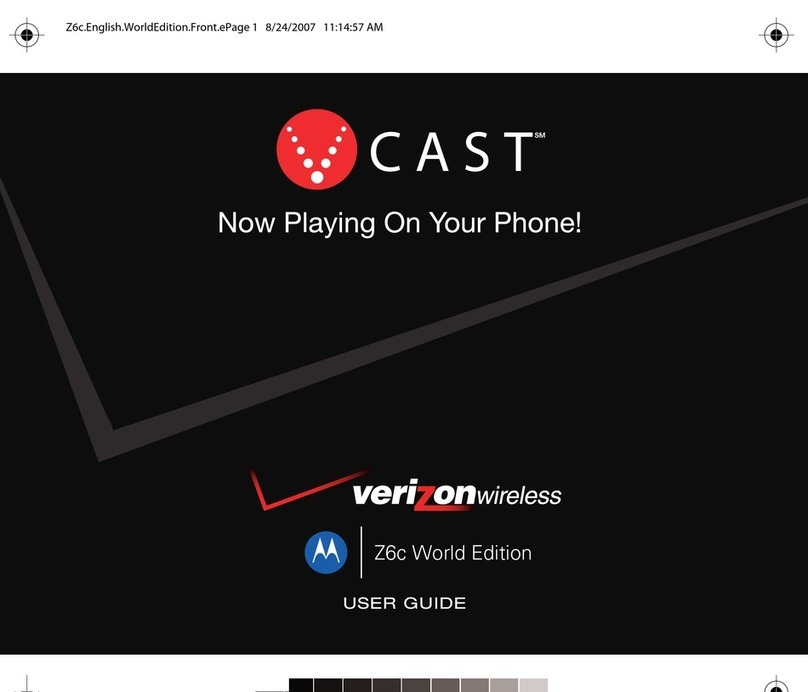Wiko T50 User manual

1
Contents
Get Started ......................................................... 2
Install SIM Card .................................................. 2
Charge Mobile Phone .........................................3
PC-Phone File Transfer ....................................... 4
Keys and Parts .....................................................5
Lock and Unlock the Screen ................................ 7
Notification Panel ............................................... 8
Arranging and Rearranging Widgets and Icons .... 9
Adding Folders on your Screen .......................... 10
Adjusting Brightness ......................................... 11
Changing your Wallpaper .................................. 12
Make a Call ....................................................... 13
Call Log ............................................................. 14
Reject a Call by Sending a Busy Message ........... 15
Add a Contact ................................................... 15
Messaging .........................................................16
Receiving a New Message ................................ 16
Editing SMS and MMS ......................................16
Message conversations .................................... 17
Browse the Web ................................................18
Enjoy Music ...................................................... 19
Download Applications on Google Play ............. 20
Manage Applications ........................................ 21
Safety information ............................................ 22

2
Get Started
Install SIM Card
You must insert the SIM card before using the phone.
-> Steps:
1. Switch off the mobile phone.
2. Insert the SIM card correctly in the card slot. (see figure
below)

3
Charge Mobile Phone
Your phone is powered by a rechargeable battery. If your
phone comes up a message which notifies you that the
battery power is too low, at that moment, please recharge
the battery, if the charge is too low, it may shorten the life
of the battery.

4
PC-Phone File Transfer
Once the mobile phone is connected to a PC with USB, the
PC will charge the mobile phone automatically. In such
case, USB computer connection will appear on your
screen.
1. Drag the notification panel down and tap Charging this
device via USB.
2. Select Use USB for File Transfer.
3. The device is recognized as a Removable Disk by the
computer. Open the folder and transfer or copy files from
your phone to PC and vice-versa.

5
Keys and Parts
The phone gives you marvelous feelings to experience on
Camera, Video recorder, Music and Sound recorder. Let
you install various APPs, games, and more (supports APK
format) by downloading on Google PlayTM.
1
4
8
3
7
2
5
6

6
1.Headset port
To connect an earphone so you can
listen to music or radio, etc.
2.Receiver
To hear the voice of the other side
when calling.
3.Front
Camera
Allow you to take pictures while
facing the screen.
4.Volume
Up/Down Key
To adjust the ringer volume, adjust
the voice volume during a call and
adjust media volume.
5.Power Key
Switch the phone on or off.
Press and hold to open phone
options menu.
6.USB jack
To connect charger or USB data
cable for data exchange.
7.Flashlight
To take photos in low-light
conditions.
8.Back Camera
lens
For taking photos.

7
Lock and Unlock the Screen
Press power button to enter Sleep mode and meanwhile the
screen will be locked; press power button again to wake up
and then swipe the screen upward to unlock.

8
Notification Panel
Notification icons on the status bar report the new arrival
of messages, calendar events, alarm set and ongoing
settings such as when call forwarding is on or the current
call status. You can open the Notifications panel to open
the message, reminder, or event notification and see the
mobile operator’s name.
-> Opening the Notifications panel
Press and hold the status bar, slide your finger downward
to open the Notifications panel. If you have several
notifications, you can scroll down the status bar to view
more notifications.
-> Closing the Notifications panel
1. Press and hold the bottom bar of the Notifications panel,
then slide your finger up the screen.
2. Press BACK or Home directly.

9
Arranging and Rearranging Widgets and Icons
Rearrange the widgets and icons on your Home screen to
give room for adding more items to the Home screen.
-> Press and hold the widget or icon you are desired to
move.
You'll see the remove icon on the top of the screen.
-> Drag the widget or icon to a new location on the screen.
Pause at the left or right edge of the screen to drag the
widget or icon onto another Home screen panel.
-> When the widget or icon is where you are desired to put
it, release your finger. If you've released your finger but a
message shows that there's no space to place the widget or
icon, drag it right or left again to another Home screen
panel.

10
Adding Folders on your Screen
Use folders to group related applications and other
shortcuts to keep your Home screen tidy and organized.
-> Adding folder on your screen
Press and hold an application icon or a widget that you
want to move. Don't release your finger. Drag the
application icon or widget and drop it on top of another
application icon or widget.
-> Rename folder
Tap the folder to open it, and enter a new folder name and
then tap anywhere on the screen.
-> Deleting folder
Drag out all the applications from the folder, then the
folder will be deleted automatically.

11
Adjusting Brightness
Drag the notification panel down and adjust brightness. Or
enter Settings->Display->Brightness level, and adjust the
brightness level here (by dragging the brightness slider to
the left to decrease or to the right to increase the screen
Brightness).
Note: Lower the brightness of the screen to prolong the
battery life.

12
Changing your Wallpaper
Personalizing your Home screen wallpaper with your
favorite photo is a quick and easy way to change the feel of
your phone and give it a fresh look.
-> Press and hold the screen where there is space.
-> The screen will show an optional context.
-> Select the wallpaper you want and confirm to set it as
wallpaper.
Or you can enter Settings ->Wallpaper,then will show an
optional context.

13
Make a Call
On the start screen choose and enter a complete
phone number to make a call.

14
Call Log
Enter Phone interface, in Recents you can access Call log.
In call log page, you can make calls, create new contact
and send message etc.

15
Reject a Call by Sending a Busy Message
While there is an incoming call, you are inconvenient to
accept the call, and then you can send a busy message for
rejecting the call.
Tap the message icon, some busy messages will show on
the screen, short tap any of them to send out.
Add a Contact
Tap and enter Contacts and then add a contact (see
figure below.)
Tap to add a new contact to Phone.

16
Messaging
Enter Messaging, and then compose new message, and
then you touch a text field where you want to enter text, to
open the keyboard.
Receiving a New Message
When there is a new message comes, a new message icon
will appears in the notifications area of the status bar to
notify you of a new text or multimedia message.
To open the message, press and hold the status bar, and
then slide the status bar down to open the Notifications
panel. Or go to Messaging, read the message directly.
Editing SMS and MMS
When you are composing a new text message, you can

17
select text for cutting or copying. Touch the text field or
portion that contains text. You can select all contexts,
translate, copy, cut and share. The selected text is
highlighted in Blue.
A multimedia message may contain video, pictures, audio,
location, etc. Thus, when you are supposed to edit a MMS,
you can just add videos, pictures and more to SMS and
change to MMS.
Message conversations
Text and multimedia messages that are sent to and received
from a contact (or a number) are grouped into
conversations or message threads in the All messages
screen. Threaded SMS or MMS let you see exchanged
messages (similar to a chat program) with a contact on the
screen.

18
Browse the Web
On the start screen open the browser; click the URL on the
screen to search or tap website address.
The browser is fully optimized and comes with advanced
features that let you enjoy Internet browsing on your
phone.
You must have an active data connection or Wi-Fi
connection to access the Internet.

19
Enjoy Music
When you copy music to your device, the music files will
be stored in the file itself. Allow YouTube Music to access
and play music files, you will find the music in the albums,
songs, artists. And also you can create new playlist.

20
Download Applications on Google Play
Add a Google™account.
Download apps on Google Play.
Table of contents
Other Wiko Cell Phone manuals