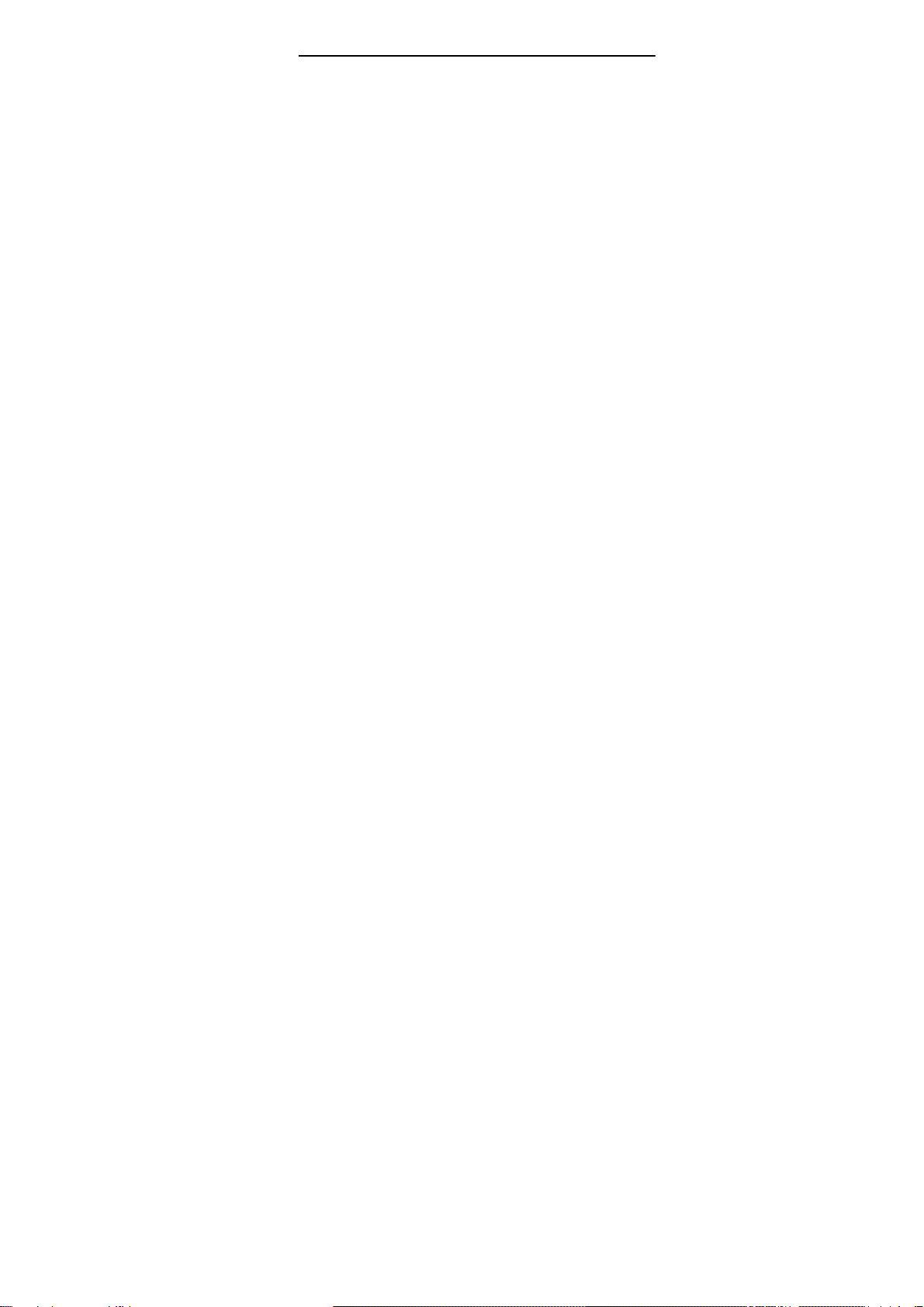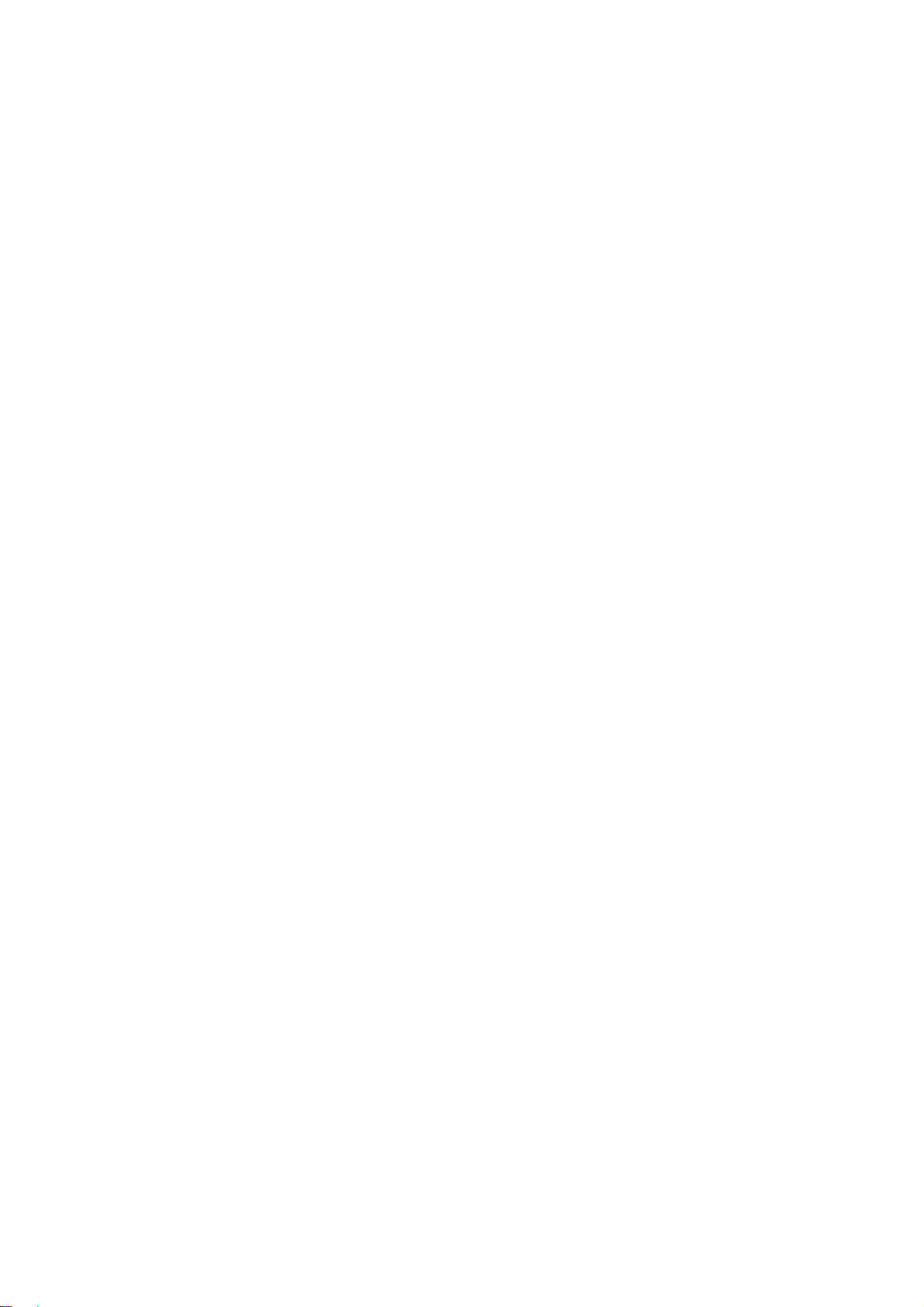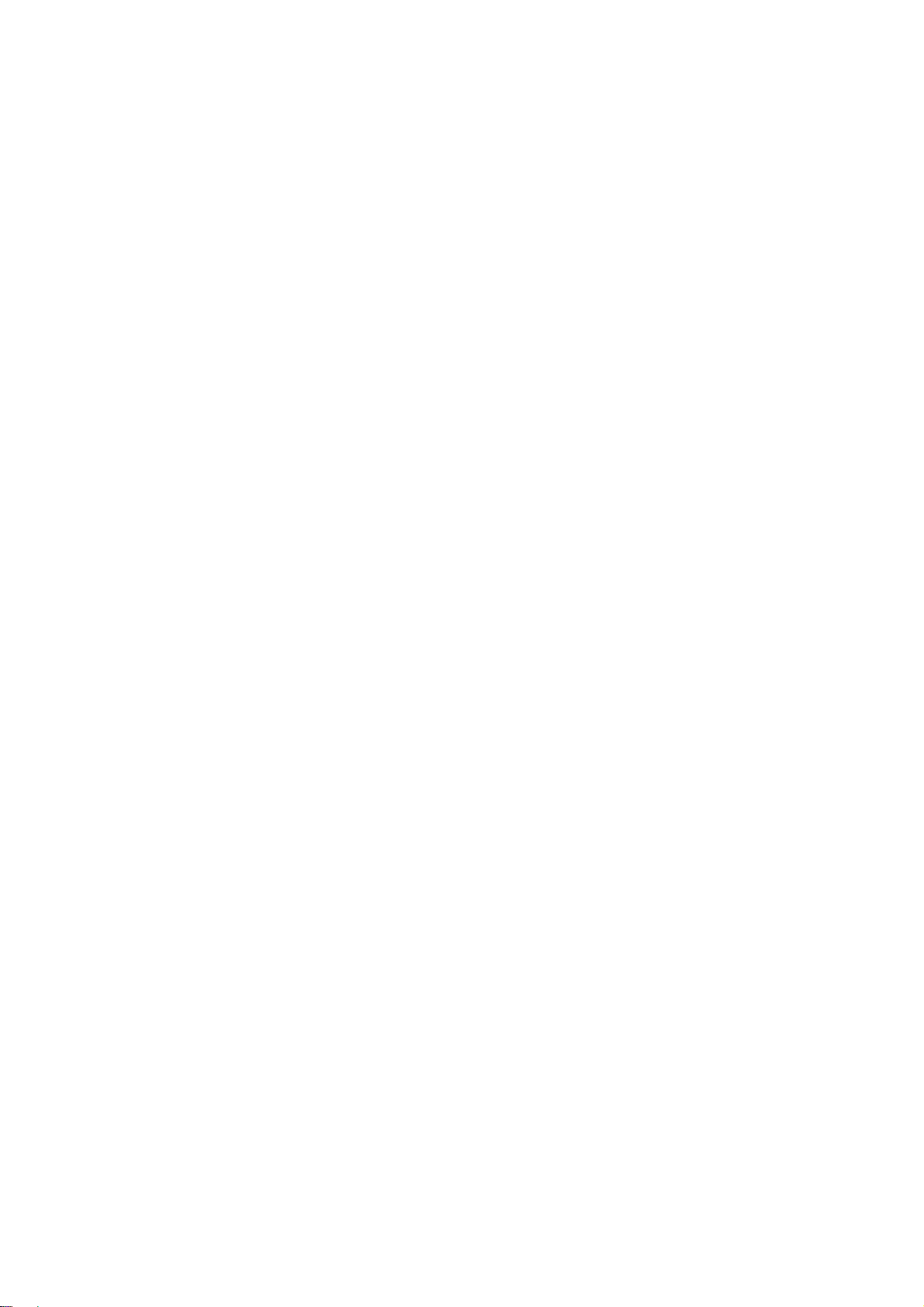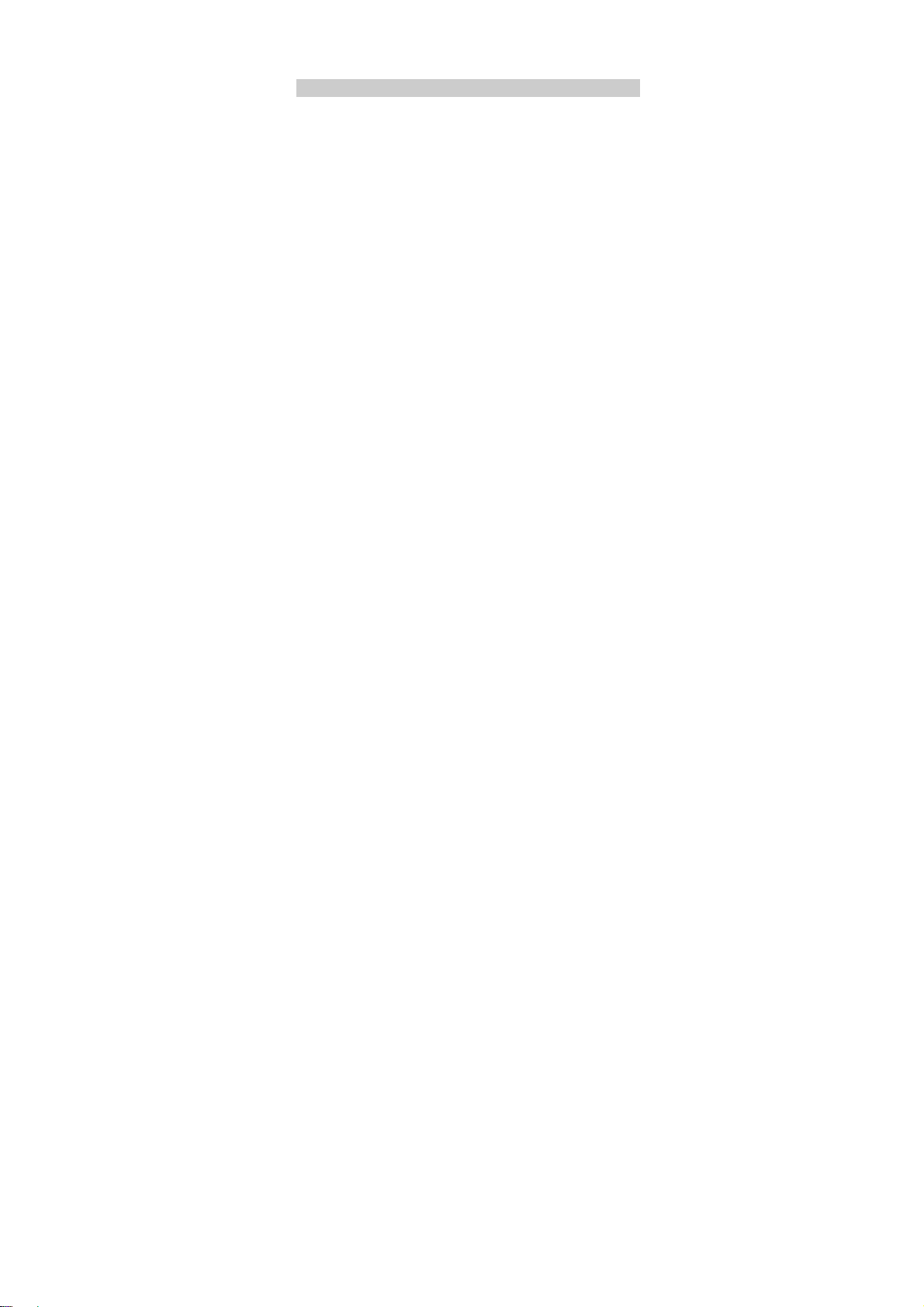6
While using battery, please observe following points:
• Before use, please read instructions for use and as well as label on
the surface of battery.
• Please charge the battery in a cool and well-ventilated room.
Otherwise, high environment temperature may lead to overheat,
smoking, burning, distortion or even explosion of battery.
• There are special protection circuits and devices inside battery, so do
not open the battery; Otherwise it may lead to short circuit or
electrolyte leak. If electrolyte enters eyes, there is danger of blindness.
In such case, immediately wash eyes with clean water (Do remember
not to rub the eyes with hands) and then go to hospital for treatment.
• Do not squeeze the battery and keep it away from mechanical
vibration and shaking. Do not short connect the battery, for this may
damage the battery and components connected to it. Short circuit may
be caused by coin or clip directly connecting anode and cathode of the
battery, so do not put the battery together with metal objects.
• Please keep the metal contact points and battery clean.
• Do not use damaged or depleted battery.
• The battery should be replaced when it can not meet the requirement
for performance. Battery can be charged hundreds of times before it
should be replaced. Battery belongs to consumables. Though it can be
charged hundreds of times, its quantity of electric charge may
decrease gradually. When service time (talk time and standby time) is
found to have decreased, the battery shall be replaced.
• Prevent the battery from exposure to the sin or places with excessive
smoke or dust. Do not use it in damp environment, such as bathroom.
The battery is not waterproof; so keep it away from rain and moisture.