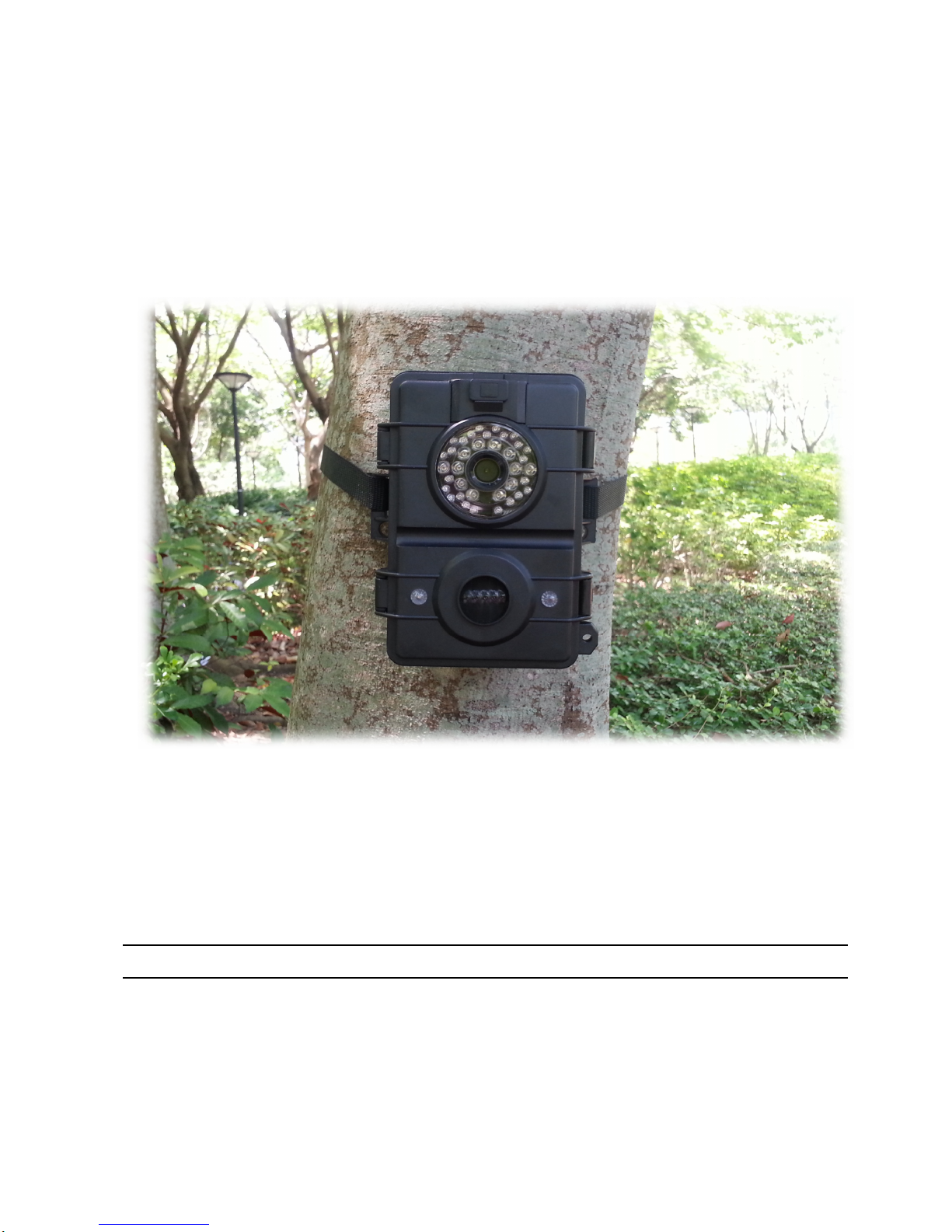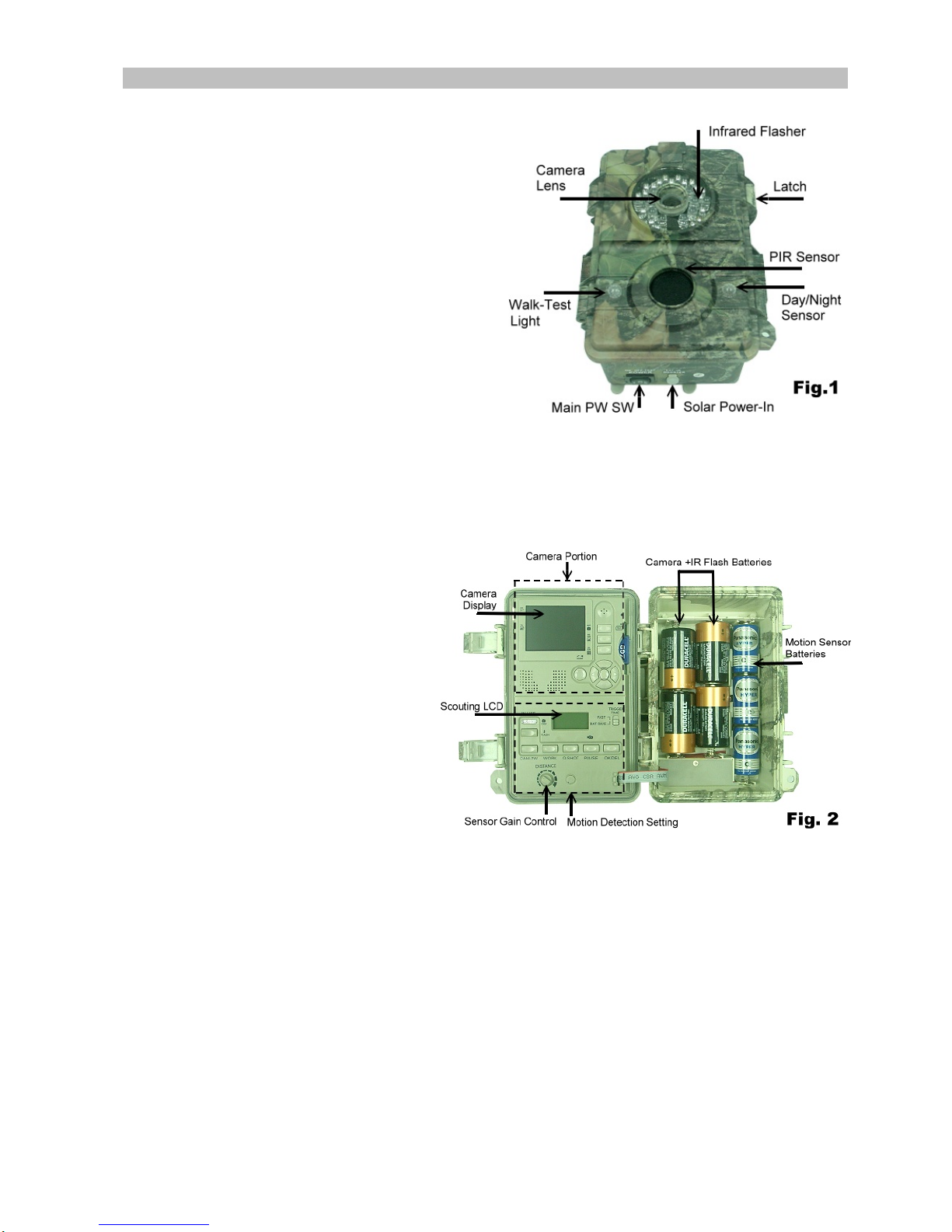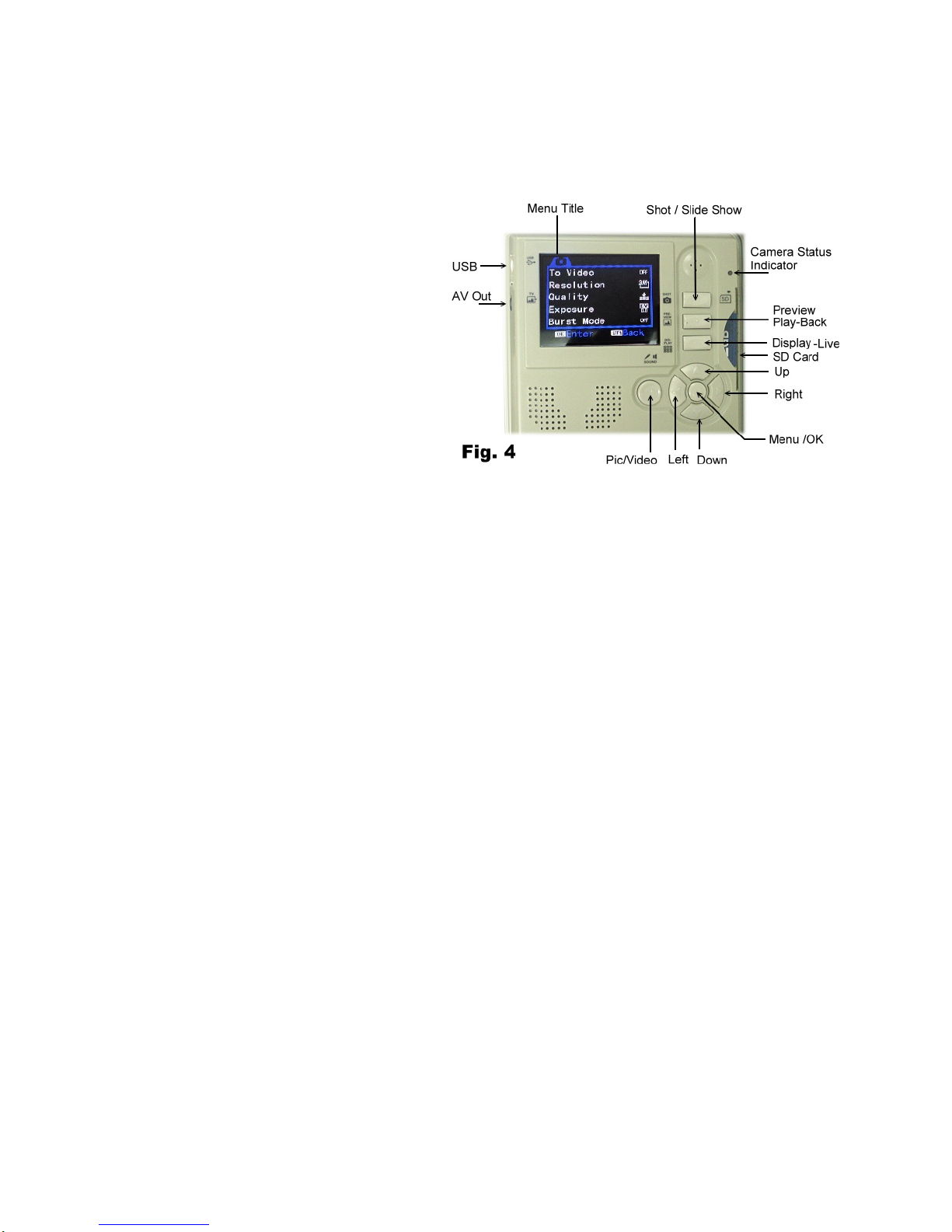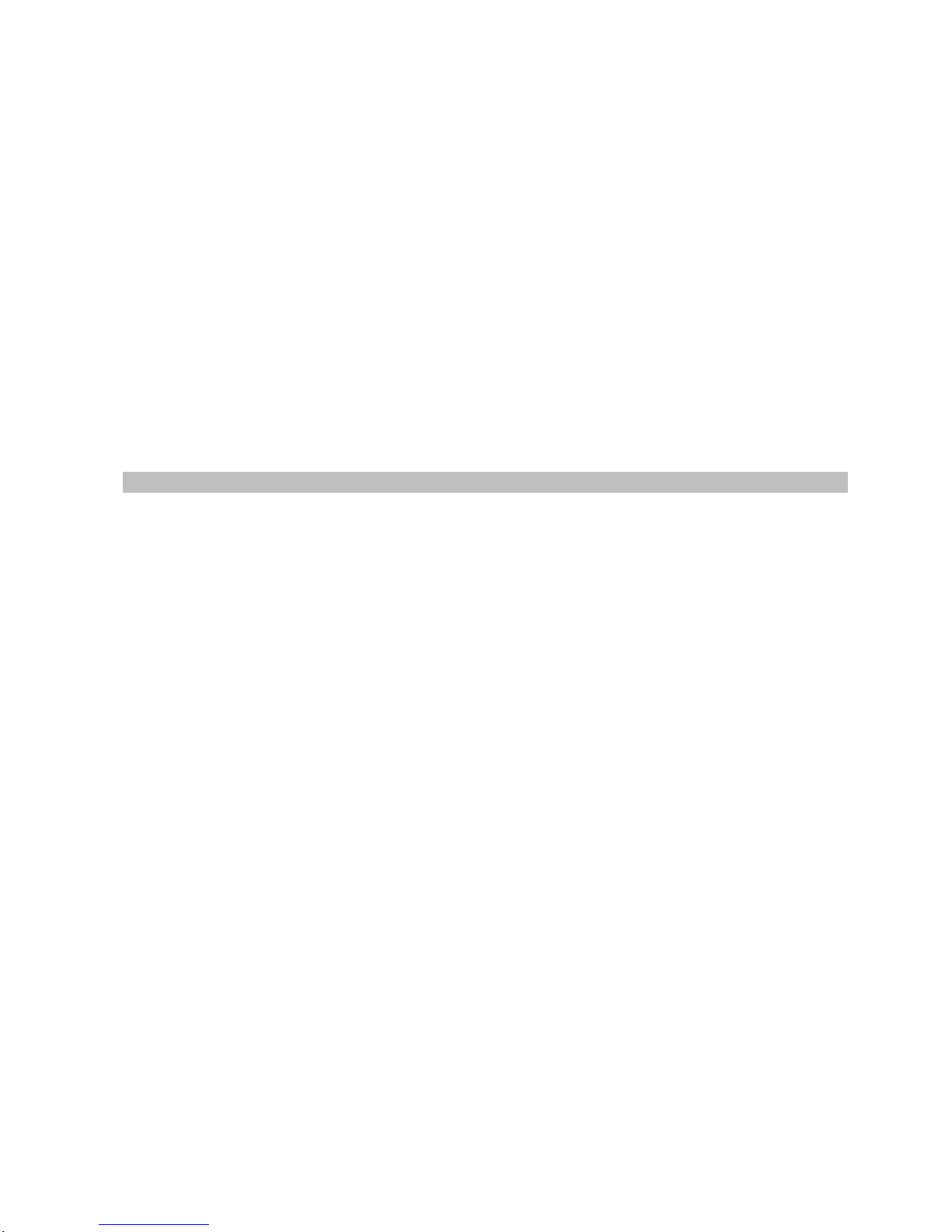ForMotiondetection: Pause=1minute/Quick-Shot=1/Turbo=PW-Save /Work Duty =24 HRs / 3
secondsVideolength
Startup withUser sSetting
It issuggested tocustomizeyoursettings
after you have experience tousethisdevice for
afewtimes.
SwitchthePW ON, thelowerLCD show the
default settings. Youcanable to programwith
yourdesiredparametersinsteadofthe
Factorydefault forbothcameraand motion
detectoroperations.Whentheunitexitfrom
setting modeornochangesince PWON,itwill
goesto themotiondetectionONDutymode
automaticallyafter1minute.
Setting forMotionSensorOperation (PIR
Sensor)
Thesettingsexplaination belowisreferredto keyson thelower portionoftheinnerpanel.Seethe Fig.3
Select ON DUTYfor Day,Nightor24 hours
The WORK buttonispressed once toenter the 24 HOUR > NIGHT > DAYoptions, the24 (Clock) On Duty
iconswill remainblinking.Press thekey againtomovetheblinkingicontotheSUNicon,onemorepressing
will move ittotheMoon.Press theOK/DEL key onyourright toaccept for thedesired icon andthenit become
stable.The Clock iconisrepresentedformotiondetectionwill be valid afull dayandnight.The SUN is
represented fordayworking.The MOON isrepresented forNightworkingonly. IfONDutyis ready,aRadar
icon will run withradiationtoshowthedevice can senseanymotioninthisperiod.
SelectforQuick Shot
Quick Shotallowsformore imagestobe takenif additional motions maybe detected afterthe1st image
andthecamera doesnotshutdown andstillbe ready formore instant shots. IftheBurstmode issetforOFF,
youcanchoose1~3 additional events which willallow camera to shotbetween every20 seconds inorder to
have a group imageswhenmany animals are passing-by. “1isthedefault thatonlyonepicturetobetaken
andthengoestoPAUSEtime.“2or “3willre-armthesensorfortaking shotsin further thesecondandthird
event ifmore animals are following. (Exampleofuse: On atrailwhenyou wantapictureofwhatis
following thefirstyoungdeer.Likeasmartbuck,italwayswalkatthelast). Atime-outofeach shot
isaround20 seconds. Thesystemwill goestoPausemodeafteratotal numberofeventsaredoneortime-out.
Note:Thisfunctionisnotthesameastheburstmode.Theywill beused for differencepurposes.
Pause Time
Thisisa silent timebetween themotionsensordoesabletodetect each eventfor a capture.Thesensorwill
notworkwithinthegap.Youcanselect 00, 01, 03,05, 10,20, 30,45,60 minutesforaPAUSEoption.Press
thePAUSEbuttononcetoenter for start setting,default01 will beblinking.Pressagain to changeit until the
desiredchoice appears.Press OK/DEL on right to accept it.
ChangeforMovieLength
Thisoptionwill letyou determinehowlongforeachvideototake. Thereare 3,5,10, 20, 30,45,60,90
secondsofvideo lengthto beselected.ThePAUSEkeyissharedfortwofunctions. PressandholdthePAUSE
keyfor3seconds, ablinkingvideocameraicon willappear toletyouknowyou already enter forvideolength
setting mode. Then press PAUSErepeatedly until yourdesiredlengthappears. Confirm an updated changeby
theOK/DEL key.
NOTE: Notonly to presetavideolength, youmust be required to changefor VIDEOoptioninthecamera
settingwhenyou wishtotakevideoclips. Otherwise,thedevice still doestake pictures.
OK/DEL
It isakey forshared with twofunctions. Anytimeyouhavedonetoprogram theWORK,Q-SHOTand
PAUSE/Video Length,justpress theOK/DELkeytoaccept a newchange. Ontheotherhand, press andhold
it with 3seconds, itperformtheDELETEfunction that all eventcounts onthelowerLCD will becleared. Butit
isnoteffecttoanycontentsinthecameramemory.All imagesandvideosincamera aresafeeven theevent