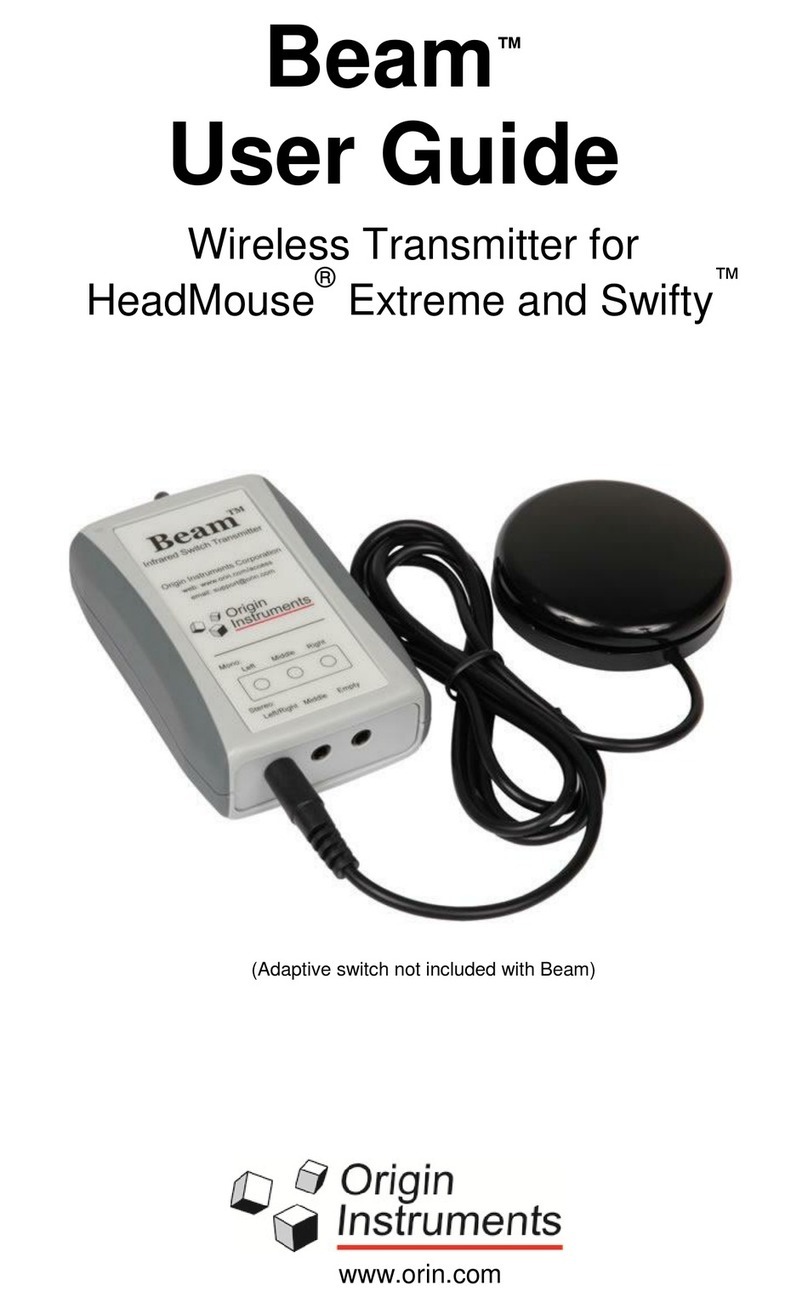Beam Page 4
Origin Instruments Corporation has tested the Beam and found
that it complies with the limits for a Class B digital device,
pursuant to Part 15 of the FCC Rules. These limits are designed
to provide reasonable protection against harmful interference in a
residential installation.
Operation is subject to the following two conditions: (1 this device
may not cause harmful interference, and (2 this device must
accept any interference received, including interference that may
cause undesired operation.
If this product is suspected of causing interference to a radio or
television receiver, remove and apply power to the equipment and
determine whether it is the cause of the disturbance. If a problem
exists, the user is encouraged to try and correct the problem by
one of the following measures:
1. Reorient or relocate the receiving antenna.
2. Increase the separation between the equipment and the
receiver.
3. Reorient the equipment cables.
4. Consult the dealer or Origin Instruments for additional
suggestions.
Information in this document is subject to change without notice
and does not represent a commitment on the part of Origin
Instruments Corporation.
Application Disclaimer
Beam is designed for use by people who have limited or no motor
capability enabling them to operate switch activated devices.
However, it should not be used in an application where personal
injury or property loss could occur if the Beam failed for some
reason. rigin Instruments products are not authorized for
use as surgical aids or as part of a system intended to
support or sustain life. The user assumes full responsibility for
determining the suitability of Beam for the intended application.