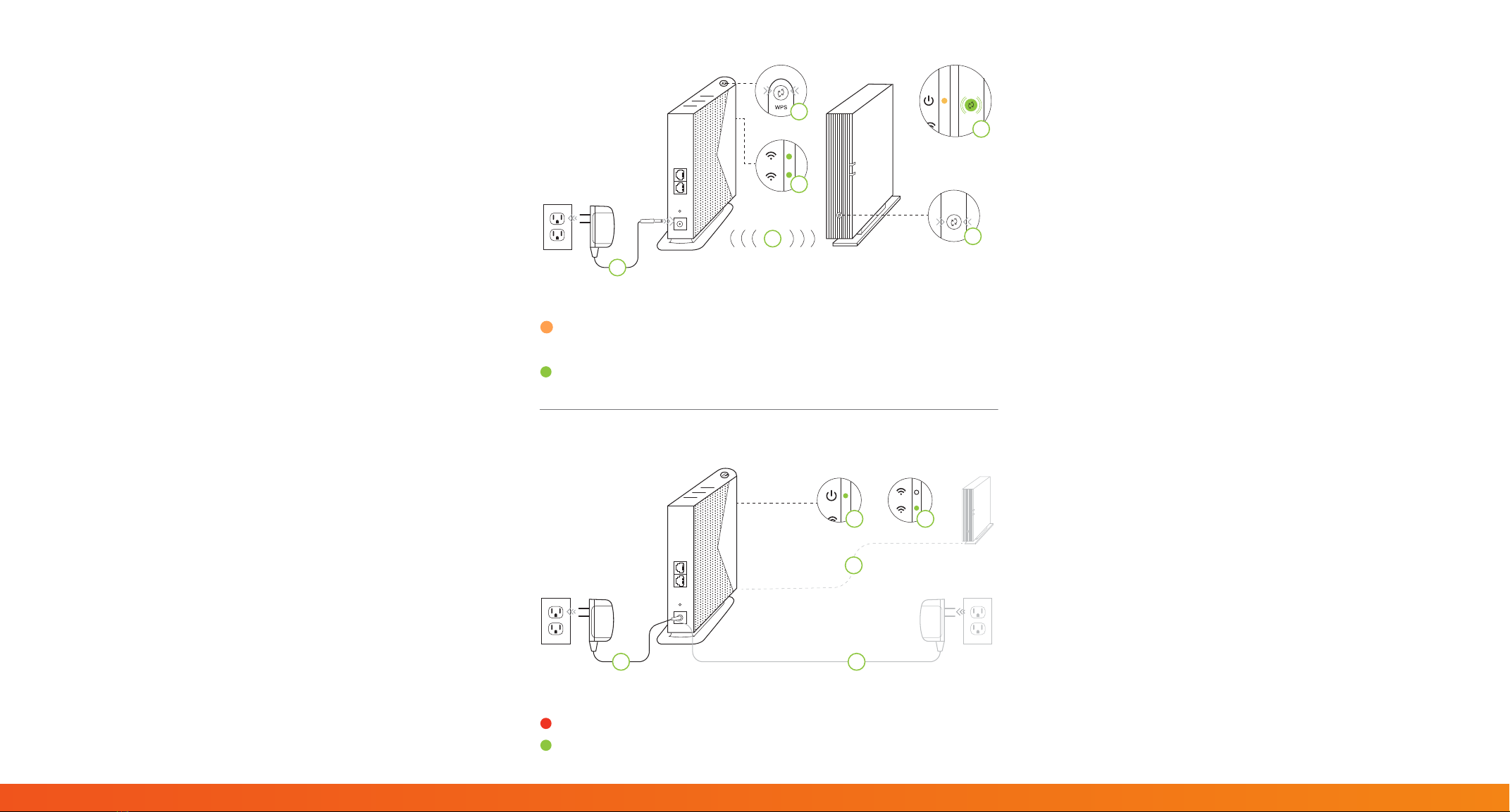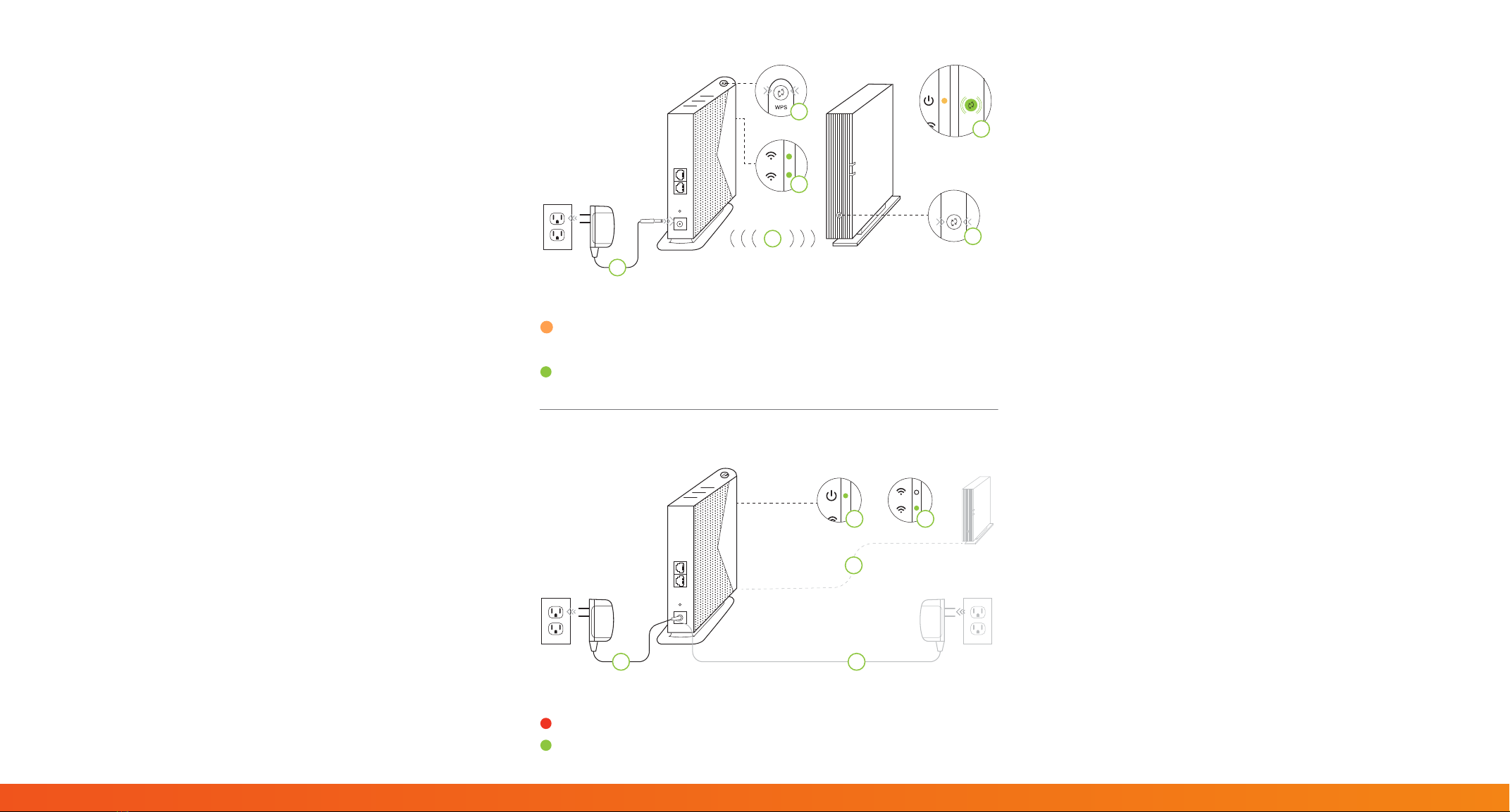
5
2.4
b
a
1
0
S
E
C
.
e
d
2
-
3
S
E
C
.
f
c
b
c
de
5
2.4
a
Step 1
Step 2
Power Light Indicator
AMBER = Extender needs to be paired with Wireless Gateway
GREEN = Extender is paired with Wireless Gateway
5 GHz Light Indicator
RED= Signal is poor. Change location.
GREEN = Signal is strong. This is a good location.
Step 1:
SyncyourKineticMy-FiExtenderwith
yourKineticMy-FiGateway
aPlace the Extender next to your Wireless Gateway.
bPlug one end of the Power Adapter into the Power
Port on the back of the Extender. Plug the other
end of the Power Adapter into a nearby Electrical
Wall Outlet.
cWait until the Power Light on the front of the
Extender is AMBER and the 2.4 GHz and 5 GHz
lights are solid GREEN. This usually takes about 2
minutes.
dPress the WPS button on the Extender for 10
seconds. The WPS button will begin to ash.
ePress the WPS button on the Wireless Gateway for
2-3 seconds. The Wi-Fi light on the Gateway will
begin to ash.
fWait until the Power Light on the Extender is
GREEN. This usually takes about 3 minutes.
Note: The Extender will now have the same Network Name
(SSID) and Password as your Wireless Gateway.
Step 2:
Move yourKineticMy-FiExtender
toaNewLocation
aUnplug the Extender.
bMove the Extender to a new location, halfway
between the Wireless Gateway and the area with a
poor Wi-Fi signal.
Note: The location you chose must be within range of your
existing Wireless Gateway.
cPlug one end the Power Adapter into the Power
Port on the back of the Extender. Plug the other
end of the Power Adapter into a nearby Electrical
Wall Outlet.
dWait until the Power Light on the front of the
Extender is GREEN. This usually takes about 2
minutes.
eCheck the 5 GHz LED. If the 5 GHz LED is GREEN
then you have placed the Extender in a good
location. If the 5 GHz LED is Red, you should
move the Wireless Extender closer to the Wireless
Gateway.
fGet a smartphone, tablet, laptop or other device
and make sure that it is connected to the Wi-Fi
network.